Microsoft has just announced a new Windows Insider preview and there are some big things in store for us. We already know that Windows 10 has a Dark theme inside it by default and it works as it should. Now, Microsoft has decided to change things up a bit. Recently, Microsoft announced that they are bringing a new “Light Theme” to the next version of Windows. This means you will now have three theming options to choose from – Light, Dark, and Default. Luckily, we can now take a closer look at the latest changes coming to Windows 10, thanks to the Windows Insider Program.
We have enrolled in the Windows Insider Program which lets you test the latest Windows features in advance. However, you have to pay the price of using unfinished or buggy software. If you are aware and want to take the risk then you can also join the Windows Insider Program. Coming back to the latest Windows Insider Preview, Microsoft has just pushed out Windows 10 Insider Preview Build 18282. This is the build that contains all the changes such as a new Light Theme, one new wallpaper, and some under-the-hood changes.
How to enable Light Theme in Windows 10 Insider Preview Build 18282
- To enable this Light Theme, you need to be on the latest build of Windows 10 Insider Preview, first.
- If you are unsure about that, you can look at the bottom-right corner of your Windows home screen. You will see a permanent watermark as seen below which tells you which Insider Preview build you are currently on
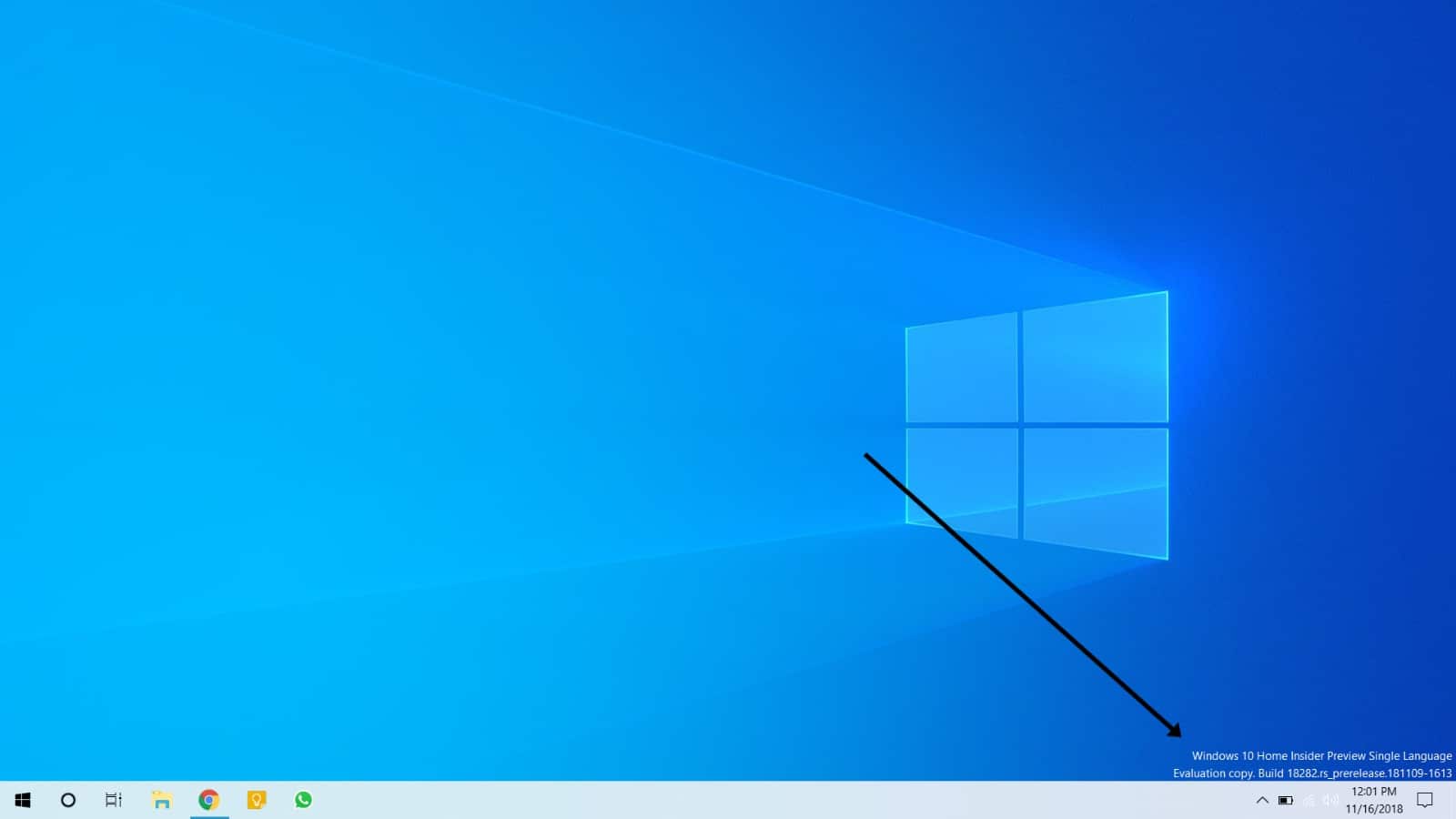
- Now, you need to go to the Settings on your PC or Laptop by pressing the Windows button on your keyboard and clicking the gear icon inside the Start Menu as seen below
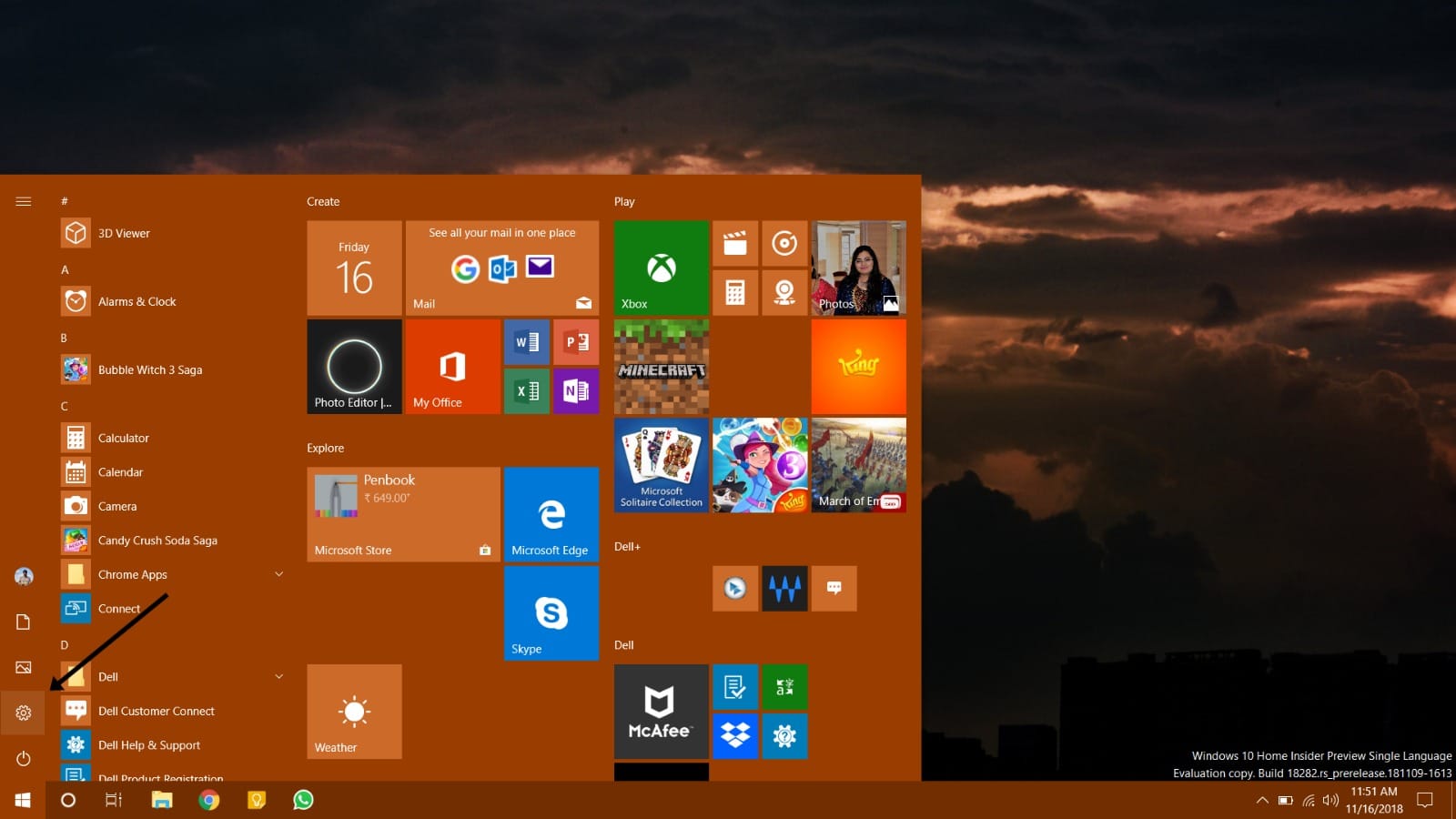
- Inside Settings, go to Personalization and click on it to open the Personalization section
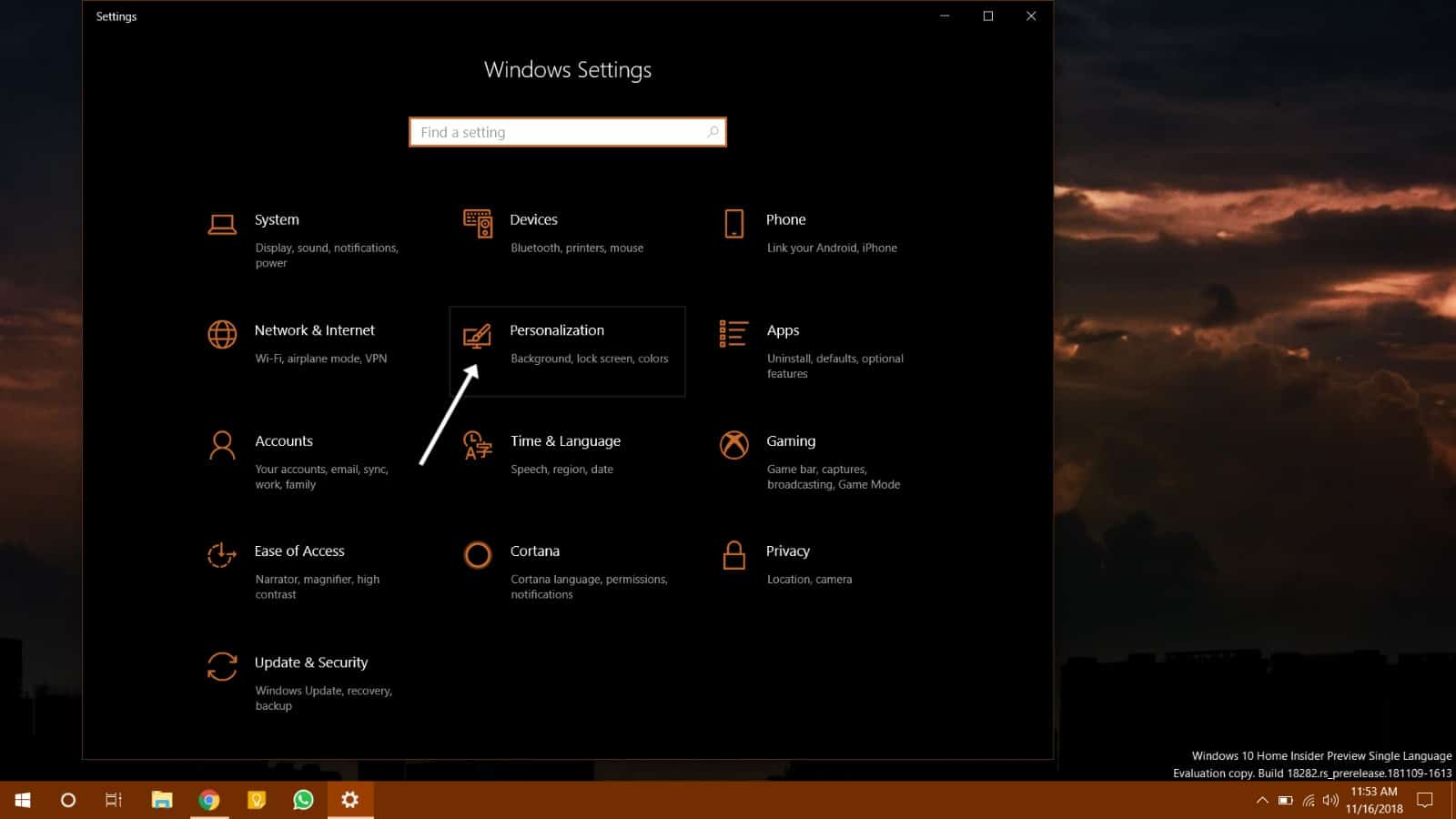
- In the Personalization section, go to the Colors tab and select the Light theme option as seen below
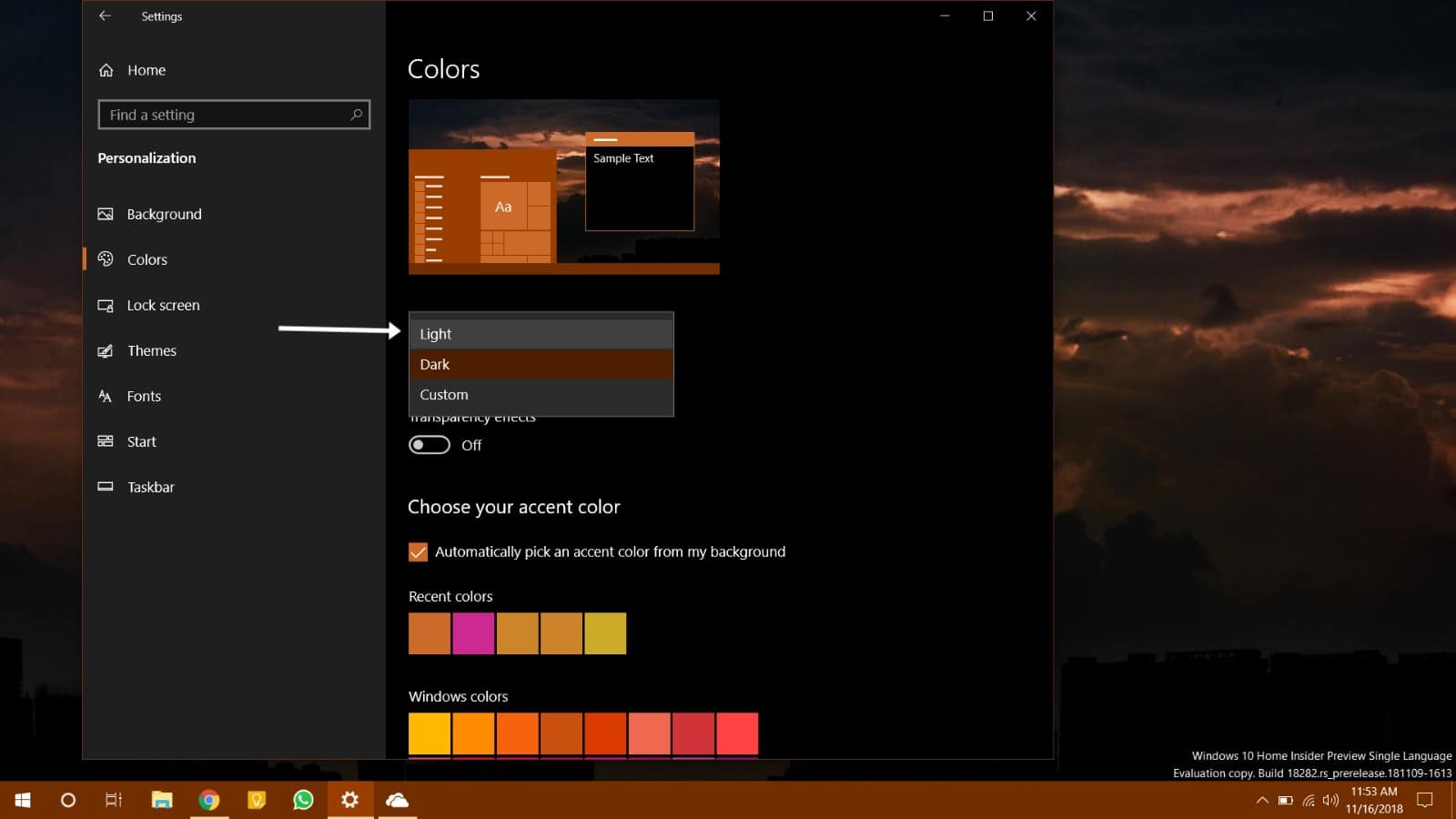
- As soon as you select the Light option, the Light Theme will be enabled and it will look the same as the screenshot attached below
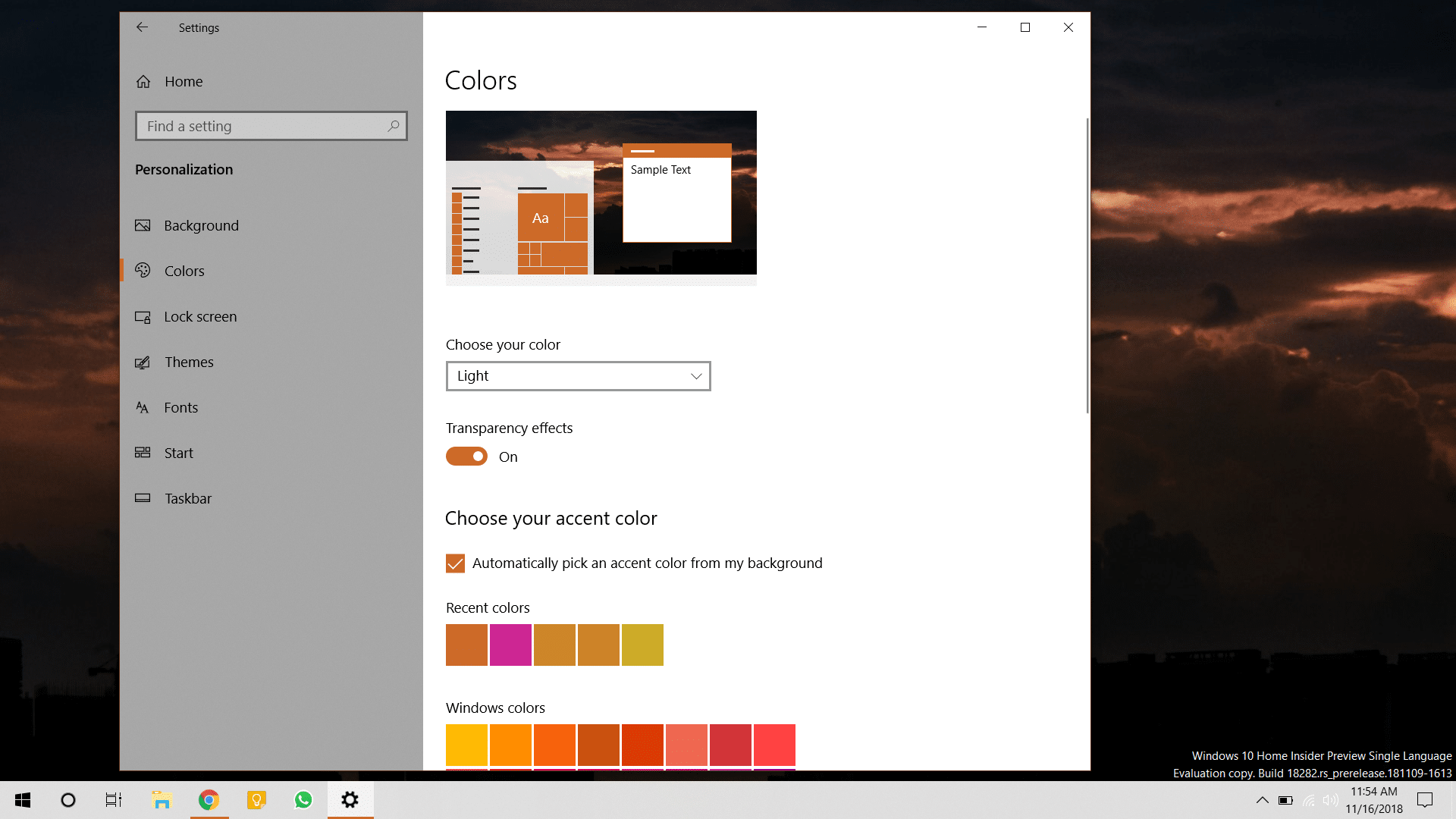
- Also, you can see that the taskbar color changes as soon as the Light theme is applied. This is the new look in the latest version of Windows. The taskbar has a frosted background with black system icons that are visible.
- Apart from that, there is an addition of new wallpaper to Windows 10 Insider Preview build 18282 as well. This new wallpaper can be seen in the below screenshot. It is a brighter version of the default wallpaper available in the current version of Windows 10. However, it is still nice to have a refreshed wallpaper
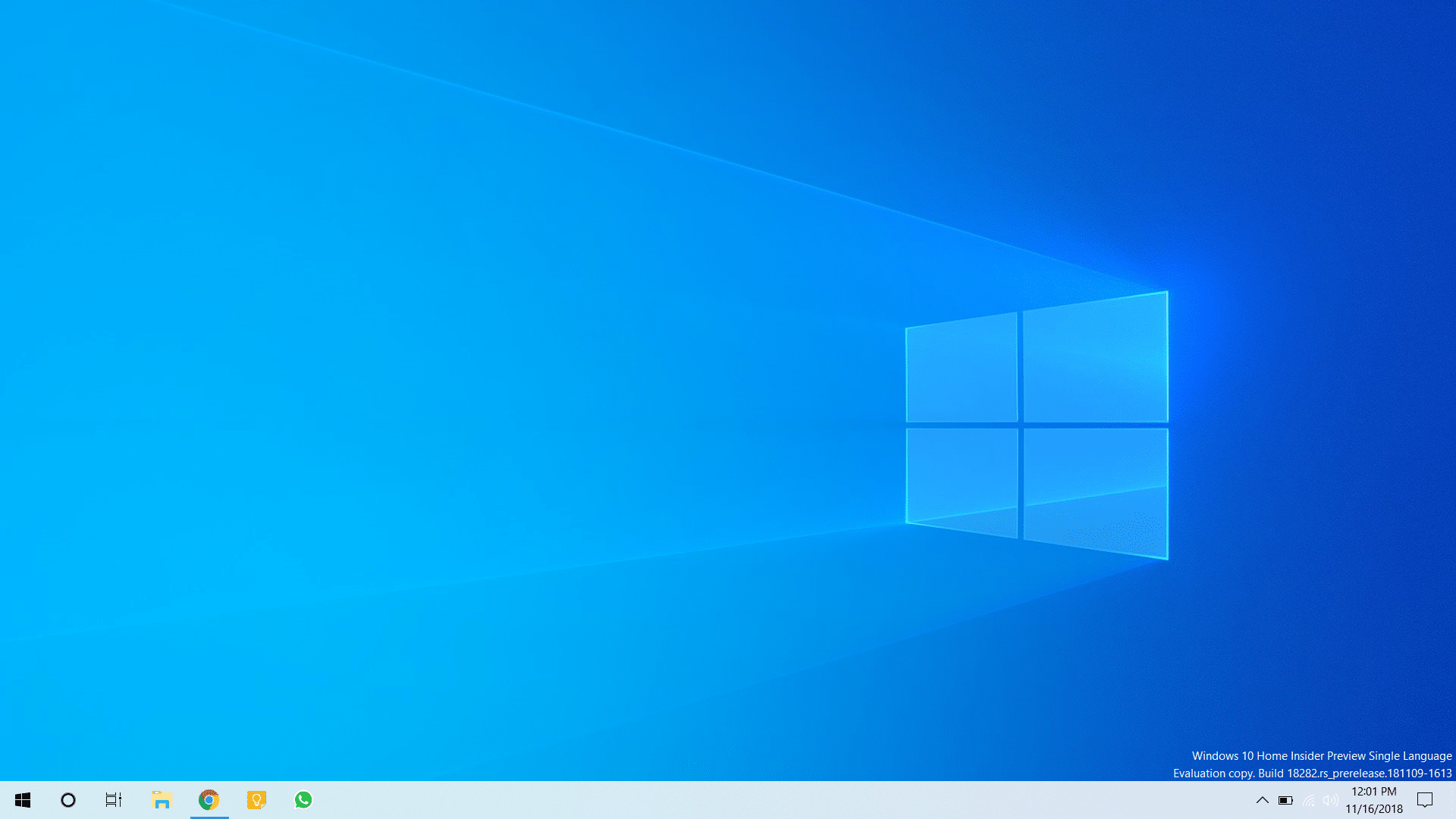
- That’s it regarding the newest aesthetics changes in the latest Windows 10 Insider Preview build 18282. The latest ‘Light Theme’ in Windows 10 is a refreshing change from the Windows 10 dark theme.
Read on: How to Install Amazon Alexa on Windows 10
source: windows blog
