Microsoft Office has created a standard for several document types that professionals use. Microsoft has made its product available for various OS platforms other than Windows such as macOS, iOS, Android, and even the web. A curious omission from that list of operating systems is Linux. LibreOffice has come up as an alternative for Linux users a free open-source software alternative to Microsoft Office. It’s available for all Linux distributions out there and even comes pre-installed on many. LibreOffice is also available for Windows and macOS and being free, it’s quite popular on Windows too. Below is a great LibreOffice theme to give you the look and feel of Microsoft Office 2013.
Still, there’s almost no competition to the popularity of Microsoft Office across all platforms and it is the first choice among enterprise and professional users. This makes it important that whatever document editor apps you use should be compatible with Microsoft Office. You don’t want to boast about how you work without MS Office only to send a document to your colleague that doesn’t display right on his MS Word. LibreOffice is compatible with MS Office documents which is one of the reasons for its popularity.
For all its similarities though LibreOffice is still not a Microsoft Office clone. There are minor differences in the way you get things done although that may not be apparent at first. What is apparent immediately is that LibreOffice looks a little different, or quite different. The icons on the toolbar are not the same as MS Office. If LibreOffice is the only Office suite you’ve used before, you won’t find anything wrong with it. In case you’re coming from Microsoft Office you might find the icons a little confusing. If you’re using open-source software, you can always change what you don’t like.
Installing Microsoft Office Theme for LibreOffice
Follow the steps below if you use LibreOffice 5.1, 5.2, 5.3, or 5.4.
-
- Download the MS Office 2013 theme for LibreOffice by charliecnr from Deviantart, linked below.
- You will get a zip file named images_office2013.zip.
- Copy or move this zip file to these two locations if you’re using a Linux-based OS.
/usr/lib/libreoffice/share/config/
 and /usr/share/libreoffice/share/config/
and /usr/share/libreoffice/share/config/
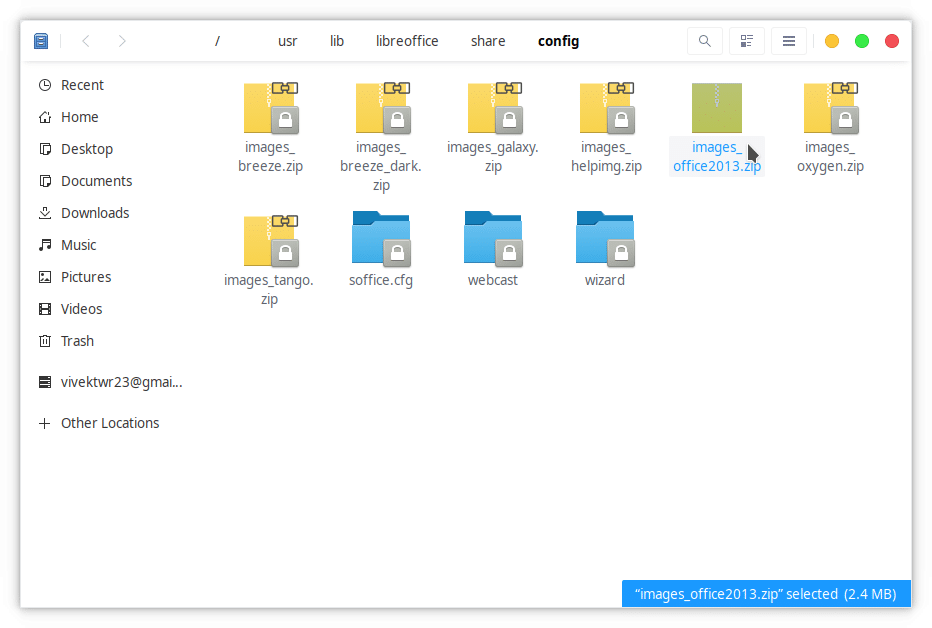
- Windows users will have to copy the downloaded zip to this folder: C:\Program Files (x86)\LibreOffice 5\share\config\
- Similarly, MacOS users will have to transfer the zip file to the LibreOffice/Contents/Resources/config/ folder.
- Next, open any LibreOffice apps such as Libre Writer, and go to Tools > Options.
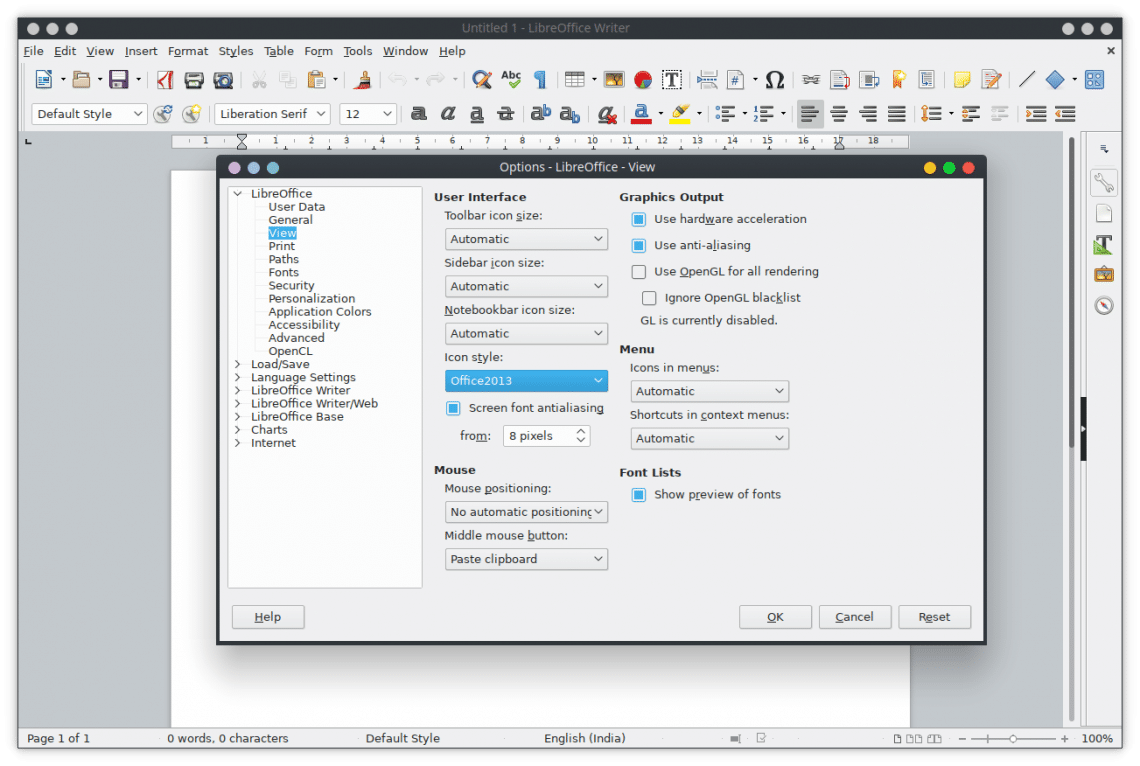
- Under LibreOffice in the left column, select View and then select Office 2013 from the drop-down menu under Icon style:
- Click OK and the icons will be switched immediately without needing to restart anything.
MS Office 2013 theme for LibreOffice 6.xx
If you are using LibreOffice 6.o or 6.1, please download the ‘Office2013-theme-1.1.oxt’ theme package file and follow the instructions to install the Microsoft Office 2013 theme for LibreOffice as an extension.
- Download Office2013-theme-1.1.oxt.
- Launch LibreOffice.
- Go to Tools > Extension Manager.
- Now, navigate to the theme package file with .OXT extension and select it.
- The MS Office theme will be installed.
This doesn’t change a lot but it does give a Microsoft Office user some sense of familiarity. You can see the difference in the two screenshots below.
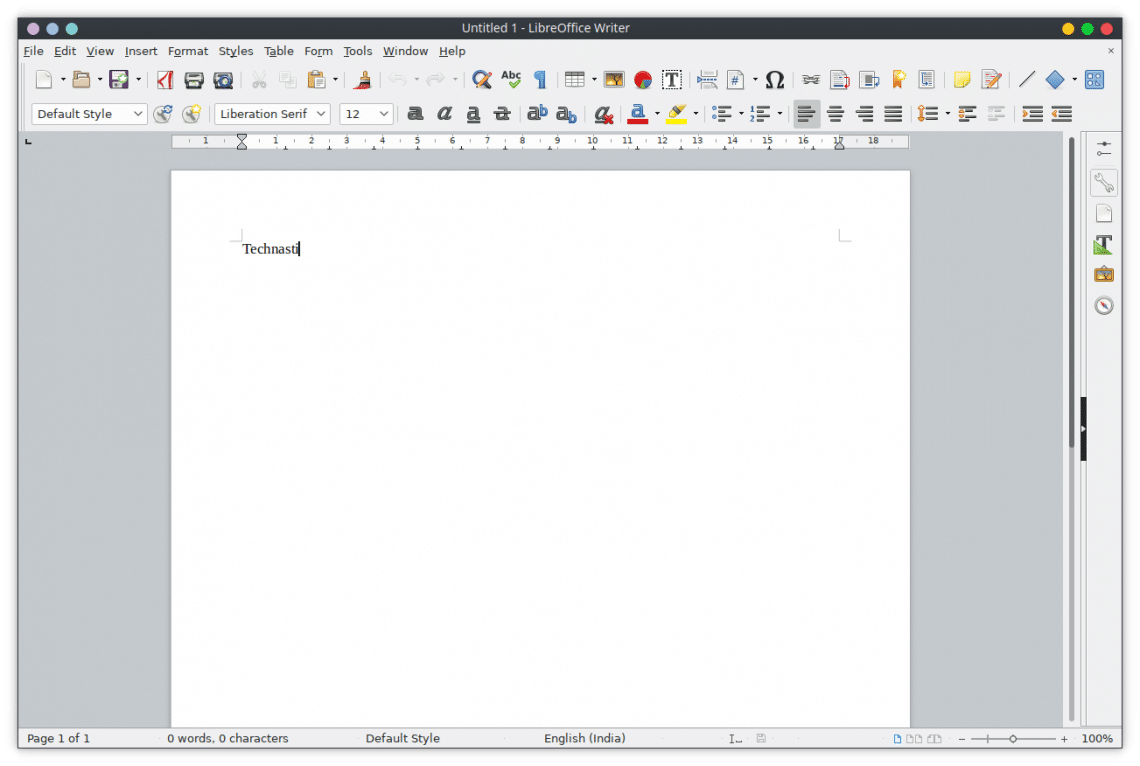
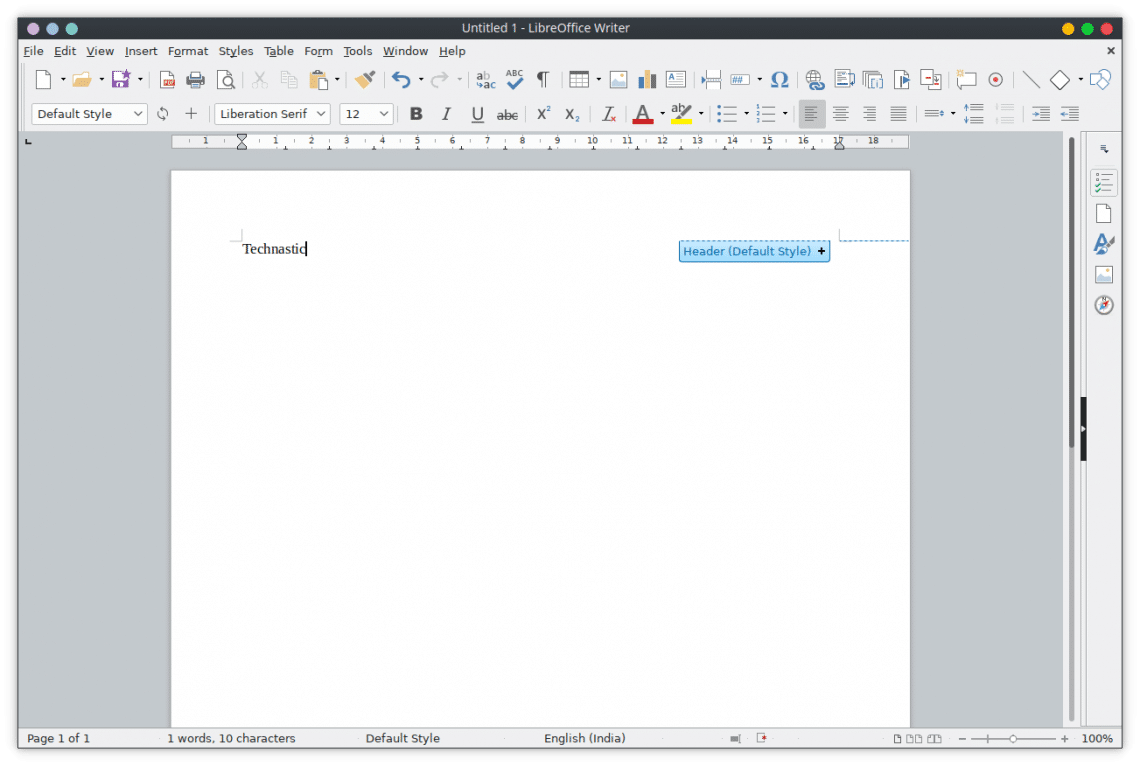
If you have been looking for other great Microsoft Office alternatives, you can also try FreeOffice 2018.
