Anytime you boot your Windows computer, the first thing you see on your screen is the manufacturer’s logo. I don’t know about you but I’ve always wanted to change everything on my Windows PC ever since I got the customization flu. The boot logo though is not as easy as changing the wallpaper or even the Windows login screen. The manufacturer doesn’t want you to change the logo. We have a nifty tool called HackBGRT that lets you change the Windows UEFI boot logo.
Warning
HackBGRT is a little complicated to use. Also, you’re not using it to change wallpapers. Remember, Windows is an OS that might fail to boot when you try as much as installing an icon pack. Changing the UEFI Boot logo is something at another level. We must let you know that if you use this tool your PC might fail to boot. We recommend creating a recovery media or at least a system restore point.
HackBGRT also creates a backup of the bootloader for such situations. We’ll show you how to use that as well.
Requirements to Chane UEFI Boot Logo
HackBGRT only supports UEFI systems and is not meant to work on anything else. If you’re running a dual boot setup, you’re most probably using the Legacy bootloader, in which case you can’t use this tool. Make sure Secure Boot is disabled. This can be done in the BIOS menu accessing which is different, depending on the manufacturer of your PC. 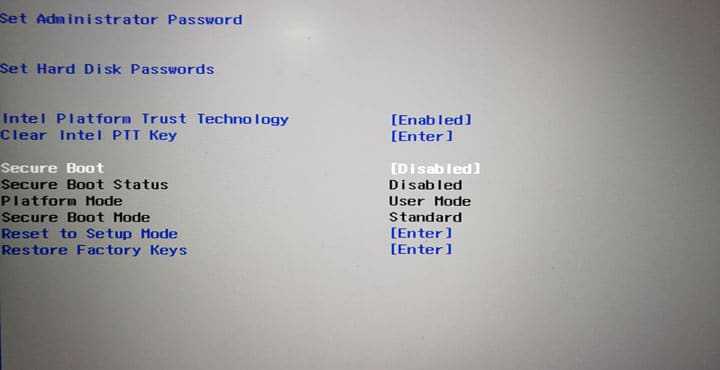
Download
Steps to Change Windows 10 Boot Logo
- Download the latest HackBGRT zip from GitHub using the link above and extract the archive.
- In the extracted folder, double-click on the setup.exe file. If your system doesn’t support UEFI or you have it turned off you will be told so in the command prompt window that opens up. Similarly, you will be asked to disable Secure Boot if enabled.

- Hit I on your keyboard to begin the installation. After that, the program will open a configuration file in a Notepad.
- In this configuration file, you’ll be required to specify the path to the image file you want to use, the positioning of the image on the screen, etc.
- When you’re done, save the configuration file and close it. The default boot logo will then be opened in an MS Paint window. You can edit the image or copy it from another source, then save the image in 24-bit BMP format.
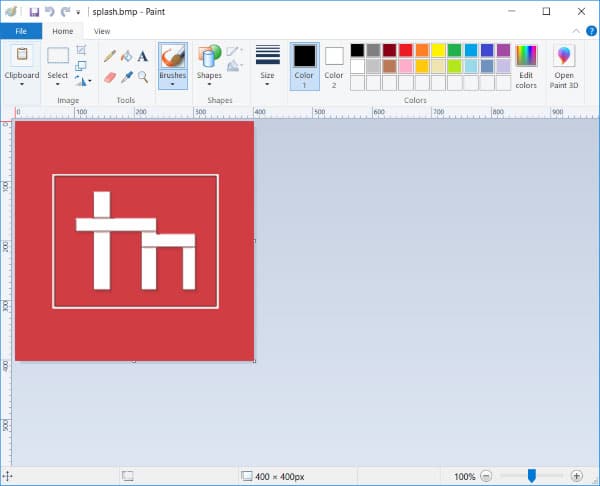
- Once the image is saved, the program will make the necessary changes and your boot logo will be applied. You can see the changes when you reboot your system.
How to revert changes
Did something not go as planned? Launch the setup.exe file and hit D instead of I this time in the command prompt window. There is also the possibility that you might not be able to boot into your system. This is quite unlikely, but we did warn you before. If you created a Windows recovery media or a system restore point, you can use that.
Since you aren’t able to boot into the system, you may still need a bootable Windows media, such as a disc or a USB drive. You can also use the backup created by the HackBGRT tool by copying [EFI System Partition]\EFI\HackBGRT\bootmgfw-original.efi into [EFI System Partition]\EFI\Microsoft\Boot\bootmgfw.efi. To do that, you need to use the command prompt from a Windows media or use an Ubuntu Flash drive, etc.
Having applied a custom boot logo on your PC, you might also want to install a custom theme on your Windows 10.
