Microsoft has taken Cortana quite seriously in the new Windows 10 builds, and she is directly accessible in the long search box in your taskbar. There is quite a lot that Cortana can do, to be honest. You can ask direct questions, set reminders, have a good chat, ask it to call someone for you, and basically, convert your Windows machine into a fully-fledged personal assistant.
Next, there is also a task view button, which does exactly that. After Android’s and iOS’ approach to the now-famous and crucial recents menu, Windows now also has a much-needed task view button, which lets you multitask with efficiency. If you have a bunch of windows opened up, then clicking this button will bring forward a clean and slick look on all your opened windows.
However, something that people (including me) don’t like is any amounts of clutter. After all, the taskbar is indeed the most useful place on one’s computer, and the last thing you would want is any distractions. So, Windows was kind enough to include an option to toggle both of these otherwise useful features off, just in case you don’t use them.
Hide Search and Task View Buttons on Windows 10
- Turn on your Windows PC, and make sure your Cortana/Search bar and the task view buttons are still present.
- Right click on any empty space on the taskbar to bring forth a menu, and hover your mouse over ‘Cortana‘.
- Now select ‘Hidden‘. This will hide your Cortana/Search bar, which frees up a lot of used space.
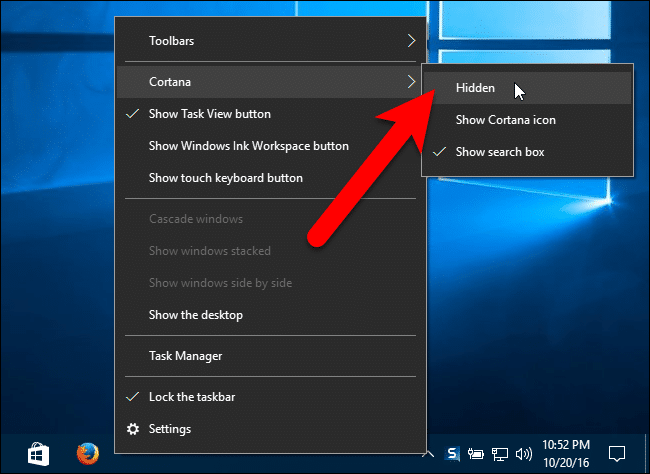
- Next up, right-click on an empty area in the taskbar again, but this time, toggle the option named ‘Show Task View Button‘. This will do for the other half of the story.
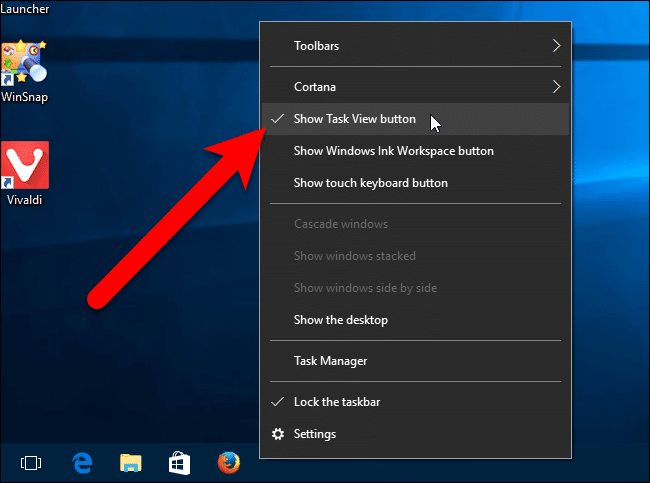
- If things still don’t seem to change, reboot your computer.
Voila! You now have a much cleaner and finer taskbar to work with! If you have any queries, refer us in the comments section down below.
