Search operators are words or symbols that perform specific actions in a search engine. Operators are used to narrow your searches by excluding certain terms, finding specific content, refining search results, and more. We have an ultimate cheat sheet of Google search operators with practical examples to help you use them like a pro. While basic operators can be combined to create more complex searches, advanced operators can be helpful when you know how to use them.
There are several other Google search tips and tricks beyond the search operators mentioned below to get the most out of Google and enhance your search experience.
Google Search Operators with Examples
The 48 essential search operators listed below cover almost any query imaginable. You can use them to avoid irrelevant results while searching Google.
| Number | Search Operator | Example |
| 1. |
"keyword" |
Searches for an exact phrase or duplicate content. Example: "flower arrangements" |
| 2. |
# |
Put # in front of a word. Example: #trendingreels |
| 3. |
* |
Wildcard searches for partial matches. Example: fl*wers |
| 4. |
~ |
The tilde sign (~) is used as a Google search operator to include synonyms in your search. For example, if you want to find articles about cats that also mention felines, you could search for cats ~felines. |
| 5. |
() |
Use parentheses to group related terms. For example, searching for (resourceful journalist OR content marketer) will return results that contain either of the two terms within the parentheses. |
| 6. |
+keyword |
This operator allows you to include a word or phrase in your search. For example, if you want to find articles about cats, you could search for cats +articles. |
| 7. |
-keyword |
This operator allows you to exclude a word or phrase from your search. For example, if you want to find articles about dogs but not cats, you could search for dogs -cats. |
| 8. |
#..# |
Search for a range of numbers. Example: mwc video 2015..2024 |
| 9. |
AND |
Adds a filter to your search. Example: flowers AND roses |
| 10. |
AROUND(X) |
Returns only results that contain words within a certain distance of each other. Example: roses AROUND(5) bouquets |
| 11. |
NOT |
Narrows your search results by excluding a certain term. Example: flowers NOT roses |
| 12 |
OR |
Expands your search results. Example: flowers OR roses |
| 13. |
book: |
Find books related to your search query. Example: book:[book title] |
| 14. |
cache: |
Displays the cached version of a webpage from Google’s servers. Example: cache:www.example.com |
| 15. |
calculator: |
Displays an online calculator with your query. Example: calculator:[math problem] |
16. |
daterange: |
Limits search results to those posted between two dates. For example: daterange:[20230101 TO 20241231] flower arrangements |
| 17. |
define: |
Gets you the definition of a term. Example: define:philosophy |
| 18. |
ext: |
Searches for files with a certain extension. Example: ext:pdf flower arrangements |
| 19. |
filetype: |
Limits results to a specific file type. Example: filetype:pdf flowers |
| 20. |
group |
Limit your search results to specific groups that have been created on Google. Example: group:google search operators |
| 21. |
groupbyurl: |
Groups search results by URL to eliminate duplicates. Example: groupbyurl:[city name] florist |
| 22. |
in |
Converts one unit into another. Example: 10 pounds in dollars |
| 23. |
inanchor: |
Searches for phrases in the anchor text. Example: inanchor:flower arrangements |
| 24. |
allinanchor: |
Searches for a specific phrase within the anchor text. Example: allinanchor:flower arrangements |
| 25. |
inbody: |
Searches for phrases within the body of webpages. Example: inbody:flower arrangements |
| 26. |
info: |
Displays basic information about a website or webpage. Example: info:www.example.com |
| 27. |
insubject: |
Searches for phrases within the subject line of emails. Example: insubject:flower arrangements |
| 28. |
intext: |
Searches only within the body of web pages. Example: intext:flower arrangements |
| 29. |
allintext: |
Searches for text within the body of web pages. Example: allintext:flower arrangements |
| 30. |
intitle: |
Searches only within the titles of webpages. Example: intitle:flower arrangements |
| 31. |
allintitle: |
Searches for a specific phrase within the titles of webpages. Example: allintitle:flower arrangements |
| 32. |
inurl: |
Searches only within URLs of webpages. Example: inurl:flower arrangements |
| 33. |
allinurl: |
Searches for a specific phrase in URLs. Example: allinurl:flower arrangements |
| 34. |
link: |
Finds pages that link to a certain page. Example: link:www.example.com |
| 35. |
loc: |
Confines the search results to a specific location or area. Example: loc:"san francisco" apple |
| 36. |
location: |
Limits search results to a specified geographical area. Example: location:[city name] flower arrangements |
| 37. |
map: |
Displays a map of a certain city or location. Example: map:new york city |
| 38. |
movies: |
Find theatres and showtimes for movies near you. Example: movies:[city name] |
| 39. |
music: |
Find music related to your search query. Example: music:[artist name]) |
| 40. |
numrange: |
Limits search results to those between two numbers. Example: numrange:[1 TO 10] flower |
| 41. |
phonebook: |
Find contact information for businesses or people. Example: phonebook:[city name] florist |
| 42. |
postauthor: |
Finds the content created by a specific author. Example: postauthor:rakesh |
| 43. |
related: |
Finds websites that are similar to another website. Example: related:www.example.com |
| 44. |
site: |
Limits results to a specific website or domain. Example: site:www.example.com flowers |
| 45. |
source: |
Restricts your search content from a specific source with the ID you specify. Example: election news source:washington_post |
| 46. |
stocks: |
Find stock information for a certain company. Example: stocks:GOOGL |
| 47. |
time: |
Find the current time in a certain city or location. Example: time:london |
| 48. |
weather: |
Find weather information for a certain city or location. Example: weather:barcelona |
Don’t Miss: 350+ Most Amazing Websites on the Internet
How to Use Advanced Search Operators
Google search operators can be used to find exactly what you’re looking for on the internet. Using the right operator in the search can narrow your results, find specific information, and more. Below is a full list of Google’s basic and advanced operators that you should use to search the web like a pro.
1. -keyword
This can be used to exclude certain words from your search results. For example, if you’re looking for information on cats but don’t want results about cat food or cat toys, you could use the search query ‘cats -food -toys’. This would return results about cats in general, but exclude any pages that mention cat food or toys.
-[keyword to exclude] [keyword to include]
[keyword to include] -[keyword to exclude]
For example, if you’re searching for information on smartphones but want to exclude Samsung smartphones from the search results, you would search for smartphones -samsung.
2. +keyword
With this search operator, you can include additional terms in your search. If you want your results to include a certain word or phrase, you can use the plus sign (+). For example, if you’re searching for information on cats but also want to make sure that results include the word ‘kittens’, you would search for cats +kittens.
3. “keyword”
Double quotes are used to search for an exact phrase across the web. For example, searching for "content marketing" will return results that contain this exact phrase.
4. OR
The ‘OR‘ search operator allows you to search for multiple keywords simultaneously. This is especially useful when you’ve no idea which keyword will yield the best results. For example, if you wanted to find information on cats or dogs, you would search for cats OR dogs. If you don’t use OR in capital letters, Google will take it as a part of your keyword.
5. AND
AND is a Boolean operator that allows combining two or more search terms. When you use the ‘AND’ search operator, all the terms must be present in the results for them to be displayed. For example, if you were searching for information on cats and dogs, you would use cats AND dogs as the search query. This would return results that contain both ‘cats’ and ‘dogs’. If one of the terms was not present in the results, it would not be displayed.
6. Wildcard: (*)
Asterisk (*) acts as a wildcard and returns results for any word that matches the part of the word that comes before or after the asterisk. Google uses an asterisk (*) as the wildcard character and for proximity searches. The wildcard searches for variations in words and can replace a whole word for proximity searches.
For example, if you search for test* you’ll get results for ‘testing’, ‘tests’, and ‘tester’, etc. Similarly, if you don’t remember the first, middle, or last name of a famous person, the full name of a movie, or part of some title, saying, or lyric, etc., you can use an asterisk (*) as a placeholder for the missing letters or words. Google will retrieve the missing
Try the following examples:
steve**gateseverybody knows that the dice*humpty dumpty * a wall
7. #..#
If you’re looking for a specific number within a range of numbers, the best way to search is by using the ‘..‘ (2 periods) operator. This lets you specify the range you want to search within and narrows down the results. For example, if you wanted to find all numbers between 10 and 20, you would use the following query: camera $50..$100. This would return all results that fall within that range. You can also use this operator to find information that falls within a range of dates, for example.
Try the following examples:
star wars 1977..2015wwdc video 2015..2023samsung phones 2021..2023samsung unpacked video 2018..2023
8. @
You can easily search for someone on social media using ‘@‘ before a word. For example, you can use @technastic to find our website’s social media pages.
9. define:
The “define:” search operator can find the definition of a word on Google. For example, if you enter define:epistemology on Google, the first result will be the definition of the term.
10. etymology:
If you want to find the origin and history of a word, you can use ‘etymology:‘ search operator followed by the word. For example, to check the origin of the word ‘religion’, you can search for etymology:religion.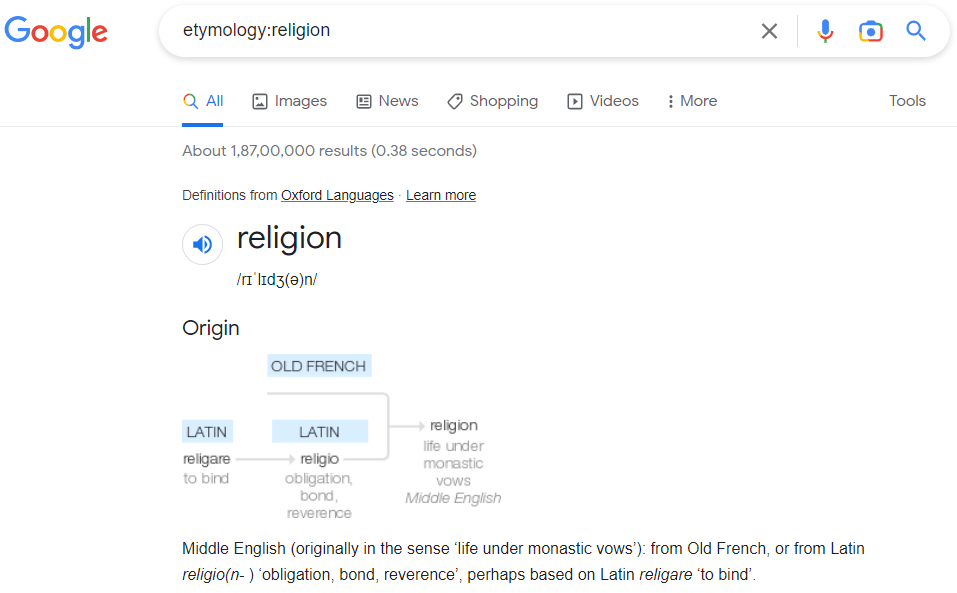
11. site:
You can also use search operators to find results from a specific website or domain. For example, if you want Google to display web pages from Technastic.com, you can use site:technastic.com. Similarly, to find all instances of a certain topic (Google, for example) on this website, you can use the site:technastic.com google. You can also use this operator to find websites using a specific TLD (top-level domain). For example, if you want to search for veg curry recipes from websites in India, you can use veg curry recipes site:.in.
Must Read: 100+ Funny Websites to Cure Boredom
12. inurl:
Two search operators let you search for terms in a URL. For example, to find all the URLs containing ‘Google’, you can use inurl:google. Similarly, to search for all Google URLs that contain ‘Android’, you should enter allinurl:google android in the search bar.
Other examples:
allinurl:technasticallinurl:technastic.com android
13. intitle:
To find web pages that have specific word/words mentioned in their titles, you can use the ‘in title:‘ search operator. For example, if you want Google to list all pages that contain “Windows 11” in their title, you would enter intitle:windows 11 in the search box. Similarly, if you are looking for WordPress blogs that use the words “best themes” in their title, you can search for wordpress blogs intitle:best themes.
There is also a variation of this search operator that you can use to find all the specified words in a web page title. You can use ‘allintitle:‘ as in allintitle:google android to file all web page titles containing ‘Google’ and ‘Android’.
14. intext:
The ‘intext:‘ and ‘allintext:‘ operators can be used to find all the instances of a particular word or phrase on a web page. This can be useful for locating specific information on a page or finding all instances of a particular word or phrase on a site. The allintext: search operator can also be used with other search operators, such as the intitle: or inurl: operators, to further narrow your search results.
Examples:
intext:googleallintext:google android
15. related:
The ‘related:‘ search operator can be used to find web pages that deal with similar topics. Take a look at the following examples:
-
related:amazon.comrelated: https://technastic.com/samsung-secret-codes/
16. filetype: or ext:
This handy search operator lets you restrict Google search results to those containing a certain file type for a specific topic. You can use ‘filetype:‘ or ‘ext:‘ for that. Try the following examples:
diet plan filetype:pptadb shell commands ext:pdf
The file types might include:
- .c, .cc, .cpp, .cxx, .h, .hpp
- .doc, .docx
- .dwf
- .html
- .java
- .ppt, pptx
- .ps
- rtf
- .svg
- .swf
- .text
- .txt
- .wml, .wap
- .xls, .xlsx
- .xml
17. source:
The ‘source:‘ search operator tells Google to show results from only a specific website or domain. This can be useful in finding information on a specific topic from a particular site. For example, if you want to find information about Google from The Verge, you would use the following search query: google source:technastic.com.
18. in
While Google Search has a built-in unit converter, there is also a simple search operator to quickly convert one unit into another. For example, if you want to convert centimeters into inches, dollars into pounds, one language into another, and so on, you can use it as shown below.
560cm in inch$500 in gbphello in spanish
19. movie:
Google search also lets you find detailed information about movies. Just use “movie:” followed by the movie name to find its showtimes, cast, IMDB rating, user reviews, and OTT platforms where it can be watched. Example: movie:shawshank redemption
Download PDF: Google Search Operators PDF
The ability to navigate Google through search operators and quickly find what you need can help boost your productivity levels and make searching easier.
Read Next: 60 Google Chrome Keyboard Shortcuts for Windows and Mac