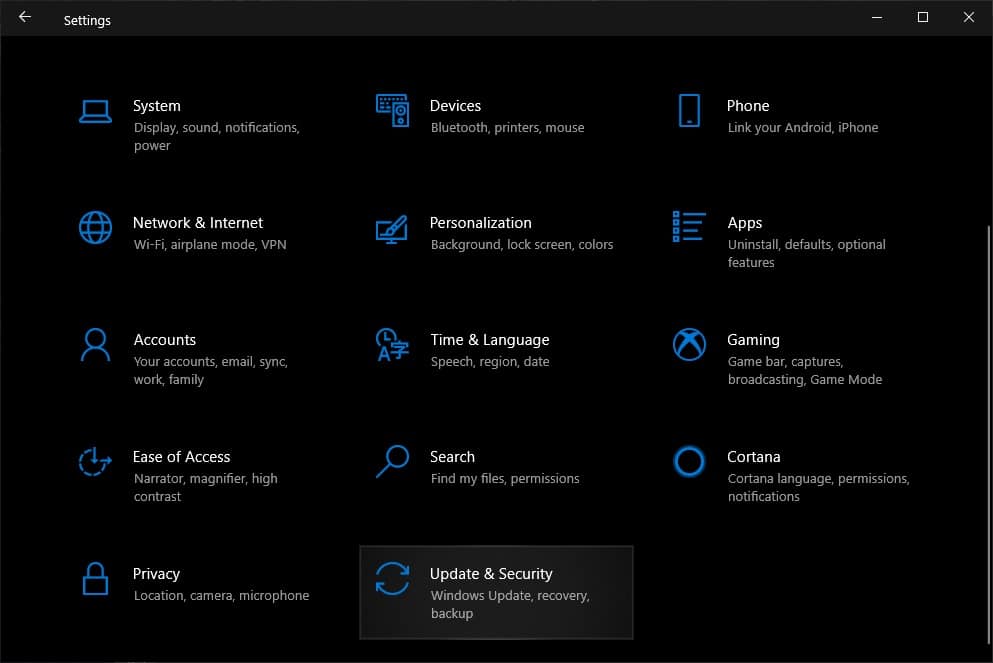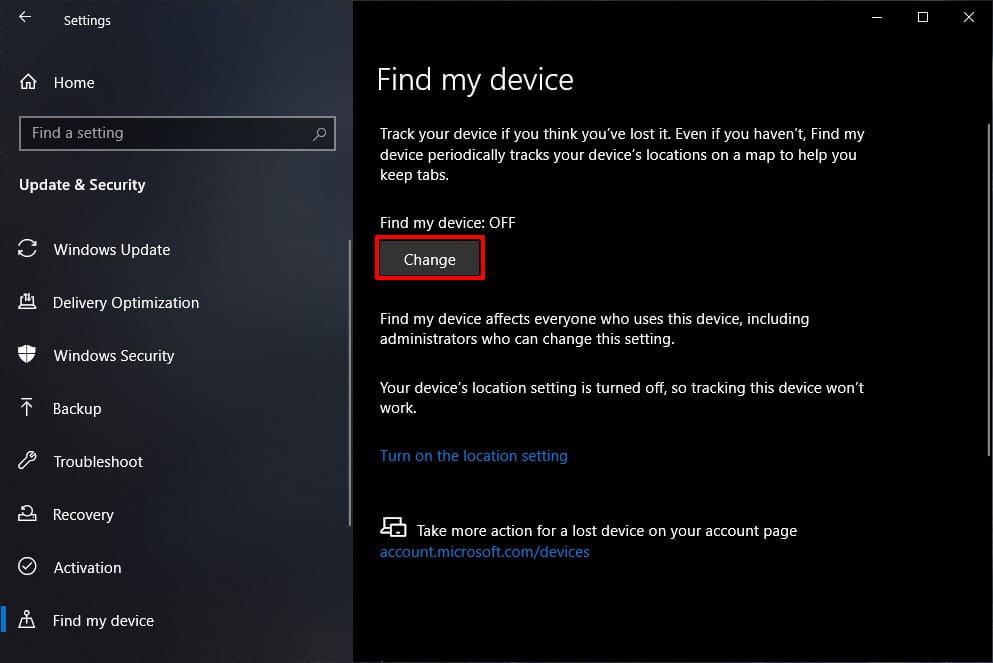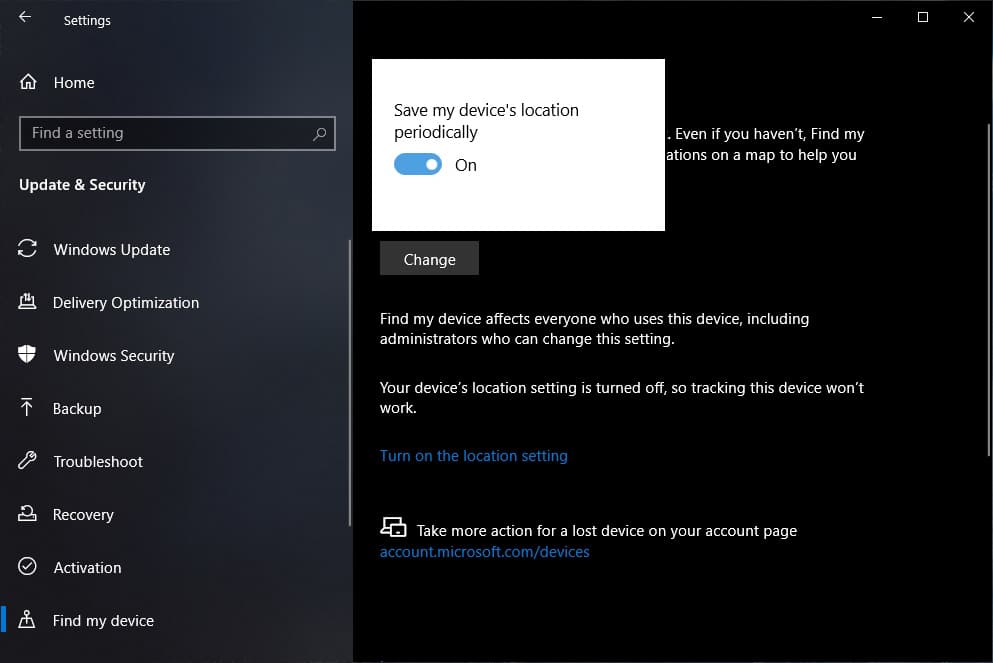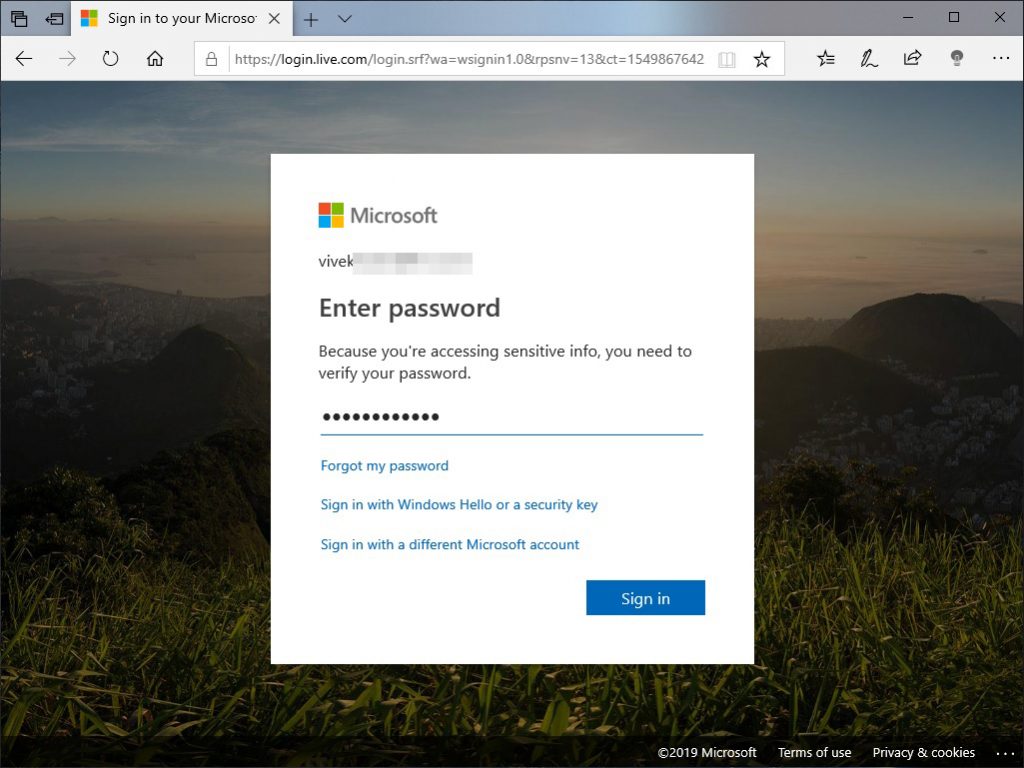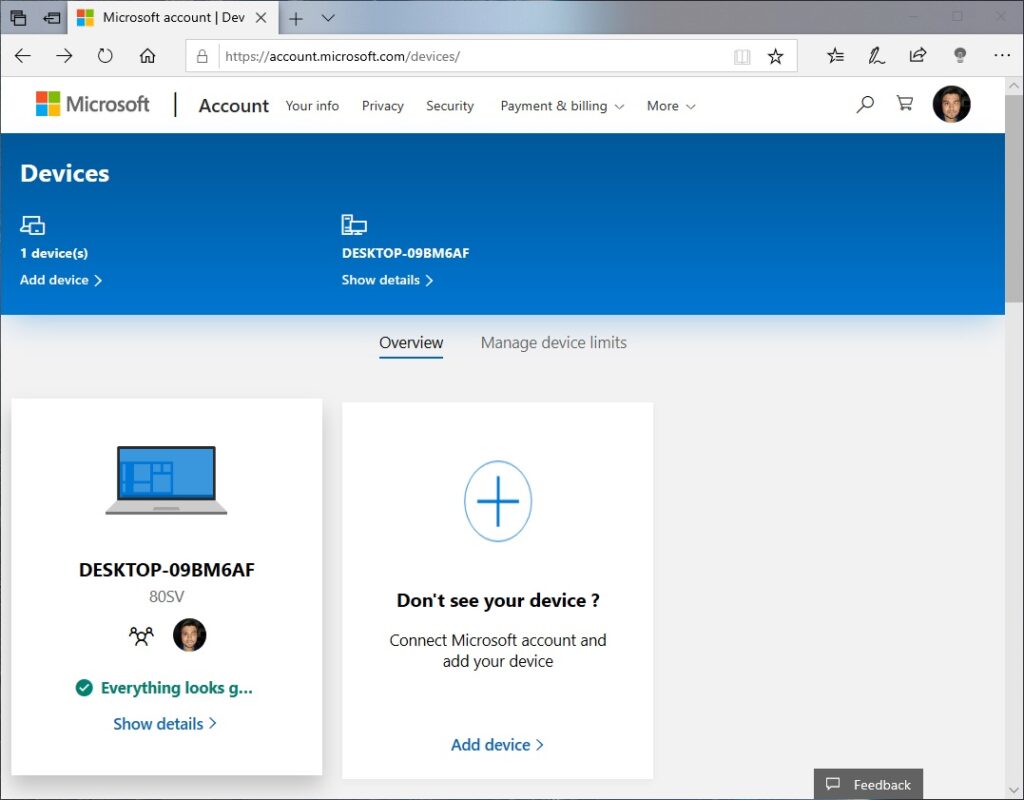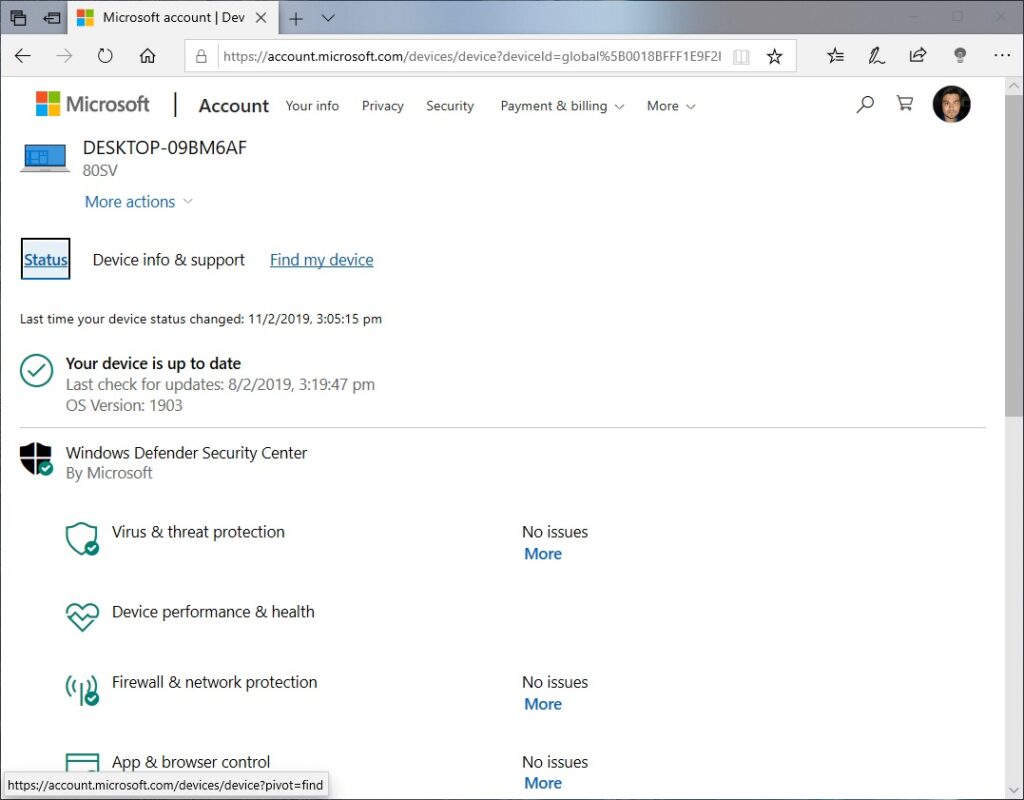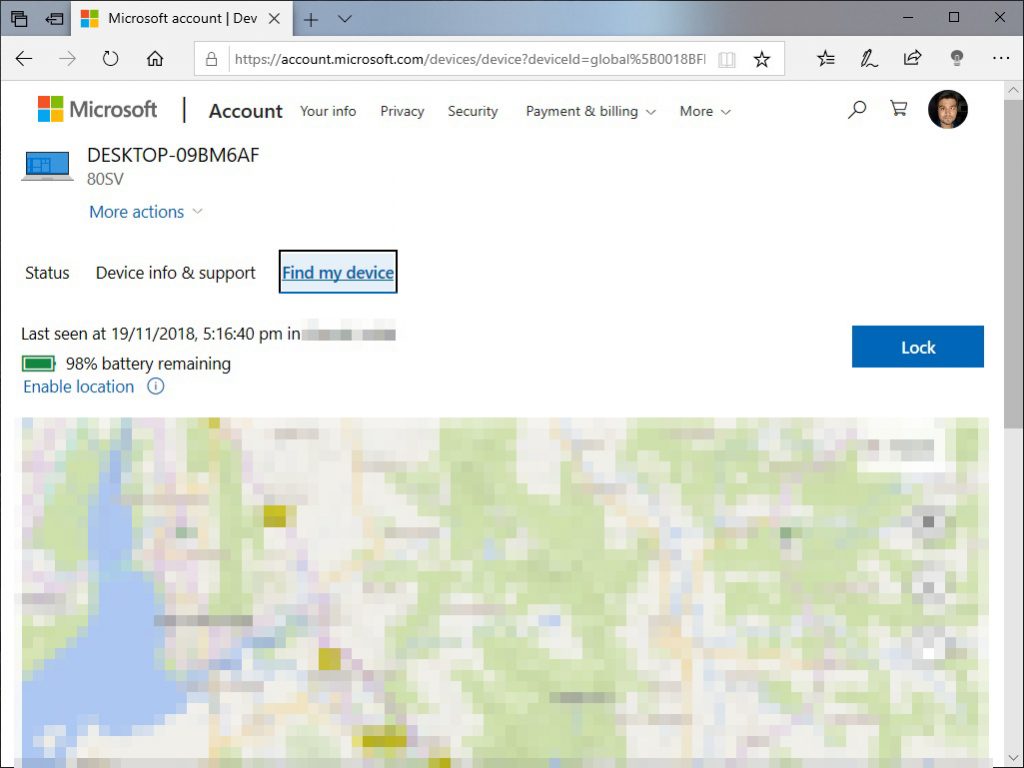Microsoft has given up on Windows on smartphones, but it hasn’t given up on mobile devices entirely. There are still plenty of mobile Windows 10 devices, such as laptops, ultrabooks, notebooks, tablets, and 2-in-1 devices. Mobile devices offer portability, but they can also be easily lost or stolen. Nobody has ever accidentally lost their home computer, after all. With a renewed focus on mobile devices, Windows 10 has introduced many mobile features. Find my device, which lets you find lost or stolen Windows 10 devices.
Find My Device
The feature was originally introduced on Windows smartphones with Windows Phone 8.1. Other smartphones and mobile operating systems also have similar features. When turned on, Find My Device periodically saves your Windows 10 device’s location to your Microsoft account. Thus, for this to work, Location services must be turned on. You must also be signed in to your Windows 10 device using a Microsoft account for it to work. To get the current location of your Windows 10 device, it must be connected to the internet.
Turn on Find My Device
Thanks to Microsoft always being under the radar of privacy advocates, Find My Device is not turned on by default on Windows 10. You can imagine it would be another PR nightmare for Microsoft, and the company has had quite a few. To turn on Find my device, open the Settings app and go to Update & Security.
On the left column, click Find My Device > Change.
Toggle the feature on and you will see the current status of the feature right above the Change button. If Location services are turned off, you’ll find a link that will take you to the Settings page where you can turn it on. In that case, the Change button will be grayed out until you turn on Location Services.
Don’t Miss: Enable 3D Surround Sound for Headphones on Windows 10
Find lost or stolen Windows 10 devices
From any device with a web browser, visit account.microsoft.com\devices. You can use any computer, tablet, or smartphone for this. When you’re there, sign in using your Microsoft account if you haven’t already. Make sure you sign in with the same Microsoft account that you’re signed in with on your Windows 10 device. You’ll be redirected to the devices page once you sign in.
On this page, you can see all the devices you’ve signed in to using your Microsoft account, including Android devices. However, you can’t do much about an Android device except unlink it from your account. In the case of Windows 10 devices though, if Find my device is turned on, click the Show Details link. You’ll see Manage, instead of Show details if Find My Device is turned off.
On the next page, you can see information about your device such as storage, virus protection, BitLocker status, update status, etc. To find the location of the device, click Find My Device.
You will now be able to see the location of your device on the map. Even if you have turned off location services on your device, you can enable them from this page.
This will also send a notification on your Windows 10 device letting anyone currently using it know that the device’s location has been identified.
Read Next: Clear Entire Microsoft Edge Browser History on Windows 10