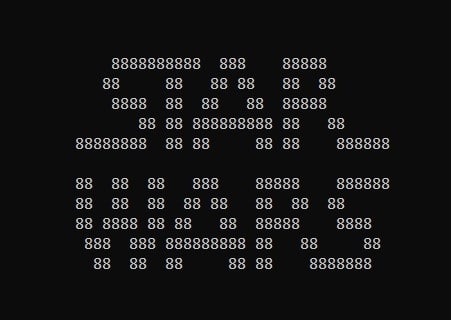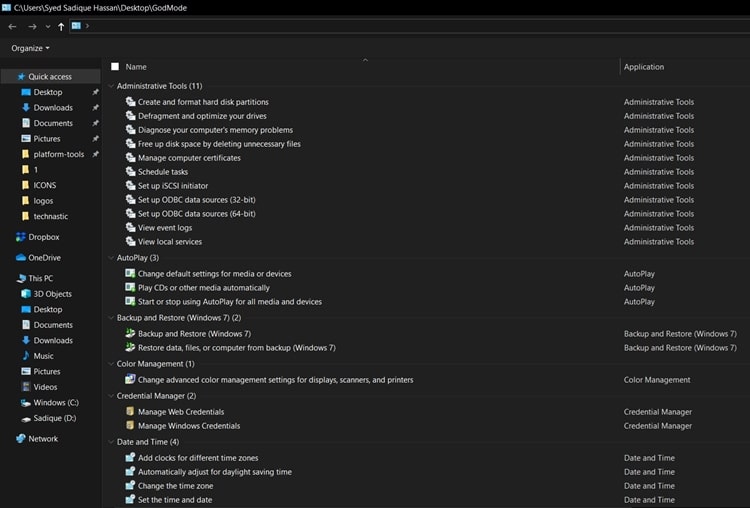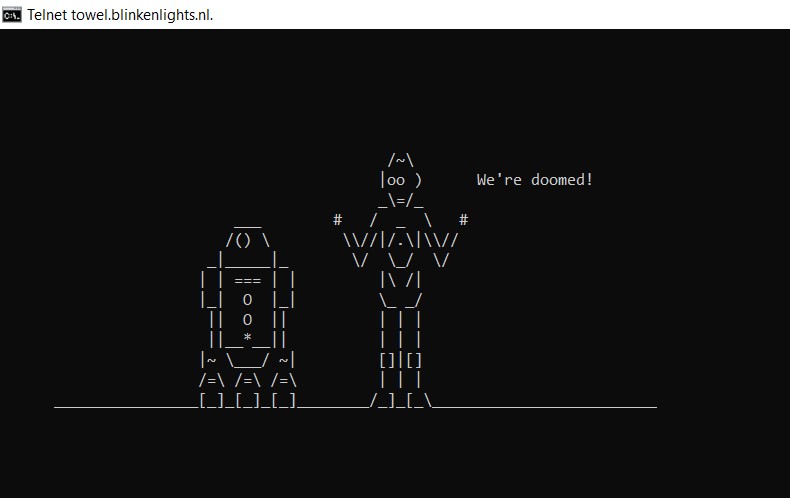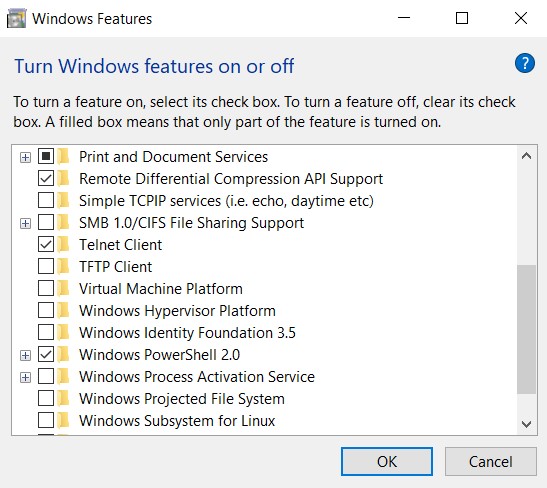In this tutorial, we will discuss two different tricks that you might have not known or heard of. The first involves enabling the God Mode folder whereas the other lets you watch the Star Wars Movie directly from Command Prompt.
Enable God Mode and Watch Star Wars in CMD
Before beginning the guide, let us state the obvious. Star Wars movies wouldn’t be in any of the video formats, but will rather be ASCII-coded. Also, for enabling the God Mode, please make sure to enter the given command exactly as mentioned, it is case-sensitive. With that said, here are the steps to enable God Mode and subsequently watch Star Wars movies in CMD.
Steps to Enable God Mode in Windows 10
The God Mode functionality in Windows 10 is a kind of quick-access menu that contains over 200 different types of features and settings. Usually, these settings are hidden or buried deep inside the Control Panel. But God Mode provides a common platform to access all these tools. Options include Administrator Tools, AutoPlay, Backup and Restore, File Explorer (check out 3 best Windows File Explorer alternatives), File History, and countless others. So without further ado, here are the instructions to follow.
- Right-click on your Desktop and go to New > Folder.
- Give this folder the following name and hit Enter:
GodMode.{ED7BA470-8E54-465E-825C-99712043E01C} - That’s it. A new folder with the icon of the Control Panel will now be created on your Desktop. Open it and explore its full capabilities.
Now that you have enabled God Mode, let’s look at the steps to watch the Star Wars Movie in Command Prompt.
Watch Star Wars Movie in Command Prompt
Above we discussed the steps to enable God Mode on Windows. Another pretty nifty trick allows you to watch the Star Wars movies right from the Command Prompt. As already mentioned, it will be in ASCII format. Furthermore, we would be taking the help of Telnet. This is a protocol that allows you to connect to host computers over a TCP/IP network. It also provides a command-line interface for communication with a remote device.
Combining these two functionalities, you can enjoy the movie right from the CMD.
Newer versions of Windows don’t have Telnet enabled by default. So if you are running Windows 7/8/10, head to the below steps to turn on the Telnet feature. For that, head to the Search bar and enter Turn Windows feature on or off. Then from the list of programs, tick marks Telnet and click OK.
Now that Telnet is enabled, open Command Prompt window as an Administrator. Enter the below code and hit Enter and enjoy the Star Wars Movie in all its prowess.
telnet towel.blinkenlights.nl.
With that, we conclude this interesting guide to enable God Mode and watch Star Wars movies in Command prompt. We would love to hear your views on these amazing Windows tips. Drop in your opinions in the comments section below.
Read next: How to Schedule Automatic Dark Mode on Windows 10