There was a time when software came loaded on CDs or DVDs. And it still is, apparently because distributing software on a CD/DVD is much cheaper than doing it via USB flash drives. Like many other things today, you can buy your software online and forget about damaging your software disc. Windows 10 too, has adopted the online distribution system. But how exactly do you install a copy of Windows 10 downloaded online when you don’t have a disc? Well, that is easy if you make a Windows 10 bootable USB, and here is how you can do that on Ubuntu.
Because even though you can download an operating system online, you do need a physical disc image to install it, unless you can network boot. You can’t just copy an iso file to a pen drive and expect to boot your PC using it though. The process of installing a disc image on a flash drive is a bit more complicated but is made much simpler thanks to some third-party tools.
One such popular tool for Windows is WinUSB. It is a Windows-based tool that lets you create bootable Windows flash drives. That, of course, requires you to have Windows pre-installed and running. This can be on the same computer you’re looking to boot using the flash drive, or another computer. There are times though when you don’t have access to a Windows desktop. And those are the times when maybe you do have access to Ubuntu.
On a side note, I always carry a bootable Ubuntu flash drive with me. You can run it directly from the flash drive and do anything you want such as download OS images and create bootable discs, etc.
WoeUSB is a WinUSB fork for Linux meant for exactly those situations. WinUSB was seemingly abandoned ages ago, but a GitHub user slacka picked it up and forked it to create WoeUSB. Here, we’re going to show you how to use this tool. If you have an ISO image of Windows 8 or 7, they should work as well.
Requirements
- You will need a Windows 10 ISO image. You can get this from Microsoft’s website.
- A USB drive with at least 6GB space is required for Windows 10. Windows 7 or 8 could fit easily on a 4GB drive.
- After everything you, of course, need WoeUSB.
Install WoeUSB
WoeUSB is a free and open-source software with PPAs available for Ubuntu and Ubuntu-based Linux distributions such as Mint, Elementary OS, etc. If you use Ubuntu or any of its derivatives, you can enter the following commands in a terminal window one by one to add the PPA and install WoeUSB.
sudo add-apt-repository ppa:nilarimogard/webupd8 sudo apt update sudo apt install woeusb
To get WoeUSB for other Linux distributions, you can check out the GitHub page for instructions on how to build the package from the source code.
Make a Windows 10 Bootable USB on Ubuntu
- Before you can use WoeUSB, you will have to format the USB drive to NTFS format. If your USB drive is in any other format while you use WoeUSB you might face some errors.
- To format the drive you can use any available tools. Different Desktop environments ship with their tools, such as KDE Partition Manager with the KDE Plasma desktop. Gparted is more of a universal tool for such operations. You can install it using this command from a Terminal:
sudo apt-get install gparted
- Once the flash drive is formatted to NTFS, launch WoeUSB.
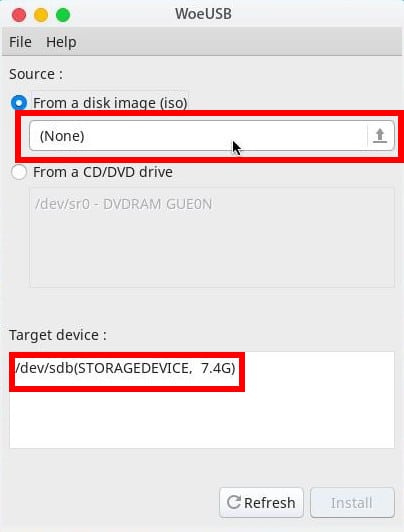
- Click on the field under From a disk image (iso) and select your Windows 10 iso image.
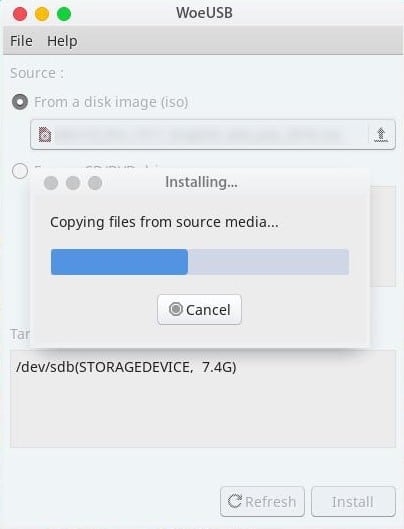
- Under Target device, select the USB drive and click the Install button at the bottom.
- Copying all the files can take quite some time. That time can be more or less depending upon the write speed of your USB drive. When it’s done you’ll see a message telling you the same.
You can then close WoeUSB and go ahead and boot your PC using the newly created Windows 10 bootable USB.
Read Also: Automatically Delete Junk Files on Windows 10