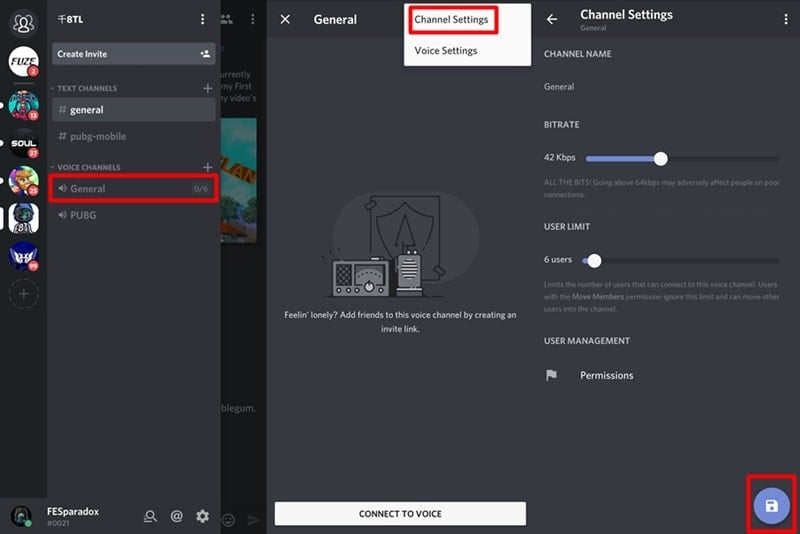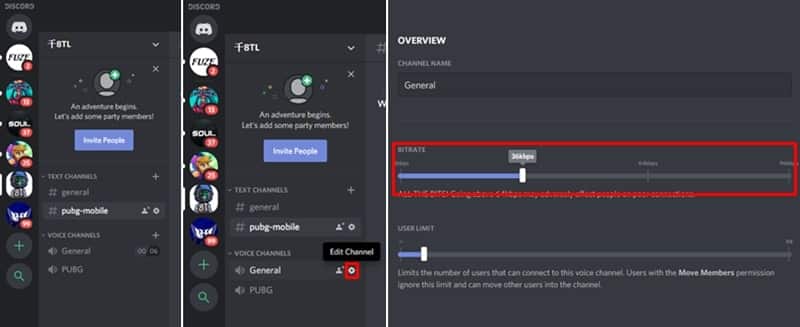Depending on the internet connection speed, you may want to adjust the audio quality in Discord voice channels. The application lets you change the audio quality bitrate for each voice channel on your server. Hence, you can set a custom bitrate for all the voice channels on your server. In this tutorial, we’ll show you how to fix bad audio quality and set a custom bitrate (64, 96, 128kbps) for individual voice channels on Discord and Discord Nitro.
Discord is the perfect app for communicating with fans and friends while playing games. And having the option to voice chat with a group of friends is a bonus. Moreover, it’s usually better than the in-game voice chat option in most games. This is because you can tweak the audio quality to your personal preference. So without any further ado, let’s check out the steps to adjust the audio quality in Discord voice channels. The guide is for PC users and Discord mobile app users. Thus you can follow the steps based on which platform you’re using Discord. If you want to use voice commands to make your Android device do things for you, you should also consider enabling the “OK Google” hotword on any screen on your device.
Setting up Discord Audio Quality Bitrate
This tutorial is for those who manage a server on Discord. Hence, in this guide, we’ll show how to configure the bitrate in voice channels in servers on Discord and Discord Nitro.
Discord Mobile Audio Quality
If the audio quality is bad on the Discord mobile version, follow the steps below to adjust the voice channel bitrate for better audio.
- Launch Discord on your smartphone.
- Tap on your Server icon and then tap the Voice Channel in which you want to adjust the audio quality in Discord.
- Now tap the 3-dots icon and select Channel Settings.
- You should see a slider to adjust the bitrate. The optimal bitrate is anywhere between 30kbps to 64kbps.
- Drag the slider to adjust the bitrate to your preference.
- After adjusting the bitrate, tap the Save icon.
Don’t Miss: How to Uninstall System Apps on Android without Root
Discord Voice Channel Bitrate on PC
- Launch Discord on your PC.
- Click the server you manage on Discord.
- Hover your cursor on the voice channel you want to change the bitrate for.
- Click the Settings icon that appears when you hover your cursor over the voice channel.
- Drag the slider left or right to decrease or increase the bitrate.
- Click Save changes when you have adjusted the bitrate.
Remember, the higher the bitrate, the more internet data it will consume. Moreover, it might also lead to higher ping while playing. Therefore, stick to 64Kbps or lower since the audio quality is often way better than in-game voice chat quality. Nevertheless, if you and your friends have an excellent internet connection, then, by all means, you can turn up the bitrate to 96kbps. The option to set Discord voice quality to 128kbps is possible as of now.
If you experience ping issues while using Discord for voice chat, then we’d suggest lowering the bitrate. This might help solve the ping issues. We hope this guide helped you change the audio quality in Discord and Discord Nitro by configuring the voice channels.