In many instances, I’ve found that to transfer a file from my computer to my Android device is a lot of pain. Something then struck to my mind, and that was why I didn’t directly share the files from my computer’s hard drive onto my Android device? I knew it was as easy as creating a shared network and then accessing it on my Android device. The process, however, is a little tiresome. I had to proceed with caution since enabling sharing can be a threat to your own files and folders. In this quick little guide, we’ll be taking a look on how you can easily share folders and files from your computer’s hard disk to your Android device.
For this, you need to enable folder sharing from the various options available in Windows. Moreover, you need a file explorer for Android which can surf through your remotely connected files and folders. We’ll be using the most reliable option, which is CX File Explorer. Once you have these two thoughts in your mind, feel free to proceed with the steps given below.
Access Your PC Hard Drive From Android Devices
- You need to select the folder you want to allow sharing of. Once selected, right-click on it, and click on ‘Properties‘. From there, select the ‘Sharing‘ tab.
- From the drop-down list, select ‘Everyone‘, since you need easy sharing of your files. If you want to be more cautious, then you can restrict access to just read or read/write.
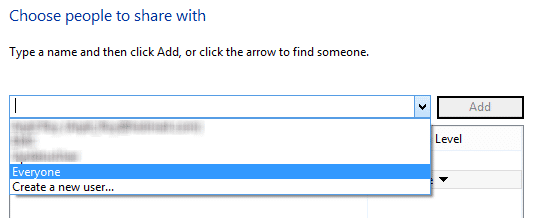
- Once you’re done with it, you will get a confirmation with a LAN address and folder path. Keep that it mind, and proceed.
- On your Android device with ES File Explorer installed, swipe to the right, and click on the ‘+‘ button, then select the option which reads ‘LAN‘.
- In this step, it’ll ask you to enter a server name, which is the file path you have copied down earlier.
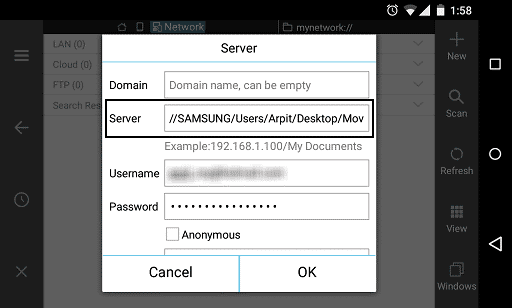
- Once you’re done, you will now be able to see the various files and folders you’ve had on your computer directly from your Android device.
If you have any problems whatsoever regarding this tutorial, feel free to refer us in the comments below. If you think we’ve helped you, why not stay tuned for more content as such?
Read Next: How to Replace the Sky on Photos
