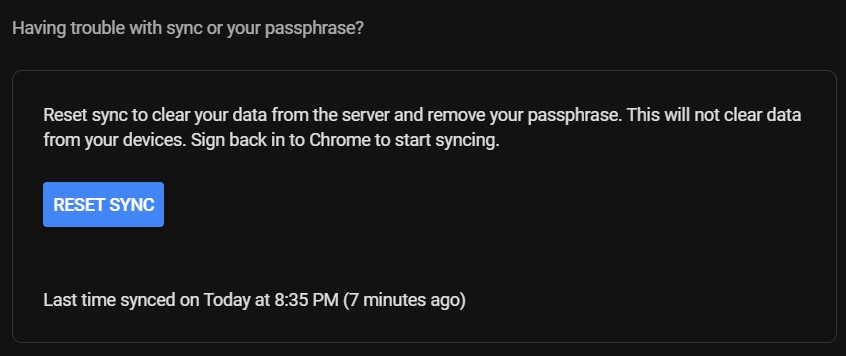In this tutorial, we will be discussing the steps to recover your deleted Chrome bookmarks. You might already be taking some due course of action regarding your data. For example, the data might have been synced across devices. Chrome is excellent at handling your data across different platforms. Or you might have even taken a backup over Google Drive. However, it is the all-important bookmarks that more often than not get ignored.
Suppose you lose all your bookmarks due to some unforeseen issues. A more general case involves deleting the bookmark just below or above the intended one. In such cases, Chrome provides an Undo toast message that only lasts for a couple of seconds. If you couldn’t act pretty quickly within that time frame, you might have to bid adieu to those bookmarks. Well, in those circumstances, this guide will come in handy. Today, we will be showing you how you can restore or recover the deleted Chrome bookmarks.
Recovering Deleted Bookmarks in Chrome
For this guide to work, we will be requiring two devices synced with the same Google ID. For example, suppose you have deleted the Chrome bookmark from your laptop. Then you will need to get a second device (maybe an Android smartphone) with the same Google ID that was in use on your laptop. Moreover, on this second device, Chrome bookmarks must have been actively synced. Furthermore, after the bookmarks have been deleted from your first device, you shouldn’t have used Chrome on the second one.
This is because, in doing so, the stored bookmarks will also get re-synced, and you will lose your bookmark from the second device as well. Although the permutations needed here are quite a few, that is the only trick through which you could restore the deleted Chrome bookmarks.
Resetting Chrome Sync
So here is the required course of action. Head to the Chrome sync webpage, scroll to the bottom, and click Reset Sync. Click OK in the confirmation dialog box that appears. Doing so will delete all your stored bookmarks and data from all the synced devices. Furthermore, you will be signed out of all the synced devices. But will this delete the data from the unaffected second device too? Yes, it will, but this is where this trick of restoring deleted Chrome bookmarks comes into play.
You see, resetting the Chrome sync will only delete the data stored on Google servers and will not touch the local data. That is, the bookmarks stored locally on your second device will be unaffected, provided you don’t end up using Chrome from this device during the said period.
Further steps to be taken
So, to restore deleted Chrome bookmarks, head over to your second device from which the bookmark wasn’t deleted. Launch the Chrome browser, and it will automatically sync all the locally stored data (including the bookmarks) over to the cloud. As a result, your previously deleted bookmark from the first device will also be available now on the servers. These bookmarks are exported from the locally stored location on your second device.
Finally, launch Chrome from the first device from which you had earlier deleted the bookmark. You’ll be required to sign in first. After that, all the data will be synced from the Google servers over to this device. This will also sync and bring back your previously deleted bookmark. Pretty interesting, isn’t it?
With that, we conclude this guide on how to restore deleted Chrome bookmarks. It doesn’t matter if you have deleted the bookmarks from a smartphone or laptop. The steps will be the same in both cases. If you’re still facing trouble, let us know your queries in the comments section below.
Read next: How to Add Events to Google Calendar via Chrome’s Address Bar