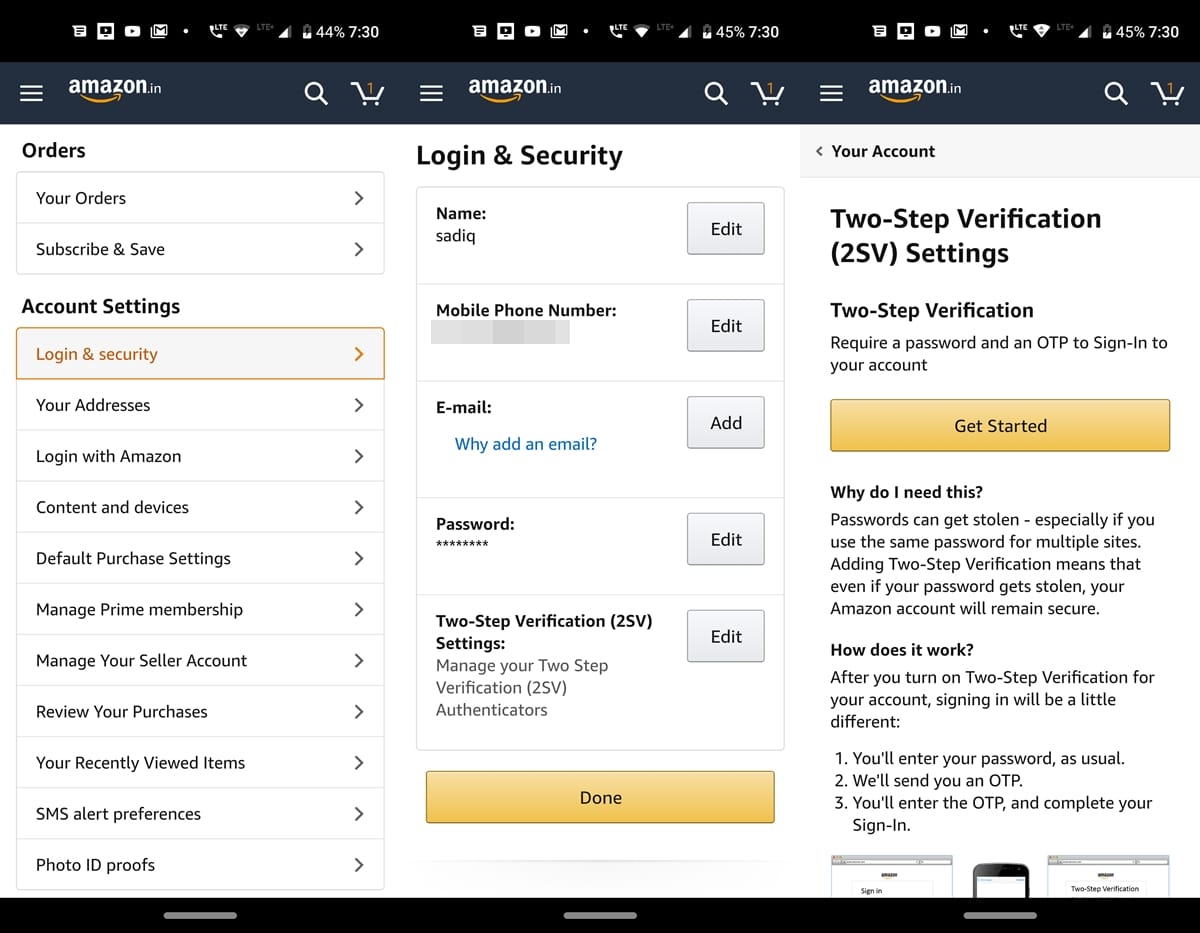Two-step verification adds an extra layer of protection measures to secure accounts. You must go through an additional step to log in or access your account when enabled. As a shopping app, Amazon saves sensitive information, including card and net banking credentials. If you use the Amazon app for shopping, you must enable a two-step verification for better security.
Amazon follows a similar route of carrying out the said process. You could choose the phone number method or use an Authenticator app. In this guide, we will be providing both methods. With that said, here are the steps to enable Two-Step Verification on the Amazon app. Moreover, look at our guide to set up two-factor authentication on Twitter.
Via Phone Number
- Open the Amazon app and tap on the hamburger menu.
- Head over to your Account and tap on Login & Security.
- Now tap on the Edit button next to Two-Step Verification on the Amazon app and henceforth tap on Get Started on the next screen.
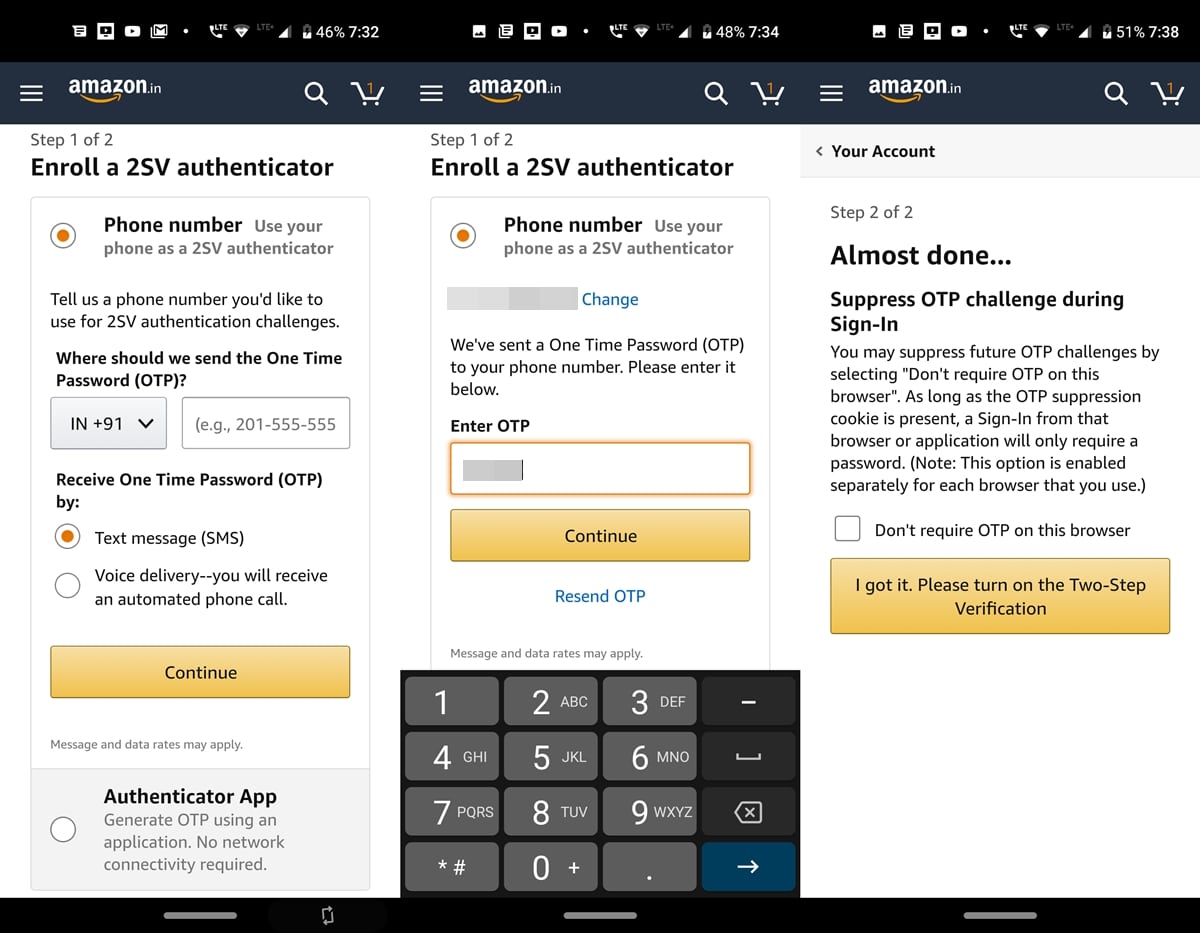
- Next, select the Phone number option for the 2SV authenticator. Enter your number and then choose SMS or voice delivery- how you wish to receive the OTP. Tap Continue once you have made the selection.
- Enter the OTP in the provided field and tap Continue.
- If you carry out these steps from your secure device, you may suppress this OTA challenge for future sign-ins. To do so, tick the option that says “Don’t require OTP on this browser“.
- Finally, tap “I got it. Please turn on the Two-Step Verification” on your Amazon app.
With that, we conclude the first half of this guide. Now let us see how to enable 2SV via an Authenticator app.
Via Authenticator App
To enable the Two-Step Verification on the Amazon app via an Authenticator app, you’ll first have to download one. In this guide, we will be using the Google Authenticator app. You may try out other similar apps like Microsoft Authenticator, Authy, etc. Whatever app you choose, make sure to download it from the Play Store before proceeding with the steps.
- Head over to the Amazon app on your Android device.
- Go to Account > Login and Security > Two-Step Verification and tap on Edit.
- Tap on Get Started and choose the Authenticator App option.
- Now, copy the 52-digit code, given just below the QR Code. This code will help to enable Two-Step Verification on Amazon.
- Head over to the Authenticator app and paste that code there. In the Google Authenticator app, here is how this could be done:

- Tap on Begin > Enter a provided key.
- In the Account Name field, enter Amazon.
- Then paste the 52-digit code in the Your Key field. Once done tap on Add.
- As soon as you do so, the Authenticator app will give you a six-digit code. Quickly open the Amazon app and enter that code in the space provided to Enable Two-Step Verification on the Amazon app. Once done, tap on Verify OTP and Continue.
- If you wish you may suppress OTP, as mentioned in the earlier section.
- Finally, tap “I got it. Please turn on the Two-Step Verification” on your Amazon app.
So with this, come to the end of this tutorial. Moreover, we shared two methods to enable the Two-Step Verification for your Amazon account. What you end up choosing is completely up to you.
Read Next: How to Copy Text Contents from a Blocked Website