The last time we discussed touchpads on Windows 10 laptops, it was to disable the touchpad automatically when an external pointing device, such as a mousee, is connected. It was pretty simple unless you happen to have a Synaptics touchpad. Today, we’ll discuss something even simpler, with the same purpose, but a different situation. Maybe you don’t have a mouse connected to your laptop, but the big touchpad isn’t so big at palm rejection as it should be. It can create problems while typing. It would be nice if Windows could automatically disable the touchpad while typing.
As mentioned above, most laptops come with a dedicated key or at least a key combination to disable the touchpad when needed. Even if it doesn’t, it can be disabled in the Mouse Settings via software. But turning it off while typing can be a major pain. When everything is smart these days, it wouldn’t be bad if Windows got a bit smart and disabled it automatically when a user types, and enabled it when the typing stops.
Automatically Disable Touchpad
Windows 10 can do that actually, although it’s not quite clearly labeled as such anywhere within the OS. If you look around, you may never find the option to disable the touchpad while typing. And here’s how to do it.
- Launch the Settings app.
- Navigate to Devices > Touchpad.
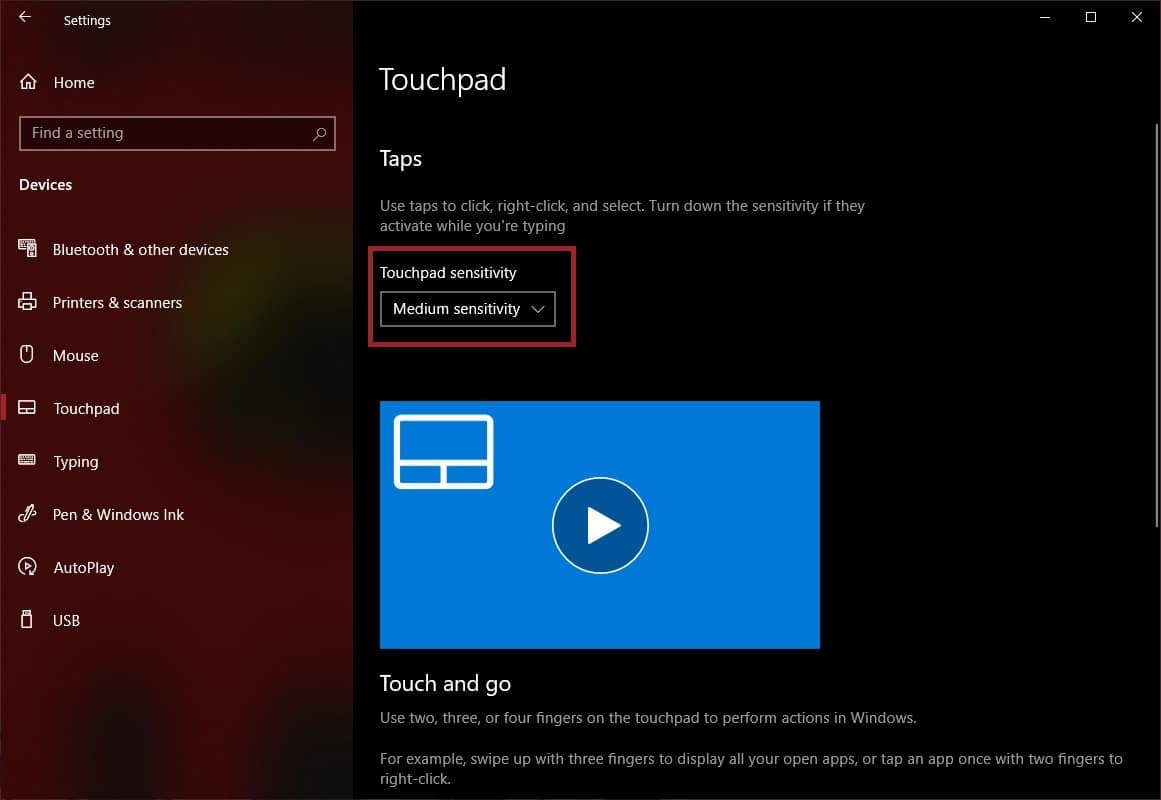
- On the right, under the Taps section, is a drop-down menu labeled Touchpad sensitivity.
- On the drop-down menu, select the option Low sensitivity. Selecting this sensitivity level completely disables the touchpad while typing. If that’s not what you want, you can select Medium sensitivity. This is selected by default usually and does a good job of palm rejection on most laptops.
- You can close the Settings now and try out the new configuration by typing up something and trying to use the touchpad.
With Low sensitivity, Windows 10 automatically disables the touchpad entirely while typing. As soon as the user stops typing though the touchpad is turned on automatically too. It would be a real bummer if it didn’t.
