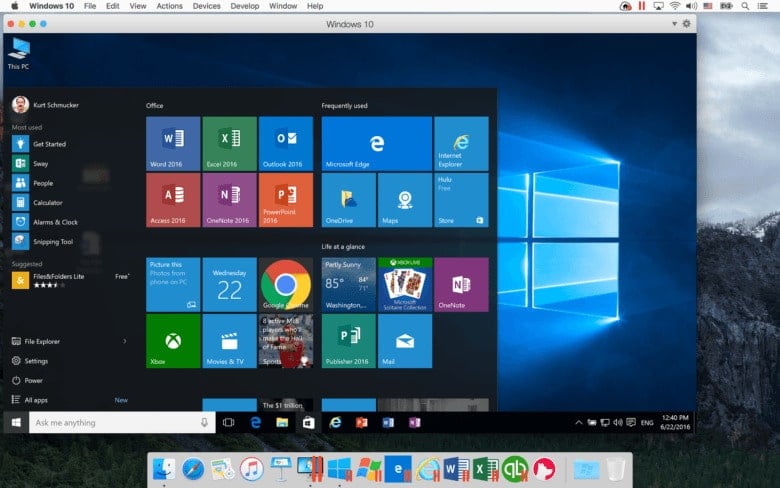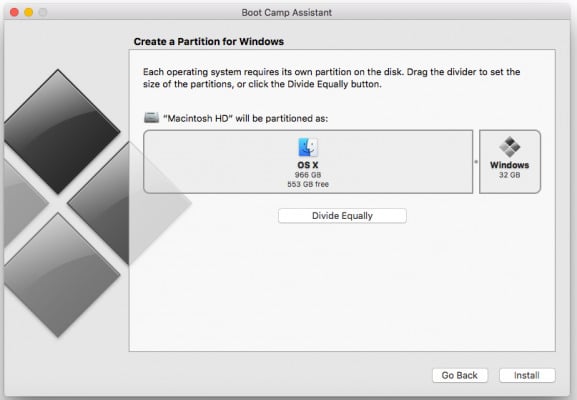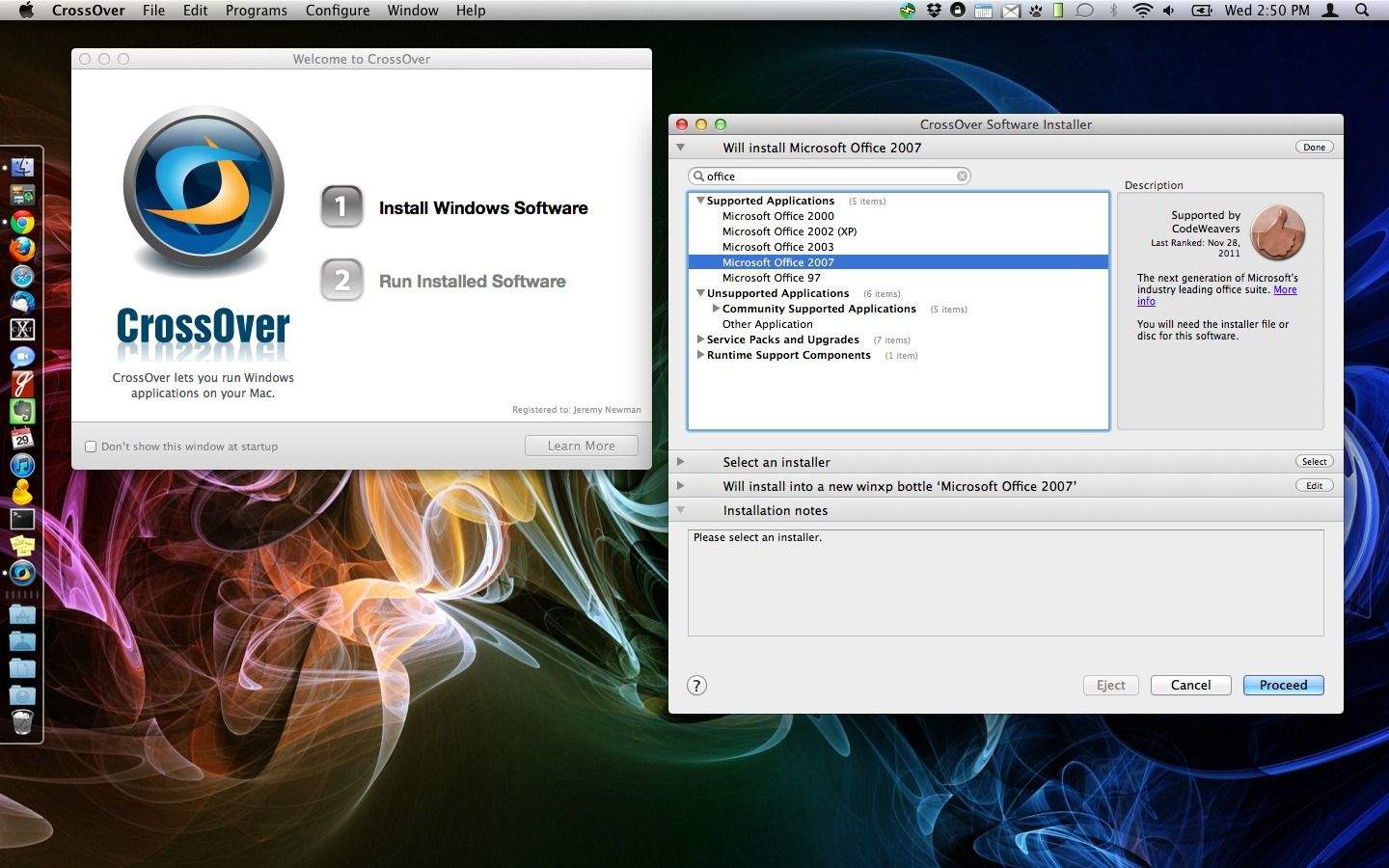Apple is notorious for keeping everything within its ‘walled garden’ but it allows users to run Windows software on a Mac. So you know that this is a requirement for many users. Whether it’s Microsoft’s Visio Professional or some other Windows-exclusive software or PC games, there’s a lot of good stuff on the other side. Thankfully, there is more than one way to run Windows software on Linux.
- You can use Apple’s Boot Camp and run a full installation of Windows natively on your Mac. It’s a dual-boot setup where you can boot into either Windows or macOS.
- Use a virtual machine.
- Install Windows apps directly with CrossOver and use a Windows app like any other native Mac App.
Virtual Machines
A Virtual Machine is often the best way to test another operating system before installing it on your system. However, many users have been using them to run another operating system on their machine without installing it. You can do the same by installing Windows as a virtual machine on your Mac. This will allow you to run not only Windows apps but also the entire OS within a window. There is a big con attached to virtual machines and it is performance. If you don’t plan to use Windows often and don’t want to use resource-heavy programs like IDE or AAA games, only then can this setup work.
How exactly you install Windows on a Virtual Machine will depend on the software you’re using. The most popular software for running Virtual machines is VirtualBox, but you can also use Parallels or VMWare Fusion which are Mac exclusives. You can find specific instructions on how to set up a virtual machine on their websites.
Boot Camp
Apple’s Boot Camp allows users to install Windows alongside macOS on a MacBook or iMac. If you’ve ever run a dual-boot setup on a Windows machine before, this is very much like that. You can only boot into one OS at a given time so it’s either Windows or macOS. When you want to switch, you’ll have to reboot your computer. But it gives you a real OS instead of a virtual one. Since it isn’t running on top of another OS, this way, you’ll get much better performance on Windows. It’s ideal for those who plan to use Windows often or use it right.
As far as your hardware supports it, you can even play games or run other software without much trouble. It’s like having a Windows machine with the same hardware as your Mac. The downside is that you can’t have your Windows and Mac apps running side by side like you can with a Virtual Desktop.
- Run Boot Camp by pressing Command+Space, typing Boot Camp, and pressing enter.
- The Boot Camp Assistant will walk you through partitioning, downloading, and installing drivers for Windows, etc.
- You’ll have to choose which ISO you want to use when you click Continue, and how big you want the Windows partition size to be. How big you want it will depend on how you plan to use Windows. For example, to use Windows software, 60GB to 100GB will be more than enough. Choose how much space you want to allot carefully because if you decide to resize the partitions later you’ll need to use third-party tools and things may even go wrong if you’re not careful with those.
- Once you click Install, it will start downloading the drivers, which it calls “Windows support software.”
You can continue to use your Mac while Boot Camp is doing its thing but things may slow down during the repartitioning phase. Once it is done, your Mac will eventually reboot and you’ll see the standard Windows installer. You can now proceed with installing Windows.
Note
- If asked, select the partition labeled BOOTCAMP to install Windows.
- Do not choose to connect to the internet during installation when asked because you may not be able to since the drivers aren’t installed yet.
- When booting your Mac, it will still boot to macOS by default, To boot into Windows, you’ll have to press and hold the Option key while booting it. It will then ask you which drive you wish to boot from and you can choose Windows.
When you get to your Windows desktop for the first time, the Boot Camp installer will reappear and help you install the necessary drivers.
CrossOver Mac
Another, and perhaps the best way to run Windows apps on a Mac is CodeWeavers’ CrossOver Mac. It’s a paid app but lets you run Windows apps natively on your Mac, without a virtual machine. The performance is almost as good as a Mac app. You can run Mac and Windows apps side by side without installing an entire operating system. It uses WINE, a free and open-source compatibility layer that aims to allow computer programs developed for Microsoft Windows to run on Unix-like operating systems including Linux and macOS.
However, CrossOver provides a nice graphical user interface and is easier to handle and use than WINE. It focuses officially on supporting some of the popular programs. If an officially supported program doesn’t work, you can also contact the developers and have them make the software work for you. CrossOver is the best if what you want to run is on their list of supported software. If it’s not, you’re probably going to want a Virtual Machine because you can run any app with that.
Also, if you also want to play Windows games on your Mac, Boot Camp is still a lot better.