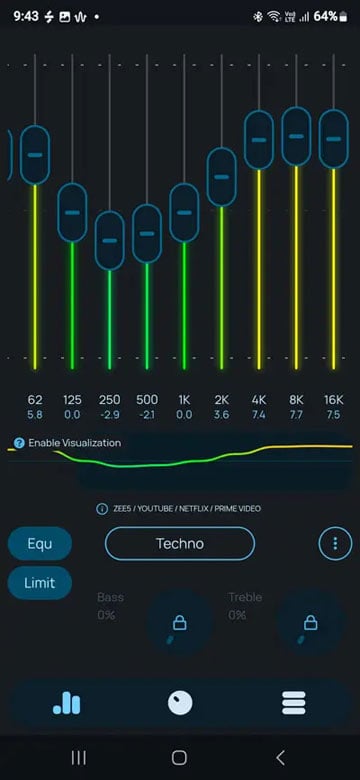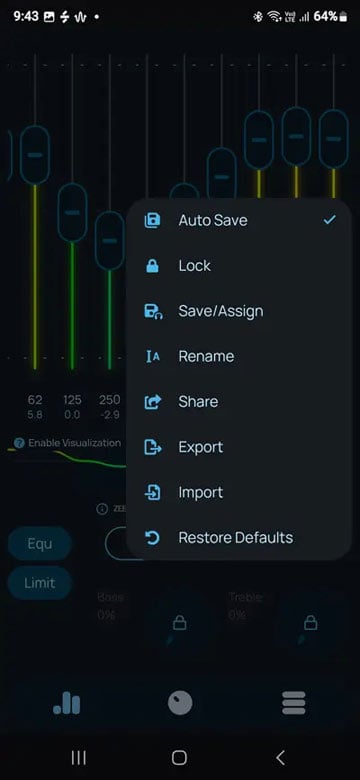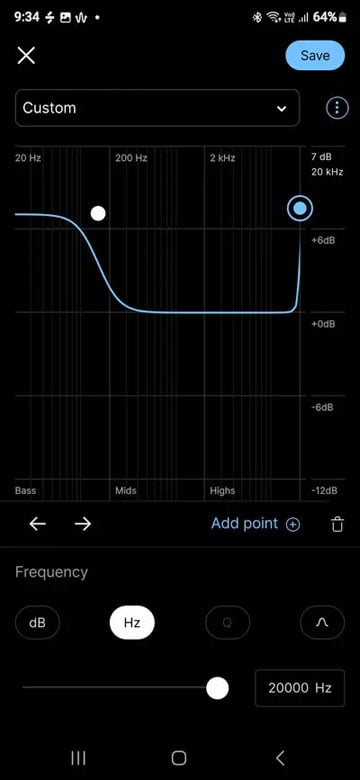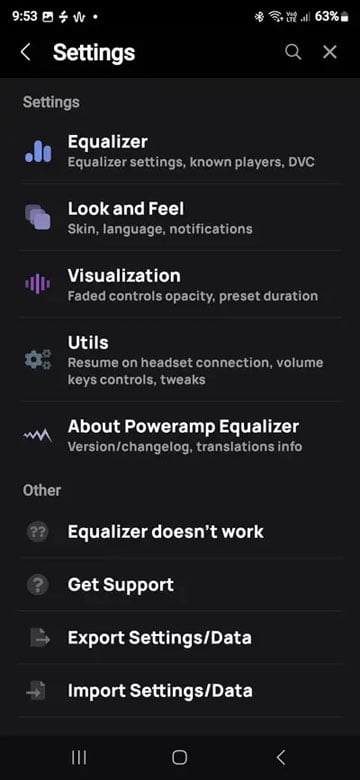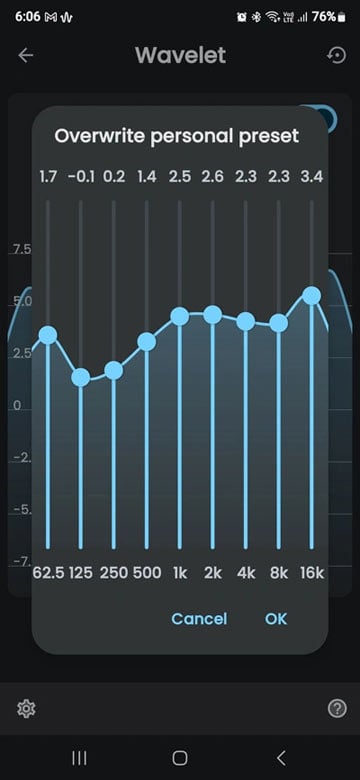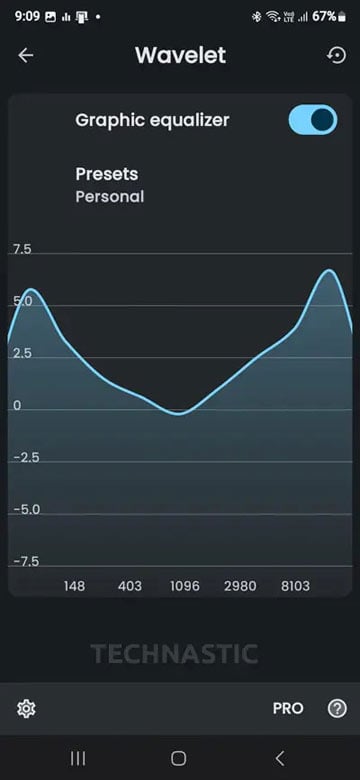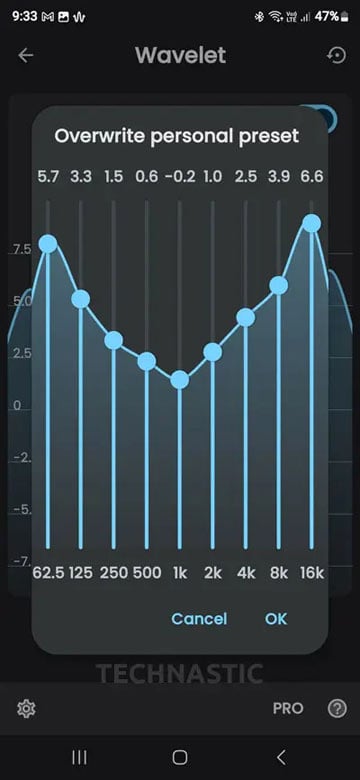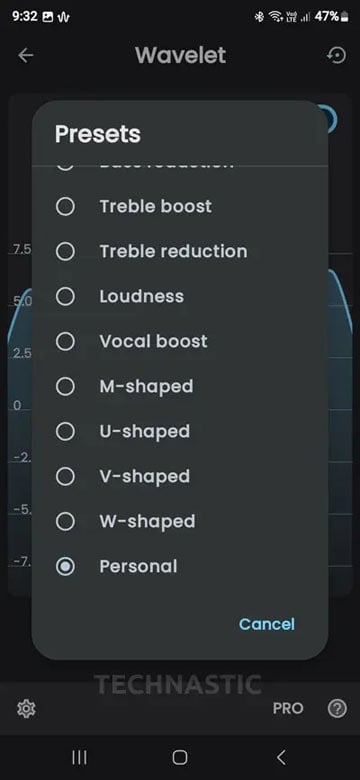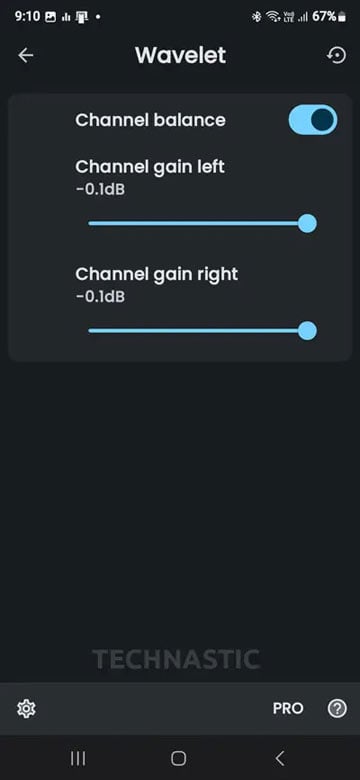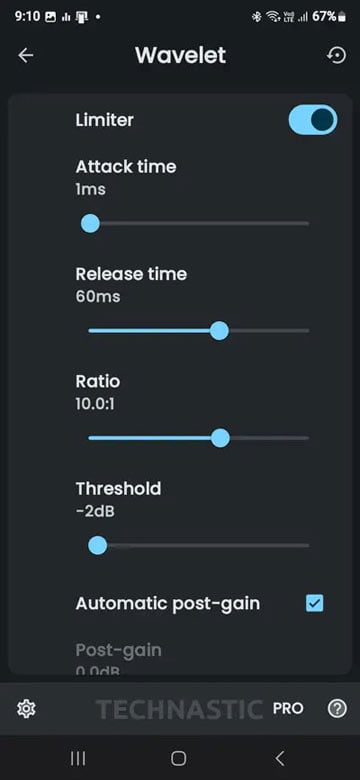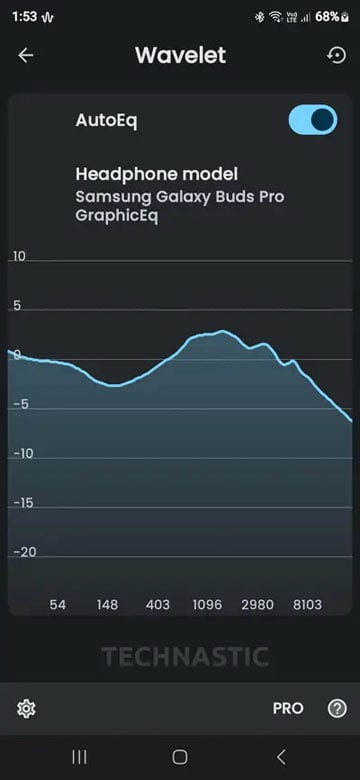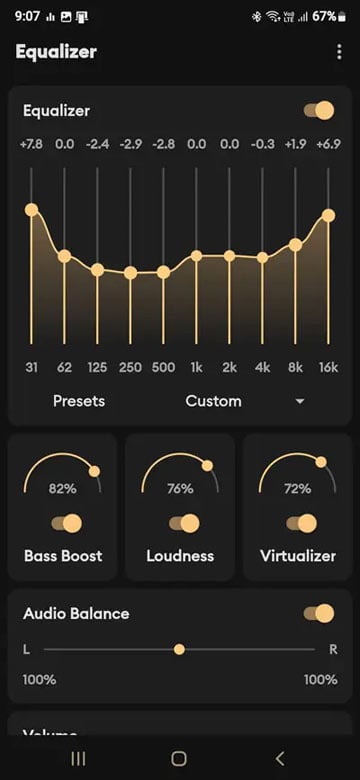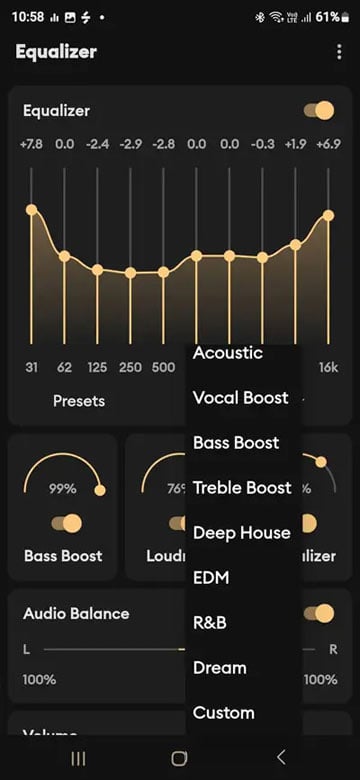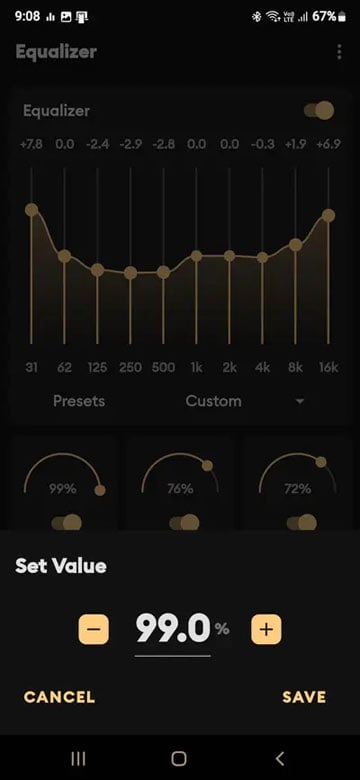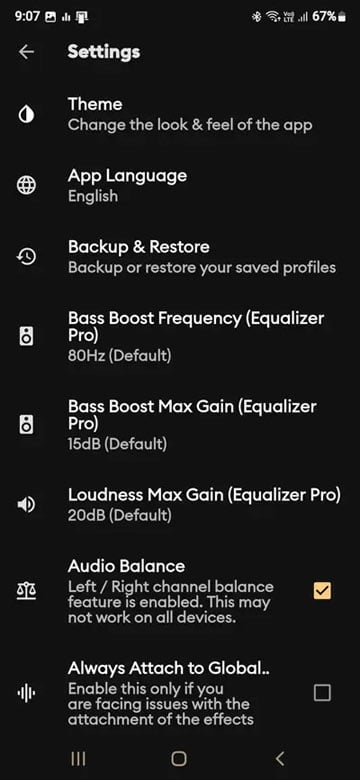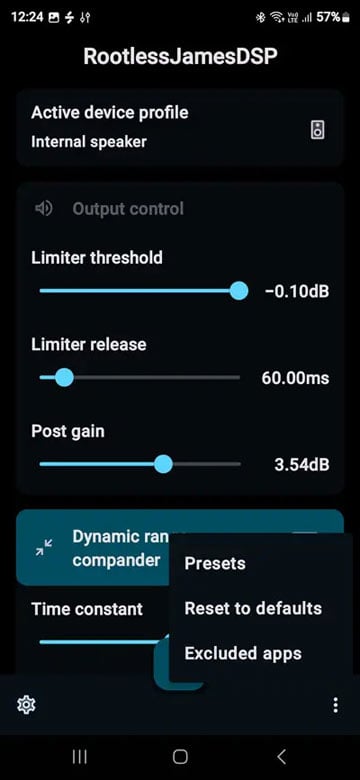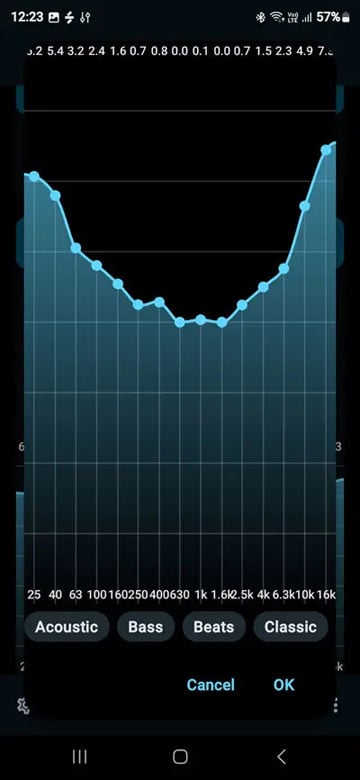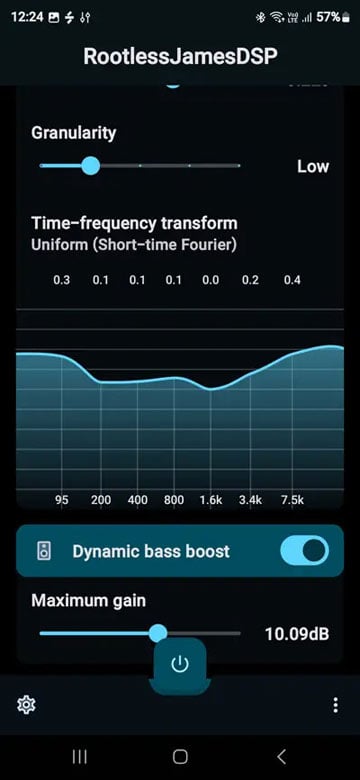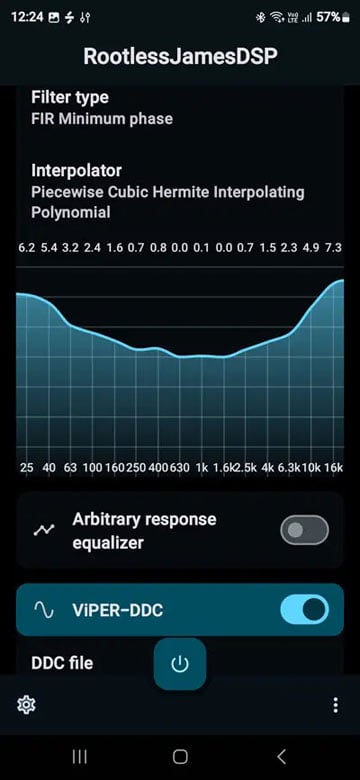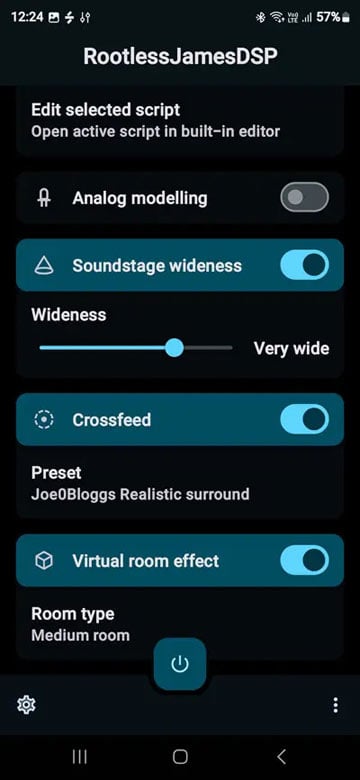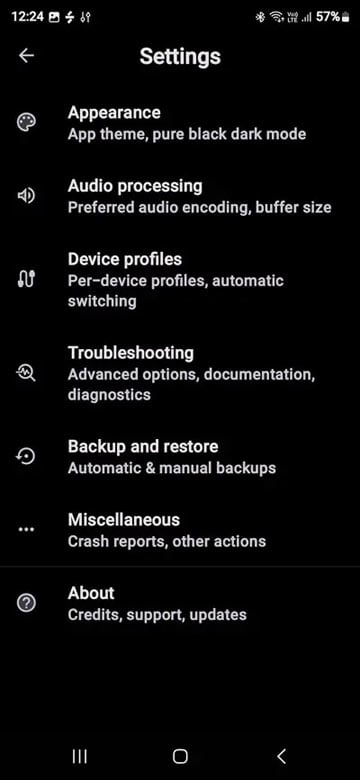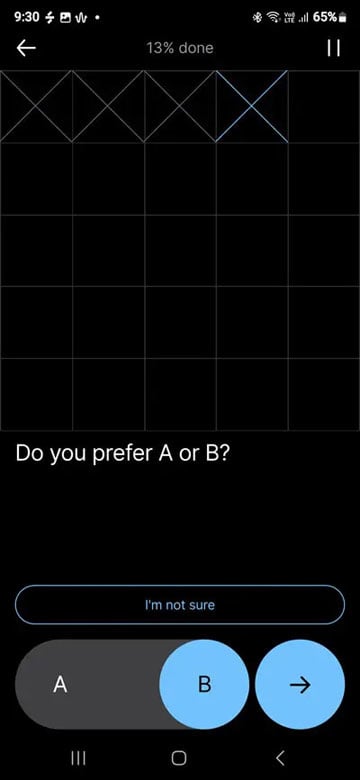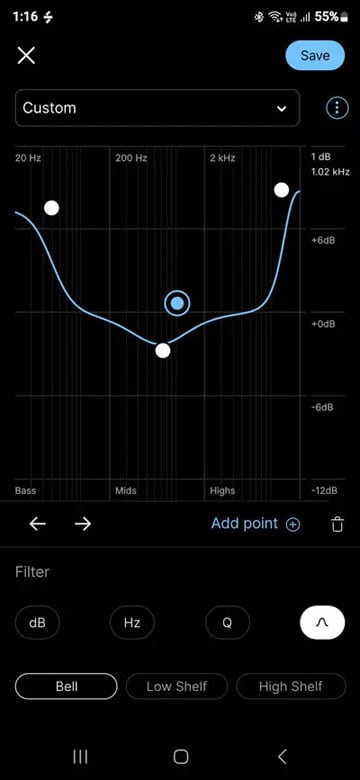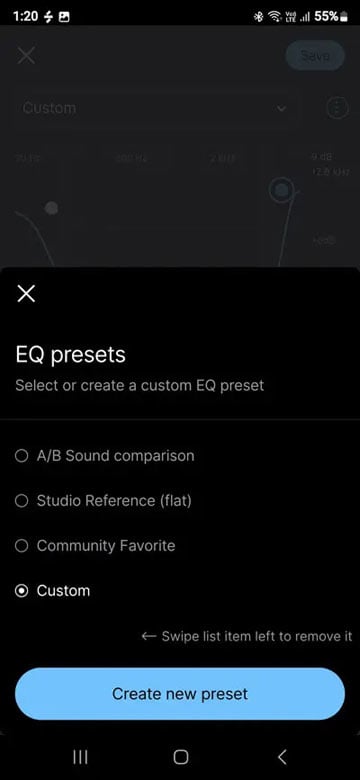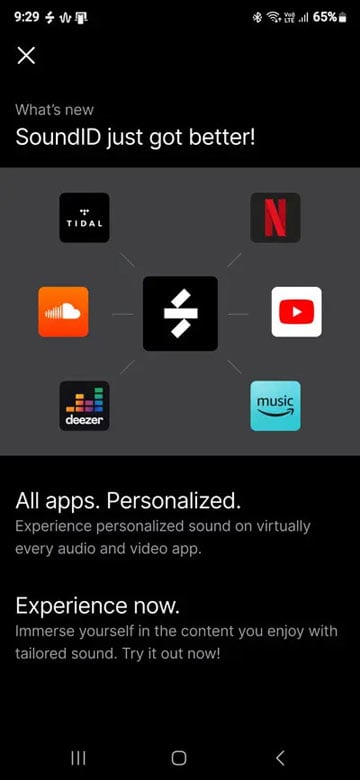Whether you’re a music aficionado, a movie enthusiast, or a gamer, equalizers can help you get the perfect audio output that pleases your ears. There can be no ideal equalizer setup that suits all users and works perfectly with every earphone. It’s a matter of individual preference, so it’s best to play with different frequency ranges and find the best settings for you. In this article, we have shortlisted 5 of the best equalizer apps for Android and explained the basics of equalizer settings so you can pump up your audio experience.
An equalizer is a fundamental component in audio processing that allows users to adjust the volume level of specific frequency ranges within an audio signal. Before tinkering with those tricky audio settings, let’s dive into the world of equalizers, their types, bands, and frequency ranges.
Equalizer Types and Frequency Ranges Explained
EQ or equalizer is a high-fidelity audio control tool that helps us equalize (boost, cut, or remove) frequencies to achieve the perfect audio output that suits us. Boosting, cutting, or removing frequency regions increases or decreases signal strength or amplitude. You can thus manipulate different frequency bands to precisely customize the sound quality of your device’s speakers and headphones.
Types of Equalizers
Broadly, there are 3 types of equalizers:
- Parametric equalizers let you adjust each multi-band variable, parameter, bandwidth, and frequency. Parametric EQs feature fewer bands but offer greater control than any other EQ type.
- Graphic equalizers feature sliders. They are commonly found on smartphones, tablets, and smart TVs. You can use the sliders to manipulate frequency ranges individually. Wavelet is also a graphic EQ.
- Dynamic equalizers work like other EQs, but they automate the boosting and cutting of frequencies according to the signals.
Frequency Ranges
Fine-tuning equalizer frequencies can be tricky, but you can find an ideal setup through experimentation and practice. We can customize multiple bands and amplitudes to achieve the preferred sound effect. Below is a list of the main bands in an equalizer and their frequency ranges.
- Sub-bass (20 – 60 Hz): A low bass frequency is more felt than heard.
- Bass (60 – 250 Hz): Adds a boomy effect to the audio.
- Low midrange (250 – 500 Hz): This lets you adjust the boxy or hollow effect in the sounds of instruments like Guitar, Cello, Oboe, Saxophone, Pads, Piano, Male vocals, etc.
- Midrange (500 Hz – 2 kHz): Tinkering with the midrange frequency, you can determine how prominently or obscurely the instruments in a mix will sound.
- High midrange( 2 – 4 kHz): The upper midrange frequencies determine the projection of percussive instruments like xylophones, cymbals, triangles, snare drums, bass drums, tambourine, maracas, gongs, chimes, celesta, etc.
- Presence (4 kHz – 6 kHz): Boosting and cutting of this range determines the treble intensity, definition of sound, and the effect of distance or proximity.
- Brilliance (6 kHz – 20 kHz): This range is responsible for the clarity and air of a sound.
Adjusting the above band frequencies in a graphical equalizer to optimal ranges will help you find the best settings for the equalizer apps on Android.
Best Equalizer Apps for Android
Most high-end Android phones come equipped with capable equalizers. However, with the help of third-party equalizer apps, you can further boost the audio output. For example, I have a Samsung Galaxy S24 Ultra and was quite happy with its audio quality until I came across Wavelet. If you are an audiophile looking to enhance your listening experience, the Google Play Store has several third-party equalizer apps that promise a tailored sonic soundscape.
Equalizers Wavelet, JamesDSP, Viper4Android, Poweramp, RootlessJamesDSP, etc., also support headphones equalization through AutoEq.
1. Poweramp
Poweramp is a formidable choice, offering an array of adjustable frequencies and presets. The Pro version of the equalizer has advanced options for a truly personalized audio experience. The app supports all major music players and OTT platforms like Netflix, Prime Video, Disney+, etc. Like all smartphone equalizers, Poweramp has several sound profiles to choose from, but it’s always best to set up custom frequency levels for the best experience.
If you are unhappy with the audio output of the presets or even your custom setup, visit autoeq.app, search for your sound output device (earphone model), download the equalizer preset, and import it to Poweramp. Please note that Poweramp requires you to grant the following permission to function properly.
adb shell pm grant com.maxmpz.equalizer android.permission.DUMP
Poweramp has a dedicated forum where you can communicate with the developer and other users.
2. Wavelet
If you have a Samsung device and use Galaxy Buds or AKG-powered earphones, Wavelet might be the best equalizer. Wavelet, notable for its no-root requirement, provides a host of features, including a graphic equalizer, bass booster, and reverberation effects. It caters to both casual listeners and audio enthusiasts. Here are my Wavelet equalizer settings. You can use them as a reference if you use a Galaxy Buds Pro.
Wavelet’s graphic equalizer consists of 9 bands. It improves the audio performance of Android, especially Samsung devices, by default. However, by tweaking Equal loudness, Reverberation, Bass tuner, Limiter, Channel balance, etc., you can enjoy amazing sound quality. If your equalizer setup adds distortion to the music, visit Auto Eq, and search for your audio device to download a custom configuration file. Enable AutoEq in Wavelet and add the configuration file to it.
Wavelet also requires you to grant access to the system dump.
adb shell pm grant com.pittvandewitt.wavelet android.permission.DUMP
3. Flat Equalizer
Flat Equalizer is another great option with a visually appealing user interface. It offers effective sound quality improvements for streaming services like Spotify and Google Play Music. Tuning into your preferred audio nuances becomes seamless and straightforward.
4. RootlessJamesDSP
RootlessJamesDSP is one of the best equalizers for Android. This Shizuku-supported app stands out with its user-friendly interface. Its wide array of settings might overwhelm you at first, but as you start tinkering with different audio tweaks, you’ll realize how powerful this equalizer is. RootlessJamesDSP has been there for years. Earlier, it required root privilege, but if you have Shizuku installed on your Android device, you can enjoy all its features without root.
5. SoundID™ Headphone Equalizer
SoundID Headphone Equalizer is not like any of the regular Android equalizer apps discussed above. It lets you find optimized audio output for your headphones. It works only when your device is connected to headphones. When connected, it runs dozens of test sounds and prompts you to choose the ones you prefer. Finally, it creates a sound ID profile for headphones, and thus, you get great audio quality.
With its parametric equalizer, you can further tweak your audio experience. I tested SoundID with a Sennheiser AMBEO Smart Headset connected to my Galaxy S24, and the results were amazing.
Setting up Equalizers on Android
Most equalizer apps present a basic preset list, so start by selecting one that closely matches your preferred genre of music. Dive into the advanced settings, adjusting the frequency sliders to accentuate or diminish specific bands according to your taste. Sub-bass frequencies can be increased for a deeper thump, while mid-high tones can be tweaked to clarify vocals.
Unlocking the full potential of equalizers requires more than just fiddling with frequency bands. Please remember that over-boosting frequencies can introduce distortion. Focusing on subtle enhancements and reductions can create a balanced sound.
Always adjust frequency bands while listening at a moderate volume to avoid misleading loudness levels. Lastly, remember that the ultimate equalizer setting is highly subjective and should cater to your listening environment and preferences.
To conclude, with the right combination of different frequency bands, a great equalizer app, and compatible headphones, you can take your Android audio experience to new heights.