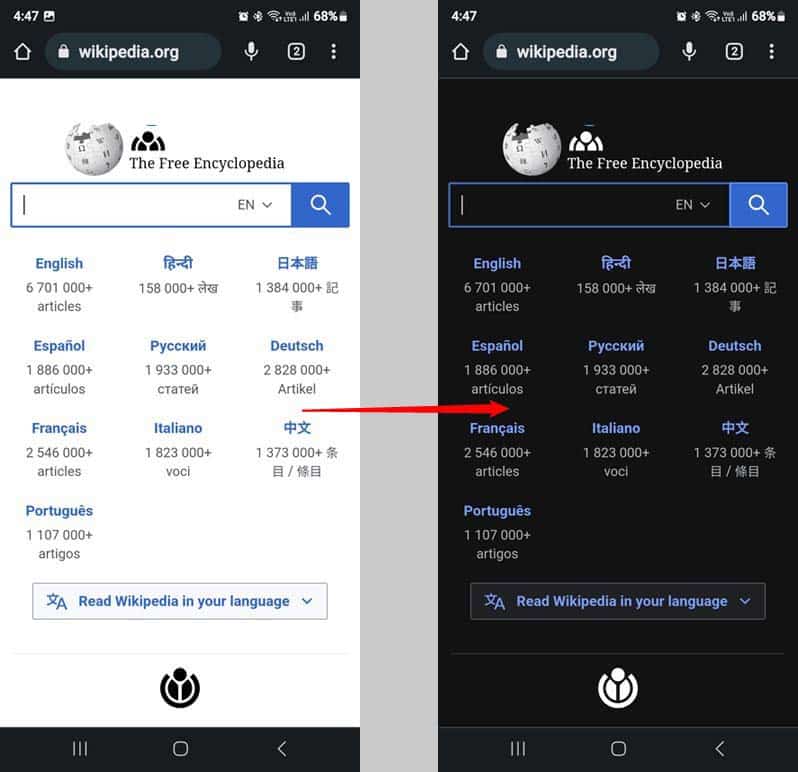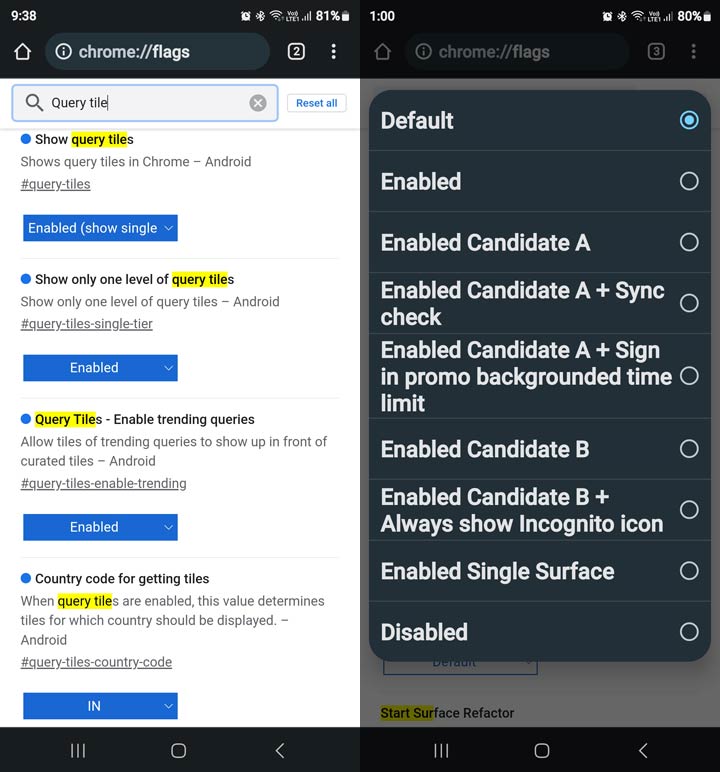Chrome flags allow users to explore advanced browser features before they become mainstream. You can access Chrome’s experimental features by typing “chrome://flags” in the URL bar. Here is a list of the best Chrome flags for Android that you should explore. Chrome flags are hidden settings under development or testing.
Please keep in mind that Chrome Flags are experimental features. Just because a certain flag is there doesn’t mean it should be enabled. The risk may be higher than the reward.
Flags are not permanent. Some become a part of the Chrome browser, while others are discontinued. You can find all the experimental or under-development features of Google Chrome on its dedicated Flags page. To access the list of all available flags, type chrome://flags into your Chrome browser’s Omnibox or address bar and press Enter on the keyboard.

If you want to find a specific Chrome flag, tap on the search box and type the full name of the flag or part of its name.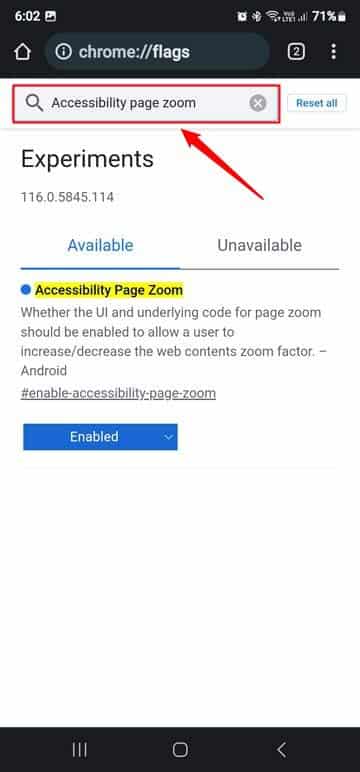
If you notice any misbehavior in Chrome for Android after enabling a flag, you can fix it by disabling it or using the Reset all option.
Enabling or disabling a flag is as easy as accessing the Flags page. Go to a flag, tap the drop-down menu or the Default option under the flag, and select the Enabled or Disabled option. You’ll need to Relaunch Chrome whenever you enable or disable a flag. Your changes will take effect the next time you relaunch Google Chrome.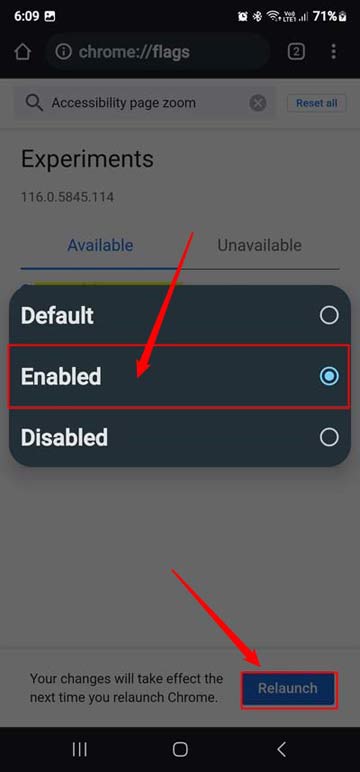
List of the Best Chrome Flags for Android
I have hand-picked 20 of the best Chrome flags for Android that can improve your browsing experience. They let you enjoy features that are not yet a part of the regular Chrome UI. However, before you proceed with the flags list, don’t forget to check out these best Chrome flags for Windows, Mac, and Linux.
Note: Since the Flags are experimental, they are not permanent. However, the Flags page always remains populated with new flags. Some of the flags mentioned in this article will no longer be experimental and may have disappeared by the time you read this article. The successful flags become a part of Chrome and join the browser settings.
Don’t Miss: 20 Best Chrome Extensions You Must be Using
1. Accessibility Page Zoom
The Accessibility page zoom flag caters to the needs of users with visual impairments. This functionality lets users adjust and magnify webpage content. Having enabled this flag, you can adjust font sizes, enlarge images, or zoom in on webpages for improved legibility.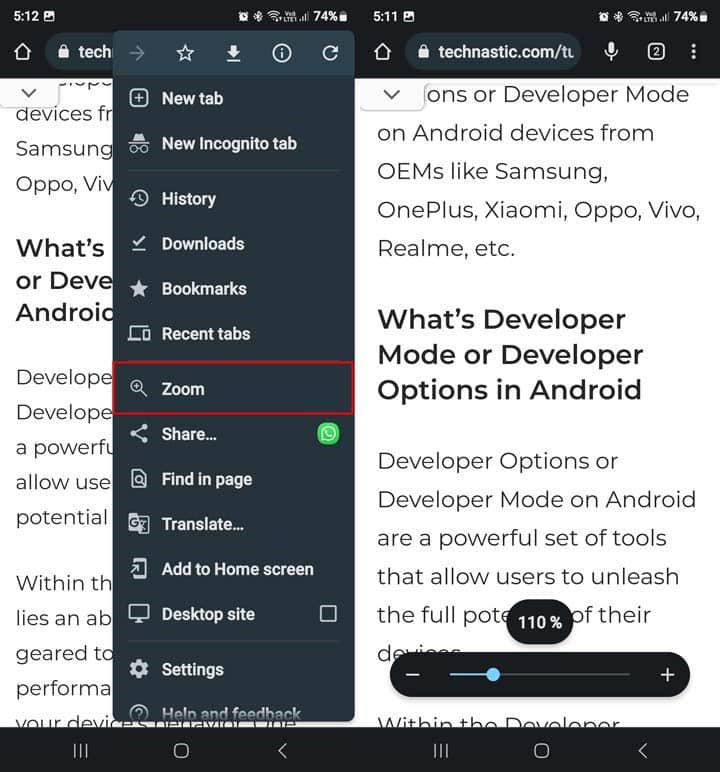
Search Term: Accessibility Page Zoom
URL: chrome://flags/#enable-accessibility-page-zoom
2. Auto Dark Mode for Web Contents
Dark mode saves your phone’s battery and causes less eyestrain. Unfortunately, not all websites offer a dark theme. By enabling the Auto Dark Mode for Web Contents flag in Chrome for Android, you can force the browser to render all web content using a dark theme.
Search term: Auto dark mode
URL: chrome://flags/#enable-force-dark
3. Biometric Reauth for Password Filling
This Chrome flag allows us to leverage biometric authentication to reauthenticate ourselves for filling passwords within the browser. With this functionality enabled, you can enjoy a secure login experience without compromising your privacy.
Search Term: Biometric Reauth for Password
URL: chrome://flags#biometric-reauth-password-filling
4. Autofill Offers in Keyboard Accessory
By enabling this flag, users can access autofill suggestions directly from the keyboard. When enabled, this feature instantly fills in forms, addresses, passwords, and more in a single tap.
Search Term: Autofill offers in keyboard
URL: chrome://flags#autofill-enable-offers-in-clank-keyboard-accessory
5. Device Reauthentication for Incognito
When you enable this flag, Google Chrome will hide all open tabs in Incognito mode. The hidden tabs will be visible only when you use your fingerprint or PIN. Chrome will prompt the user to reauthenticate themselves before accessing private or sensitive information in incognito mode.
This flag is now a part of Chrome settings. You can also enable it by going to Chrome Settings > Privacy and Security > Lock Incognito tabs when you leave Chrome.
If you want to remove the Incognito mode from Chrome, read our tutorial to learn how to disable the Incognito mode in Chrome for Windows and Mac.
Search Term: Device Reauthentication for Incognito
URL: chrome://flags#incognito-reauthentication-for-android
6. Experimental QUIC Protocol
This Chrome flag gives you access to an efficient transport layer protocol that offers enhanced security and improved performance for internet connections. QUIC (Quick UDP Internet Connections) leverages its reliable data delivery mechanism over UDP connections to minimize latency.
Search Term: Experimental QUIC protocol
URL: chrome://flags#enable-quic
7. Fill Passwords Across Affiliated Websites
If you have saved your credentials for a website that has one or more affiliate websites (for example, www.example.com and m.example.com), enabling this Chrome flag will fill your login credentials on those affiliated websites.
Search Term: Fill Passwords Across Affiliated Websites
URL: chrome://flags#filling-across-affiliated-websites
8. GPU Rasterization
GPU Rasterization leverages the device’s Graphics Processing Unit (GPU) to offload some processing tasks in rendering graphics and animations. Thus, it reduces strain on the CPU. With this Chrome flag enabled, web pages load faster, scroll smoothly with minimal lag.
Search Term: GPU Rasterization
URL: chrome://flags#enable-gpu-rasterization
9. Hardware-Accelerated Video Decode
If you play videos while browsing with Chrome, enabling this flag can enhance the video playback experience on your mobile device.
Search Term: Hardware-accelerated video decode
URL: chrome://flags#disable-accelerated-video-decode
10. Heavy Ad Privacy Mitigations
Chrome flags like “Heavy Ad Intervention” and “Heavy Ad Privacy Mitigations” ensure enhanced privacy and user experience on Chrome for Android. This feature mitigates heavy ads that often consume excessive device resources and invade users’ privacy.
Search Term: Heavy ad privacy mitigations
URL: chrome://flags#heavy-ad-privacy-mitigations
11. Incognito Screenshot
The Incognito mode does not store our browsing history, site data, and cookies. Google disabled screenshots in Chrome’s Incognito mode for privacy reasons. Thankfully, a Chrome flag named “Incognito Screenshot” lets users take screenshots even in Incognito mode.
Search Term: Incognito Screenshot
URL: chrome://flags#incognito-screenshot
12. Omnibox Fuzzy URL Suggestions
With this feature enabled, typing in partial URLs or misspelled domain names will yield accurate results due to its ability to understand context and anticipate relevant website addresses.
Search Term: Omnibox Fuzzy URL Suggestions
URL: chrome://flags#omnibox-fuzzy-url-suggestions
13. Omnibox Modernize Visual Update
The Omnibox Modernize Visual Update flag enhances the visual experience in Google Chrome. This flag provides a modern and sleek design to the browser’s Omnibox, which combines the search bar and address bar.
Search Term: Omnibox Modernize Visual Update
URL: chrome://flags/#omnibox-modernize-visual-update
14. Override Software Rendering List
This powerful Chrome flag lets you specify which GPU should be used for hardware acceleration. You can optimize Chrome’s performance by enabling or disabling hardware acceleration on different graphics processing units (GPUs).
Search Term: Override software rendering list
URL: chrome://flags#ignore-gpu-blocklist
15. Parallel Downloading
This Chrome flag lets Chrome download different portions of a file simultaneously to boost the download speed. This expedites the download process and ensures a more stable connection since any interruption or slow response from one server does not affect the others.
Search Term: Parallel downloading
URL: chrome://flags#enable-parallel-downloading
16. Reader Mode Triggering
The Reader Mode Triggering feature allows users to enjoy distraction-free reading by eliminating unnecessary clutter from web pages and presenting content in a clean, well-structured format. 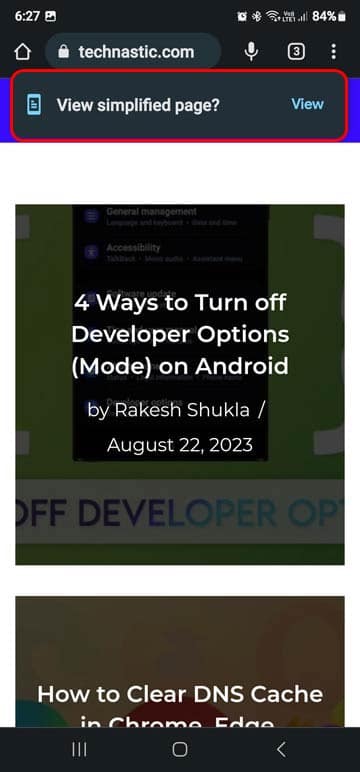
Search Term: Reader Mode triggering
URL: chrome://flags#reader-mode-heuristics
17. Show Autofill Predictions
This flag saves considerable time by filling out repetitive fields like names, addresses, or email addresses with just a few keystrokes. Moreover, it significantly reduces the likelihood of errors or mistakes made during manual entry by offering accurate suggestions derived from prior inputs.
Search Term: Show Autofill predictions
URL: chrome://flags#show-autofill-type-predictions
18. Show Query Tiles
You might have noticed that Chrome for Android shows query tiles on the browser’s home page. These tiles are nothing but search shortcuts with thumbnails to facilitate faster searches in categories like News, Sports, Movies, TV Shows, Music, Health, Finance, Fashion, Electronics, Automobile, Recipes, Education, Astrology, etc.
As of now, there are a total of 10 different flags related to the Query Tiles feature. You can use them to further customize the tiles.
- #query-tiles
- #query-tiles-single-tier
- #query-tiles-enable-trending
- #query-tiles-country-code
- #query-tiles-ntp
- #query-tiles-on-start
- #query-tiles-instant-fetch
- #query-tiles-rank-tiles
- #query-tiles-segmentation
- #query-tiles-swap-trending
Search Term: Query Tiles
URL: chrome://flags#query-tiles
19. Smooth Scrolling
This Chrome flag enhances the scrolling experience while viewing lengthy web pages like the 350 most amazing websites on the internet. The Smooth Scrolling feature eliminates jerky movements or stuttering while browsing websites.
Search Term: Smooth Scrolling
URL: chrome://flags#smooth-scrolling
20. Start Surface
This flag creates a visually appealing start surface page for users upon launching Chrome, offering quick access to frequently visited websites and personalized content. It shows all recent tabs in a row on the start page.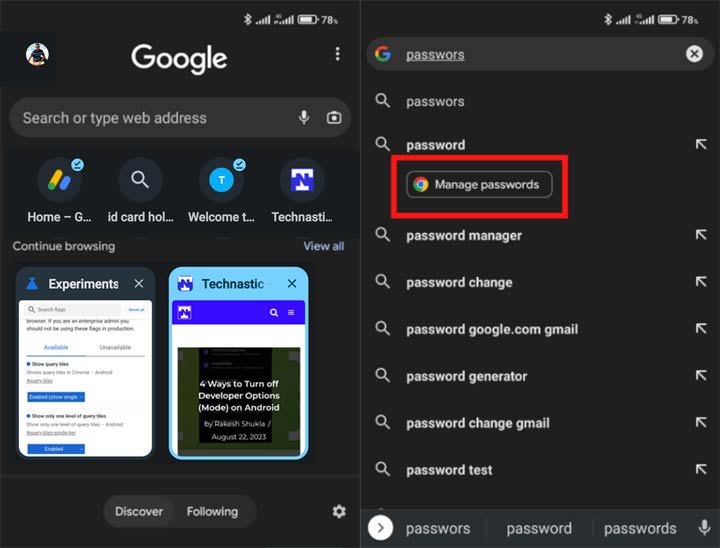
Search Term: Start Surface
URL: chrome://flags/#enable-start-surface
21. Web Feed
Having enabled this Chrome flag, you can access and stay up-to-date with your favorite website’s latest content. The Web Feed flag provides a integration between traditional websites and modern RSS-like functionality within the browser itself.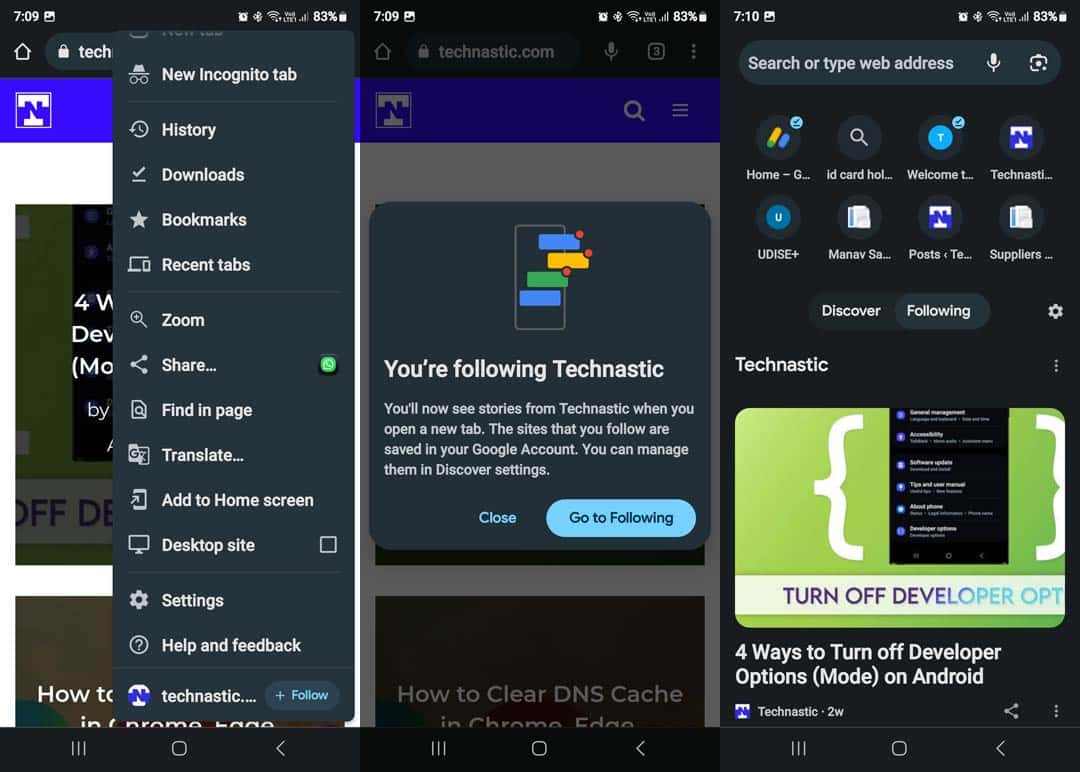
Search Term: Web Feed
URL: chrome://flags#web-feed
That’s all for now! I’ll keep updating this list of best Chrome flags for Android as new flags appear. In case you know about a new flag that works on Android and is not listed above, please let us know.
Don’t Miss: 73 Best Google Search Tips, Tricks and Hacks