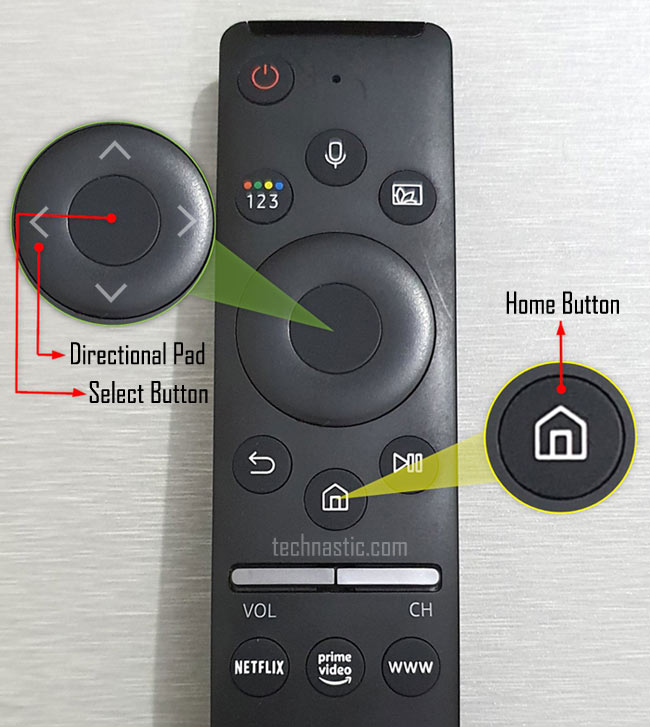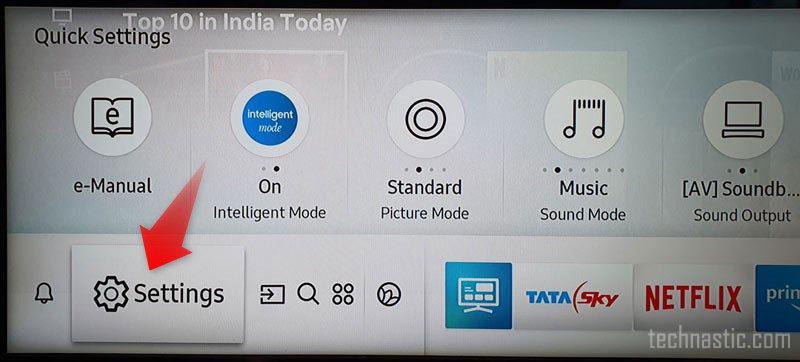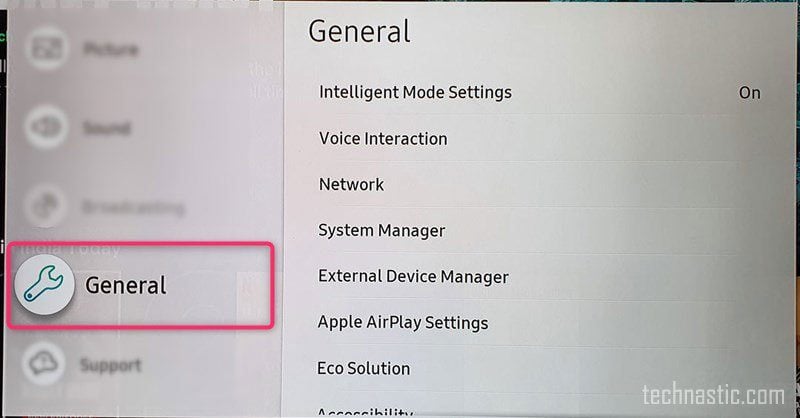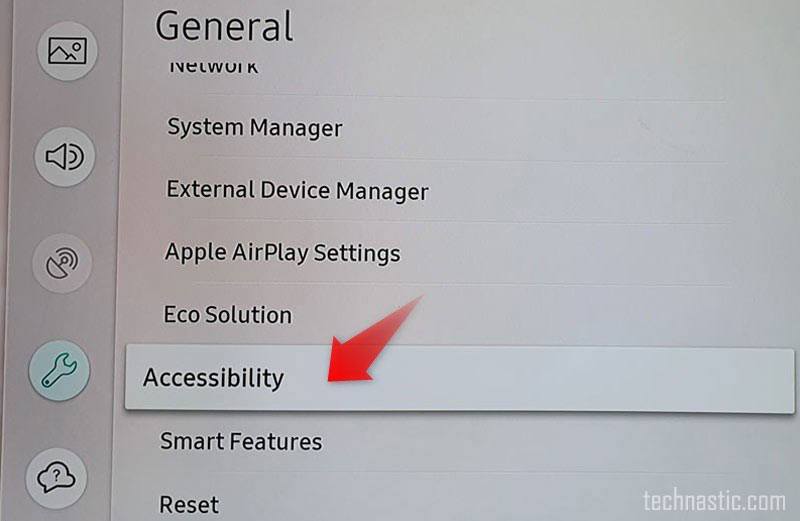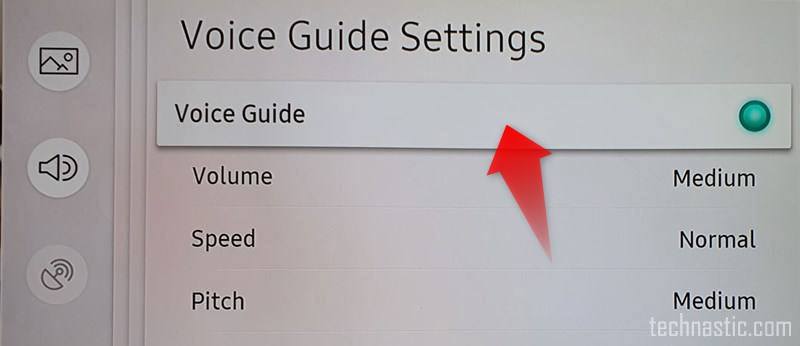If you have an Android device, you must be familiar with Talkback and Accessibility features that help people with weak eyesight and hearing impairment. They include a voice guide, High contrast, greyscale, enlargement of the menu area and text, and sign language. Once enabled, the Voice assistant gives an audio description of the TV menu and options. However, if you get voice feedback or have enabled the feature by mistake, this tutorial will help you turn off Voice Guide on Samsung TVs.
Voice Guide is a voice assistant or narrator on Samsung TVs that reads aloud the menu items and options. It also offers audio feedback when you switch to connected devices such as a set-top box or streaming services like Netflix, Prime Video, Hotstar, etc. It is similar to the Talkback feature on Android TVs. This accessibility feature might be useful to people with poor vision. However, if you don’t need a voice assistant, it may be annoying.
Turning off Voice Guide on Samsung TV
Method 1: Holding the Volume Button
This is the easiest method to go directly to the Accessibility Shortcuts on your Samsung TV. I discovered it accidentally while trying to do something else.
- Press and hold the Volume button on your Samsung Smart Remote.

- Doing so will directly take you to the Voice Guide option. Just press the Center/Select button to turn off Voice Guide.
Method 2: Via Accessibility Settings
Let’s see how to stop a Samsung TV from talking in a few simple steps by navigating to Settings > General > Accessibility > Voice Guide Settings > Voice Guide. For detailed instructions with screenshots, see below.
- Press the Home Button on your Samsung TV’s Smart Remote Control.
- Press the left side of the round Directional pad on your remote, navigate to Settings, and press the center button to open it.
- When the Settings menu is open, highlight the General option.
- Now, press the Center Button or the right side of the Directional pad on your remote to open the General Settings menu.
- Navigate to the Accessibility option by pressing the lower side of the Directional pad and open it.
- Among the Accessibility options, you will see Voice Guide Settings.
- Open Voice Guide Settings.
- As you can see in the above screenshot, Voice Guide is currently enabled. Just press the Center Button and it will be turned off.
Method 3: Using Voice Command
If your Samsung TV remote has a microphone button, you can turn off the Voice Guide as follows:
- Press and hold the microphone button on your remote.
- Say “Voice guide off” or “Turn off Voice guide.”
I have created a list of hundreds of Bixby, Alexa, and Google Home voice commands for Samsung TV that you can use to control your TV by using your voice.
Turning off Audio Description on Old TVs
On Samsung TVs (2014-2018)
If you own an older TV, follow the quick steps below to turn off Voice Guide.
- Press the MENU/123 button on the Samsung TV remote control.
- Select Menu > System or Settings.
- Now, select Accessibility > Voice Guide.
- Select Voice Guide again.
- Press the selection key on the remote and select OFF to disable Voice Guide.
On Samsung TV (2008-2013)
If you own a Samsung TV released between 2008 and 2013, follow the steps below to turn off Audio Description.
- Press the Menu button on your Samsung TV remote.
- Navigate to Sound or Sound Mode using the directional arrow buttons and press OK.
- Now go to the Broadcast option and select Audio Language.
- If Audio Description is enabled on your Samsung TV, you’ll see English AD selected. Here, “AD” means ‘audio description’.
- Switch to “English” only to turn off Audio Description.
- On some models, you can enable or disable Audio Description simply by holding the Menu button for a few seconds.
Having turned off the Voice Guide feature, you will get rid of the annoying voice feedback. If you still get voiceover, you should also try to disable Bixby on your TV to disable the audio description altogether.