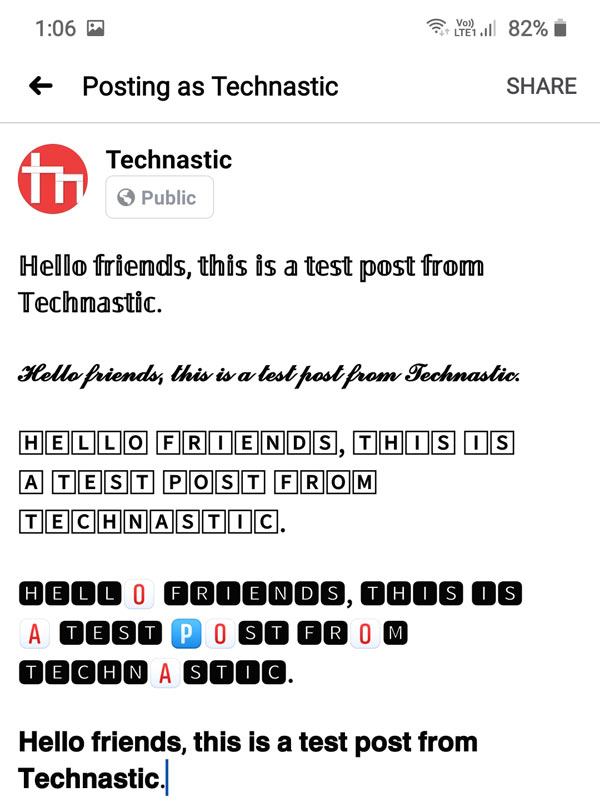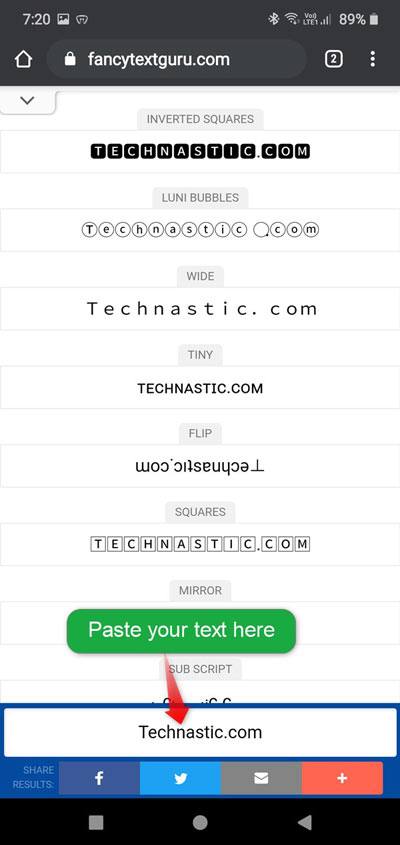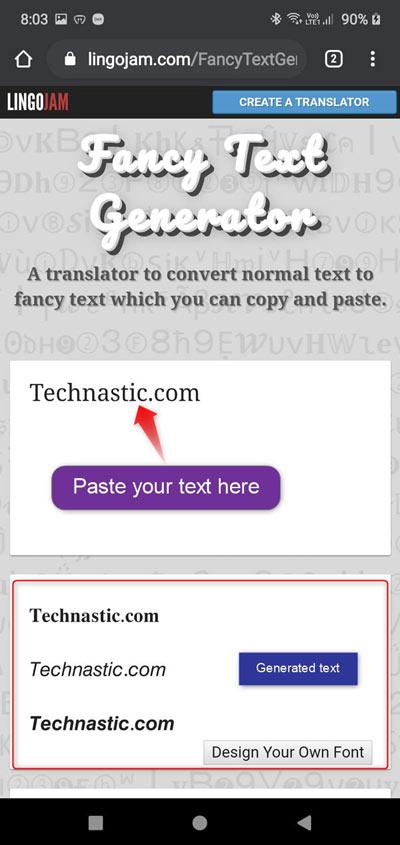Most social platforms, including Facebook, don’t support text formatting. WhatsApp is an exception, though. If you want to use bold, italic, strikethrough, or underlined text on Facebook, X, or any other social media app, you can use third-party websites and apps. I have been familiar with the YayText generator for quite some time, but upon more research, I discovered some more alternatives. Keep reading to learn how to use bold text on Facebook, X, Instagram, Snapchat, YouTube, etc., and several other text styles.
Besides, we have Android apps that generate and convert normal fonts into fancy ones. Using these apps and services, you can share posts and messages on Facebook, X, WhatsApp, Instagram, Discord, Telegram, YouTube, and elsewhere in several text styles. All these text generators use Unicode characters and CSS attributes or HTML tags like ‘font-weight: bold‘, ‘font-style: italic‘, ‘<bold>‘, ‘<em>‘, etc. to do the magic.
You can use the text generators listed in this tutorial to write text in a range of styles:
- Facebook posts
- Messenger Chats
- Facebook profile and bio information
- Facebook Status
List of Available Text Styles
Check out the preview of all the text styles you can use in social media apps like WhatsApp, Instagram, Snapchat, Facebook, WhatsApp, etc.
- Aesthetic
- Bold
- Bold Italic
- Ⓑⓤⓑⓑⓛⓔ ⓣⓔⓧⓣ
- Bold script
- Cursive
- Double-struck
- Emoji
- F̐̈a̐̈c̐̈e̐̈s̐̈
- Full width
- Italic
- Monospace
- Script
- Sᴍᴀʟʟ ᴄᴀᴘɪᴛᴀʟ
- S̷l̷a̷s̷h̷t̷h̷r̷o̷u̷g̷h̷
- Square
- S̶t̶r̶i̶k̶e̶
- T̴i̴l̴d̴e̴ S̴t̴r̴i̴k̴e̴
- U̲n̲d̲e̲r̲l̲i̲n̲e̲
- uʍoᗡ ǝpısd∩ and lots more
Note: The text generators listed on this page support only English characters and numbers.
Bold Text in Facebook Posts, Instagram, X, YouTube, etc.
To write Facebook posts in bold, italic, cursive, or any other text style, we’ll use an online text generator service called FancyTextGuru and FancyTextGenerator. I chose these and not the YayText generator because these 2 work on both mobile and desktop web browsers. Yay, and other alternatives mentioned below, worked flawlessly on desktop browsers, but not on mobile web browsers like Chrome and Firefox on Android devices.
Here is how to write bold text on Facebook for the web and Android.
- Open Facebook and tap the post creation box that says “What’s on your mind?“.
- Write the status or update text using your computer or smartphone keyboard.
- Now, tap and hold the text you typed and select the whole text or the text portion.
- You will see a pop-up box with options like ‘Cut‘, ‘Copy‘, ‘Clipboard‘, ‘Select all‘, etc. Tap on the Copy option. On a computer, you can highlight the desired portion of the text and copy it using a right-click of the mouse or Ctrl+C key combination on your keyboard.

- Open FancyTextGuru or FancyTextGenerator in a web browser on your computer or mobile phone.
- Tap and hold the text box and paste the text there.
- You’ll see a variety of text styles, including the bold and italic versions of your text, generated and listed.
- Just tap and hold the desired text style and copy it. You can also visit the text generator’s pages directly, type your text, and copy the preferred text style.
- Return to the Facebook post editor, long-press the text area you want to turn into bold or italic, and paste the copied text style.

You can use the method to bold text on Facebook, Messenger, X, WhatsApp, Telegram, or any text editor that supports Unicode. This trick works even on Facebook Messenger clients.
Below are some great alternatives if you don’t like YayText Generator.
-
- FancyTextFonts
- CoolSymbols
- EmojiStock (recommended)
- CoolFontGenerator
Using Fancy Text Styles on Android
While the steps described above work on Android devices as well, there are some keyboard and text generator apps you might find easier to use. Having tried 11 Android apps, I have picked some good options that help you write and share fancy text styles on social media platforms, and all other apps that allow you to write and share.
1. Fonts – Emojis & Fonts Keyboard
Fonts – Emojis & Fonts Keyboard is a great app with almost no intrusive ads that lets you write text in several font styles in any Android app, including Facebook and Messenger.
- Install Fonts Keyboard from the Google Play Store.
- When the app is installed, launch it from your app drawer.
- You’ll be greeted with a screen with two options: Enable Fonts keyboard and Switch to Fonts.
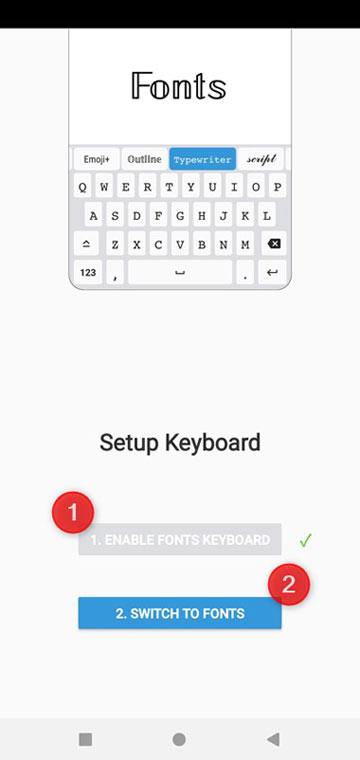
- Tap both the options one after another and select Fonts as your default keyboard.
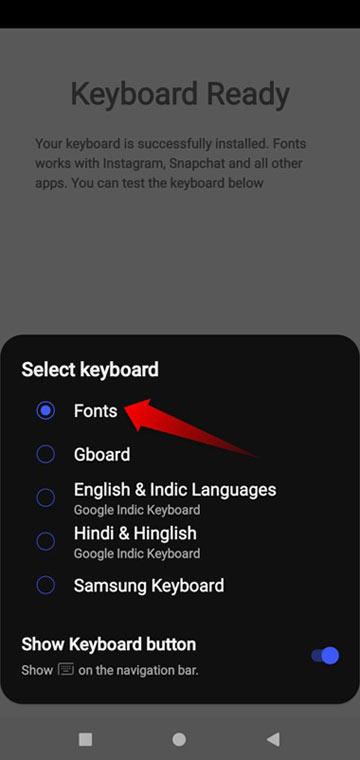
- Having selected the Fonts keyboard, tap the back button.
- Now open Facebook, X, WhatsApp, or Telegram app and tap the text box area to write your status or message.
- When you do that, the Fonts keyboard will open. You are now set to type your desired text in your preferred style, as shown below.
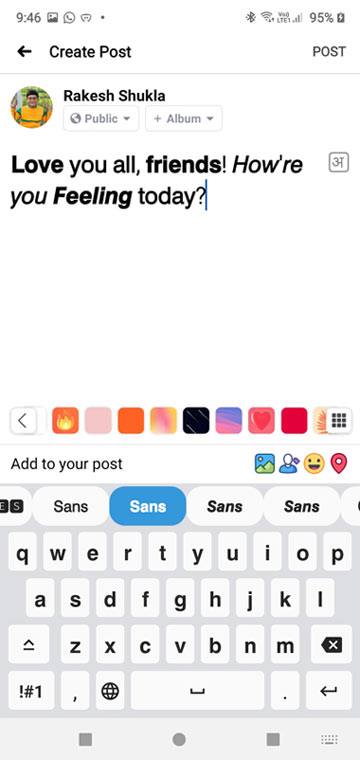
- Slide the font selection bar to the left and right to select or switch between font styles.
2. Stylish Text
In case you don’t want to install a keyboard app for typing text in a fancy way, you can use Stylish Text. It is a pretty simple and neat app with a clean UI. Here’s how to use different text styles and fonts on your Android.
- Install the Stylish Text app from the Play Store.
- Launch the app and slide the welcome screens until you see the main menu apps.
- Now tap the text box on the top and type your text.
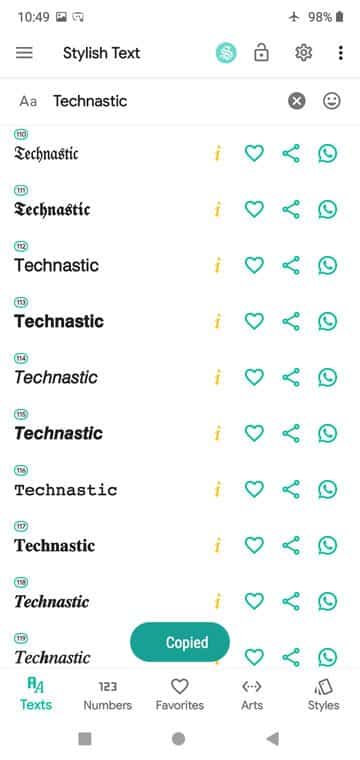
- You will then see the stylized versions of the text you entered. Just tap and hold the text style you want to copy. You can also copy the text style by swiping the target text from right to left.
- Once the text style is copied, you can paste it into any app.
With the hope that this article will help you use bold, italic, cursive, underlined, strikethrough, and several other font styles on Facebook, Messenger, X, Instagram, TikTok, YouTube, and other social media apps, I wind up my guide.
Read Next: Disable In-app Browser in Facebook and Twitter Apps