The Internet has drastically changed our living style. As we all know that applications have made our daily task much easier. Applications like Microsoft office suite has gained much popularity since many years. But Google has thought something much beyond this and presented Google Docs to the world. You can now create, edit and share documents from any part of the world. Here are the 5 smart things that you can do with Google Docs.
Google Docs Features
1. Enable Offline Access
Do you know that you can work on Google Docs even without internet connection? The answer is yes, you can with the offline access feature in Google Docs. You can now create, edit, view the documents in offline mode. All these changes get reflected automatically once your internet connection is back. But you need to first enable it to start using this offline access feature in Google Docs settings. Just follow the below steps to enable the offline access feature.
- Open your Google drive and click on the Settings icon on the top right side corner of Google drive site.

- Settings pop-up window will appear on the screen.
- Select General tab and enable the “Sync Google Docs, Sheets, Slides & Drawings files to this computer so that you can edit offline” checkbox.

- Click on Done button on the top right corner of Settings pop-up window to save the changes.
2. Real-Time Sharing and Collaboration
This feature in Google Docs makes your office work much easier. You can share the document with your peers and they can edit it at a time from anywhere. All you need to do is just invite your peers to edit or view the documents by sharing with them. Here is how you can share the Google Docs and collaborate in real time.
- Open the Google doc which you want to share in the Google drive.
- Now click on File and select Share option from the list.
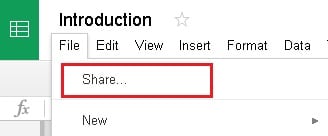
- A pop-up window will appear on the screen. Enter the email address of the people with whom you want to share. You can also use the drop-down menu next to the text box to specify the type of permissions you want to give like can edit or view.
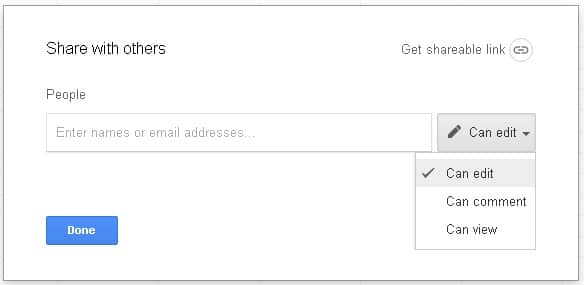
3. Publish a Document
You don’t need to give access or share with all the users who wants to see this document. You can now share a link instead of adding all the email address. You can generate a public link to share it with other people by using this publish feature in Google Docs.
- Open the Google doc for which you want to generate public share link.
- Now click on File and select Publish to the web option from the list.
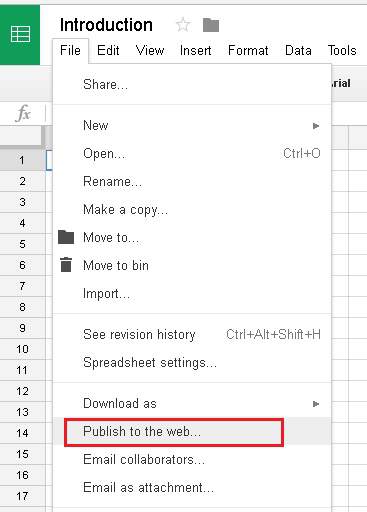
- Publish to the web pop-up window will appear on the screen. Click on the Publish button.

- Now you can use copy and paste the generated link to share it with others. Don’t worry users, others can just view your Google doc and don’t have any other permissions.
4. Download Options
You can download you Google doc in any format which you want. You no longer need other tools like PDF converter, excel converter etc, to convert your document to other formats. Just a few clicks and you can download your Google doc in any format you want. Google Docs offers various format options like Microsoft Excel(.xlsx), OpenDocument format(.ods),PDF document(.pdf), Web page(.html,zipped), comma -separated values(.csv) and Tab-separated values(.tsv).
1. Open the Google doc which you want to download.
2. Now click on File and select Download as option and select the required format from the drop down menu.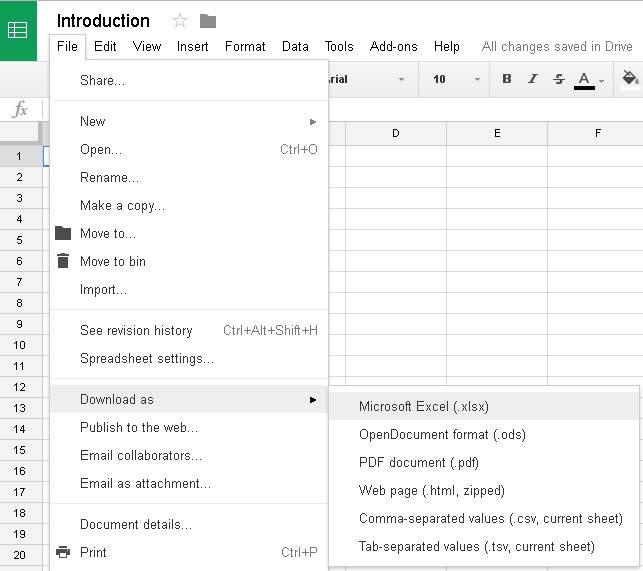
3. Your Google Doc will now get automatically converted and downloaded.
5. Add-ons
Similar to Microsoft Office, Google Docs also offers various add-ons to make your work much simpler and easier.
- Just click on the Add-ons tab from the menu bar and select the Get add-ons option.
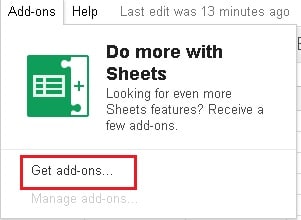
- An add-ons pop-up window will appear on the screen.
- Search for the required add-on using the search add-ons box on the top-right corner of the pop-up window.
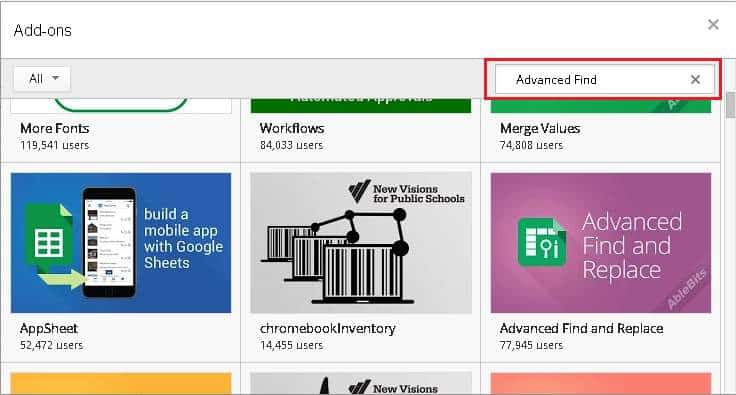
- Click on the add-on which you want to install and click on the + button to start the installation.
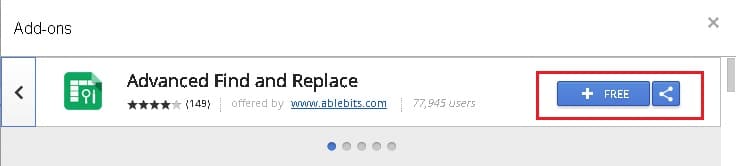
That’s it. Hope we have provided detailed insight about some of the Google Docs features.
If you find this tutorial useful, do share it with your friends. Let us know your suggestions in the below comments section.