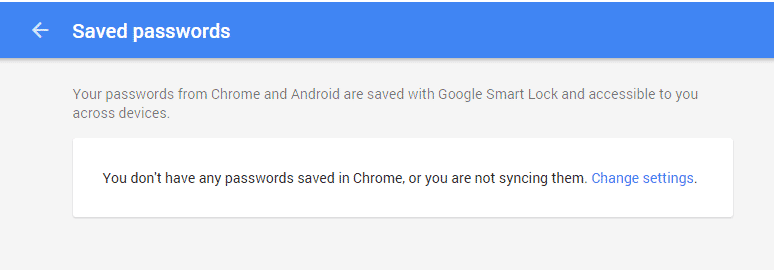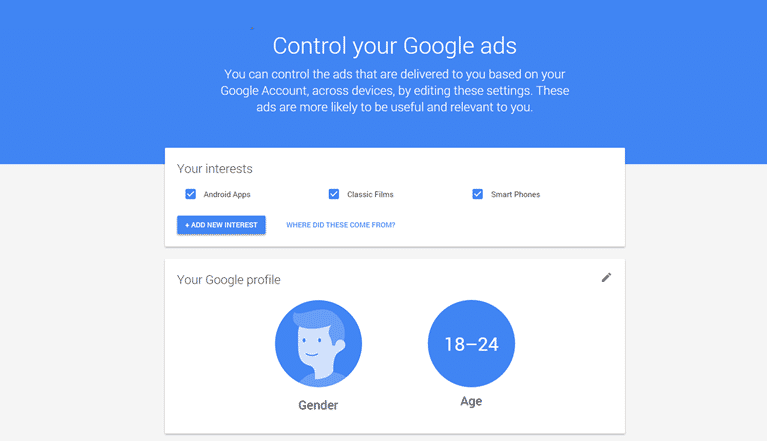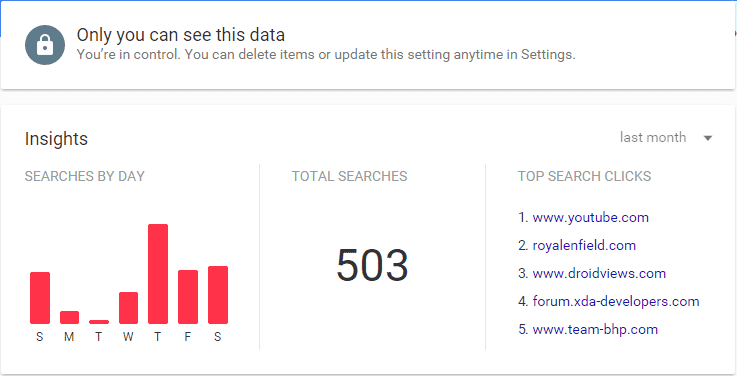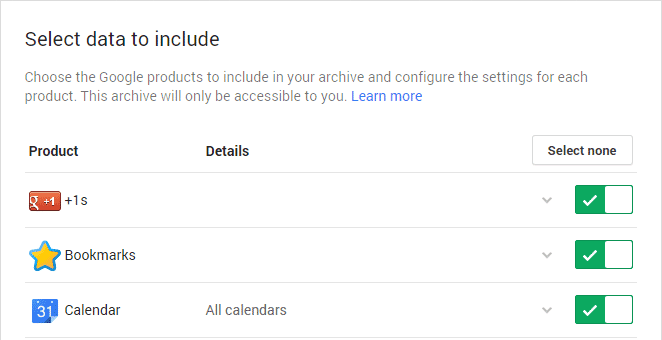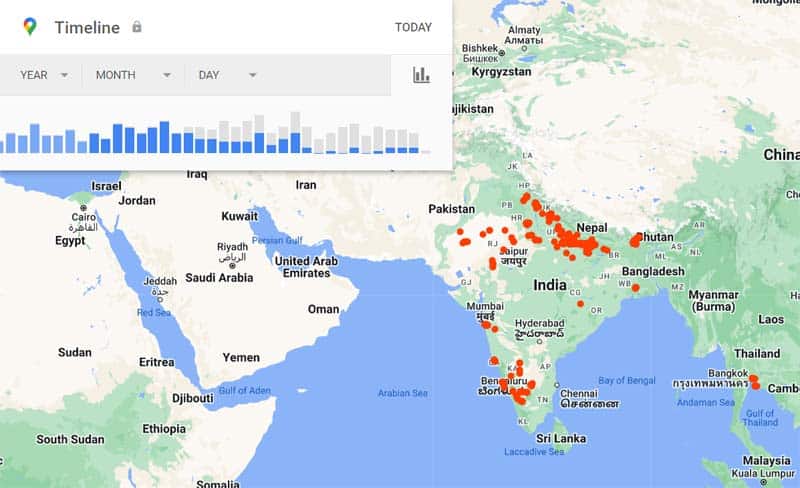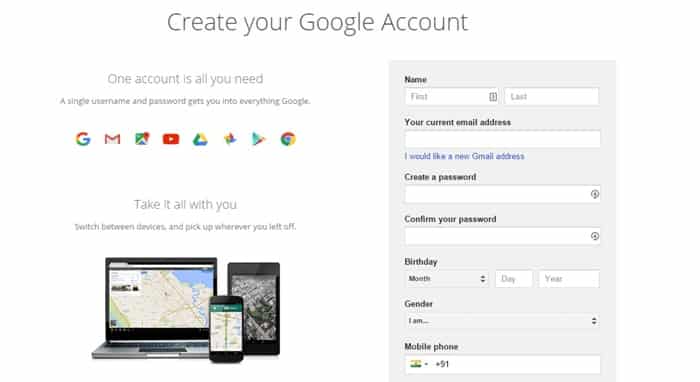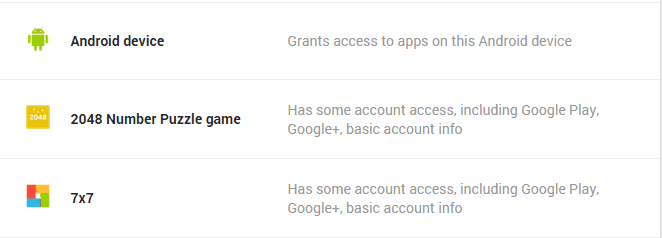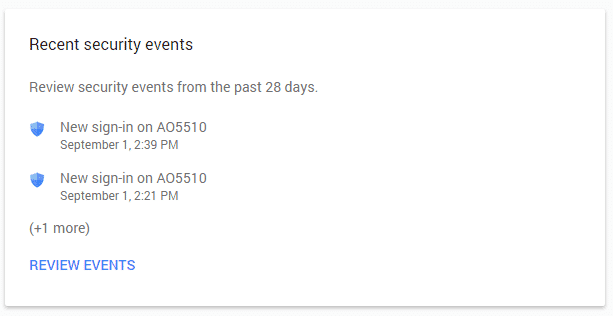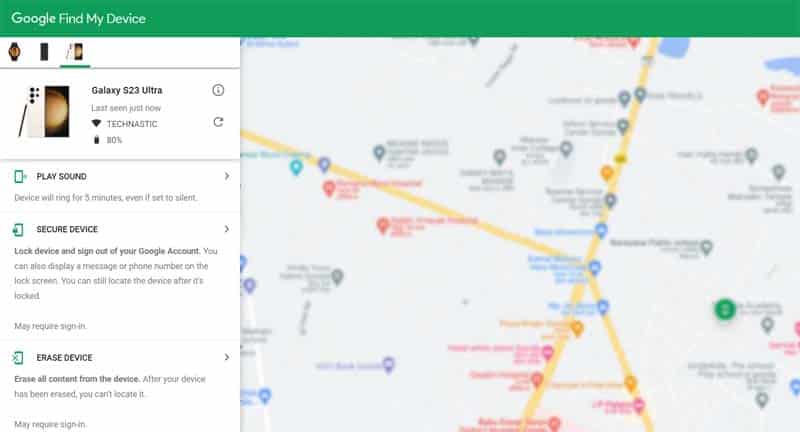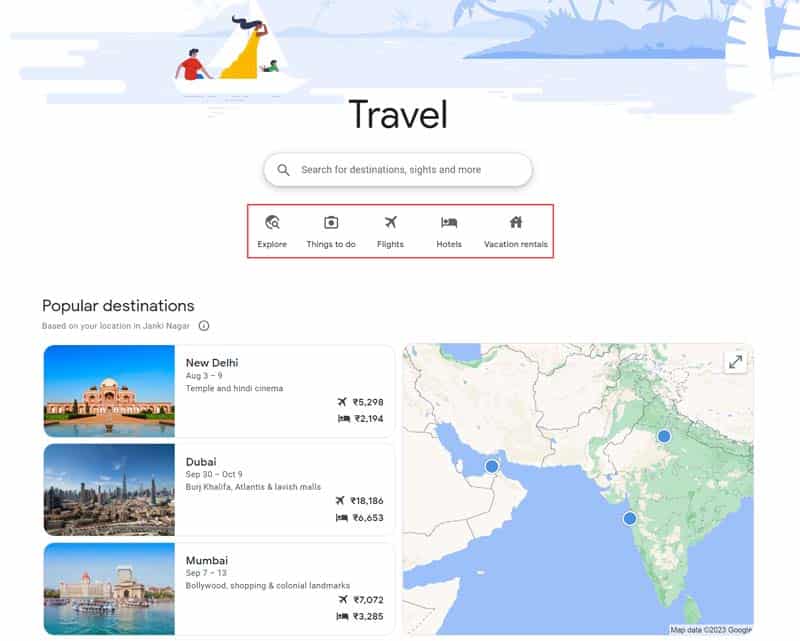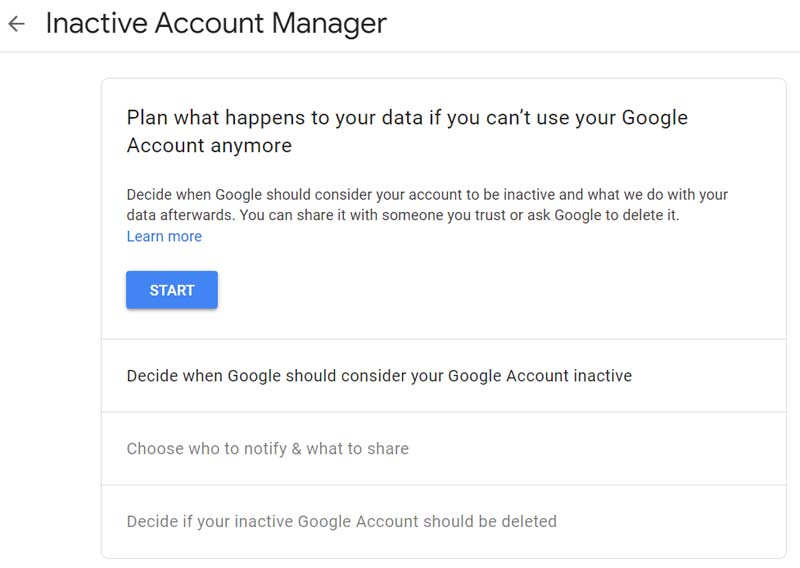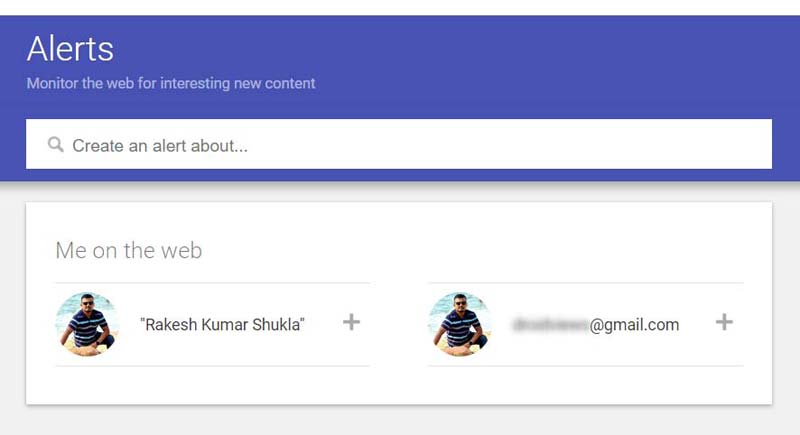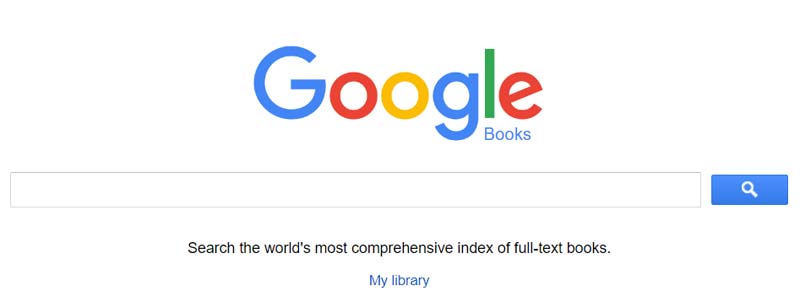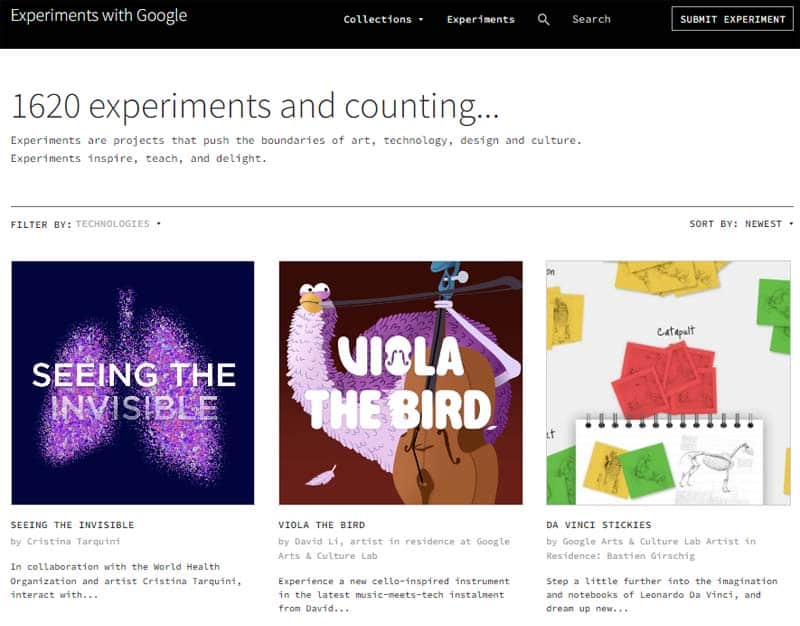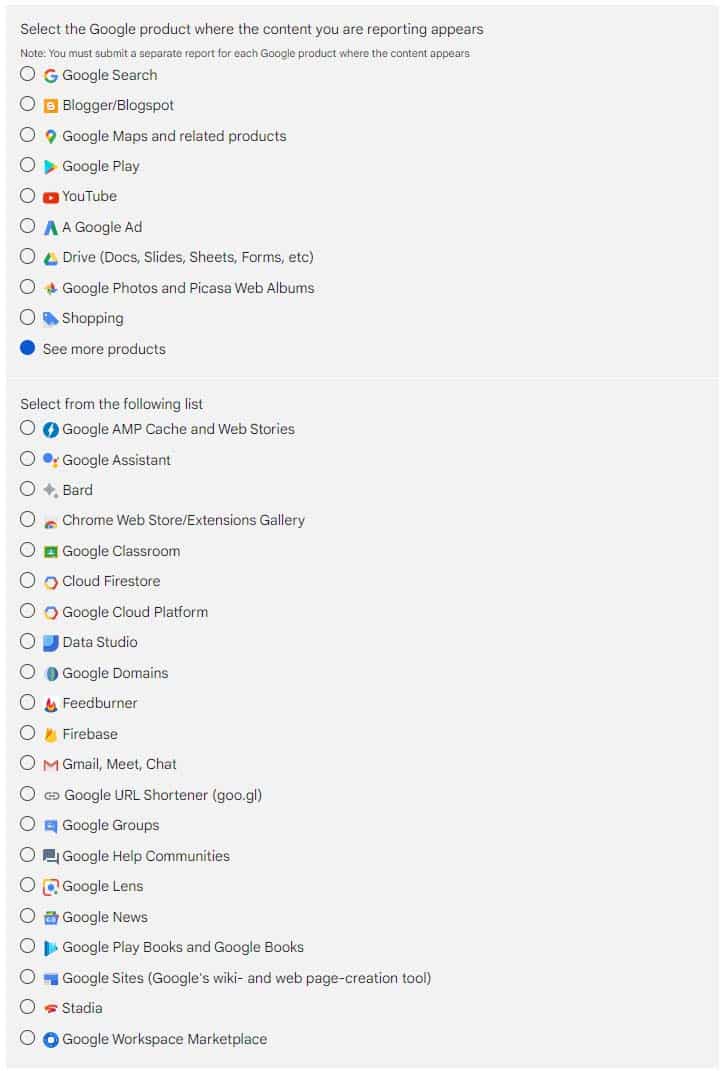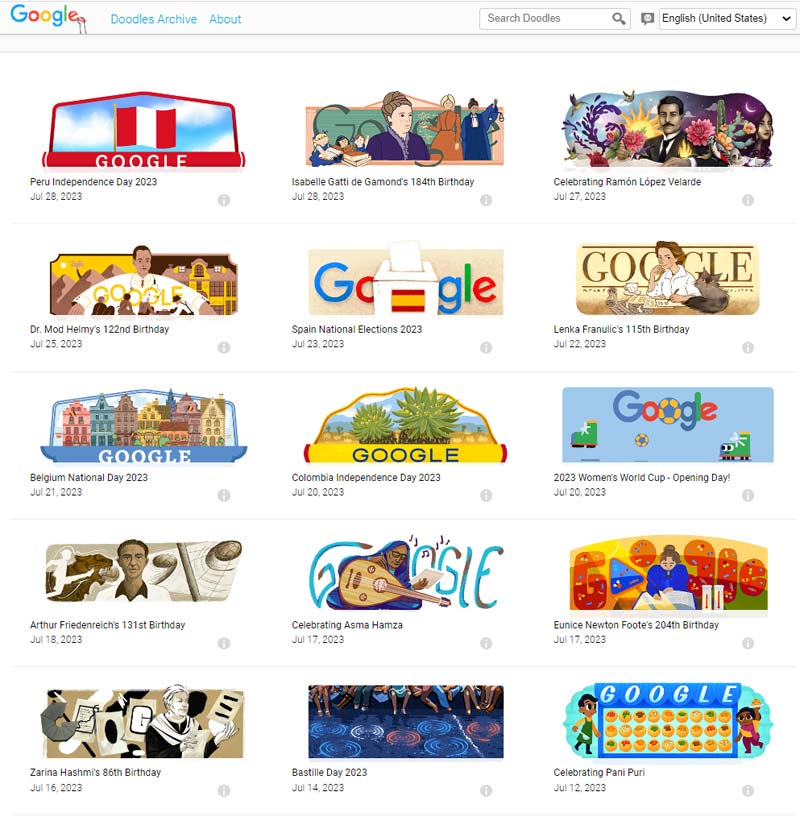As the explorers of the digital universe, we all rely on Google for answers. But did you know there’s more to this search giant than meets the eye? In this article, we’ll unlock the power of Google by revealing 20 essential Google URLs every user should bookmark. You must be signed in to your Google account to use these Google services. With smartphones in our hands, almost everyone does that, right? So, let’s see what Google knows about you.
Google Inc. offers more services than any single Internet-based organization in the world. You must be aware of these Google URLs that might come in handy in your day-to-day life. Gmail, YouTube, Chrome, and Drive are just a few of these services. Apart from these, Google offers many services and products that help you keep track of your data and improve your search results. Most users might not be aware of some of the most useful Google tools that are hidden deep inside Google’s My Account dashboard.
Before you check out the important Google URLs listed below, do not forget to check out our list of 73 Google Search tips and tricks.
1. Google Dashboard
Google Dashboard offers you all your personal data linked to your Google account in one place. It provides transparency and control over all your online data linked to your accounts. You can view and manage all the data linked to several Google services like Google Search, Gmail, Chrome, YouTube, etc. Head on to your Google Dashboard from the link below:
URL: https://myaccount.google.com/dashboard
2. Google Smart Lock
Google stores a list of usernames and passwords you have used to log in to different accounts via Google Chrome or an Android device. If you remember, Google Chrome asks you to store the credentials whenever you log in to a website. Google Smart Lock will store all your passwords in one place and is available across all your devices. Honestly, I am not a fan of storing passwords online, and neither would I recommend anyone to store credentials online on the grounds of Privacy.
However, some of you might have the habit of storing passwords in Chrome or accidentally click that tiny “save password” button that pops up now and then. You can see and manage all your passwords from the URL below.
URL: https://passwords.google.com/
3. Google Ads Settings
Google Ads is one of the major sources of income, and Google tries to deliver appropriate ads to its users. Google creates a profile of you based on your search results and other Google services. Using this consolidated data, Google estimates your age, gender, and interests, and then serves you better ads. If you want to know what Google knows about you, click the link below.
URL: https://myadcenter.google.com/
Don’t Miss: 350+ Most Amazing Websites on the Internet
4. Google History
This is where you can get the exact list of your web and app activity made using Google and its suite of services. You can also track which devices you’ve used that are connected to Google, apps used, and the whole shebang. You can also check out your voice & audio activity, device information, YouTube search, and subscription history all in one place.
You can choose what data gets stored, delete searches, or completely turn off the storing of your data from the settings menu. Click the below link to take control of your data and change the settings from the top right corner of the page if you wish to change something.
URL: https://myactivity.google.com/
5. Google TakeOut
Google lets you export all your data out of Google and creates a single downloadable archive file. It contains all your data from various Google services you’ve used, such as Google Photos, Gmail, Contacts, YouTube videos and subscriptions, Drive files, etc. If you ever want to download all your data and store it offline, then head over to the Google Takeout page from the URL below.
URL: https://takeout.google.com/
6. Legal Help
If you ever find out that your content is appearing on any other website or blog using Google products such as Blogger, AdSense, or YouTube, you can raise a DMCA complaint with Google against that site to get that content removed. You can also use Google Legal Assistant to remove websites using your content from Google search results.
URL: https://support.google.com/legal/
7. Google Timeline
Your Google-powered Android device may report your location data to the Google servers. Interestingly, Google also reports the velocity of your vehicle to the Google servers so that you get a much more accurate ETA to your destinations with live traffic. To view your location history, you can head to the Google Maps website to see your entire location history. You can also export this data to a KML file that can be viewed with Google Earth.
URL: https://timeline.google.com/
8. Sign up without Gmail
Everyone knows how to create a Gmail account; all you need to do is to head over to the Gmail page and create an account with the required details. But what if you need a Google account but don’t want to take up a new Email address? You can create your new Google account using your existing Gmail ID using the URL below.
URL: https://accounts.google.com/signup/v2/createaccount
9. Control App Permissions
Most users might not stress the app permissions and other permissions used by web apps, Chrome extensions, Google scripts, and mobile apps, but you should be aware of what the apps are doing behind your back. You can have a look at what permissions the apps are using; you can check it from Google’s Permissions page. If the permission says “access to basic account info”, it means it uses your Google account info to display your information.
You can also view a detailed list of permissions for all your devices from the below link.
URL: https://myaccount.google.com/connections
10. Account Activity
The account activity dashboard shows you a list of all sign-in activities to your Google account. It gives you information about all the devices that have been active in the last 25 days. If you find a suspicious device currently using your account, you can remove account access from the Google Security dashboard. However, it isn’t possible to revoke account access for browser sessions.
URL: https://myaccount.google.com/security
11. Find My Device
Find My Device is a useful web-based service from Google. It can help you track an Android phone, tablet, or WearOS smartwatch. Use this Google URL if you have lost your device or it has been stolen.
URL: https://www.google.com/android/find/
12. Google Travel
If you love traveling and exploring the world, bookmark this Google URL. It guides you about the popular destinations, things you can do, and booking flights and hotels easily.
URL: https://www.google.com/travel/
Read Also: 100 Fun Websites to Cure Boredom
13. Google Inactive Account Manager
If you don’t know, you need to log in to your Google account at least once every nine months to prevent your account from getting locked. An inactive account manager lets you control what happens to your account if you haven’t logged in for a long time. You can set timeout periods and notification alerts to your mobile number or an alternative Email. You can access the Inactive account manager from the link below.
URL: https://myaccount.google.com/inactive
14. Google Alerts
Alerts is an email notification service from Google that sends alerts that match your search terms. You can create custom alerts, and the service will send you emails when it finds new results related to your queries. The results may include web pages, newspaper articles, blogs, scientific research, etc.
URL: https://www.google.com/alerts
15. Google Books
If you are an avid book lover, this is one of the most important Google URLs you should remember. Google Books helps users perform full-text searches from books and magazines stored in Google’s digital database.
URL: https://books.google.com/
16. Google Arts & Culture
For those who are fascinated with artworks and the cultural diversity of the world, Google Arts & Culture is a showcase of images and videos of famous artworks and cultural artifacts from around the world.
URL: https://artsandculture.google.com/
17. Experiments with Google
Explore the collection of over 1600 awesome experiments related to art, technology, design, and culture. The experiments will amaze, inspire, teach, and delight you.
URL: https://experiments.withgoogle.com/experiments
18. Report Content on Google
If you do not like any content served by a Google service, Report Content on Google page lets you report your objection to Google and request it be removed. If the reported content violates Google’s content or product policies or Terms of Service, it’ll be removed.
URL: https://support.google.com/legal/
19. Google Doodles
Google doodles are the artistic drawings appearing on the Google homepage to celebrate special events, holidays, and anniversaries. The following Google URL lets you explore all Google doodles released globally to date on a single page.
URL: https://doodles.google
20. Google Trends
Do you want to know what is trending on the Internet? Google Trends gives an analysis of the top search queries in Google Search across various regions and languages.
URL: https://trends.google.com/trends/
That’s it, folks! So, did you find these Google URLs useful? Let us know in the comments section below.