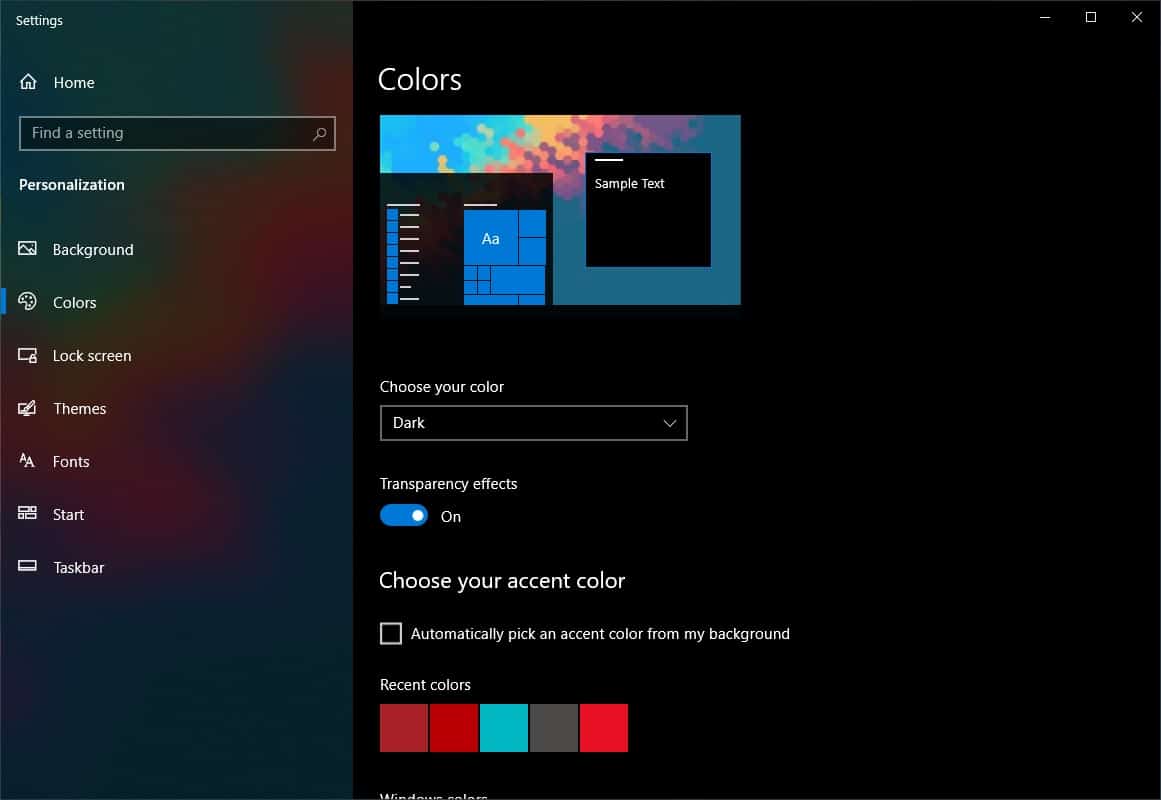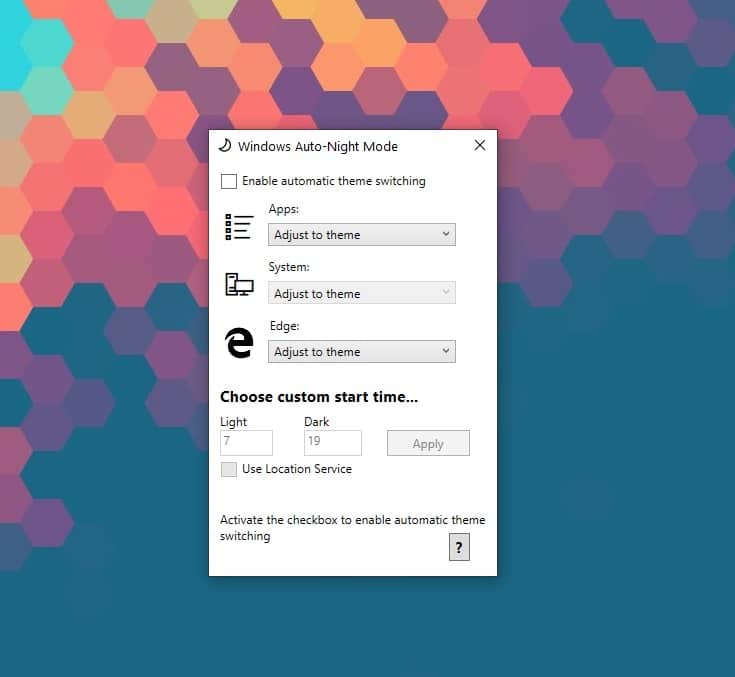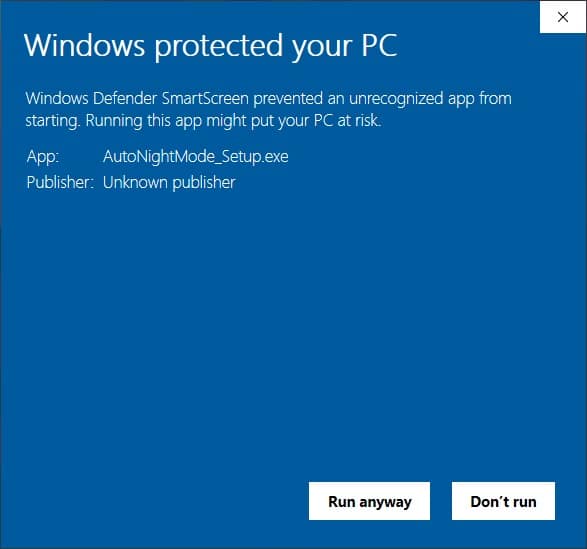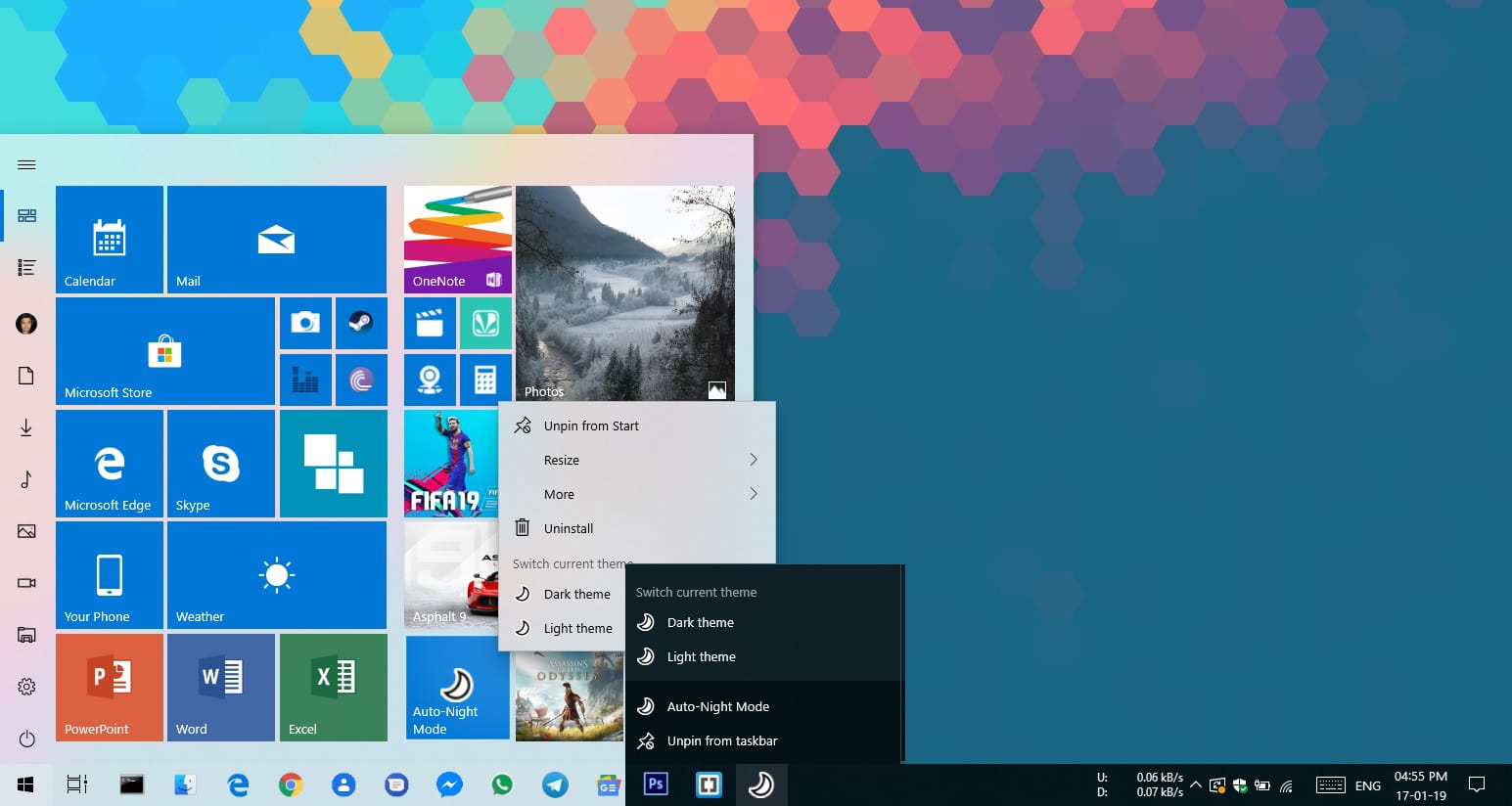Windows received a dark mode/theme long before macOS. However, it has been inconsistent since not everything got themed dark. You could say, a complete dark mode had been in the works. Today we’ve got a nifty app to share called Windows 10 Auto-Night Mode which allows you to automatically switch between the dark and light themes on Windows 10. To get a complete dark mode experience on Windows 10, you can enable dark theme in the Edge browser.
Windows 10 Dark Mode
Back in October (or November for some of you), Microsoft finally completed the dark mode on Windows 10 by giving the much outdated, legacy file explorer that’s still present on Windows 10. With the October 2018 update, the Dark theme on Windows 10 was complete, but something was missing from the implementation.
The entire premise of a dark mode is that it is easier on the eyes, especially in the dark. Some people like a dark interface, but some prefer a light theme. For them, dark mode is just another option like night mode that only needs to be on during the night.
On Windows 10, this can be a problem because the OS does not automatically switch to the dark theme or dark mode. There isn’t even a quick toggle to turn the dark mode on or off. Instead, you’d have to go to Settings > Personalization > Colors to turn it on or off. You can see why this can be cumbersome if you have to do it every day after sunset or after a certain time when you usually turn off the lights in your home.
Windows 10 Auto-Night Mode App
Auto-Night Mode is a free and open-source software solution that allows you to switch between dark and light themes on Windows 10. It lets you enter a specific time when the light and dark themes are activated. If you check the box next to Use location services, it can automatically set that time. The app determines the sunrise and sunset time based on your location. It then switches the OS theme to dark after sunset and switches it back to light after sunrise.
As you can see in the screenshot above, you can choose to theme just the system automatically while keeping Edge and other apps to a dark or light theme always. Or you could just let the system theme determine the themes for Edge and other apps. It’s a simple app that does only what it says and there aren’t many bells and whistles to confuse anyone.
While installing the app using the provided setup file, you may encounter a Windows Defender SmartScreen warning. It’s a known issue and the app is harmless. The warning is possibly triggered because the app changes the theme settings. Just click More info on the SmartScreen dialog and then click Run anyway.
Set up a quick toggle to switch between dark and light themes
If you don’t want it to switch between dark and light themes automatically, the app gives you another option. You can pin the app to your taskbar or Start menu. When you right-click on the start menu tile or the app’s icon pinned on the taskbar, it gives you the option to select one of the two themes (Dark theme, Light theme). Thus, it provides you with a quick, easy toggle that Windows 10 should have provided in the first place. This way you can turn on dark mode only when you need to.