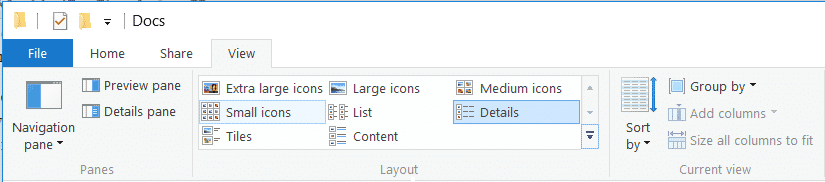MS Word is one of the most popular document editors in the market which is being used by millions of users across the world. It is very simple to use this little piece of wonder but it takes some time for anyone to master it. If you’re even a novice MS Word user, you’ll know how to check the number of pages in a Word document. All you need to do is to open the document and check the bottom bar which shows the page count and word count. But what if you have hundreds of documents and you want to find out the page count of each Word document at once?
Jotting down page counts by opening each document individually will be a hectic task and you wouldn’t achieve half the task without ending up in frustration. Luckily, there is a simple trick that will display the page count of all the Word documents in a folder at once without even opening the documents. You don’t need to install any other software to achieve this as all you need is a little bit of digging into the Windows Explorer settings. So, let’s see how this is done with step-by-step instructions.
View Page Count of Multiple Word Documents
- Open the File Explorer window on your Windows PC to set the default view as Details.
- Open the folder where you have the Word documents on your PC and you should see all the documents with details such as date, type, size, etc.
- Now right-click on the headings bar in the file list pane. Select the More option from the popup menu and this should display a wide range of details to choose from.
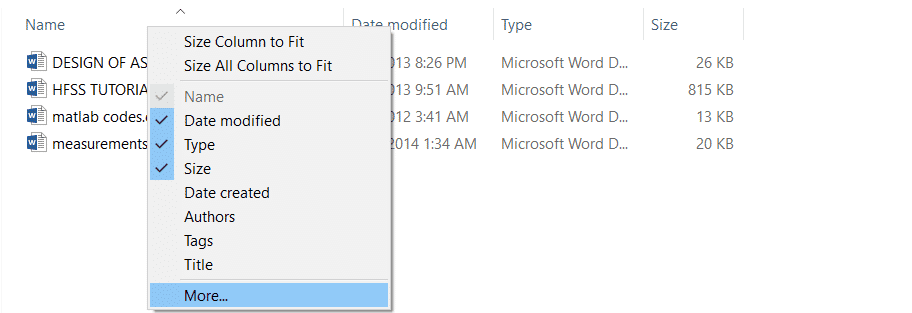
- Scroll down to tick the Pages checkbox which displays the page count of the documents in the File Explorer. Click OK once you have selected the pages option.
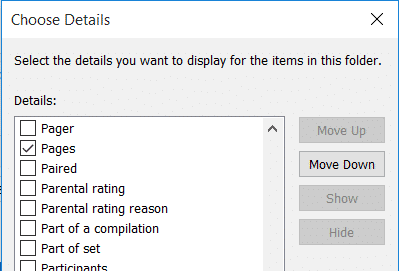
- Now you’ll be able to view the page count of documents in the File Explorer itself.

However, the above procedure will let you view the page count only in the current folder and the settings won’t be applied to all the folders in your PC. If you want to view the page count globally in any folder, follow the below procedure.
Windows 8/8.1/10
- Click on the View tab and click on the Options button. Select the Change folder and search options from the drop-down menu.
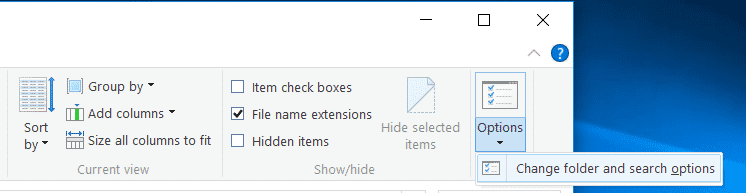
- In the Folder Options window, choose the View tab and click on Apply to Folders. Click OK if prompted and close the folder options window by clicking OK.

Windows 7
- Click the Organize button on the toolbar and select “Folder and search options” from the drop-down menu.
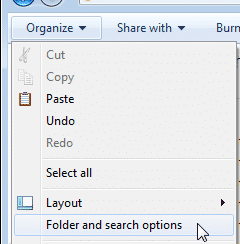
- In the Folder Options window, choose the View tab and click on Apply to Folders. Click OK if prompted and close the folder options window by clicking OK.

That’s it. You can now view the page count of multiple Word documents in any folder. If you’re facing any issues, please reach us in the comments section below. Before you leave, however, you might want to check out how you can delete Windows Explorer’s address bar history.