There are several ways to use multiple WhatsApp accounts on one phone. The Dual Messenger feature on Samsung devices lets you clone WhatsApp, allowing you to use two separate instances of the app. If you are having issues setting up dual WhatsApp because of the verification code not received issue, we’ve got you covered. Using the solutions given in this tutorial, you should be able to receive the 6-digit code to set up your second WhatsApp account.
The Dual Messenger feature is available on most Samsung models running Android Nougat 7.0 or higher. However, some mysterious technical issues in One UI 6.1 prevent WhatsApp from sending the code while setting up Dual WhatsApp.
WhatsApp recently introduced a new feature that allows users to add another account to the same WhatsApp app. I tested the feature but didn’t like having to switch between two WhatsApp accounts. I am more comfortable with two separate instances of the app, so I decided to try the Dual Messenger feature on my Galaxy S24 Ultra.
I cloned WhatsApp using the Dual Messenger feature, entered my other phone number, and waited for the verification code to proceed with the app setup. The verification code never arrived. I uninstalled the cloned WhatsApp and started afresh, but this time, WhatsApp kept asking if my phone number was correct. I could not even access the screen where the verification code is entered.
Please note that if you don’t uninstall Dual Messenger apps properly, you’ll still have several clone apps. Here is how to remove the internal storage for Dual Messenger on Samsung devices.
Quick Tip: Turn off the Use Separate Contacts List option from Settings > Advanced Features > Dual Messenger.
Below, I have described a couple of workarounds that finally worked for me. Try them one after another, and you should be able to get past the 6-digit verification code screen.
Method 1: Fixing Verification Code Issue on Samsung
- Open Settings on your Samsung Galaxy phone.
- Look for Advanced Features in the settings menu and tap it.
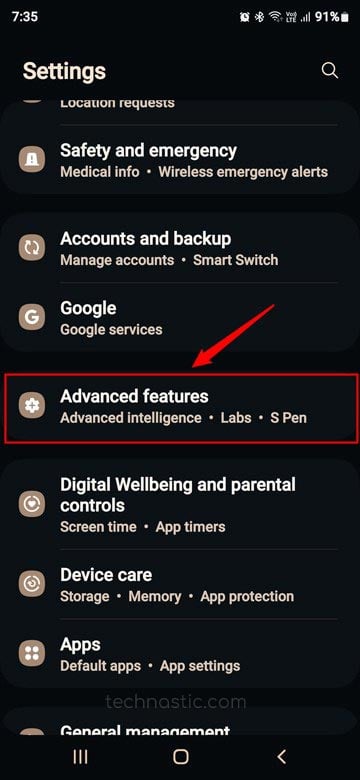
- Scroll down and select Dual Messenger.

- On the next screen, tap the toggle next to WhatsApp and tap the Install option when prompted to “Install a second copy of WhatsApp“.

- When asked if you want to use your regular contact for the second copy of WhatsApp, select OK. This is important because if you choose to use a separate contacts list, you may encounter the WhatsApp ‘verification code not received’ problem later.

- Now go to the app drawer and tap the dual WhatsApp icon to launch it. Go through the initial setup and enter your phone number for verification. If the app doesn’t take you to the screen to enter the verification code, jump to Step 9.
- When you receive the WhatsApp verification code, enter it.

- If you are setting up an existing WhatsApp account, you will receive the verification code in WhatsApp itself. However, you’ll receive the 6-digit code via SMS if it’s a new phone number.

- If you do not receive the verification code for the dual WhatsApp within 1-2 minutes, close WhatsApp, navigate to Settings > Advanced Features > Dual Messenger, and ensure that the toggle next to the Use Separate Contacts List option is turned off.

Now, try setting up your cloned WhatsApp again. You should receive the phone verification code.
Method 2: Set Up the Second Copy of WhatsApp First
If disabling the separate contacts list for Dual WhatsApp doesn’t fix the verification code not received issue, try the following trick.
- Open the primary WhatsApp app. Tap the 3-dot icon and select Settings from the WhatsApp menu.
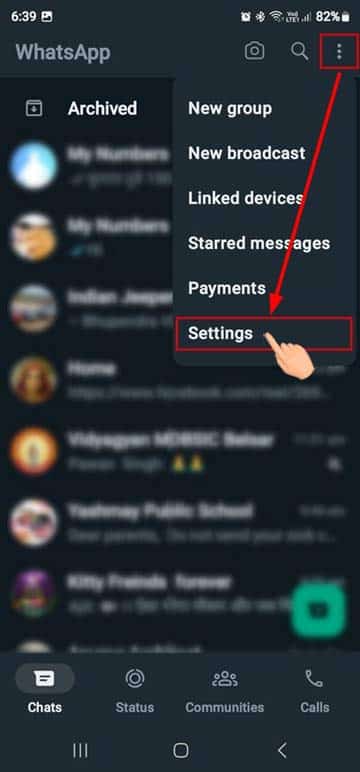
- Navigate to Chats > Chat backup and tap the Backup button to back up your WhatsApp data.

- Uninstall the primary and secondary WhatsApp apps. To do that, hold the app icon, select the Uninstall (trash) icon, and confirm the uninstallation.
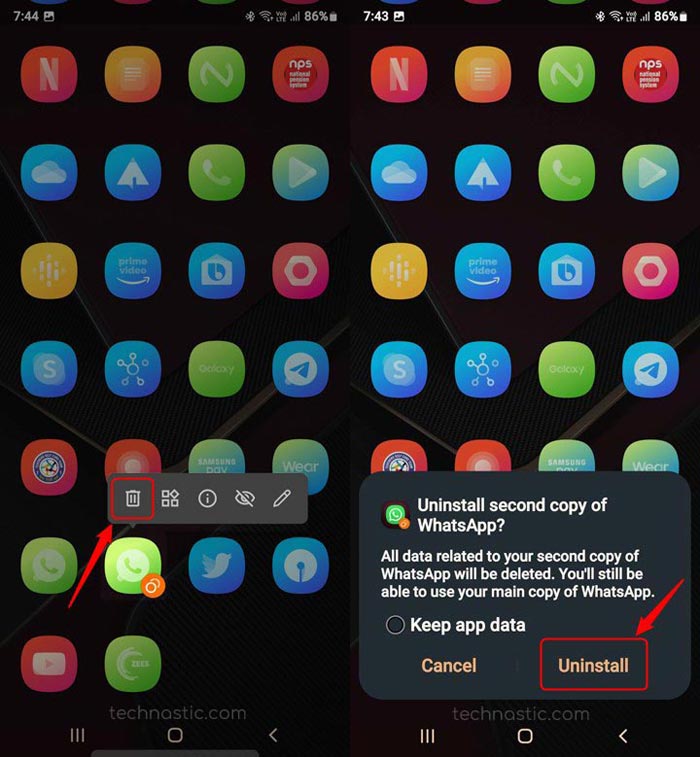
- Now, reinstall WhatsApp but don’t set it up yet.
- Go to Settings > Advanced Features > Dual Messenger on your Samsung phone and enable WhatsApp. This will install a second copy of the app.
- Now open the app drawer and go through the setup. Enter your secondary phone number and type the 6-digit verification code for the Dual WhatsApp.
- When done with the secondary WhatsApp, launch the primary WhatsApp and set it up.
- Restore the backup for your primary WhatsApp.
That’s it!
By following the above solutions, you should be able to successfully verify your number and use dual WhatsApp without any issues.
