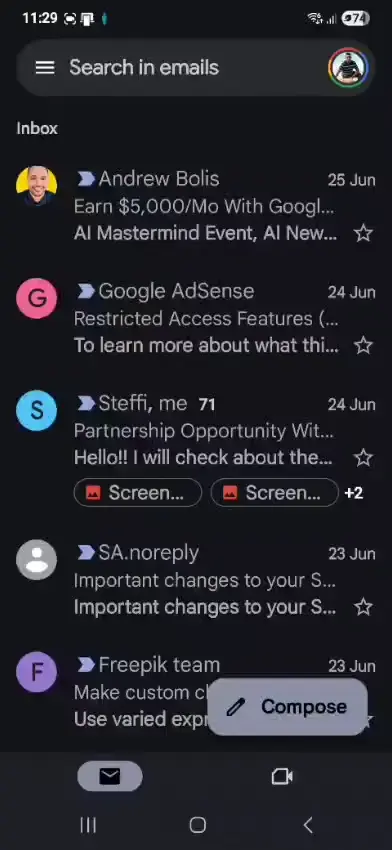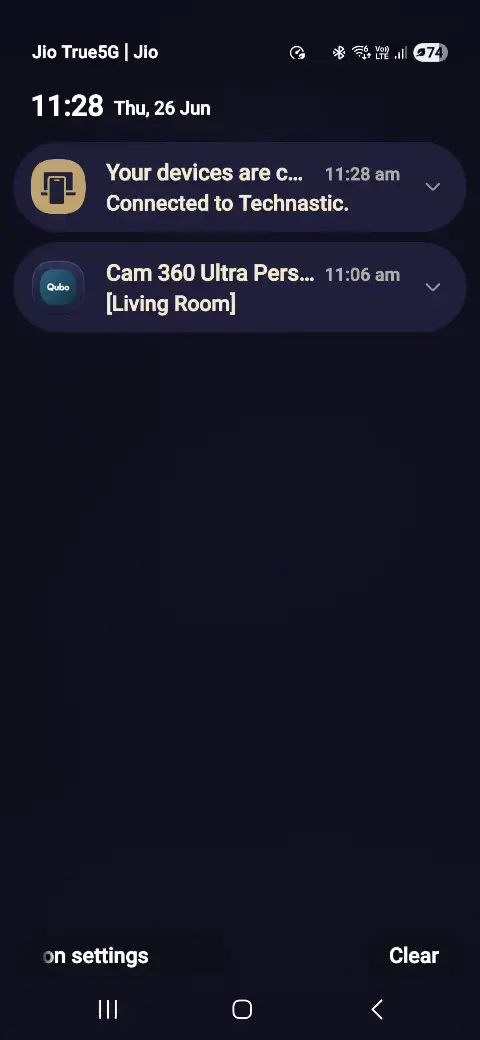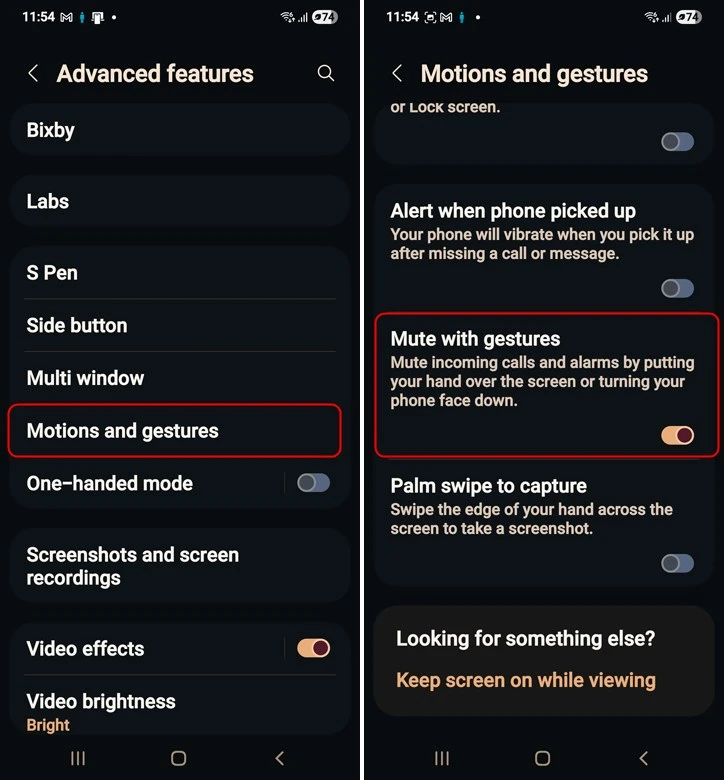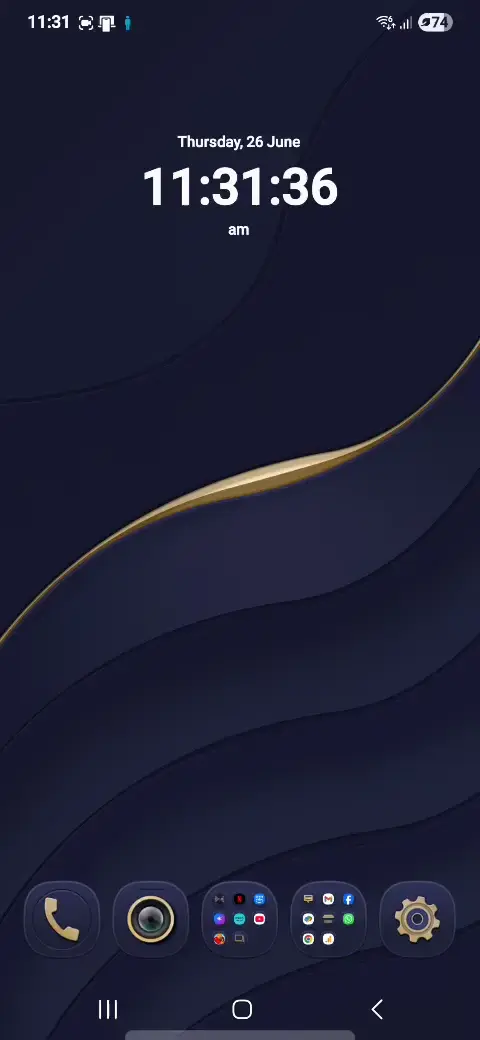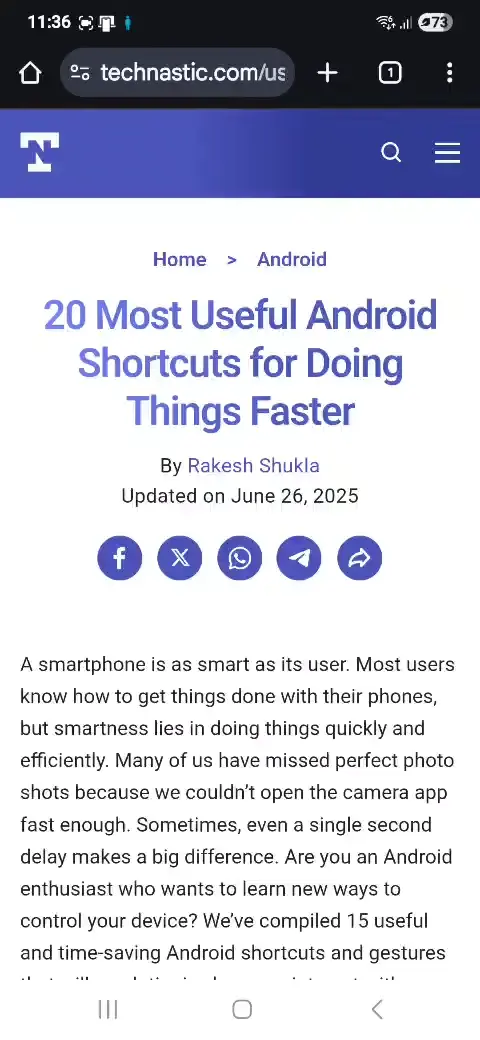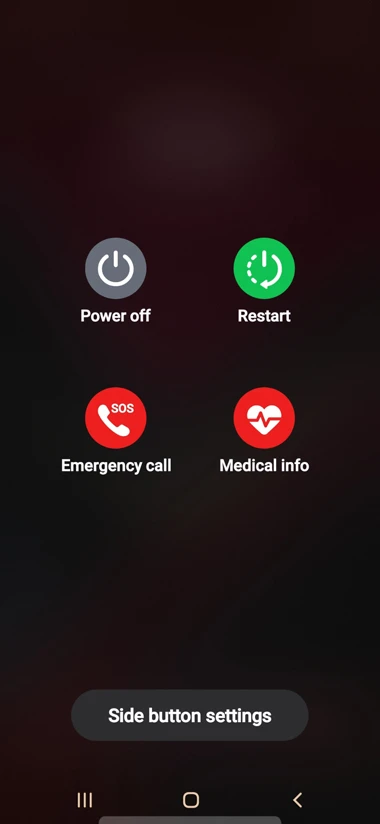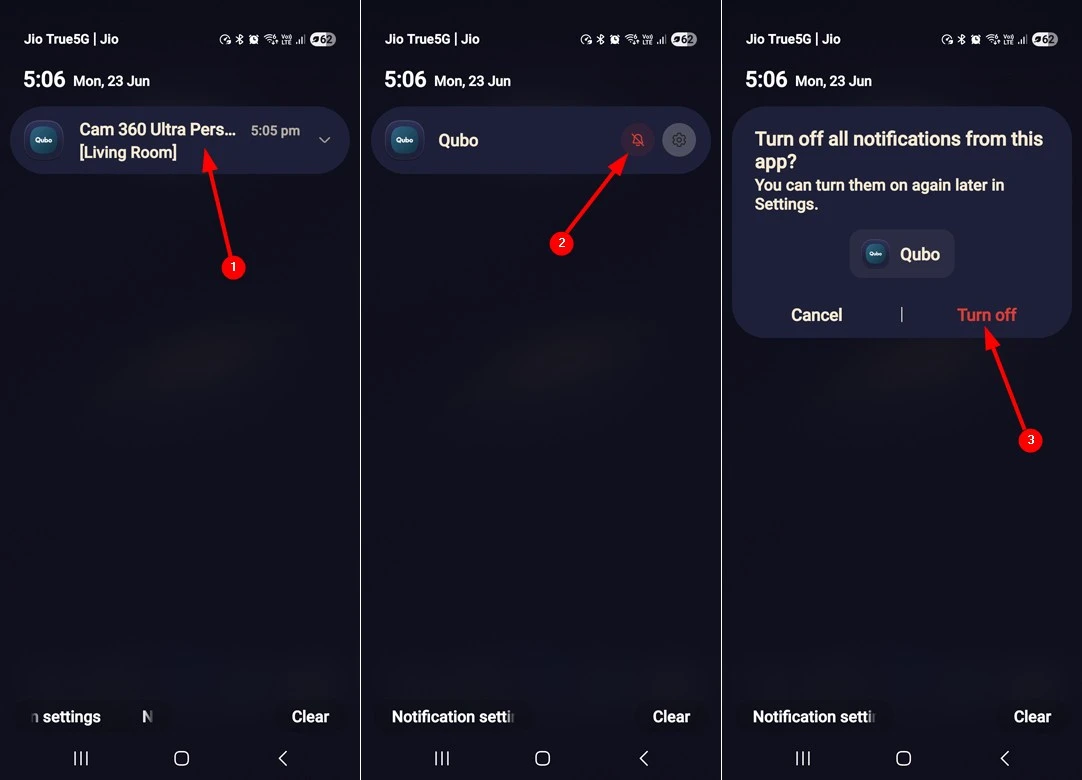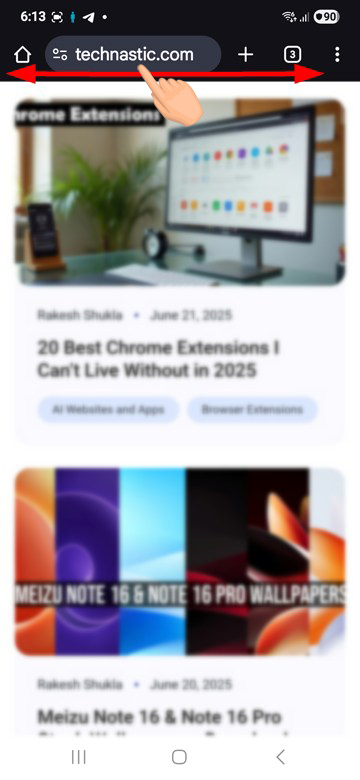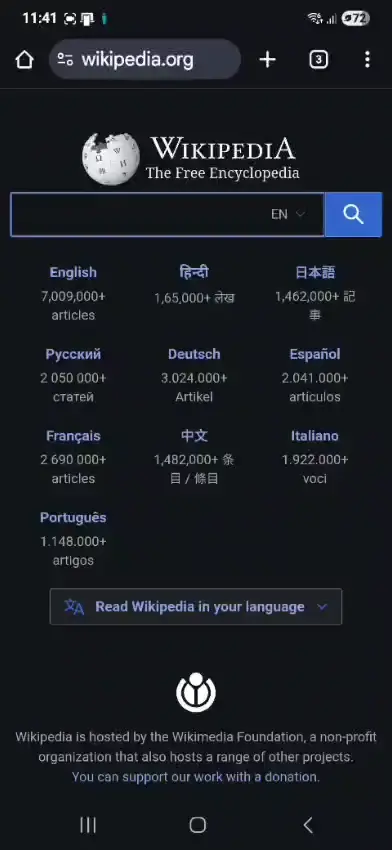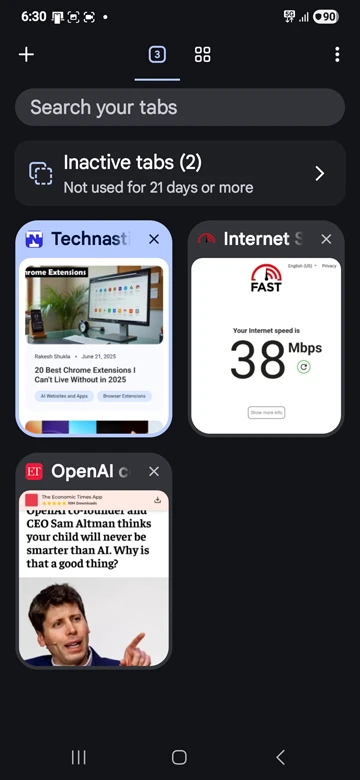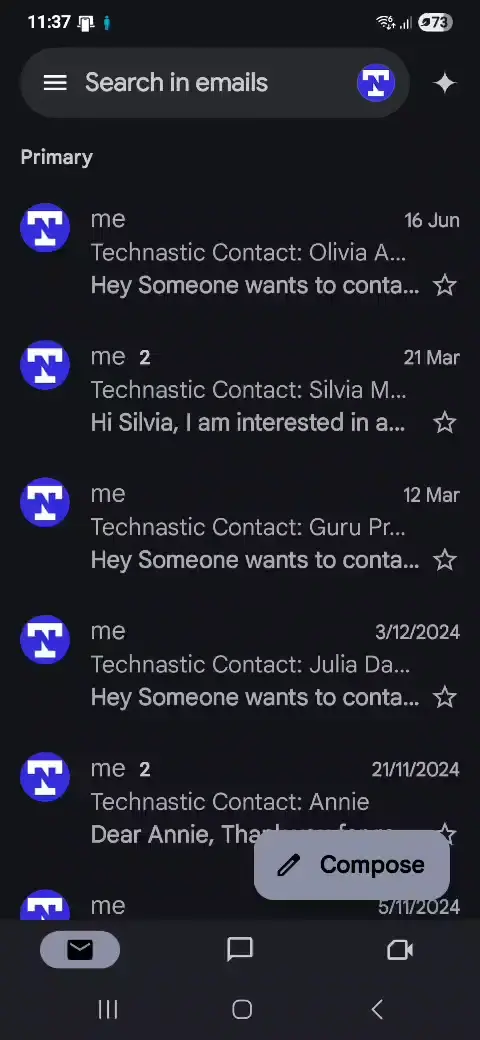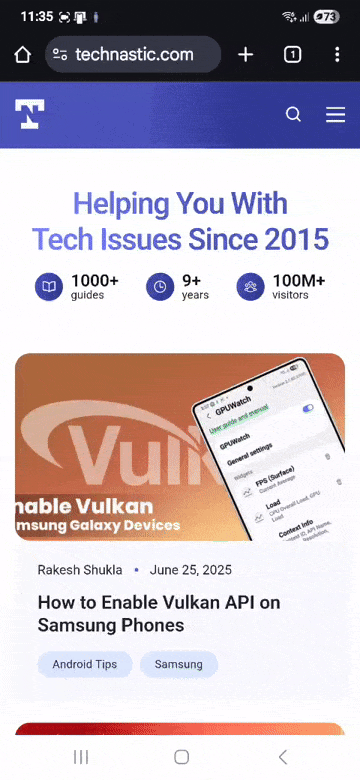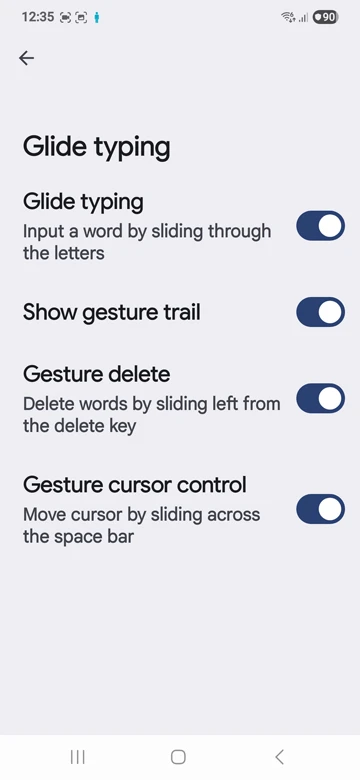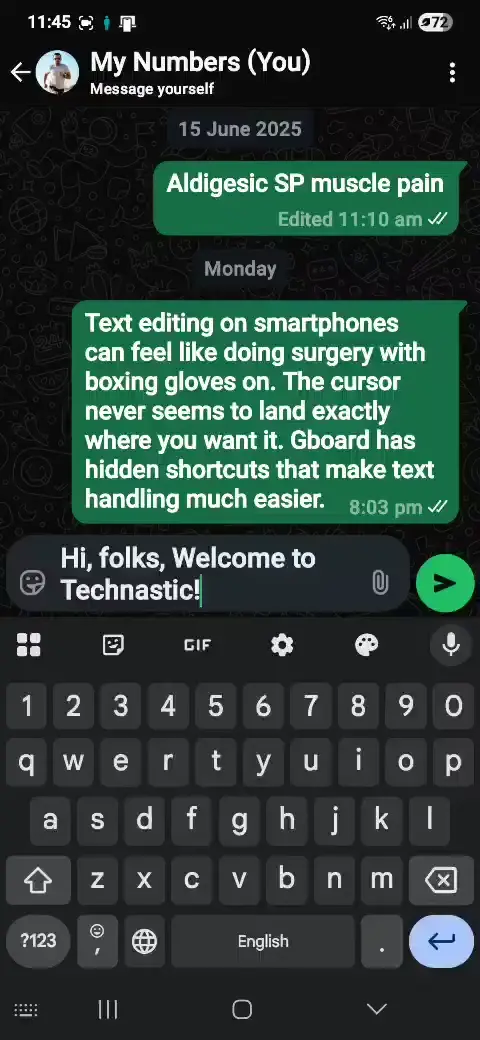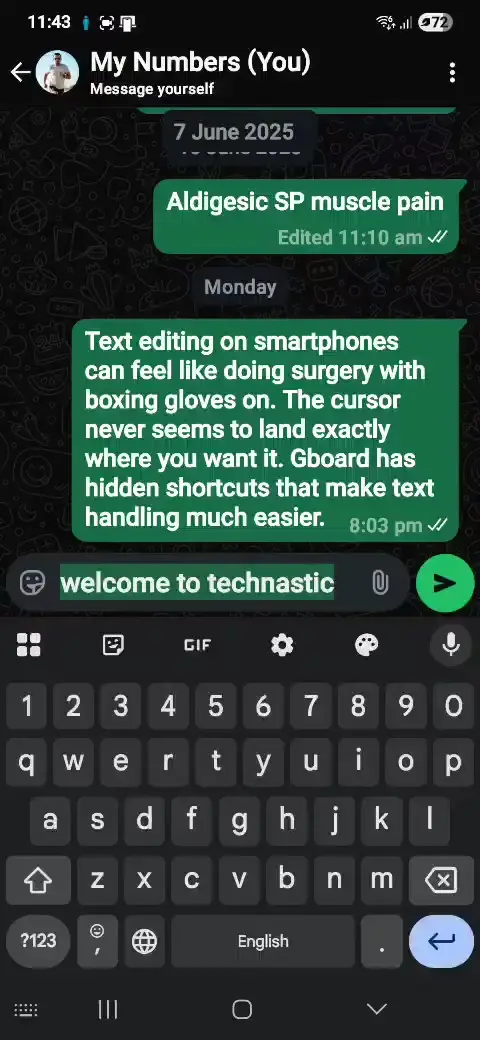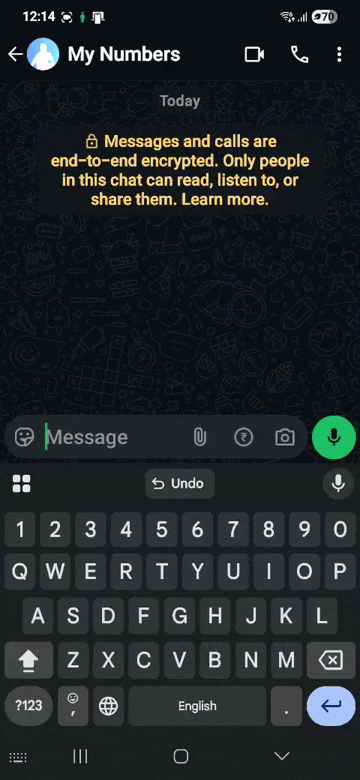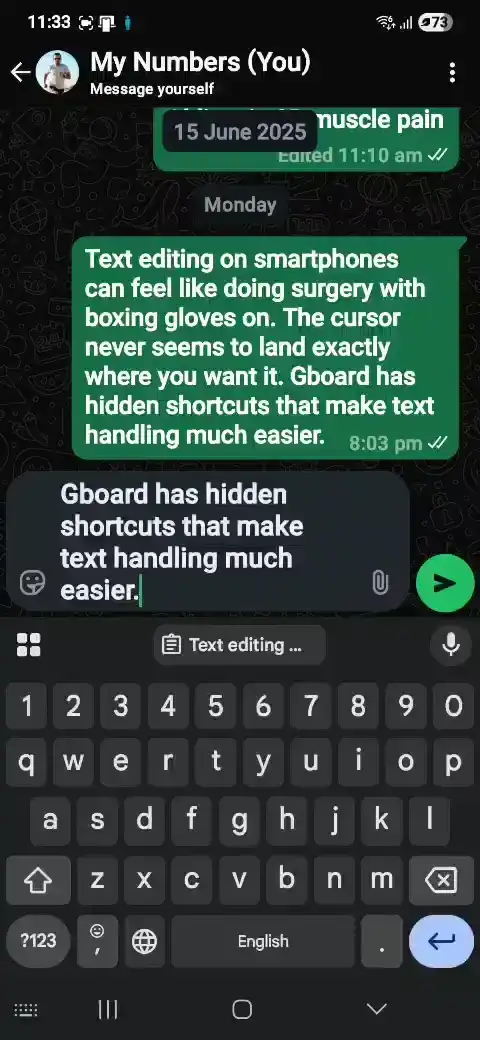A smartphone is as smart as its user. Most users know how to get things done with their phones, but smartness lies in doing things quickly and efficiently. Many of us have missed perfect photo shots because we couldn’t open the camera app fast enough. Sometimes, even a single second delay makes a big difference. Are you an Android enthusiast who wants to learn new ways to control your device? We’ve compiled 15 useful and time-saving Android shortcuts and gestures that will revolutionize how you interact with your phone.
It might take a day or two to adapt to these Android shortcuts and gestures, but you’ll find their long-term benefits worth it. Get ready to learn how to launch the camera, snap between apps, silence your phone, take quick screenshots, and handle notifications faster than ever.
1. Launch the Camera Instantly
Your ability to capture the perfect moment depends on how fast you can get your camera ready. With this Android camera shortcut, you can skip the hassle of searching through apps or unlocking the phone.
Most Android phones let you open your camera with a quick double-press of the power button. This works everywhere—with your screen off, while using an app, or on your lock screen. Here’s how to use it:
- Double-press your power/side button quickly.
- The camera app opens right away, ready to take photos
Some devices might need this feature turned on first:
- Pixel phone users should go to Settings > System > Gestures > Quickly open camera
- Samsung users can find it under Settings > Advanced features > Side button, and select Open camera.
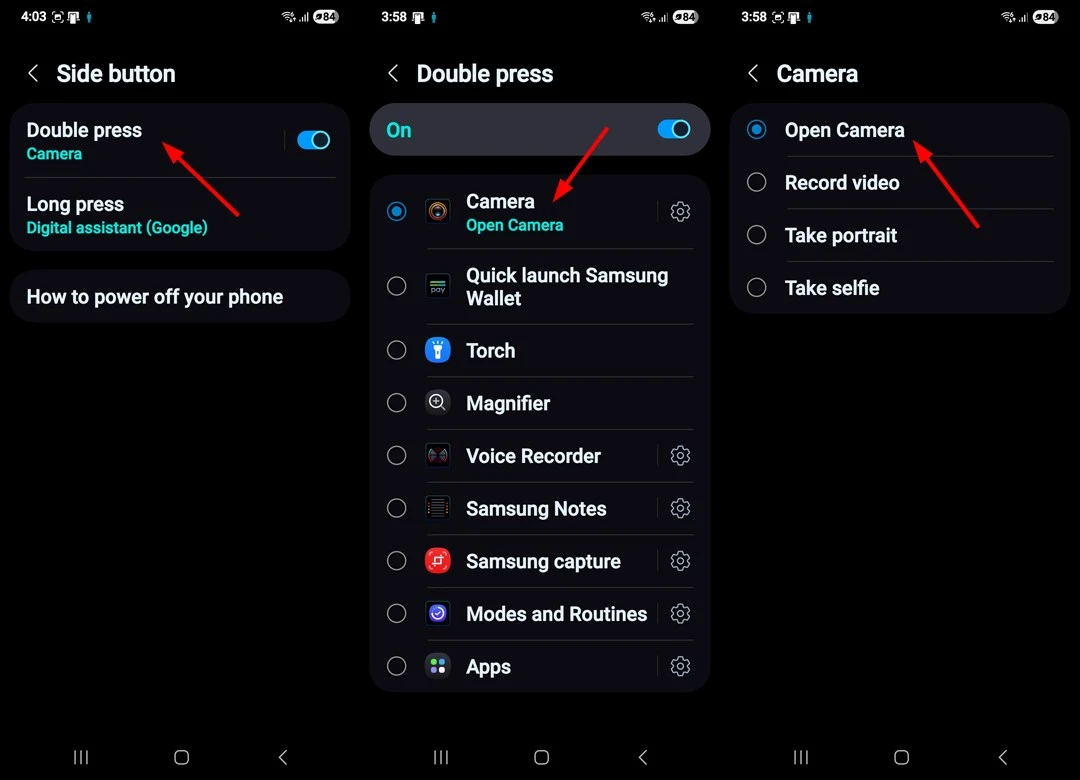
This shortcut works on most Android versions (8.0 and up) and changes the way you capture unexpected moments. You can also make the Power button launch Torch, Voice Recorder, Notes, or any other app.
2. Answer and End Calls with Button
You can not only trigger the Power Menu, Google Gemini, or Camera with the power button, but also end calls with a single press. This handy shortcut lets you hang up without tapping the End button on your screen.
Enabling the Option to Answer and End Calls
Setting up this feature takes just a few steps, though the exact path might differ between Android versions:
- Open the Phone app on your device, tap the 3-dot icon, and select Settings.
- Scroll down and select Answering and ending calls.
- Toggle the switch next to Press Volume up to answer calls and Press Side button to end calls.
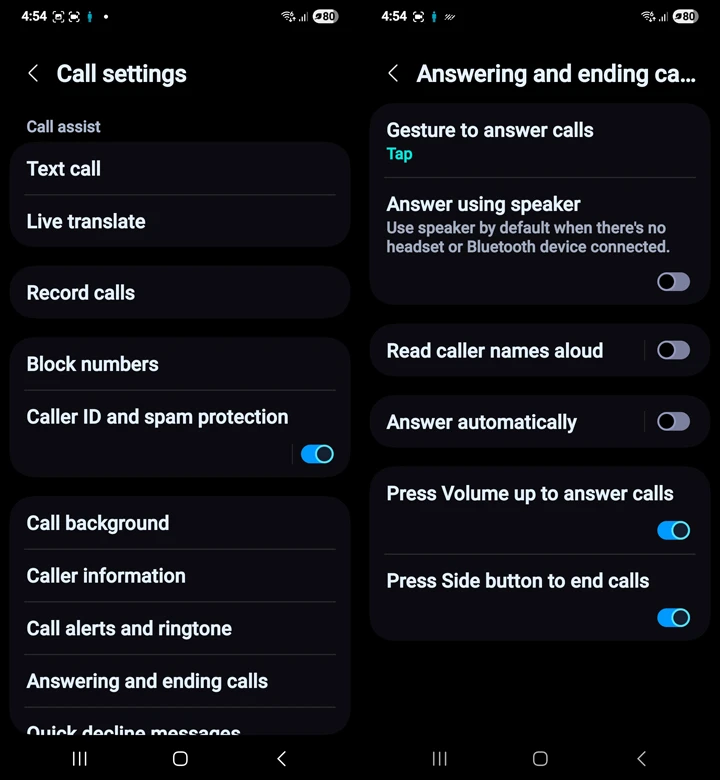
The feature works right away after activation – just press your phone’s Volume up key to answer and the Power/Side button to end any active call. On some Android phones, you’ll find this option under Accessibility settings.
3. Switch Between Recent Apps
Switching to recently used apps is something smartphone users do countless times. Android gives you several quick ways to jump between apps without digging through the recent apps screen.
If you use the 3-button navigation bar, double-tap the Recents button to switch between your current and previous apps quickly.
However, if you’ve disabled the Navigation buttons and enabled Swipe gestures, just swipe from left to right on the bottom navigation bar to jump between apps. This works just like the Alt+Tab shortcut on computers and helps you toggle between two apps faster.
On Pixel phones, you can switch apps by swiping left or right on the small white line at the bottom of the screen. This simple gesture saves you time since you don’t need to open the full multitasking view. If you want greater control with gestures, you can try paid apps like Edgest Pro and Edge Gestures.
4. Switch Between Notifications and Quick Settings
On Android 15, you have to swipe on the left half of the status bar to access Notifications and the right half to open Quick Settings. On Samsung One UI 7, you can view your notifications simply by swiping down on the home screen. However, you’ve to swipe again from the right half of the status bar to open Quick Settings.
Let’s simplify this: swipe down from anywhere on the Home screen to open Notification and then swipe left and right to switch between the two screens.
5. Silence Your Phone Instantly
A sudden incoming call can make you feel awkward in meetings or important conversations. Fortunately, we’ve several shortcuts and gestures to silence your Android phone quickly.
1. Press the Power or Volume Button
The best way to avoid distractions from calls and notifications is to turn on the Do Not Disturb mode. However, you can also silence your phone quickly by pressing the Power key or any of the Volume buttons.
2. Flip to Mute Gesture
The “Flip to Silence” feature lets you mute incoming calls by turning your phone face down. This easy-to-use gesture works differently on various devices:
Pixel phones call this feature ‘Flip to Shhh’, and it doesn’t just mute calls – it turns on Do Not Disturb mode when you place it face down. Here’s how to turn it on:
- Open the Phone app and tap the three-dot menu.
- Select Settings, then scroll to Flip to Shhh and toggle it on.
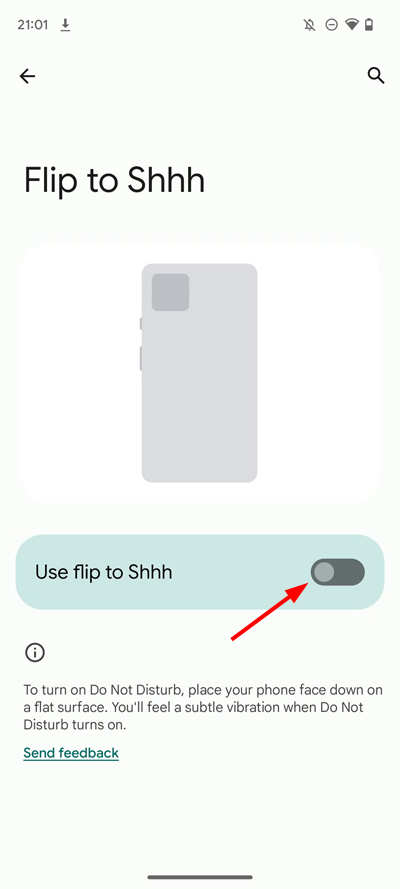
- Toggle the switch to enable it.
If you own a Samsung Galaxy phone, open Settings > Advanced Features > Motion and gestures, and enable the Mute with gestures option.
Other Android phones have “Flip to Silence” that mutes incoming calls. You’ll find this setting in different places based on your phone’s maker, but here’s the usual path:
- Go to Settings > System > Gestures & motions.
- Toggle Flip to mute incoming calls.
3. Put Your Hand Over the Screen
This is a Samsung-specific gesture that allows you to mute your device by putting your palm over the screen during an incoming call. You only need to enable the Mute with Gestures feature under Settings > Advanced Features > Motions and Gestures.
6. Access Alarm, Stopwatch, and Timer Quickly
Most Android users use a clock widget on the home screen. Besides, Android devices display a clock in the notifications and quick panel screens. You can tap the clock widget on the home screen or the Quick Settings screen to access the alarm, stopwatch, and timer.
7. Use App Shortcuts to Use App Functions
A wealth of shortcuts lies hidden beneath app icons that can save you precious time. This feature lets you access specific app functions without opening the app. Just press and hold any app icon for about a second, and a menu pops up. This menu shows you quick ways to use the app’s main functions.
Each app comes with its own set of shortcuts that match what people use most:
- Phone: Missed calls, search, create a contact
- Messages: Create new messages or check recent messages
- Google Photos: View screenshots, utilities, or create new albums.
- YouTube: Jump straight to shorts, subscriptions, or search
- Slack: Access specific workspaces or channels
- Google Keep: Create new lists, notes, or audio memos
- Google Calendar: Directly create events or reminders
- Clock: Set new alarms, timers, or start a stopwatch without opening the app
- Camera: Take a selfie, record a video, take a portrait
These shortcuts cut down the steps you need to get things done.
Pinning App Shortcuts to Home Screen
You can make the most of these app shortcuts by pinning them to your home screen:
- Touch and hold the app icon until shortcuts appear.
- Press and hold your desired shortcut.
- Drag the shortcut to where you want it on your home screen.
- Release your finger to place it.
The shortcut works like its own icon once placed, and takes you right to that function with one tap.
8. Refresh Web Pages with a Swipe
The pull-to-refresh gesture is one of the most user-friendly Android shortcuts. A simple vertical swipe downward on your screen does the trick. Here’s how you can refresh a web page in Chrome or other supported browsers:
- Place your finger anywhere on the content area of the page
- Drag downward until you see the refresh animation appear
- Release your finger to initiate the refresh
The functionality relies on Android’s SwipeRefreshLayout, which detects the vertical swipe and shows a circular progress bar as feedback. The page reloads with fresh content as soon as you let go. It makes the process much quicker, especially when you’re using your phone with one hand. Many popular Android apps offer this feature:
- Web browsers: Chrome, Firefox, Samsung Internet
- Email clients: Gmail, Outlook
- Social media: Twitter, Facebook, Instagram, LinkedIn
- News apps: Google News, AP News, Reuters
9. Access the Power Menu
On older Android versions, holding the power button displayed the Power Menu. However, Google has removed that shortcut in recent updates. Now, long-pressing the Power button triggers Gemini or some other voice assistant. We have an icon on the Quick Settings screen to bring up the Power Menu. There’s a hardware shortcut to access the Power Menu on Android phones: hold the Power + Volume down keys for 3 seconds.
10. Force Power Off/Restart Your Phone
At times, the screen of your Android device may freeze and become unresponsive to touches or button presses. You may not be able to reach the Power Menu option via the Quick Panel screen. In the past, removing the battery was the common method to force a shutdown of the device. Below is a hardware shortcut that can forcefully restart or power off Android devices.
Most Android phones can be forced to turn off or restart using a simple button combination:
- Press and hold both the Power button and Volume Down button simultaneously.
- Keep holding them for about 7-8 seconds (to power off), or 15-25 seconds (to restart).
- Release the buttons when your screen goes dark and lights up again with the manufacturer’s logo.
12. Get Rid of Pesky Notifications
Too many notifications can overwhelm your Android experience. Fortunately, there’s a simple Android shortcut to eliminate those annoying notification alerts easily. Here’s how to control notifications right from your notification panel.
- Touch and hold the notification to see more options.
- Your phone will show options to:
- Turn off notifications from that app.
- Settings to access more detailed controls.
13. Turn the Screen On/Off with a Tap
Double-tap to wake is one of the handiest Android shortcuts that lets you turn on your screen with two quick taps. The feature keeps your touchscreen partially active when the display is off to detect tap gestures without button presses. Your screen lights up to show either your lock screen or home screen, depending on your security settings.
Samsung phones give you both double-tap to wake and sleep options. You can lock your screen by double-tapping any empty spot on your home screen. This creates a completely button-free experience.
Different manufacturers have their own ways to activate this feature:
On Samsung devices:
- Go to Settings > Advanced features.
- Tap Motions and gestures.
- Toggle on the Double tap to turn on screen and Double tap to turn off screen options.
On Google Pixel and stock Android:
- Open Settings > System > Gestures.
- Look for Tap to wake or Double-tap to check phone
- Enable the toggle switch
This feature has been around since Android 8.0, but many users don’t know it exists on their phones.
14. Split Screen for Multitasking
Android’s split-screen feature lets you run multiple apps simultaneously. It changes the way you use your device by displaying two apps at the same time. Here’s how to enter split-screen mode quickly:
- Open your Recent apps menu by swiping up and holding or tapping the Recents icon.
- Long-press the app’s icon (not the preview) at the top of the screen and drag the app window to your home screen.
- Alternatively, tap the app icon and select Split screen or Open in split screen view.
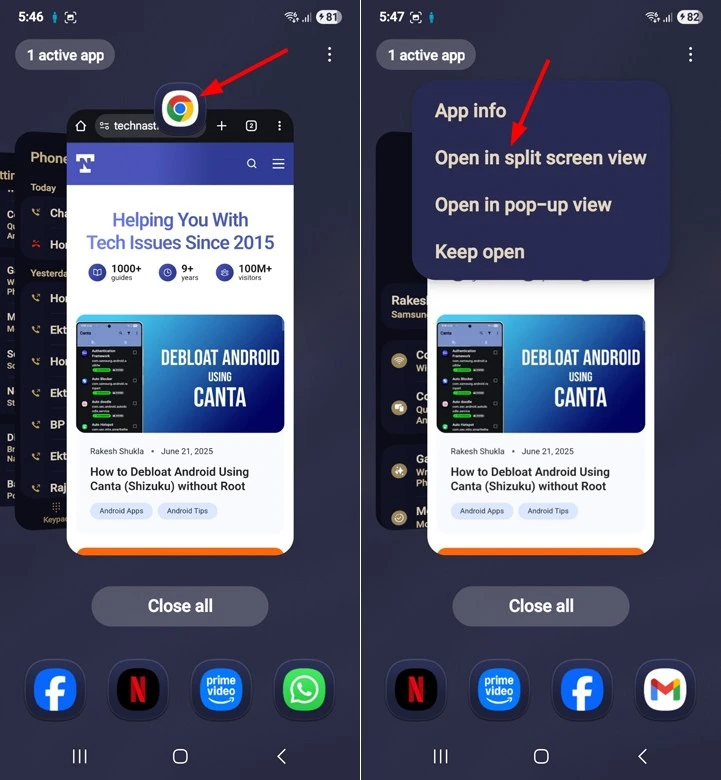
Samsung devices give you a quicker option – just swipe up from the bottom with two fingers to start split screen mode right away.
You can exit split-screen mode in several ways:
- Drag the divider to either edge.
- Use gesture navigation to swipe up from the bottom.
- Tap the Home button.
15. Switch Between Chrome Tabs
It’s easy to navigate through the tabs in Chrome for desktop, but do you know you can switch between open tabs in Chrome for Android quickly with a simple gesture? When you have multiple pages open in the browser, swipe the URL bar from left to right or vice versa to switch between Chrome tabs.
Check this video to see how this shortcut works like magic.
Similarly, you can swipe down from Chrome’s URL bar or top bar (on the home page) to open the Tab Switcher.
16. Quickly Switch Between Google Accounts
Many Android users use multiple Google accounts on their devices. What do you do when you suddenly need to switch to another Google account in apps like Gmail, Photos, Drive, Play Store, etc.? Usually, we tap the profile icon for the account and select the account we wish to switch to.
Today, we have a quick tip to help you switch between your Google accounts with a single swipe. Open Gmail, for example, and swipe up/down on the profile icon.
17. Navigate Menus in Google Apps Like a Pro
Usually, we tap the three-dot menu icon, wait for the overflow menu to appear, and then pick an option. Many Android users don’t know that there’s a quicker way to interact with the three-dot menus. You don’t need to tap the icon and pick an option anymore. Just swipe down on the three-dot icon and slide to your menu choice. The menu appears as you swipe, and letting go activates whatever’s under your finger.
Google apps with a 3-dot menu, such as Messages, Chrome, Drive, Contacts, Phone, and even WhatsApp, support the downward swipe.
18. Gboard Shortcuts
Here are some practical keyboard shortcuts for Gboard that will enhance your typing experience. You must enable the Glide typing, Gesture Delete, and Gesture cursor control options under Glide typing in Gboard settings to enjoy the following keyboard shortcuts.
1. Control the Cursor with Gboard’s Spacebar
Text editing on smartphones can feel like doing surgery with boxing gloves on. The cursor never seems to land exactly where you want it. Gboard has hidden shortcuts that make text handling much easier.
- Touch your finger to the space bar while editing text.
- Without lifting your finger, slide left or right.
- The cursor moves with your finger and lets you position it exactly.
This works just like a laptop’s trackpad. If the gesture doesn’t work for you, you’ll have to activate it in Gboard settings. Tap the gear icon to open Gboard settings, select Glide Typing, and turn on Gesture Cursor Control.
2. Quickly Switch to Uppercase, Lowercase, and Proper Case
To type a letter in uppercase, we type the Shift (up arrow) key once. Most of us delete the words with the wrong letter case and retype them. Do you know that Gboard lets you switch between different letter cases with one keystroke? Yes, here is how to do it. Highlight the word or sentence with the wrong letter case and tap the Shift key to change the letter case. This shortcut lets you switch to the uppercase, lowercase, and proper case.
3. Quickly Use Special Characters
Gboard has a dedicated key (?123) for special characters. When we need to use a special character, we tap it, select the character, then tap the ABC key to type regular characters. We’ve a faster way to type special characters quickly without leaving the QWERTY keyboard.
Simply, glide your finger from the ‘?123‘ key to the special character you want to type. This way, you don’t need to tap the ABC and ?123 keys to switch between them.
4. Quickly Highlight and Delete Text
There is another Gboard shortcut that allows you to select and delete a text portion precisely. Just slide left from the backspace key to remove multiple words at once. Slide longer to delete more words. What do you do to delete unwanted text? If you tap the delete (backspace) key multiple times or hold it to delete text quickly, it’s time to be more precise.
Next time, you have to delete a portion of text you typed with Gboard, start sliding to the left from the backspace key to highlight or select words. As soon as you lift your finger, it will delete all the highlighted text. If you accidentally select an unwanted portion of text, simply move your finger back to the right.
Discover More: 15 Gboard Tips and Tricks for Typing Like a Pro
19. Lift to Wake
The “Lift to Wake” feature on Android allows your smartphone’s screen to automatically turn on when you pick up or lift the device. This feature makes it convenient to quickly check the time, notifications, or unlock the phone with facial recognition or fingerprint sensors without pressing any buttons.
To use this feature, you must enable it from Settings > System > Gestures > Lift to check phone.
On Samsung devices, you’ll find the option under Advanced features > Motions and Gestures.
These 20 Android shortcuts and gestures will surely change how you interact with your Android device. Some of you might already be familiar with some of these Android shortcuts and gestures, but you’d certainly learned new tricks to control your device. I’ll update this tutorial with new tricks soon. Stay tuned!