- To add another account to your WhatsApp app, tap the 3-dot icon, and select Settings > Account > Add account.
- You can also install WhatsApp Business to use a second account.
Using two accounts in one WhatsApp, you can keep your personal chats separate from your professional conversations without a hassle. We can use two WhatsApp accounts on one phone by installing WhatsApp and WhatsApp Business, using Samsung’s Dual Messenger feature, and cloning via parallel space apps. WhatsApp lets you add another account in the same app with a different phone number on Android and iPhone. This tutorial will explore all possible ways to use 2 WhatsApp accounts on one phone.
WhatsApp has received several new features recently to enhance the user experience. It lets you lock your conversations and download and export the chat history. Now, you can use two accounts simultaneously on the same WhatsApp app. Needless to say, you’ll need another working phone number to enable multiple accounts.
1. Add a Second Account on WhatsApp
WhatsApp for Android supports multiple accounts, so you can enjoy two accounts and switch between them whenever you want without logging out of one. Moreover, you won’t need to clone the app or keep WhatsApp and WhatsApp Business on your phone. Unfortunately, you cannot set up 2 WhatsApp Business accounts on the same phone as of now.
- Open WhatsApp on your Android device.
- Tap the 3-dot icon to see the app menu and select Settings.
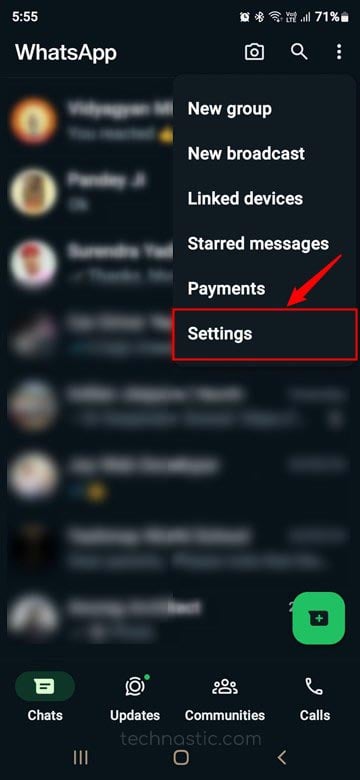
- On the Settings page, tap on Account > Add account.
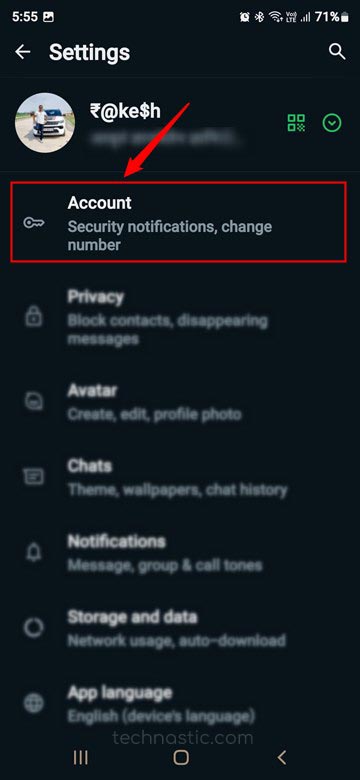
- WhatsApp will prompt you to add another account. Tap on Add account.
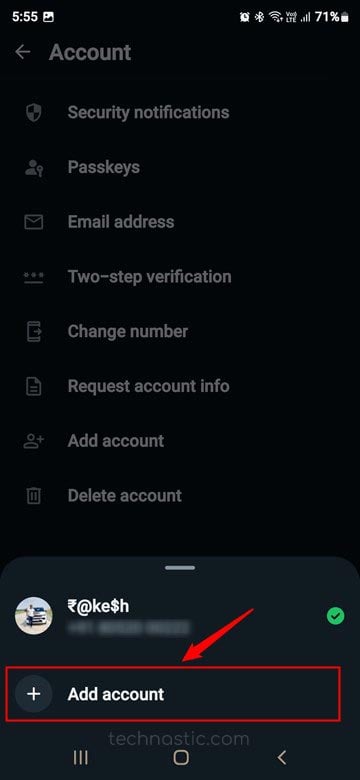
- On the Add an Account screen, tap on Agree and continue. Then enter your phone number and tap the Next button.
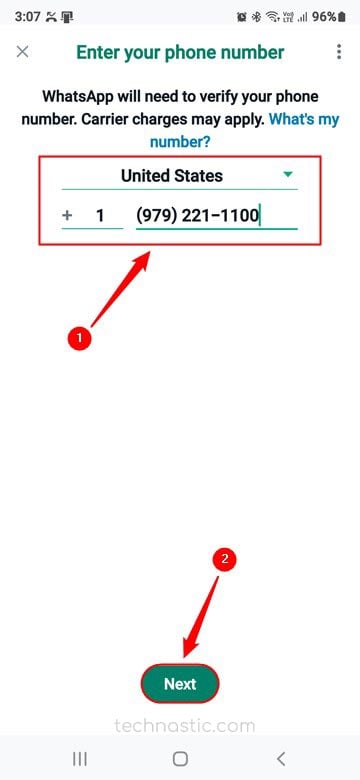
- Next, confirm your phone number and enter the 6-digit verification code received on the other WhatsApp app or via SMS on the other number.
- Add a profile name on the Profile info screen and tap Next.
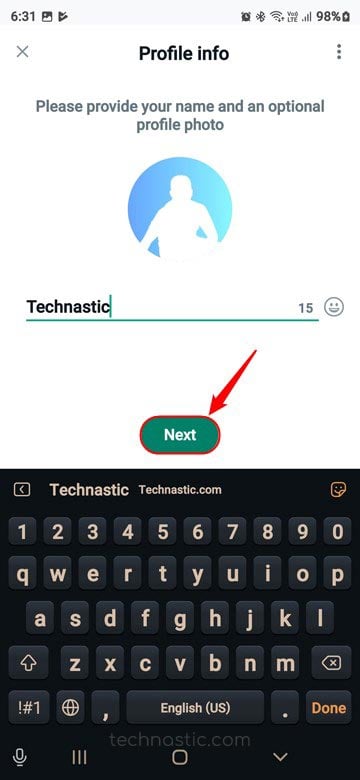
- To switch between the two WhatsApp accounts, tap the 3-dot icon in the top-right corner of the app’s homescreen.
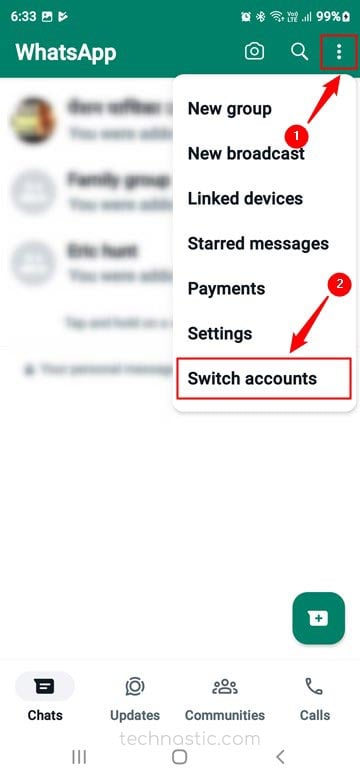
- In case you want to remove either of the two accounts, switch to the account, go to Settings> Account > Remove account, and confirm your choice.
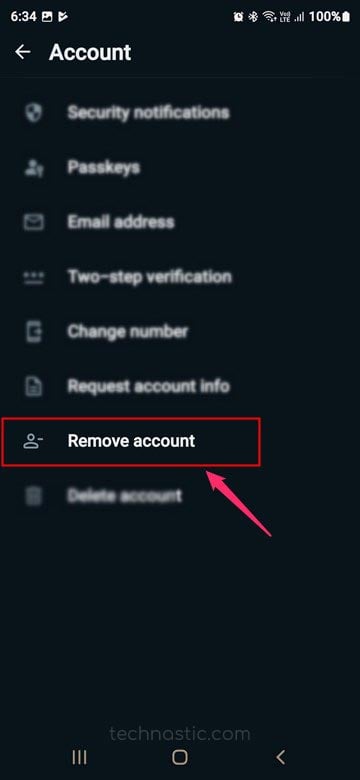
2. Install WhatsApp and WhatsApp for Business
If you don’t find switching between 2 accounts on WhatsApp, you can install WhatsApp and WhatsApp Business on your phone and enjoy distinct accounts on one phone.
- Install WhatsApp Business from the Google Play Store or the Apple App Store and launch the app.
- Tap on Agree and continue, and select Use a different number.
- Enter the phone number on which you want to enable a WhatsApp Business account and tap Next.
- You’ll receive a verification code from WhatsApp. Enter it to verify your phone number.
- Allow contact and media permissions to WhatsApp Business.
- Enter your business name, select a category, and tap on Next.
Now, you can use two WhatsApp accounts for personal and business communication on your Android device or iPhone.
3. Using Parallel Space Apps on Android and iPhone
If you want to run multiple instances of WhatsApp or WhatsApp Business on your Android or iOS phone, Parallel Space apps can be helpful. Such apps can clone messaging apps like WhatsApp, Instagram, Skype, Telegram, Messenger, etc. Thus, you can manage two accounts simultaneously and quickly switch between personal and work-related conversations.
Here are some great parallel space apps for Android and iOS that you can try.
For Android
For iOS
4. Using Dual Apps Feature on Android Phones
Most Android phones released after 2019 come with a feature called “Dual Apps”, “Clone Apps”, or “Dual Messenger. This feature allows you to run two instances of supported messaging apps on your Android phone. The steps to set up dual WhatsApp accounts are pretty much the same for all Android devices. Here is how to do that on Samsung Galaxy phones.
- Open Settings on your Android phone.
- Tap the search icon and type “dual” or “clone” to find the option to clone WhatsApp. If you have a Samsung phone, go to Settings > Advanced Features.
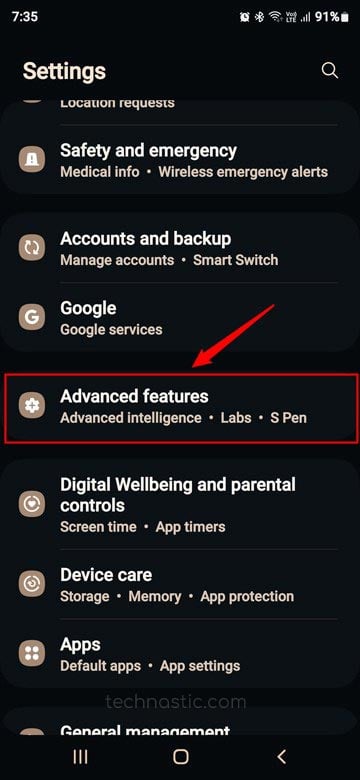
- Scroll down and tap Dual Messenger.

- Tap the toggle next to WhatsApp.

- When prompted to install a second copy of WhatsApp, select the Install option.
- WhatsApp will ask if you want to use your regular contacts with your clone WhatsApp app, select OK.
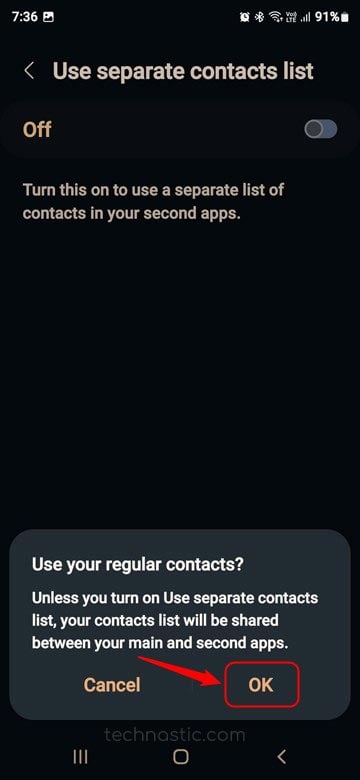
- Now follow the normal on-screen prompts to set up your new WhatsApp account for the cloned app.
- You can now access and use your second WhatsApp account from the app drawer.
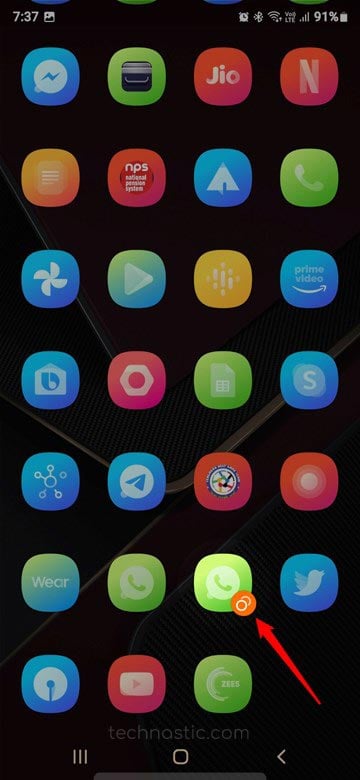
If you do not receive the 6-digit verification code to set up Dual WhatsApp, try turning off the Separate Contacts list option for the app.
With these methods, you can manage multiple WhatsApp accounts on one phone. With just a few simple steps, you can set up and use two separate accounts without multiple phones or constant logging in and out. It’s a great solution for those who have personal and work-related contacts but prefer to keep them separate.
