Whether you love or hate them, emojis are part of our modern lives, given that you text often. Superfluous as they may seem, they’re here to stay. Maybe you don’t use them much, but someone you know probably does. Not only on smartphones but emojis are also being incorporated on OS level in other desktop operating systems. Ubuntu 18.04 is the first version of Ubuntu that can display color emoji in desktop apps, out of the box. Of course, you can also uninstall emoji on Ubuntu 18.04 and 19.04 if you like it.
Ubuntu has previously supported emojis but these were nothing more than black-and-white line drawings. Ubuntu has never before supported the use of color emoji natively in GTK apps. There have been various hacky methods to use color emoji in various Ubuntu apps. None of those methods is even close to a perfect, catch-all solution. Even with a color emoji font installed, GTK apps have been unable to render color emoji natively.
That changes with Ubuntu 18.04. You won’t need to install third-party apps or emoji keyboards, use weird fonts, or add system extensions. Like many other modern Linux distros, Ubuntu 18.04 includes Google’s Noto Color emoji font as part of the default install. This is the font used on Google Pixel phones. It enables you to use emoji in native Linux apps like Corebird, Rhythmbox, Geary, and even Terminal. Not only can apps render emoji now, but users can also easily pick an emoji to enter into a text field. For a better desktop experience, you can also try Unity Desktop on Ubuntu 18.04 or 19.04.
Steps to use Emoji on Ubuntu 18.04
To make this easier, GNOME developers created an interactive, searchable emoji picker included as part of the GNOME 3.28 desktop. The picker is a small pop-up window that appears on top of your app. It makes it easy to find, select, and enter emojis in native GTK apps. Before you proceed, do not forget to check out our list of 200+ most commonly used emojis and their meanings.
- To access the emoji picker, right-click in a compatible text field.
- Select the Insert Emoji option from the context menu.
- Alternatively, you can also press Ctrl+. or Ctrl+; in any GTK app to produce the same results.
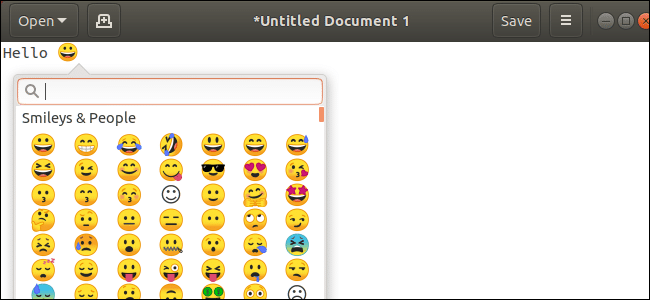
- This opens up the pop-up emoji picker which lets you
- Browse emoji by category
- Pick from recently used emoji
- Search for emoji by name
- Click on an emoji to enter it
Since the Emoji picker is a feature of the GNOME 3.28 desktop, it also works on other Linux distros such as which support color emoji. Furthermore, desktop environments such as Ubuntu MATE and Ubuntu Budgie also include the emoji picker. As we’ve mentioned quite often, the emoji picker only works in native GTK apps. This means it won’t work in apps like Firefox, Google Chrome, or LibreOffice. It does work inside the GNOME web browser called Web since it is a GTK app.
Steps to uninstall Emoji on Ubuntu 18.04
There aren’t many reasons I think you would want to uninstall emoji from Ubuntu. Even if you don’t use them their presence causes no harm. In any case, if you do wish to uninstall emoji, you can do so. You can uninstall the package – fonts-noto-color-emoji – with a single command.
- To get started, open a terminal by pressing the Window key and typing “Terminal” or pressing Ctrl+Alt+T.
- In the Terminal, enter the following command to uninstall the package:
sudo apt remove fonts-noto-color-emoji
- You’ll be required to enter your password, after which you need to press ‘y’ on the keyboard when prompted.
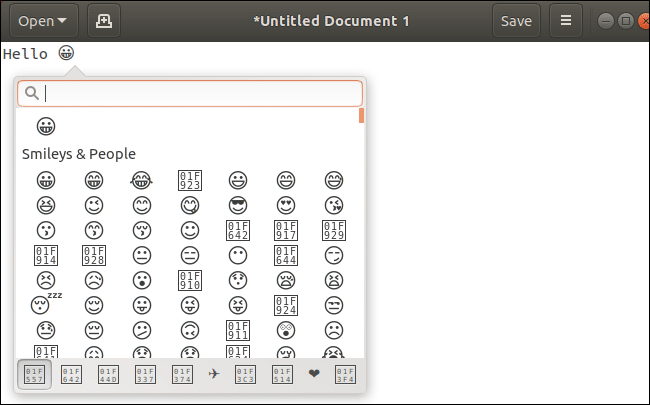
Once uninstalled, press Ctrl+. or Ctrl+; in a supported text field will still show you an emoji picker. However, instead of the new color emoji, you’ll see the simple set of black-and-white emoji included with previous versions of Ubuntu. These are part of the standard Ubuntu system font. In case you decide this wasn’t worth it and want to install the color emoji set again you can do that too. Once again, open up a terminal and enter the command given below.
sudo apt install fonts-noto-color-emoji
This will reinstall the packagefonts-noto-color-emoji and hence the color emoji too.
Read Next: How to Remove Trash from Ubuntu Desktop
