If you create and upload any file in Google Drive, then you’re automatically assigned administrative rights. Well, that’s pretty obvious. You could share these files with others and allow them to view or edit the said file, but the sole rights of that file lie in your hands. However, you could also transfer the ownership of these Google Drive files to someone else. The instructions are valid across Docs, Slides, Forms, and Sheets files uploaded over to Drive. But before we list down the steps, some important points are to be kept in mind. Also, check out the steps to preview and extract individual files in a ZIP in Google Drive.
Once you transfer the administrative rights of a file to someone else, he gets the entire authority over that file. You could make changes to that file until the new admin changes your access to it. Moreover, he could even entirely remove your access from the file when he wants. Also, now you can’t even change the ownership of the file and make yourself the admin. So with all these points in mind, here are the steps to transfer the ownership of Google Drive files.
Transferring Ownership of Google Drive Files
In this guide, we will be using a Google Docs file uploaded to Google Drive. The steps are nearly identical for Slides, Forms, and Sheets.
- Head over to Google Drive on your desktop
- Navigate to the desired Docs file, right-click on it, and select Share from the menu.
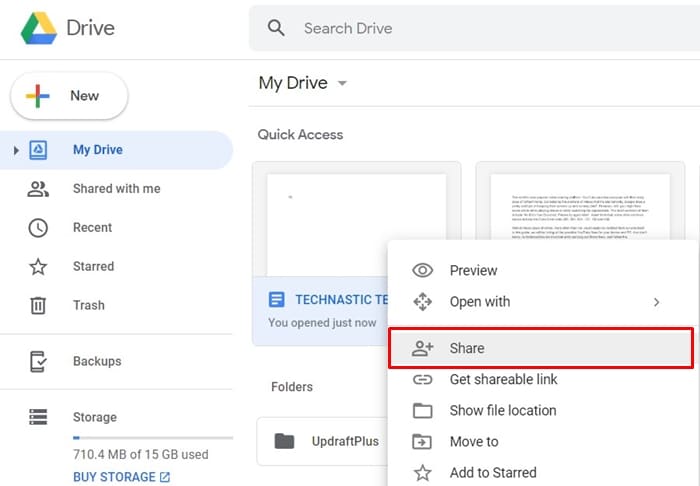
- In the “Share with Others” dialog box, enter the email address of the user to whom you wish to transfer ownership of Google Drive Files. Then click Send.
- Once the file has been sent, click on Advanced. it should be situated at the bottom right of the same window.
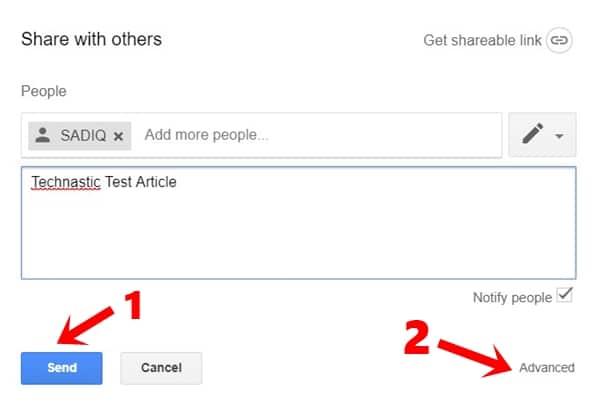
- In the “Who has Access” dialog box, click on the pencil icon next to the username with whom you have shared this file.
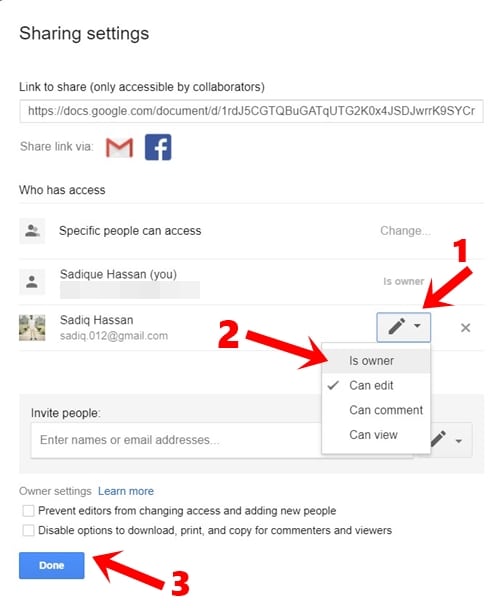
- Select ‘Is owner‘ from the drop-down list. Next, under the Owner Settings menu, select the desired options and click Save changes.

- Finally, click Yes in the confirmation dialog that appears.
That’s it. These were the steps to transfer ownership of Google Drive files. As soon as the owner of the file changes, the new admin will be notified of the same.
Read next: How to remove article suggestions on Chrome for Android
