There are several Linux distributions available for everyone to use or try out. Moreover, almost all Linux distros have something unique to offer that no other distro does. Although with the right amount of time and knowledge, you can fully customize any distro. Nonetheless, if you’re looking to try a new Linux distro, there’s a way to make this super easy. Rather than downloading and then creating a bootable USB drive, you can test Linux distros online. Yes! You can check out almost every recognized Linux distro without downloading it.
Thanks to a website called DistroTest, users can try out over 256 operating systems with 927 versions. That’s a lot of distros to check out. What’s even more interesting is that you can do anything on the distro. All functions and features are available to use the option to format the hard disk. Of course, the entire experience depends on your internet connection. Therefore, having a fast internet connection is a bonus. Nevertheless, check out the steps below to test Linux distros online.
Test Linux distros online
As we mentioned above, DistroTest offers a bunch of different distros to check out. For this guide, we’ll be checking out Elementary OS. You can also check out the top 5 Linux distros to help you choose which distro to test. So without much further ado, let’s dive into the guide.
- First off, you have to visit DistroTest.
- Scroll through the list of distros available to test.
- Since we’re checking out Elementary OS, we’ll click on elementaryOS on the list. You would have to click the Linux distro you want to test.
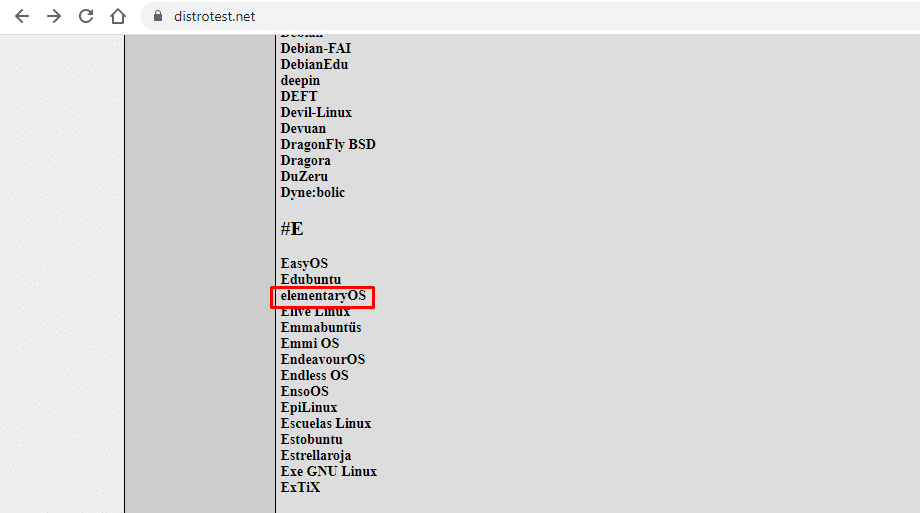
- Now you should see a list of versions available for the selected distribution. If you’re looking to have the best and latest features, we suggest sticking to the latest version.
- Click Start beside the version name.
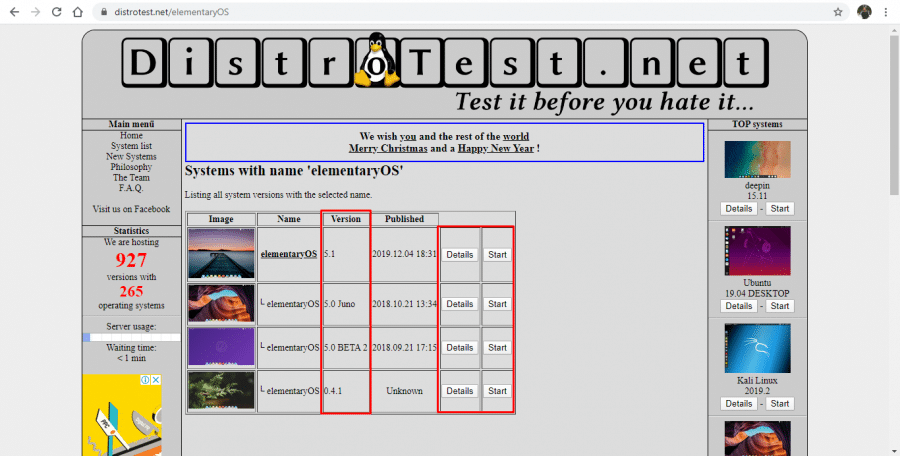
- Depending on how many users are on the site, you might have to wait a few seconds or a few minutes. You will see your Slot no. which will let you know where you stand in the queue.
- Once it’s your chance to use the distro, if no window appears, click Open built-in VNC viewer or Open external VNC-Client. To keep things simple, open it in the built-in VNC viewer.
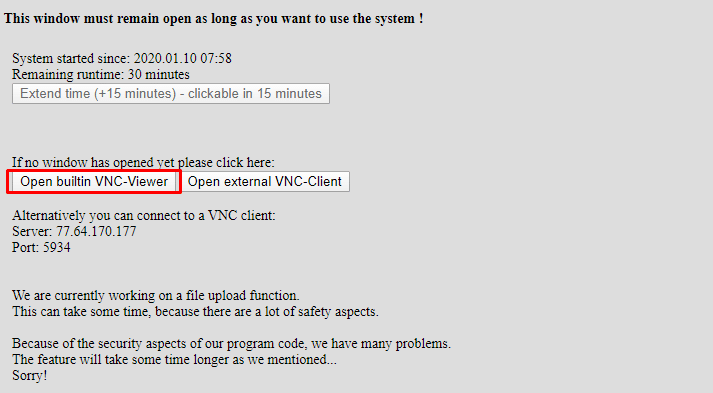
- Wait for the OS to boot, and you’ll be logged in automatically.
Now you can navigate around the virtual OS and check out the default apps or settings. Additionally, you can install third-party apps and try them out as well. The site gives you 30 minutes to test Linux distros online. However, you can extend your time by 15 minutes after 15 minutes have passed. This is a necessary step to avoid congestion on the site. As you might notice from the steps above, using DistroTest is fairly easy, and just about anyone can test Linux distros online. So what are you waiting for?
Read next: 20 Cool Ubuntu Commands You Must Know About
