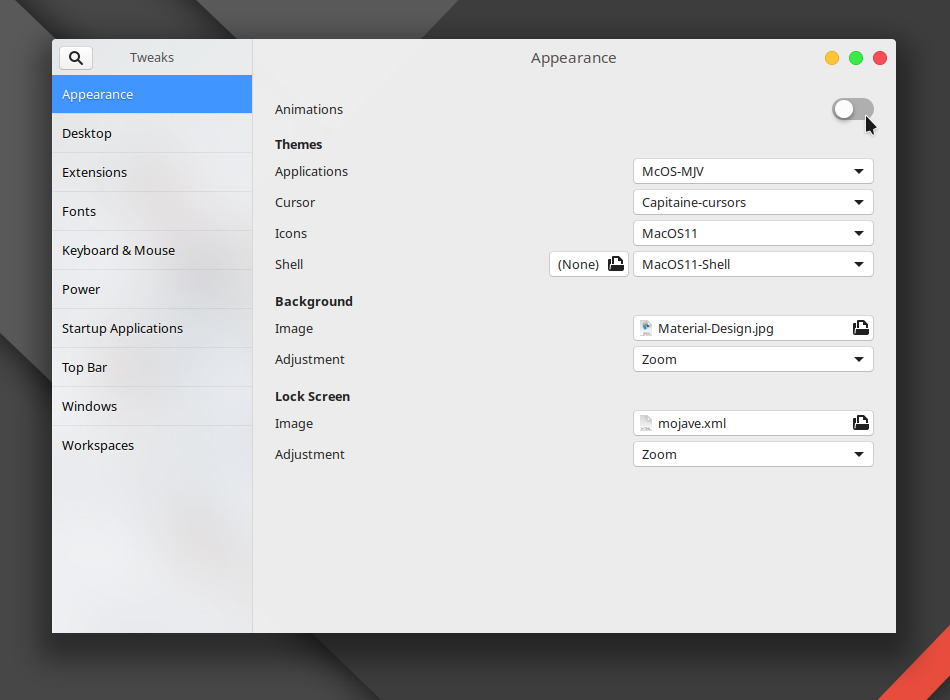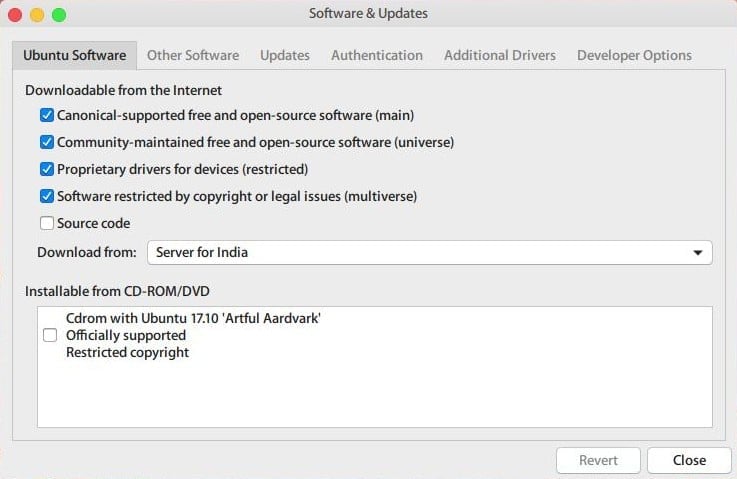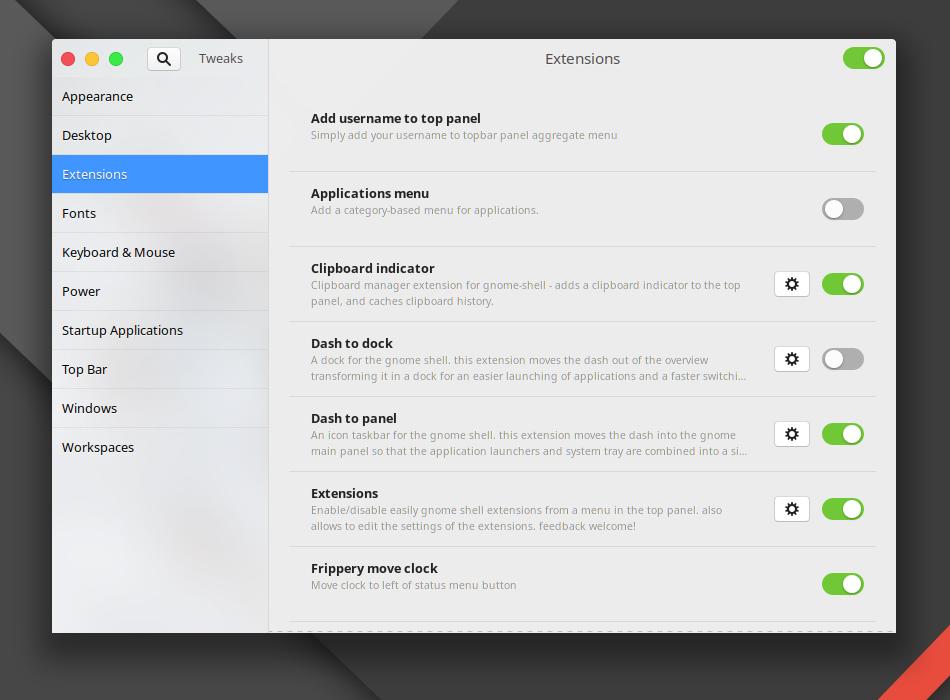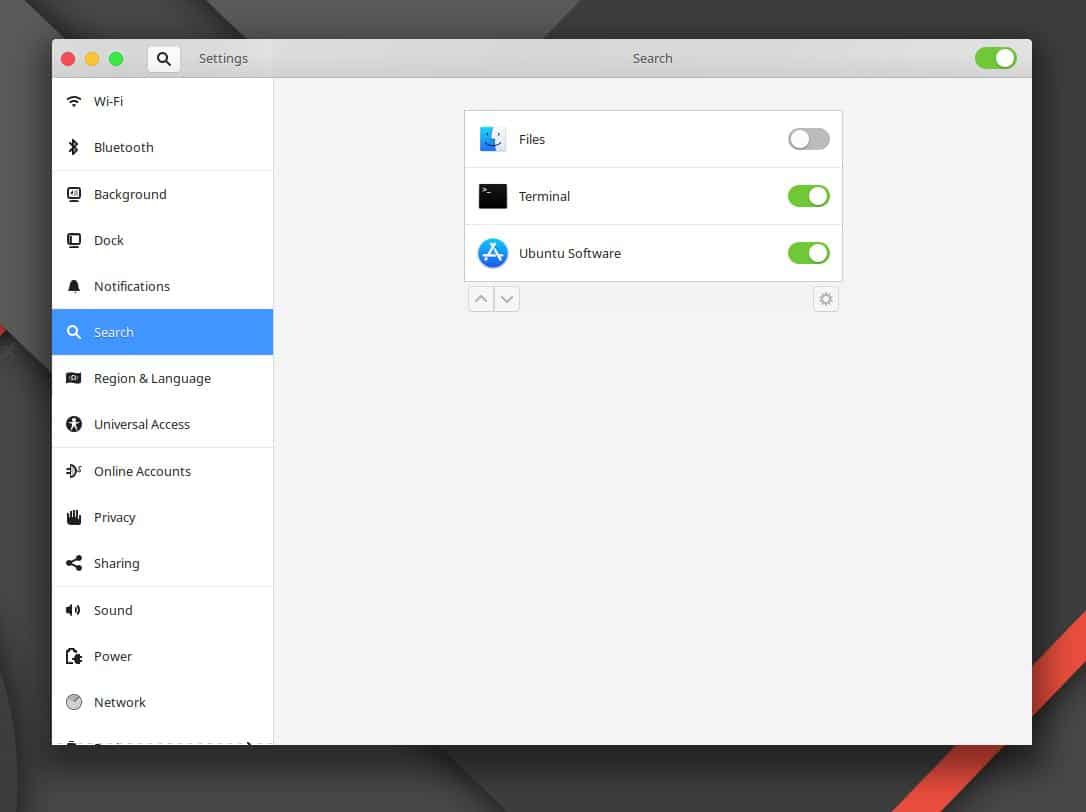GNOME is the default desktop interface on most Linux distros. However, it isn’t the smoothest desktop environment and certainly not resource-friendly. Animations on GNOME are known to be generally choppy and not so smooth as KDE Plasma despite being just as heavy on resources if not more. If you’ve been using GNOME, you’ll probably not want to switch to another desktop environment. So here we discuss some ways to help speed up the GNOME desktop. These methods work across all Linux distros whether you’re on Ubuntu, Fedora, Debian, Arch Linux, or anything else.
1. Disable animations
As we mentioned, animations on GNOME aren’t the smoothest. A quick Google search will tell you how widespread the issue is and has been so for quite some time since GNOME 3.22. Your PC may have the best hardware but GNOME animations might still be jittery. It’s not the best experience. Some users also report that their GNOME experience is far smoother than the rest. So if you’re among those you might want to keep the animations on. If you’re not, you can disable the animations from the GNOME Tweak Tool and speed up your desktop.
To install Gnome Tweak Tool, run the following command in a terminal window:
sudo apt-get install gnome-tweak-tool
You will have to enable the universe repository in the Software and Update app.
2. Disable or uninstall extensions
Unlike some other desktop environments, GNOME isn’t very customizable out of the box. However, it gives users the ability to customize quite a lot of it via extensions. You can make the top bar transparent, add a bottom bar, turn the dash into a dock, or get rid of all of that and combine the top panel and the dash to create a Windows-like taskbar at the bottom. All those extensions are the best thing about GNOME but they’re also one of the reasons that slow it down gradually. Each extension is an extra bit of code and UI that the desktop has to load up. Some extensions can put more strain on performance than others but even if they do, an extension alone doesn’t have much of an impact.
You’ll probably never notice any hit in performance instantly but over time things get slowed down as you install more and more extensions. So if you’ve got a bunch of extensions running and you feel your GNOME desktop isn’t performing well, you can try turning off a few extensions or uninstalling them to speed up your desktop. This too can be done via the GNOME Tweak Tool from the Extensions section.
3. Disable File indexing
So far we haven’t been disabling essential GNOME features but if you have an older PC and you still want to use GNOME, you may as well have to disable some. Features such as file indexing aren’t essential to the functioning of the GNOME desktop. However, it is a basic feature that you’ll find on many operating systems and desktop environments. File indexing is a service that runs in the background that reads these file names and creates an index. This service has to run often to detect new files you create. So even when you’re just looking at your PC’s screen doing nothing, your PC is working behind the scenes.
Turning off file indexing can not only save CPU and RAM but also save some battery. When you’re using a lower-end or an older machine, freeing up these resources can make all the difference and speed up your GNOME desktop. To disable file indexing, go to Settings > Search and toggle off Files.
4. Turn off search sources
Apart from apps and files, the GNOME activities search also performs searches from the Software Center, Terminal commands, Wikipedia, weather, bookmarks, etc. Not everyone uses a universal search and chances are you’re probably using Google search to search the Internet. That means there are more resources that you can free up and speed up the GNOME desktop if you disable them. If disabling file indexing isn’t enough, you can disable search sources entirely by toggling off the main toggle at the top. You will still be able to search for apps installed on your PC.
5. Install lightweight alternative apps
GNOME packs in a few pre-installed apps such as Firefox for browsing the web, Libre Office for your document needs, a media player, etc. These are great apps but also quite heavy, just like GNOME. You can switch Firefox for a lightweight alternative such as GNOME Web, QupZilla, or Eolie. You can check out our list of open source web browsers for Linux. Likewise, if you don’t need to make PowerPoint presentations and do some heavy word processing, apps like Leafpad, Gnumeric, and AbiWord are all you’ll need.
Read Next: 5 Best App Launchers for Linux