Windows 10 finally caught up on the virtual desktop train a while back. While the implementation was mostly well done, it wasn’t to everyone’s satisfaction. If you’re a power user, you probably wish for features like the ability to set different wallpapers for each virtual desktop. But then, that’s what Windows 10 is about. A progressive OS that gets regular updates and new features. Windows 10 now natively supports such a feature.
Why would anyone want to set a different wallpaper for each virtual desktop? Well, for one, it makes each desktop easily identifiable. This is also possible by giving each desktop a different name. Although, wallpaper is much easier to see than a piece of text. The ability to rename each virtual desktop was also added later in an update. Before you jump to the steps given below, don’t forget to check out these 25 Windows 10 keyboard shortcuts to get things done more quickly and professionally.
Setting Different Wallpapers for Virtual Desktops
Third-party apps that allow you to change virtual desktop backgrounds individually have existed for a long time. However, nothing quite beats the convenience of a built-in option. The feature that lets you set different wallpapers for virtual desktops in Windows 10 is natively available only on Windows 10 build 21337 or later.
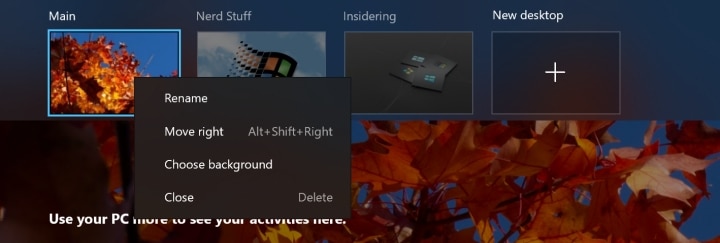
- Press the Windows + Tab keys to open and view all the available virtual desktops. Alternatively, you can click on the task view button in the taskbar.
- Right-click on the virtual desktop that you want to set the wallpaper for.
- From the context menu, select Change background.
- This will open up the Settings > Personalization > Background page.
- Select one of the recently used images or click the Browse button to use another image.
- Navigate the image and double-click on it to select and change the background of the virtual desktop.
Changing Virtual Desktop Background via File Explorer
Another way to change the desktop background of a specific virtual desktop is to do it from within. And then you can change the background as you normally do.

- Switch to the virtual desktop for which you want to set the wallpaper.
- Launch the File Explorer.
- Browse to the image you want to set as a desktop background.
- Right-click on the image and select Set as desktop background.
The image will be the wallpaper for only the current virtual desktop.
Set Wallpaper for Virtual Desktops via Settings
You can also achieve the same results using the Settings app on Windows 10.
- Open the Settings app.
- Select Personalization.
- From the left column select Background.
- Left-click on a background to set it as the wallpaper for the current virtual desktop.
- Right-click on a background, and you can see options to change the background for a specific virtual desktop.
When you switch to the virtual desktop you should see the wallpaper you applied. As of this writing, Windows 10 build 21337 is available only to Windows Insiders on the Dev channel. We can expect this feature to roll out to everyone with the Windows 10 update that typically arrives in May.
