I’m not a fan of Windows, even though I use it every day more than any other OS. I play games on my machine and therefore cannot completely switch to something else. I use Linux now and then and love the experience more than I enjoy using Windows. But, there are some things that Windows does get right. In general, it has fewer features in comparison. Yet, there are some features it has that Linux doesn’t. The Windows 10 Spotlight feature is a perfect example of that. It’s a superficial feature, but it’s also cool. Not to mention the wallpapers it brings are also pretty awesome. Unfortunately, it does not allow users to save the Spotlight lockscreen images anywhere.
For the uninitiated, the Windows 10 Spotlight is a feature that displays different background images crawled from the web on the lock screen. It also offers information related to the image shown on the lock screen. While Windows does not originally let users save these images/wallpapers, there certainly are ways around that. Today, we’ll show you a hack that can save Spotlight lockscreen wallpapers on your Windows 10 machine locally.
Read on: 5 Windows 10 Tips to Make Your Windows Experience Better
Enable Spotlight
Before we do that, make sure you have the Spotlight feature enabled. It’s usually enabled by default even on PCs that aren’t activated. In the odd chance that you don’t see new lock screen wallpapers every day on your lock screen, you can enable Spotlight manually.
- Launch the Windows 10 Settings app from the start menu.
- Navigate to Personalization and click Lockscreen in the left column. You can also access the Personalization settings directly by right-clicking on the desktop and selecting Personalize from the context menu.
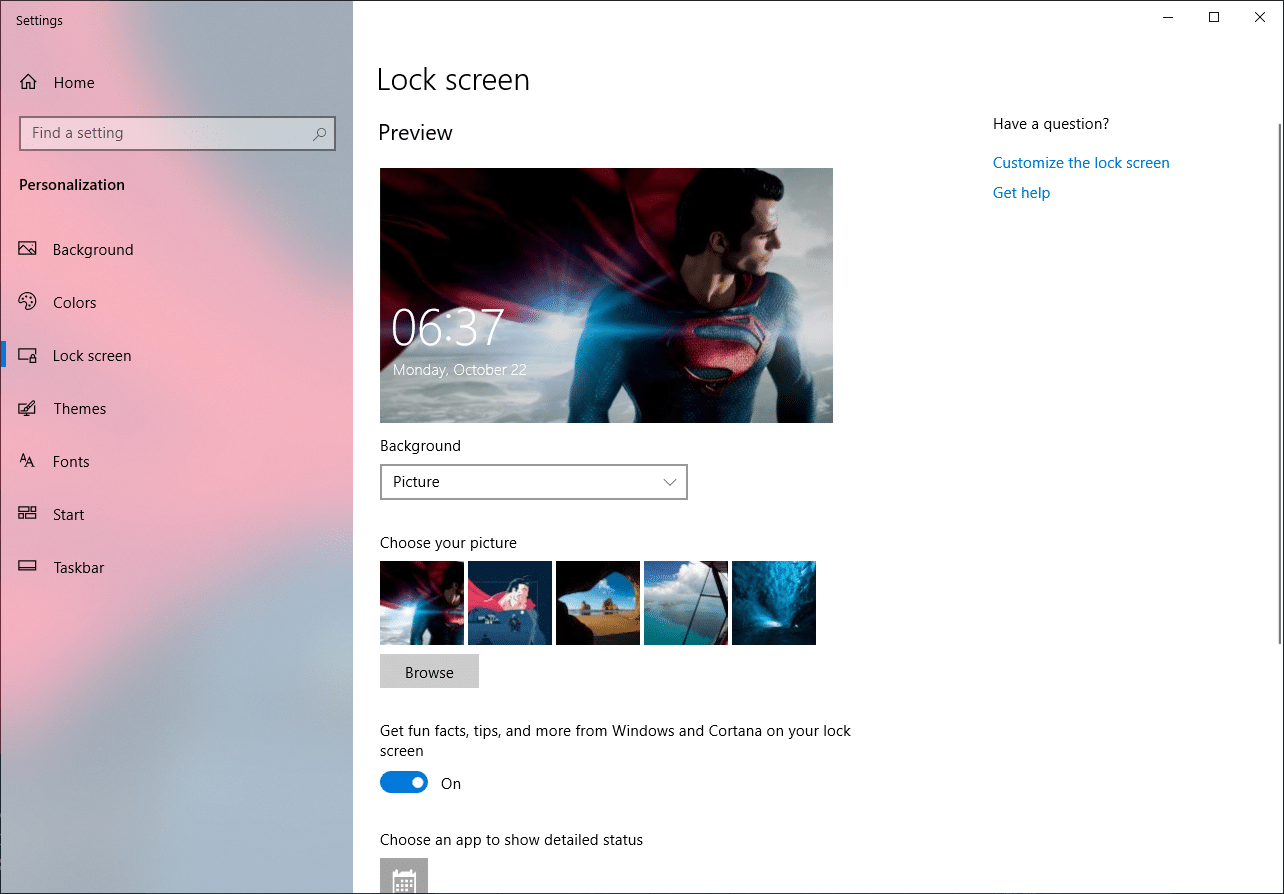
- Click on the drop-down menu under Background and select Spotlight. After a few minutes, you should start seeing spotlight images on your lock screen.
Save Spotlight Lockscreen Images on Windows 10
- Search for the Run using the Windows 10 search or press Win + R on your keyboard to launch the Run program.
- Enter the following command in the Run dialog.
%localappdata%\Packages\Microsoft.Windows.ContentDeliveryManager_cw5n1h2txyewy\LocalState\Assets
This will open the folder where the Spotlight images are cached.

- Press Ctrl + A to select all the cache files. Right-click on them and ignore the warning. Then, copy them to a folder in your Pictures directory named Spotlight. So the location should be Pictures > Spotlight.
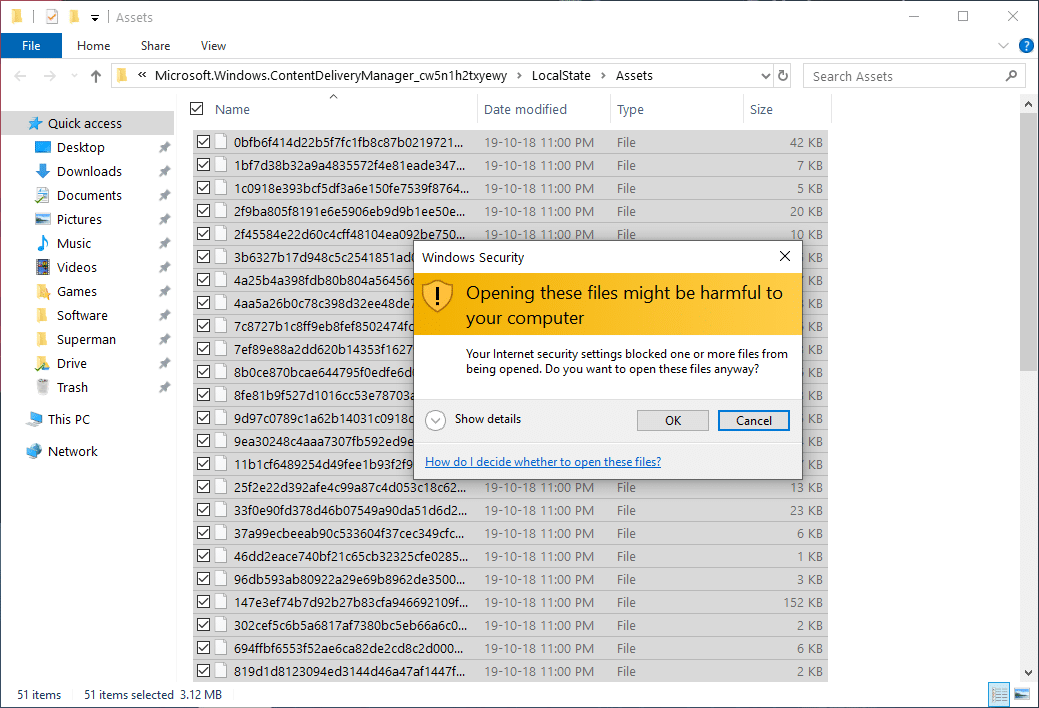
- When you’ve copied all the pictures, you’ll have to rename each so they have the extension .jpg. This can be a daunting task, but for this command, given below.
Ren C:\Users\yourusername\Pictures\Spotlight\*.* *.jpg
Enter the command in a command prompt window, and it will rename all the files with a .jpg extension.
- You can now visit the Spotlight folder in your Pictures directory, and you will be able to view the Spotlight images. Not all files will be converted to viewable image files because they probably weren’t images, to begin with. Many will also be images from the Start menu tiles and other places. You can delete them.
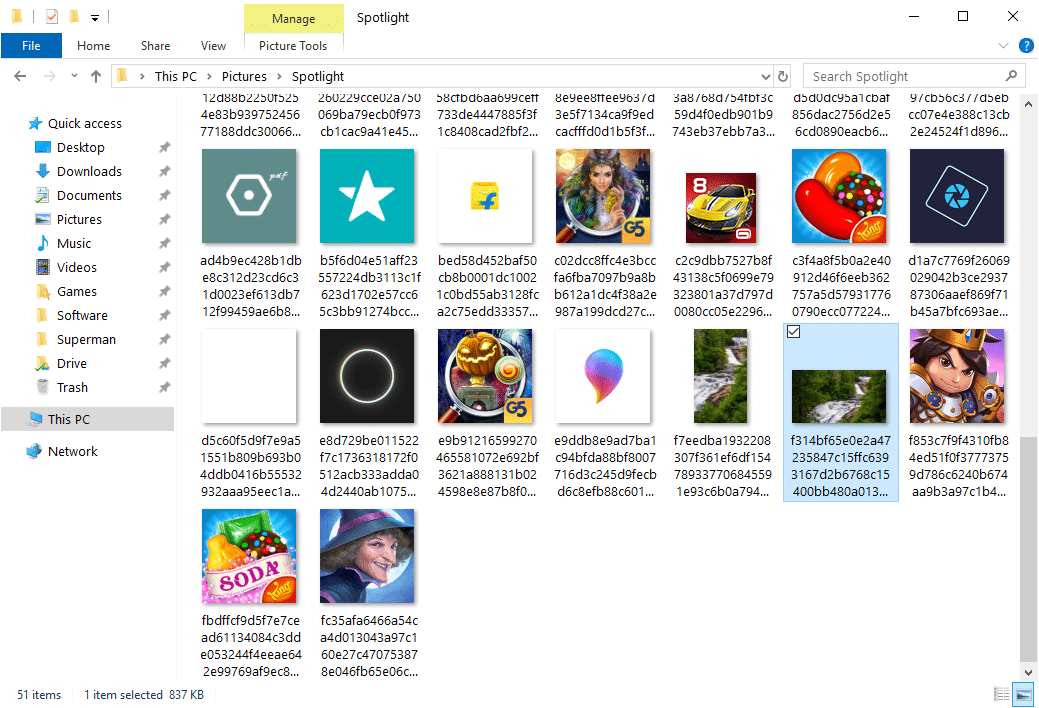
Read next: 5 Best Wallpaper Apps for Windows 10
