If you’ve read any of my other articles on Technastic you probably may have noticed that I don’t keep any icons on my desktop. Not even the Recycle Bin icon is there by default. If you’re looking to get a clean-looking desktop with all the attention going to your wallpaper getting rid of the recycle bin icon is a must. But if you do, life might get a little difficult when you want to access the bin. That’s when you can pin Recycle Bin to the Taskbar in Windows 10.
When you have moved the recycle bin to your taskbar, you can have a clean desktop with the only icons on the screen aligned at the bottom. Kind of like ChromeOS, except your taskbar, isn’t exactly transparent. We have already shown how you can make the Taskbar on Windows 10 completely transparent.
Steps to Pin Recycle Bin to Taskbar
To remove the Recycle Bin from the desktop on Windows 10 and pin it to the taskbar, follow the steps described below.
- Right-click anywhere on the desktop and select New > Folder.
- Drag the Recycle Bin icon into the folder to create a shortcut inside the folder.
- You should probably now place the folder such that you don’t run into it often. Or anywhere that’s not on the desktop maybe, or you can leave it on the desktop. It’s your choice. I usually rename the folder as Trash and then dump it in my C Drive.
- Right-click the taskbar and unlock it (click Lock the taskbar).
- Then right-click again and select Toolbars > New Toolbar.
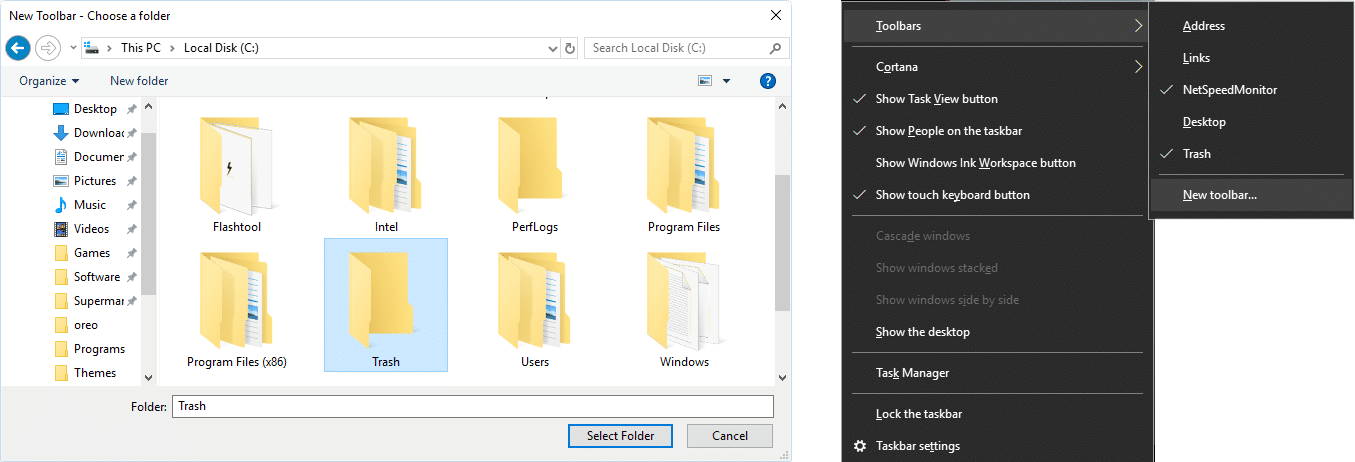
- Select the folder you’ve created the Recycle Bin shortcut. For instance, the folder I’d have to select is Trash.
Quick tip: If you want to access even more folders and places like this, instead of selecting a folder, copy and paste the following path instead.%UserProfile%\AppData\Roaming\Microsoft\Internet Explorer\Quick Launch
Once the Quick Launch shortcut is added, you can drag and drop the recycle bin or any other folder onto it to access it from the Quick Launch menu.
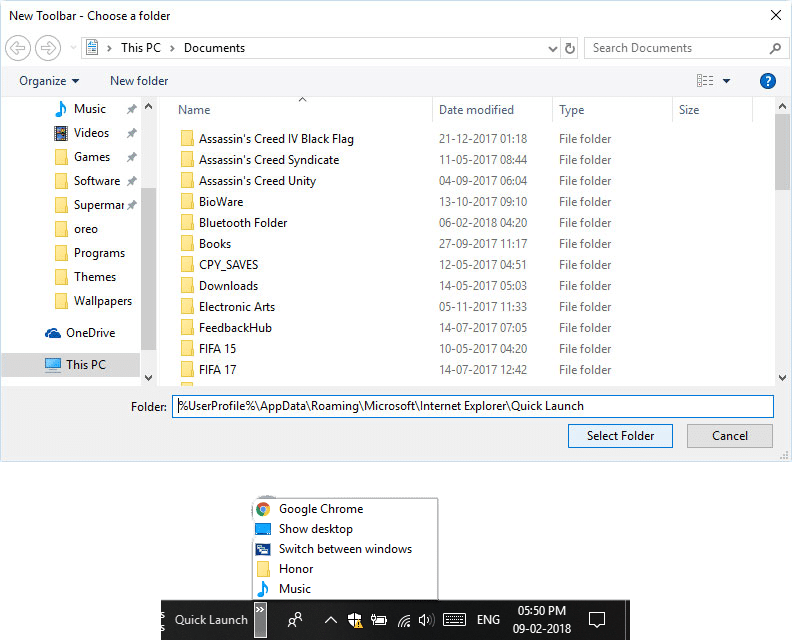
- You’ll now see the folder’s name on the right in the taskbar.
- You can leave it at that or right-click on it and disable Show title and Show text so that only the Recycle Bin icon is visible. That is certainly how I prefer it.
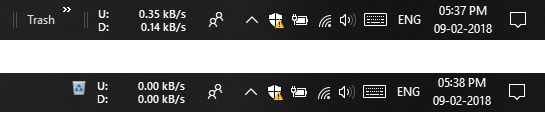
- Lock the taskbar again.
You can organize your app icons or folders neatly by placing them on a dock. here are the best macOS-like docks for Windows PCs.
Remove the Recycle Bin from the desktop
You don’t have to remove the recycle bin from the desktop but when you already have it on the taskbar, it makes no sense to keep it on the desktop too. To remove the icon, go to Settings > Personalization > Themes and click Desktop icons. Here you can remove the Recycle bin icon and add or remove any other special icons such as This PC. We have a more detailed guide with simple tips to customize the Windows 10 Taskbar.