With the coming of Windows 10, Microsoft very well might have moved a step back. Instead of adding new and exciting features that actually work, Windows 10 has been ranted a ton due to the marketing gimmicks it has offered. We have had the issue of random ads being showed up on the Windows 10 lockscreen, and several such bugs. But, above all, Microsoft has also gotten rid of some essential crucial applications.
Once such application that Microsoft decided to rule out was the Windows Media Center. Now, this application has been around from ages, and it is without a doubt, a really powerful Media Center. You have a lot of options, like creating a movie, or viewing almost all types of video and audio files. However, with the Windows 10 update, you now have lost it all.
Anyhow, thanks to the amazing community we guys live in, we have an unofficial patch by which we can enjoy the Windows Media Center even on Windows 10. Without any further delay, let’s begin.
Install Windows Media Center on Windows 10
- The first step is to grab the installer file. Note that we have personally tested it out, and have not had any issues with it. However, since this is an unofficial patch, some bugs are yet to come, and we assume you are a daredevil, and would love to live through those annoying bugs. With all of that out of the way, you can grab the installer file for 32 Bit and 64 Bit.
- The downloaded file is a compressed ZIP file, and you will need a program like WinRAR to extract it. If you already have it, then extract it, and you will notice a whole bunch of content.
- The one folder that you obtain, you need to copy it to the C directory of your Windows 10 machine.

- Inside the folder, right click on the ‘_TestRights.cmd‘ file, and open it as an administrator. It will automatically close once it is done with the procedure.
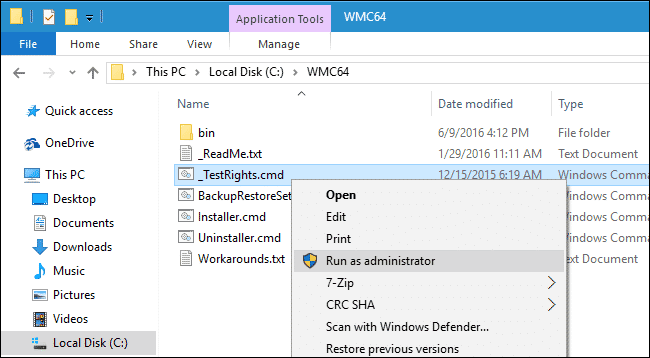
- Now, for the installation part, launch the “Installer.cmd” file and select “Run as Administrator.” This might take some time, but once done, all you need to do is press any key to close it.

- Reboot your computer and enjoy Windows Media Center!
If you need any help regarding the procedure, the comments section is where we’re at!
