The biggest change in Ubuntu 18.04 is the switch the switch to GNOME. While Canonical has tweaked the GNOME desktop to look and feel like the Unity desktop, it still is quite different in terms of functionality. The Unity desktop had been a part of Ubuntu for 6 long years. As such, it did manage to earn its fair share of fan following. If you’re not loving your new GNOME desktop on Ubuntu 18.04, you can still install Unity desktop. Canonical has made it possible to install Unity desktop on the newer Ubuntu versions.
The Unity packages do not reside in the main Ubuntu repository but are included in the universe repository. If you’re unaware, packages in the Universe repository are community-maintained, and not worked upon by Canonical officially.
How to install Unity desktop on Ubuntu 18.04
- Open a terminal (Ctrl+Alt+T) and use the following command:
sudo apt install ubuntu-unity-desktopAt the time of installation, you’ll be asked whether you want to switch to LightDM.
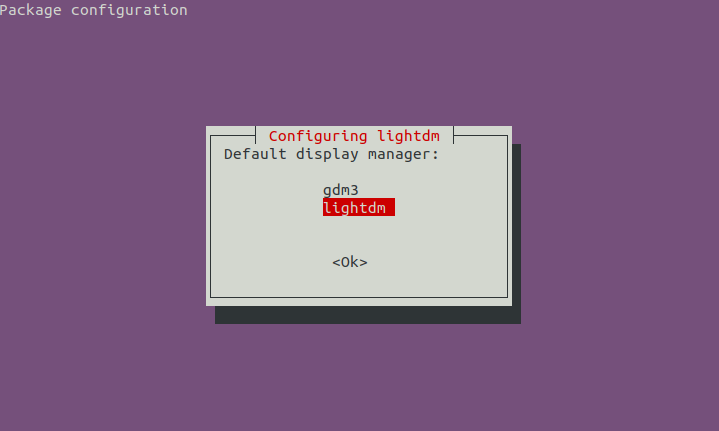
lightdm is a display manager used by Unity, whereas GNOME uses gdm3 by default. The only noticeable change you’ll see is the different login screens so it doesn’t matter which you choose. Pick lightdm for the Unity login screen using the arrow keys and hit Enter. - Once the installation is complete, restart your computer. You can do this normally or by using this command:
sudo shutdown -r now
- At the login screen, click on the Ubuntu icon next to your username in LightDM or the gear icon in GDM. Select the Unity option from the list, enter your password, and log in. You’ll be greeted with the good old Unity desktop.
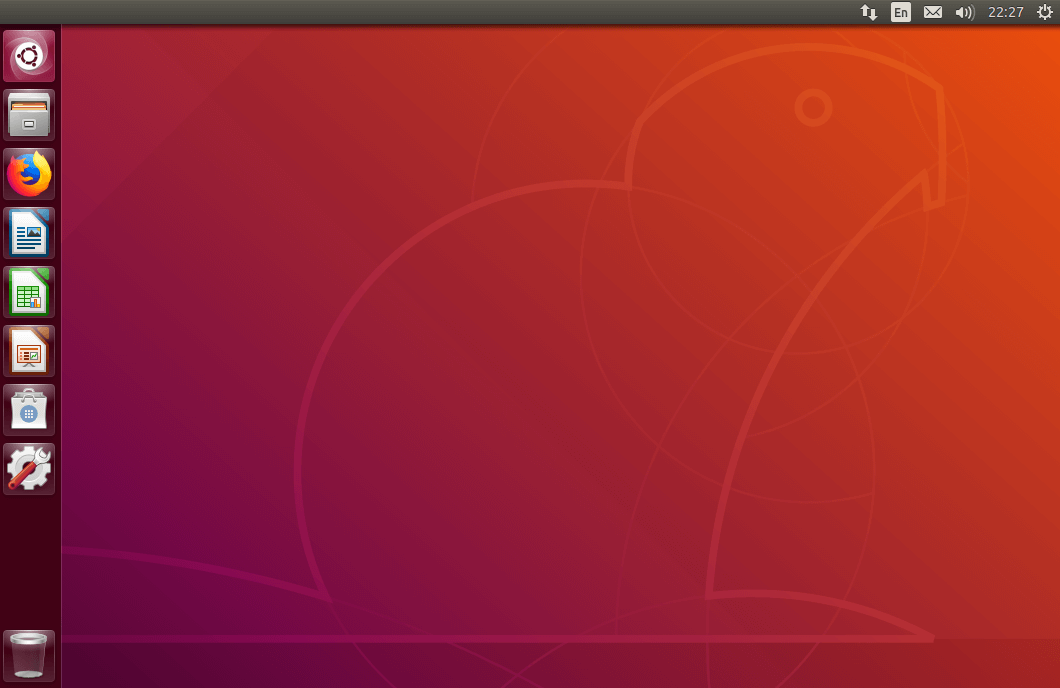
Must read: How to Manage Users in Ubuntu 18.04
How to uninstall Unity from Ubuntu 18.04
You may be nostalgic about Unity, but nostalgia is not practical. It’s possible that after installing and using Unity, you realize you now prefer GNOME. While GNOME is still installed on your system and you can switch to GNOME similarly from the login screen, you might want to uninstall Unity.
- Login to GNOME first, then launch a terminal and use the following command to uninstall all Unity packages.
sudo apt purge ubuntu-unity-desktop
- If you chose lightdm during the installation earlier, you may also want to remove it and switch back to GDM. First, switch back to the gdm3 display manager using this command:
sudo dpkg-reconfigure gdm3
- You may see messages like GDM is not running, ignore them and uninstall lightdm using this command:
sudo apt purge lightdm
Then clean all the leftover packages using the following command.
sudo apt autoremove
Check Unity version
You can check the installed unity version by a simple Terminal command.
unity --version
Using the command above you can see that you now have Unity 7.5.0 installed on your system.
Editor’s pick: How to Install GIMP 2.10.0 on Ubuntu 18.04, 17.10, and 17.04
