Microsoft’s Windows 8 and Windows 10 have changed the way our devices talk to one another. With applications like One Drive now stock on every Windows machine, it is worth taking a look on which devices you have connected to your Microsoft account. Windows 10 has enabled a continuous sync mode which allows your devices to talk to one another, provide and extract information, and above all, do the tasks simultaneously. While this feature is well appreciated, this might worry some users. But why?
Well, for many reasons really. Say you have a really old Xbox 360 still paired to your Microsoft account, and you are giving and receiving files to and from it. This not only eats up your storage but might be a major privacy leak. You might even consider unlinking a device you are about to sell. Moreover, applications that you download from the app store can be installed on more than 10 different devices on your Microsoft account. That’s a plenty lot of services Microsoft offers, but it is kind of meaningless at the same time. Anyways, you can easily remove one or more devices from your Microsoft account by using their website. Without any further ado, let’s get right into it.
How To Remove Devices From Your Microsoft Account
- On your web browser, log into your Microsoft Account first.
- On the top-right corner, you will find a menu named ‘Devices‘. Click on it to further expand it, and then choose ‘Your Devices‘.
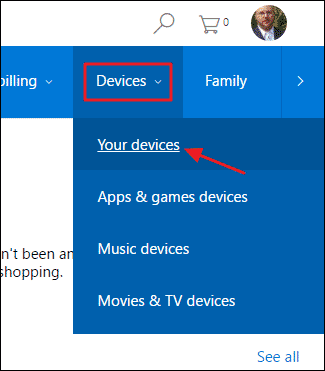
- On this page, you will directly have access to all of your linked devices to your Microsoft Account. If you have an awful lot of devices, then you can sort devices that just have apps and games installed, or movies and TV shows. However, if you just have a handful of devices, then you might consider the direct method.
- There will be quite a few info about your linked devices. You will be able to access the location settings, and many other services too. Anyways, the option you will be interested in is the option called ‘Remove Device‘, which obviously does what it says. It unlinks any of the modes of sync and communication from your account.

- You will get a final confirmation button in the form of a pop-up, and you’re good to go.
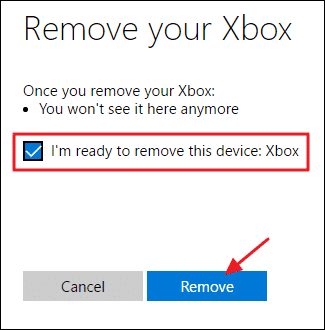
That’s all folks! You’ve successfully removed your device from the Microsoft Account. If you have any issues whatsoever with the procedure, then refer using the comments section below.
