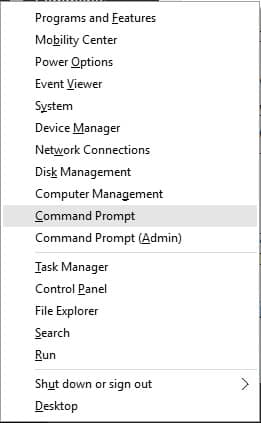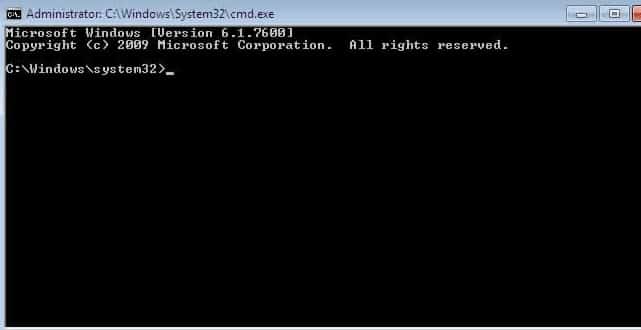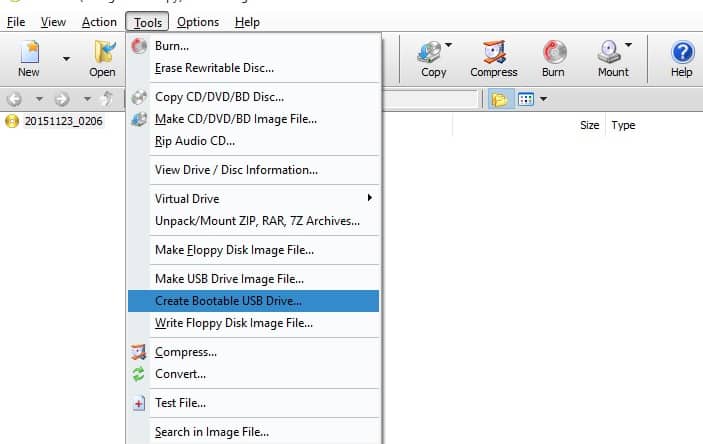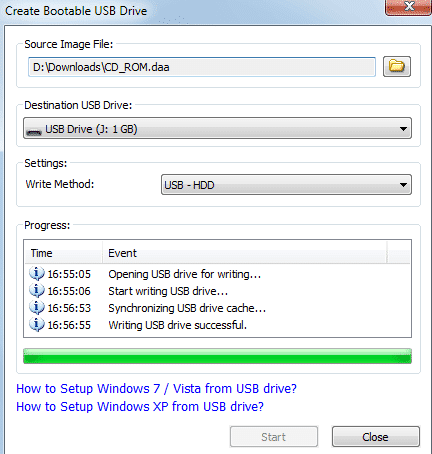Windows will provide you another alternative installation method for OS installation using CD/DVD drives i.e. using Bootable USB sticks/drives. Formatting and loading data into flash drives is faster than CD/DVD drives. In this article, we will show you how to create bootable USB drive for Windows OS Setup Installation. Bootable USB drive can be created using the following methods.
- Using Command Prompt
- Using PowerISO Software
Using Command Prompt
Command Prompt is the most powerful tool provided by Windows, where you can do a lot of stuff. Click on Windows + X and select Command Prompt in the list or Click on Windows icon and type cmd in the search bar and double Click on the Command Prompt App. Another alternative way is by launching from Run, Click on Windows + R then type cmd and Click on Enter.
After Launching the Command Prompt Please follow the below steps.
- Type diskpart and hit ENTER.

- Type listdisk and hit ENTER. This will show you the list of all the available disk partitions.
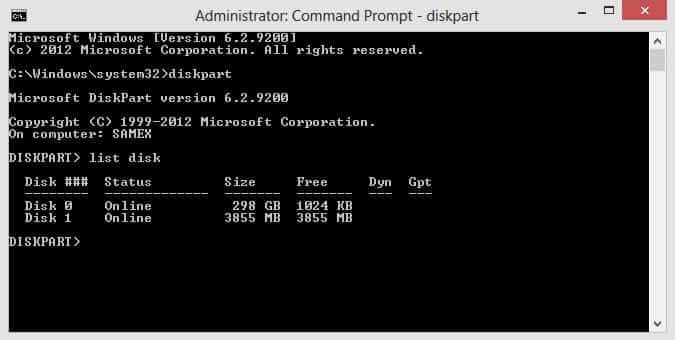
- Now select the disk number, type select disk 1 and Click on ENTER.
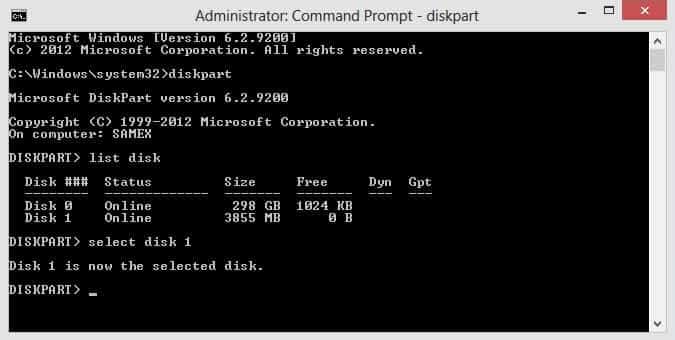
- Type CLEAN and Click on ENTER. This will format the data in the selected disk partition.
- Type CREATE PARTITION MEMORY and Click on ENTER.
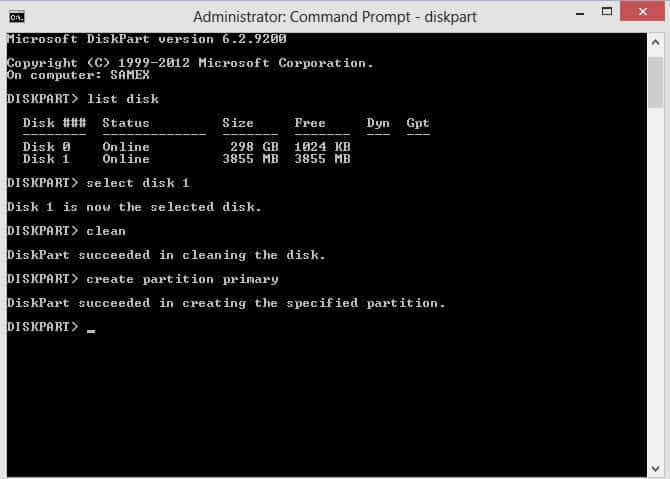
- Type SELECT PARTITION 1 and Click on ENTER.
- Type format fs = ntfs quick and Click on ENTER.
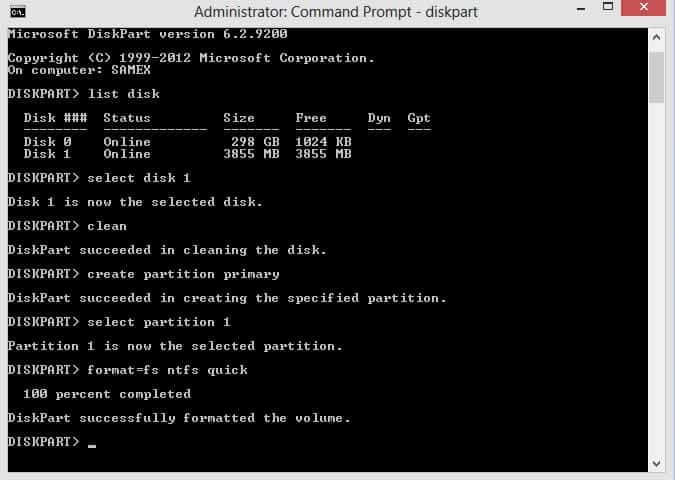
- Type Active and Click on ENTER.
- Type Exit and Click on ENTER.
Open Windows Explorer and copy all the OS Setup Files by Click on Windows + A and paste all the files in the root folder of USB drive.
Now RESTART you PC, while booting (before Windows starts loading), get into the BIOS configuration screen by hitting Boot Menu key like F1, F2, Delete or Escape(It will vary with PC hardware provider). Now promote your USB drive to the primary boot device by selecting CD/DVD drive, hard disk and pen drive from the BIOS screen. Exit and save all the changes and proceed with OS installation.
Using PowerISO Software
There are a lot of software available over internet for creating bootable USB drive. We will provide you steps for one software which we felt working fine all the time.
-
Start PowerISO, if don’t have the software please download it from the website Click here to download.
-
Insert the USB drive you intend to boot from.
-
In Create Bootable USB Drive dialog, click browse icon to open the iso file of Windows 7 or Windows 8 or Windows 10.

- Select the correct USB drive from the Destination USB Drive list if multiple USB drives are connected to the computer.
- Choose the proper writing method.
- Click Start button.
Now RESTART your PC and Boot into USB drive from Boot options as mentioned above. That’s it. We hope this article will help you to create bootable USB drive for OS installation.
Do share your comments in the comments section.