Windows 10 is the latest version of Windows Operating System by Microsoft. If you have upgraded to Windows 10, you will find some modifications with respect to earlier versions of Windows. If you want to share your PC with some other it’s good to have a guest account created for them, as most of us using Windows with their Microsoft Account and some private information can’t be shared to others. In this tutorial, we will help you to create a new user account in Windows 10.
Create a New User Account in Windows 10
As many features upgraded in Windows 10, it will take some time to get in familiar with all the features. If you want to create a new user account you can do that by following the below procedure.
- Click on Windows () icon and Choose Settings option in the menu.
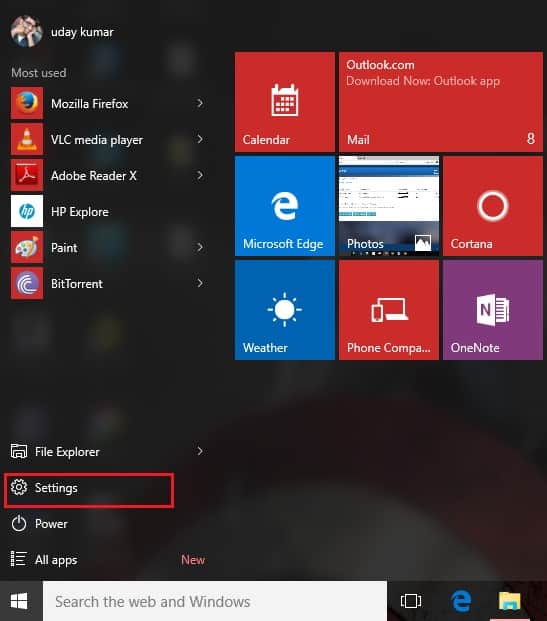
- Now choose Accounts from the available tabs in the Settings window.
- Now find and Go to Family & Other Users tab.
- Here you can add any family person Account in the Family Member or any guest user Account under Other Users.
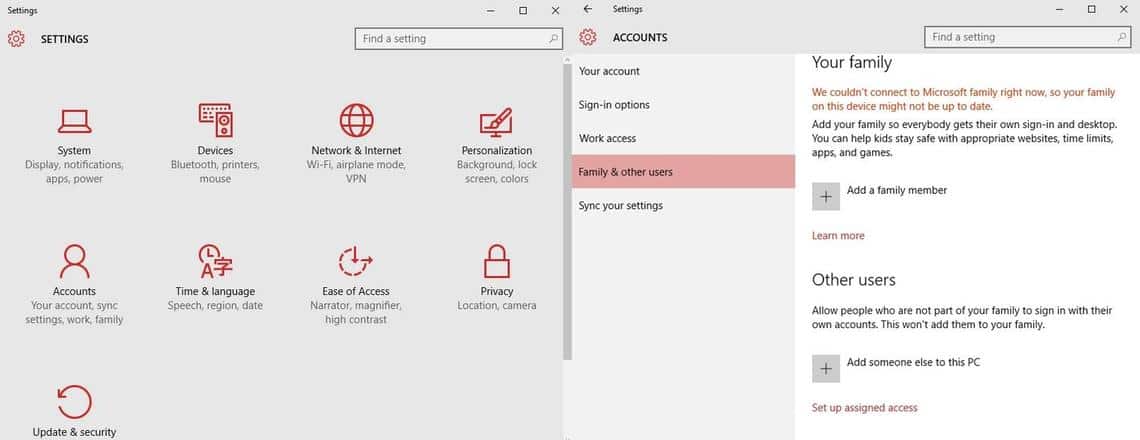
- If you want to add Guest User Click on Add someone else to this PC option.
- Now new sign on option will populate, here you can create the Account either with Microsoft Account of the user or without Microsoft Account.
- If you want to create using without Microsoft Account Click on I don’t have this person’s sign-in information link.
- Now a new window will populate, here Click on Add user without Microsoft Account link.

- Now fill all the user details and Click on Next button. A new user will be created.
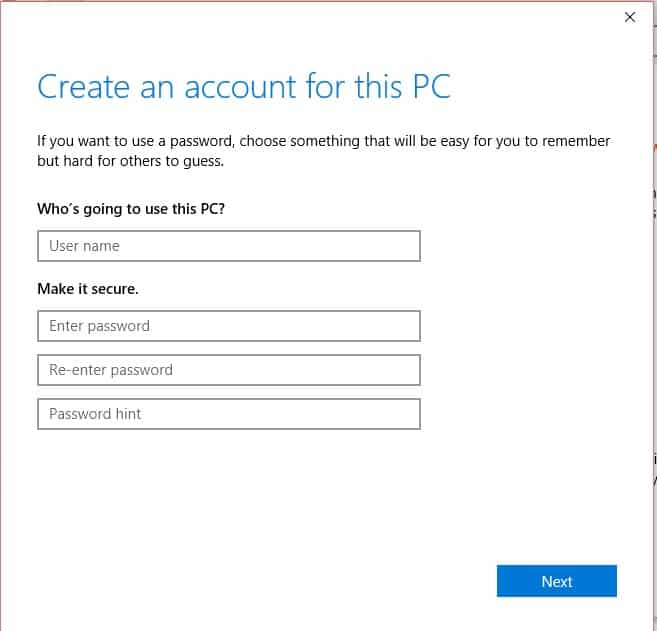
- You can find the created user Account in the Other Users and Windows menu in the home panel.
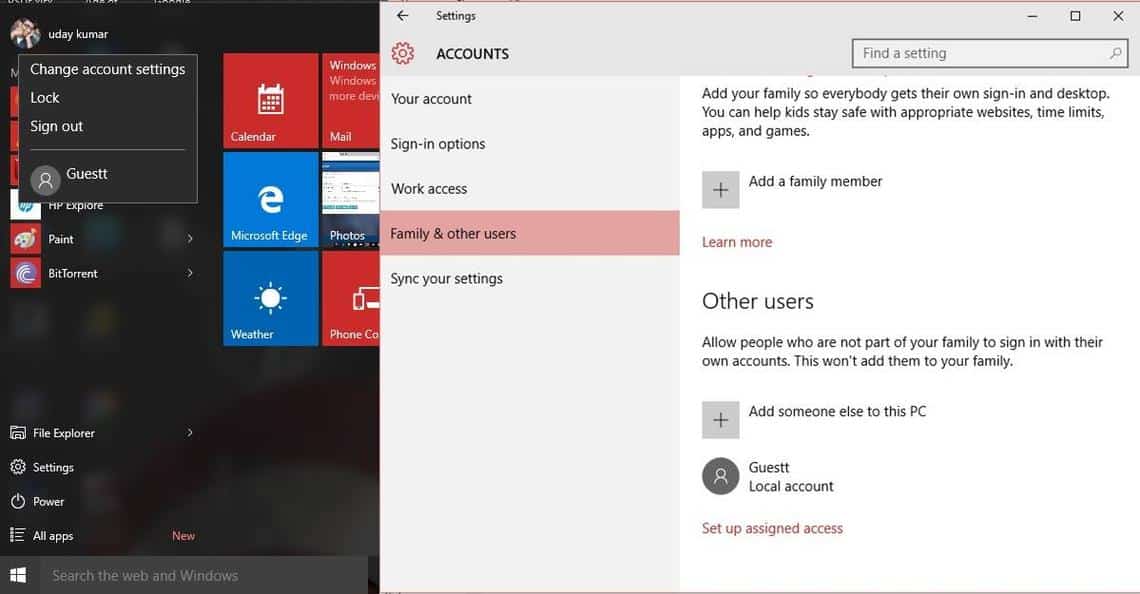
- Now you can switch to newly created Account from the lock screen.
That’s it. We hope this article will help you to Create a New User Account in Windows 10. Do share your comments if you have any.
