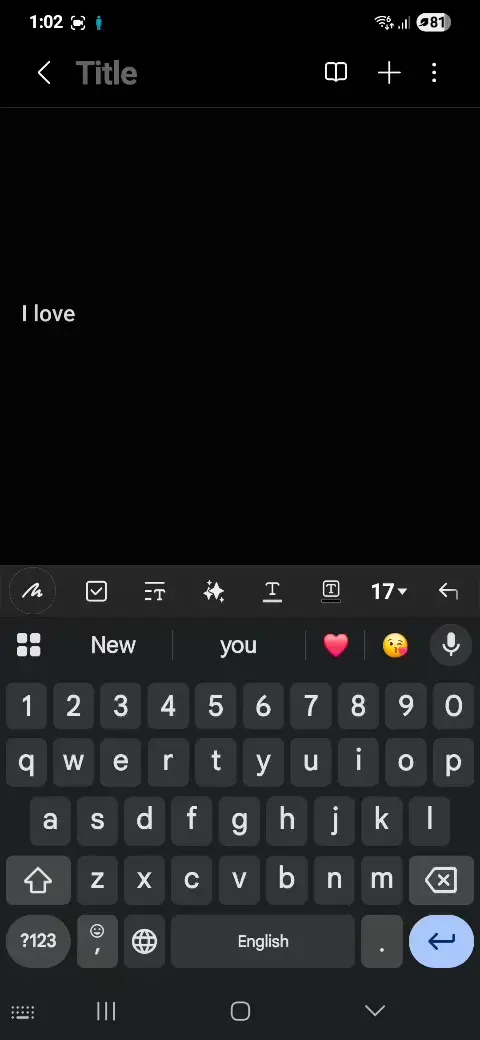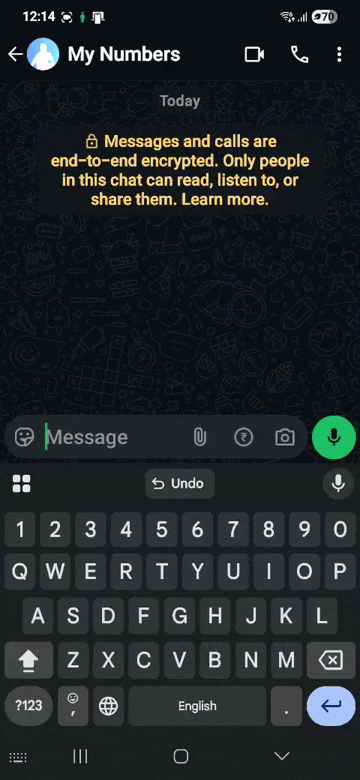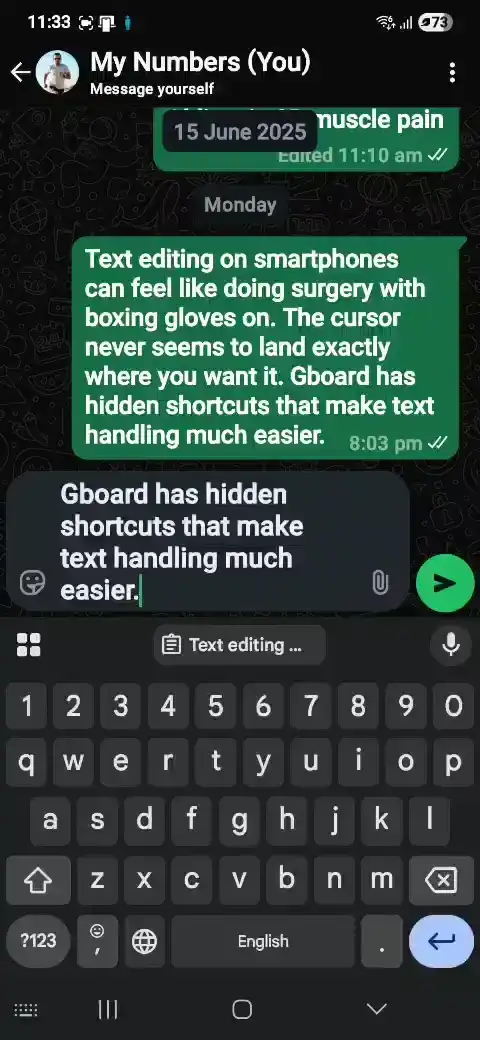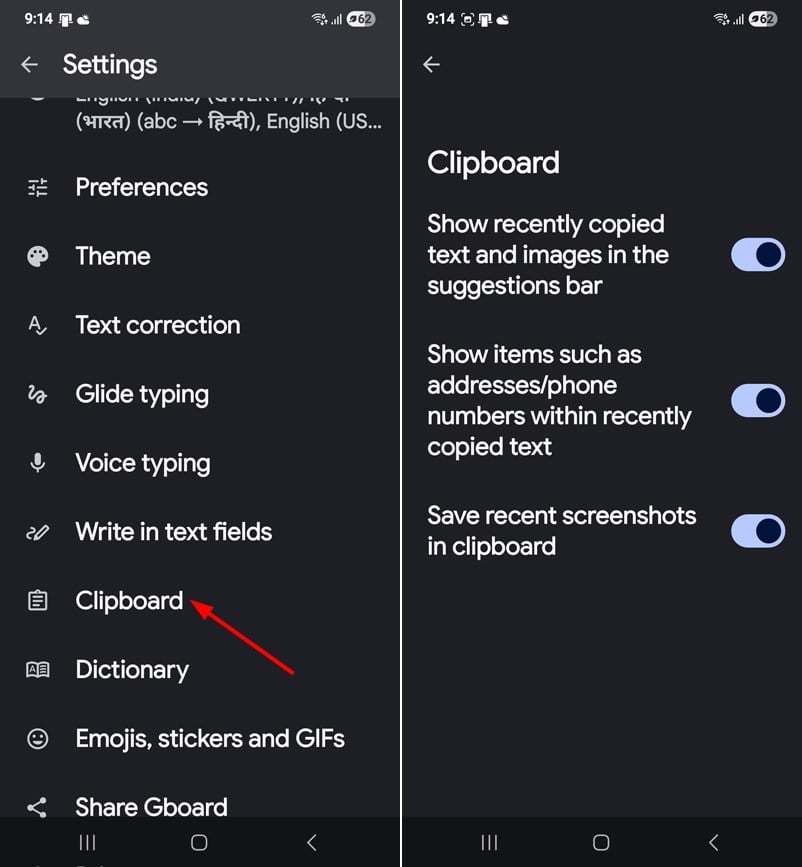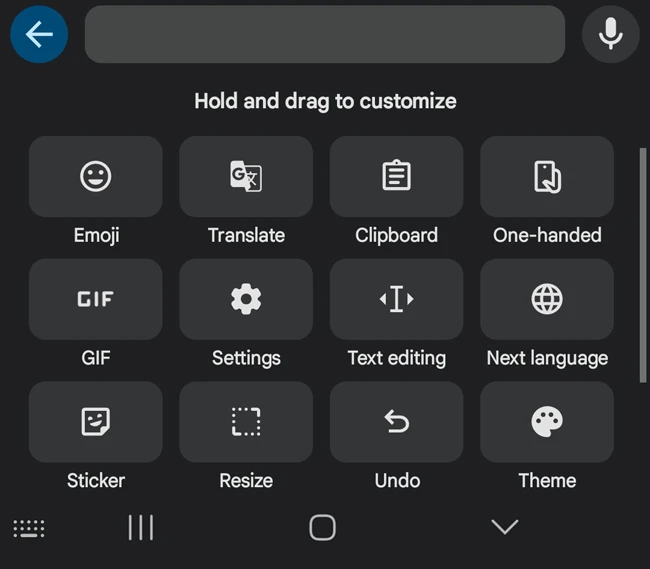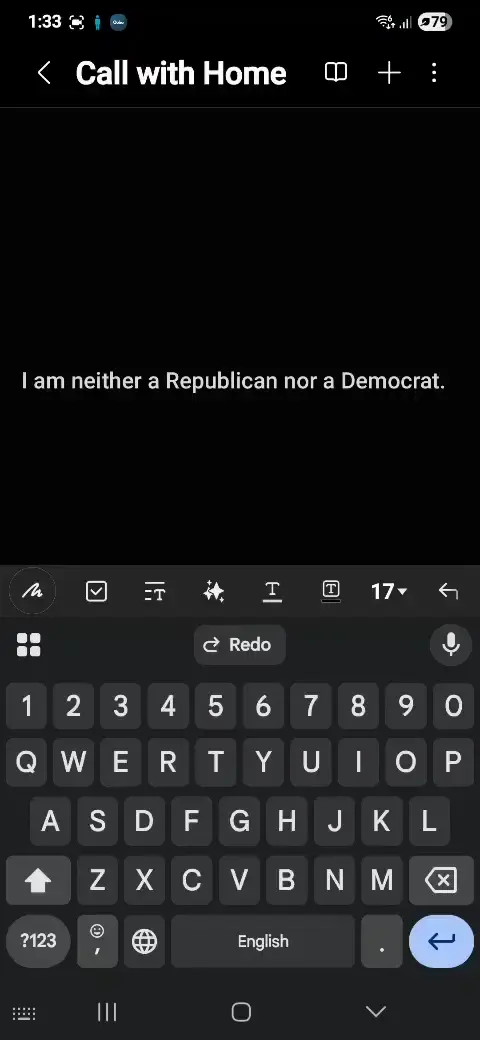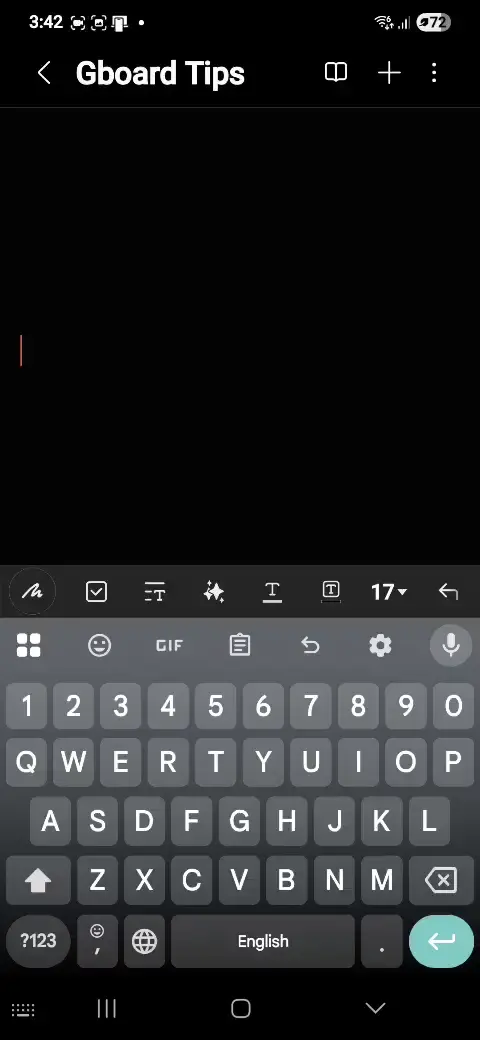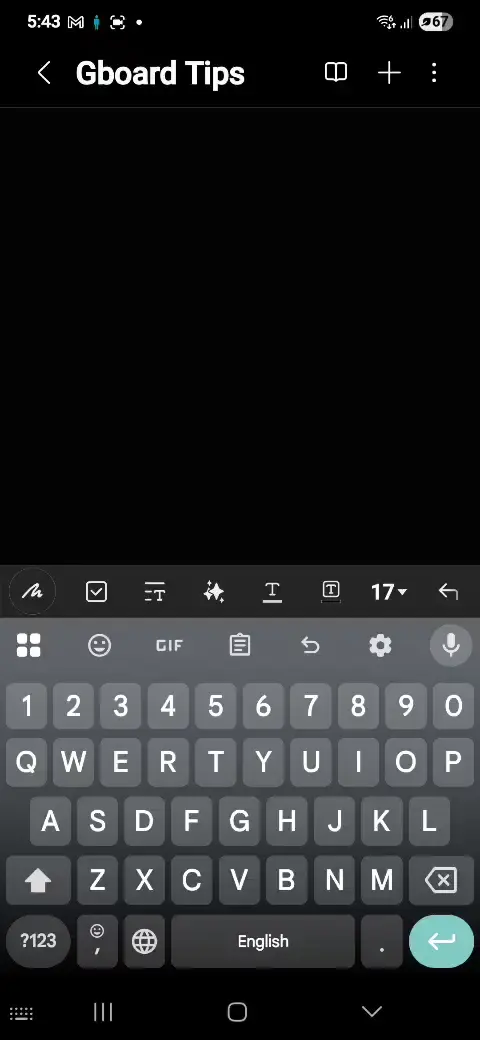Being a Galaxy user for 14 years, I’ve always preferred the Samsung keyboard. Gboard has always been my second choice for typing text in my native language. However, after getting acquainted with Gboard’s features, I’ve realized that they go far beyond mere typing. Once you get used to features like gesture typing, instant translation, emoji search, gesture shortcuts, built-in search, real-time translation, and custom toolbar, you can type smarter, faster, and more creatively.
Android supports several shortcuts and gestures to boost productivity, which also extend to Gboard. Here are 15 hidden tips, tricks, and shortcuts for Gboard that will change the way you type on Android.
1. Translate Text on the Fly
Gboard integrates Google Translate directly into the keyboard. With this feature, you can translate your message as you type it without having to leave the chat app. Here is how to use Gboard’s live translation tool.
- Tap the Tools icon on Gboard’s toolbar strip and select the Translate option.
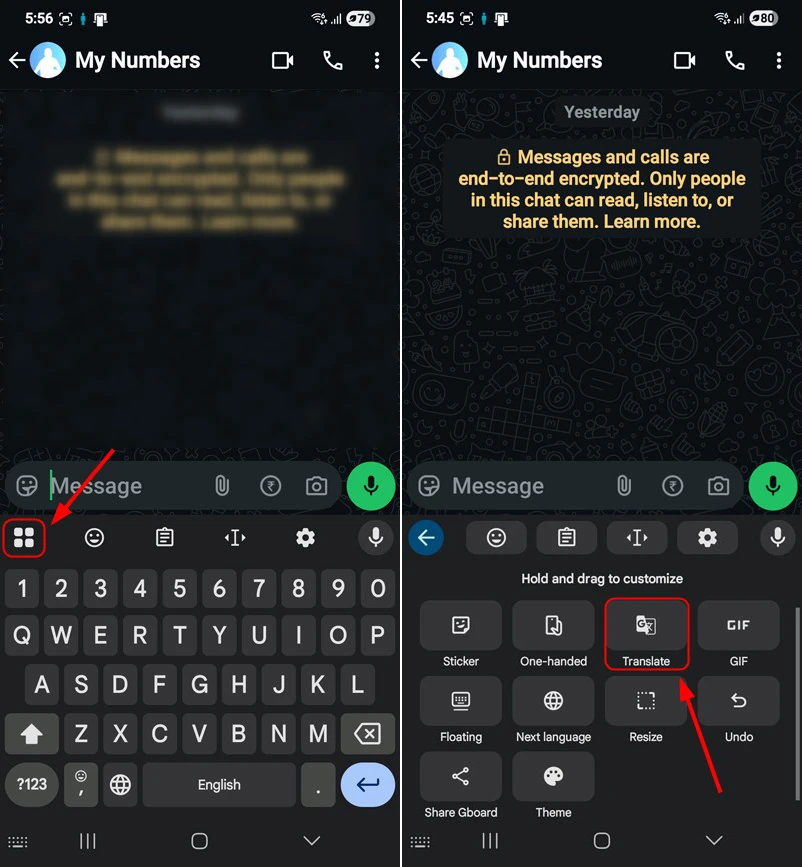
- Select the language you want your text to be translated into.
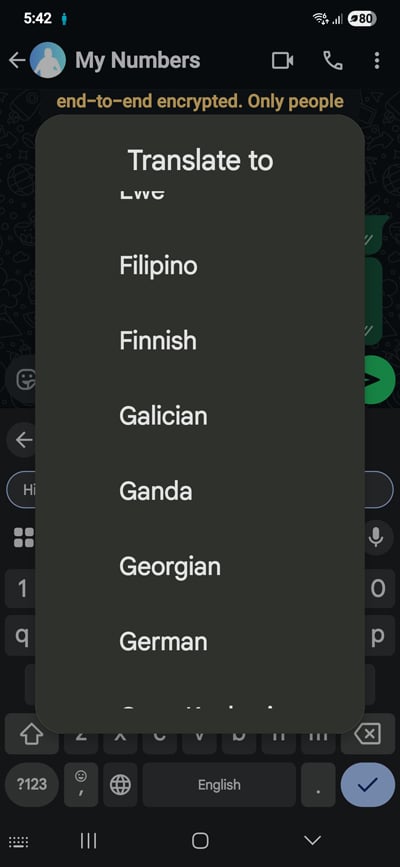
- Start typing your message and behold the magic.
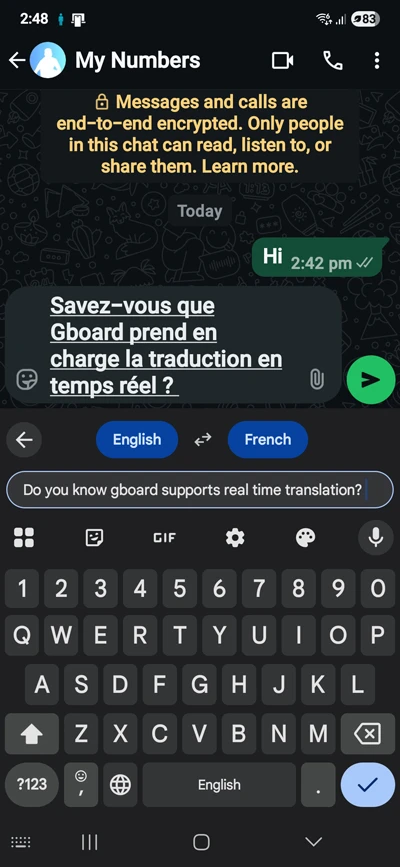
2. Edit Long Text with Gboard’s Built-in Text Editor
Gboard’s built-in text editing tool makes it easy to move the cursor, select text, cut, copy, paste, and rearrange sentences or paragraphs. The Text Editor is a dedicated layout that replaces the default keyboard with a set of navigation and editing keys. It is particularly useful when editing a lengthy piece of text on your Android device.
To use Gboard’s Text Editor, tap the Tools icon in the keyboard’s window and select the Text Editing option.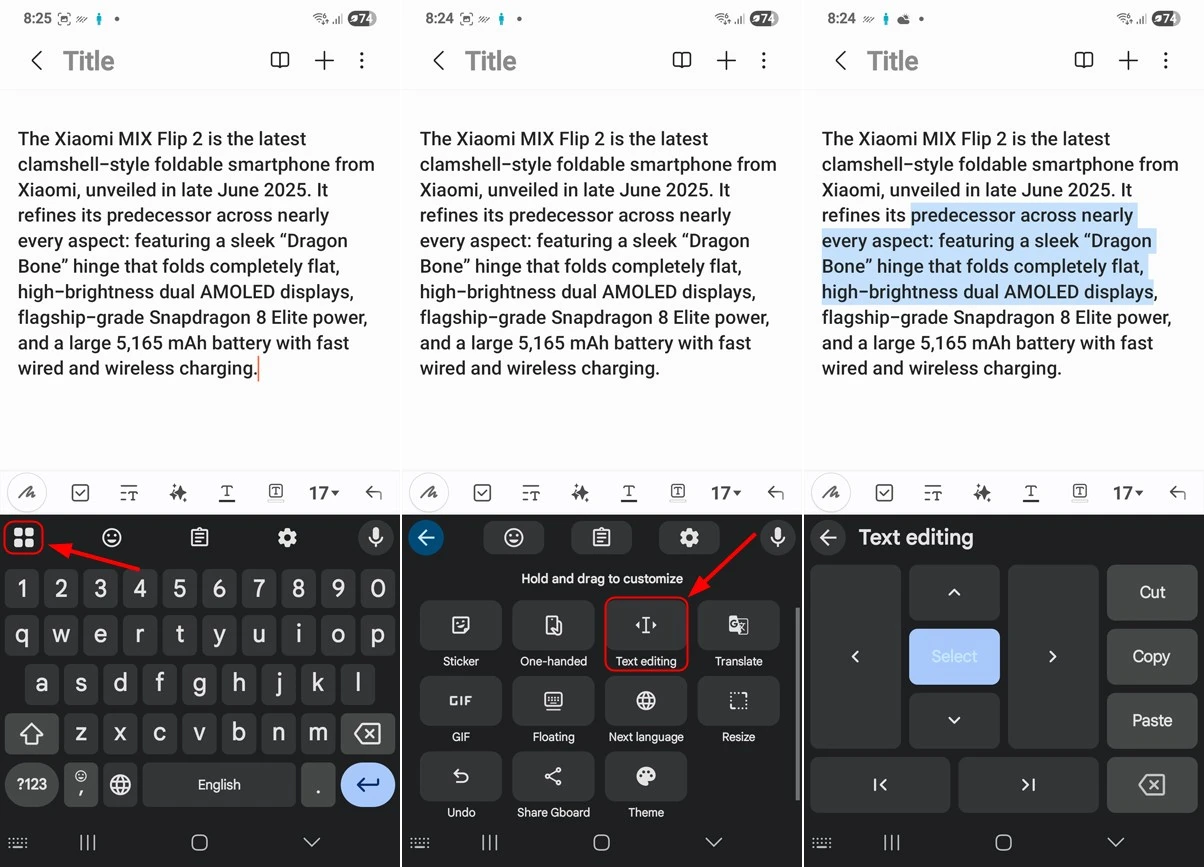
3. Control the Cursor with the Space Bar
Text editing on smartphones can feel like doing surgery with boxing gloves on. The cursor never seems to land exactly where you want it. Gboard has hidden shortcuts that make text handling much easier.
- Touch your finger to the space bar while editing text.
- Without lifting your finger, slide left or right.
- The cursor moves with your finger and lets you position it precisely.
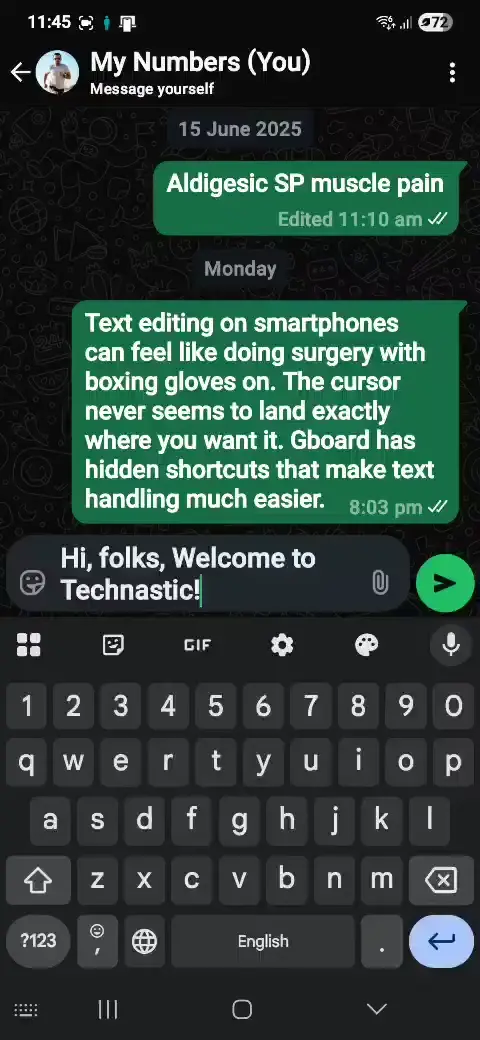
This works just like a laptop’s trackpad. If the gesture doesn’t work for you, you’ll have to activate it in Gboard settings. Tap the gear icon to open Gboard settings, select Glide Typing, and turn on Gesture Cursor Control.
4. Quickly Switch Between Letter Cases
To type a letter in uppercase, we type the Shift (⬆️) key once. Most of us delete the words with the wrong letter case and retype them. Do you know that Gboard lets you switch between different letter cases with one keystroke? Yes, here is how to do it. Highlight the word or sentence with the wrong letter case and tap the Shift key to change the letter case. This shortcut lets you switch to the uppercase, lowercase, and proper case.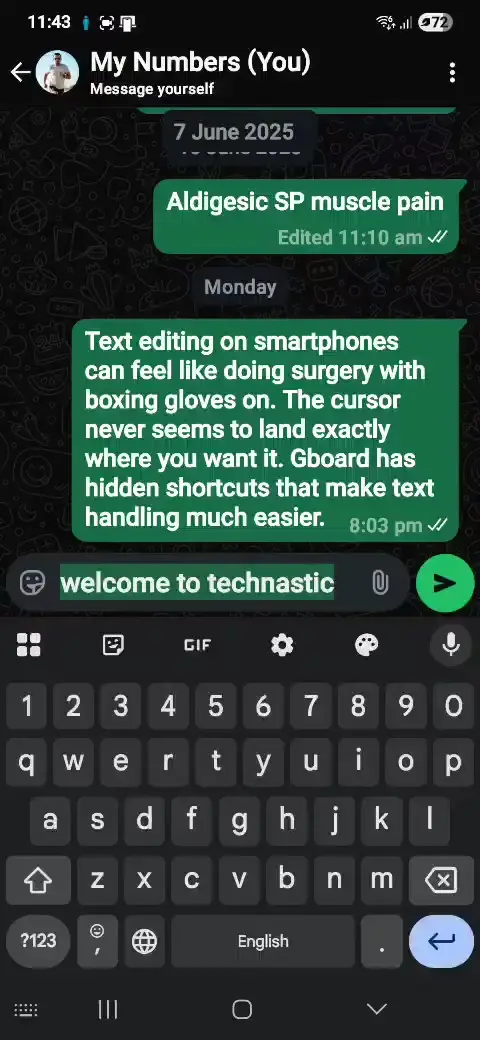
Do you want to capitalize a letter quickly while typing? Gboard has you covered with this nifty shortcut. Place your finger on the Shift key and drag it to the letter you want to use in uppercase. The keyboard will automatically revert to lowercase once you lift your finger.
5. Use Special Characters without Leaving QWERTY Layout
Gboard has a dedicated key (?123) for special characters. When we need to use a special character, we tap it, select the character, then tap the ABC key to type regular characters. We’ve a faster way to type special characters quickly without leaving the QWERTY keyboard.
Simply, glide your finger from the ‘?123‘ key to the special character you want to type. This way, you don’t need to tap the ‘ABC’ and ‘?123‘ keys to switch between them.
6. Swipe-to-Delete Whole Words or Sentences
What do you do to delete unwanted text? If you tap the delete (backspace) key multiple times or hold it to delete text quickly, it’s time to be more precise. Hold backspace and swipe left to delete whole words or sentences at a time, depending on how far you swipe.
Next time, you have to delete a portion of text you typed with Gboard, start sliding to the left from the backspace key to highlight or select words. As soon as you lift your finger, it will delete the highlighted text. If you accidentally select an unwanted portion of text, simply move your finger back to the right.
7. Quickly Paste Recently Copied Text and Images
With its built-in clipboard manager, Gboard automatically saves your recent copies. It allows you to access and paste them instantly without having to switch apps. Whether it’s a text snippet, image, screenshot, URL, email, or phone number, you can simply tap the clipboard icon on the keyboard to view and select from your recent items. This feature saves time and enhances productivity.
To open this feature to its fullest, open Gboard settings, tap Clipboard, and enable all three options.
Now, follow the quick steps to share or insert recently copied text, image, or screenshot across different conversations and apps:
- Tap the Clipboard icon in Gboard.
- Select the text snippet or image to insert.
- Gboard’s toolbar strip also displays the most recently copied text or image without launching the clipboard.
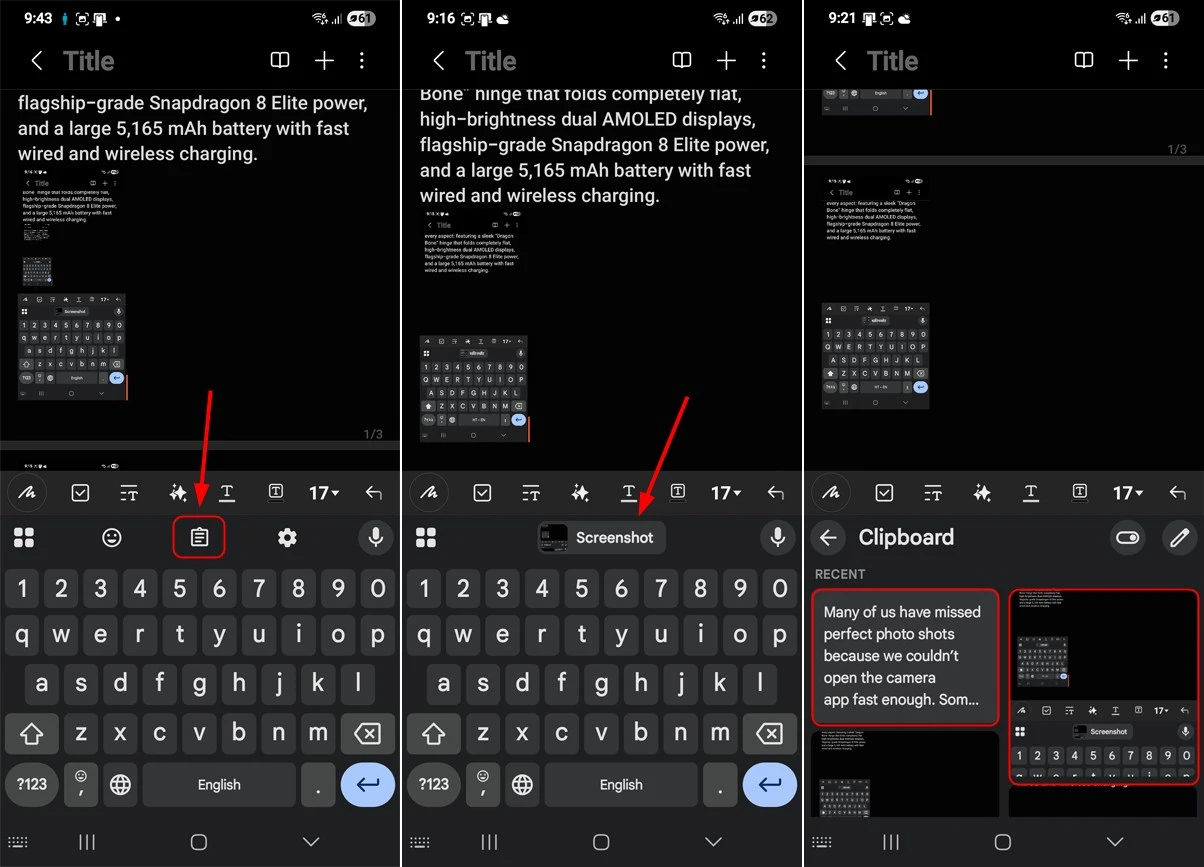
8. Customize the Gboard’s Toolbar
Gboard’s toolbar consists of quick shortcuts to access tools like Emoji Kitchen, Sticker, GIF, One-handed, Text editing, Translate, Floating, Next language, Clipboard, Resize, Undo, and Theme. Depending on how frequently you use these tools, you can customize their sequence for quick access. The tool strip in Gboard can accommodate 5 shortcuts.
To customize the sequence of tools in Gboard, hold and drag the tool icon to your desired place.
9. Undelete Accidentally Deleted Text
Retyping words or sentences after accidentally deleting them can be a painful experience. Fortunately, Gboard’s Undo feature allows users to quickly restore recently deleted text. This feature is especially helpful when you’re editing longer messages, documents, or notes on your Android device.
To use it, simply tap the Undo option on the Gboard toolbar right after deleting text. With a single tap, your last deleted text will reappear.
10. Create Shortcuts for Frequently Used Phrases
We all have those go-to phrases and sentences we use frequently. Luckily, Gboard can save you time by storing your favorite phrases and instantly retrieving them whenever you type a custom text shortcode. You can add unlimited text shortcodes or hints to your personal dictionary in Gboard.
To use this time-saving feature,
- Navigate to Gboard’s Settings > Dictionary > Personal Dictionary > All Languages.
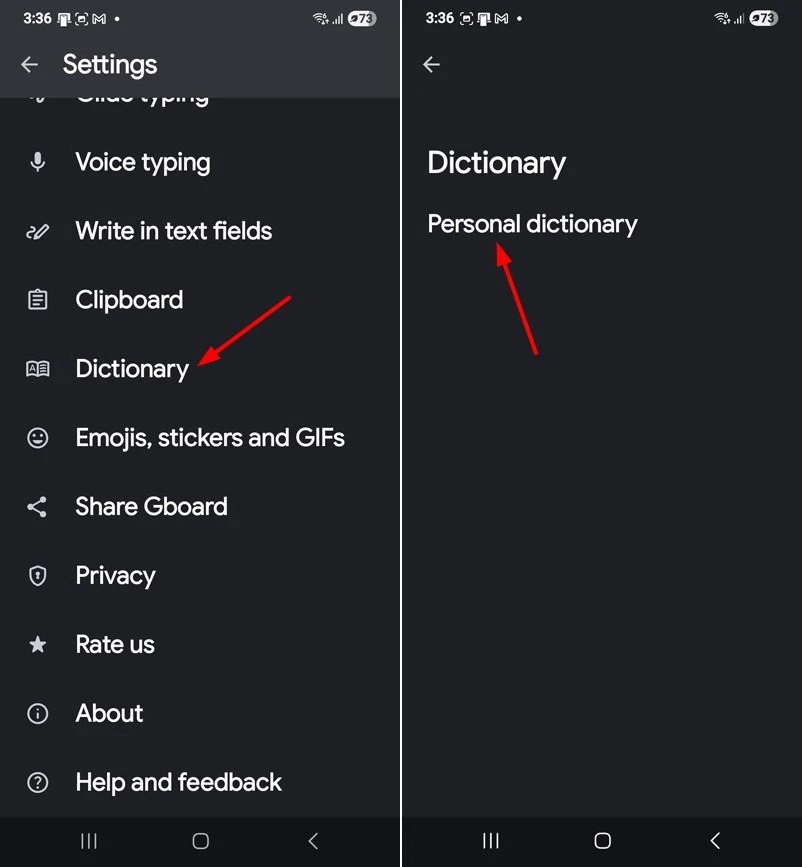
- Tap the ‘+’ icon and type the words, phrase, or sentence you use over and over again. Now, enter the shortcode for the phrase.
- Next time you have to use your saved phrases, simply type the shortcut and select the phrase from the suggestions bar.
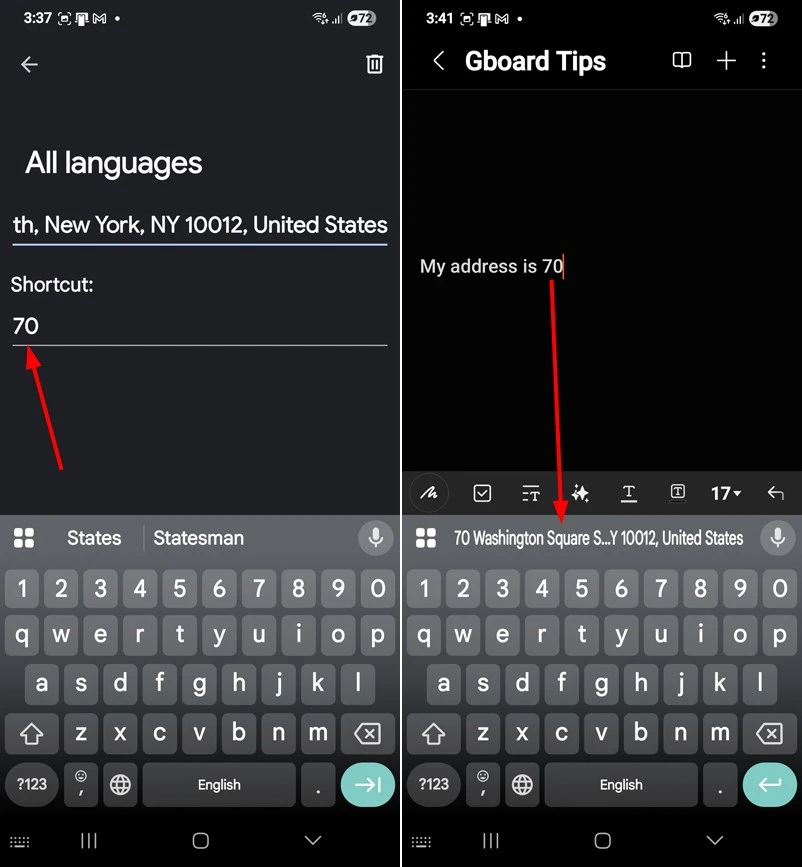
Bonus Tips and Tricks
1. Use Glide Typing
Instead of tapping keys individually, trace your finger from letter to letter. Gboard will predict the word from your gesture. This method is faster and smoother, especially when typing one-handed.
Go to Settings > Glide Typing and enable the feature.
2. Enable Number Row
There is no need to waste your time in long-pressing or switching layouts when you can have quick access to numbers with a permanent top row of digits.
Navigate to Settings > Preferences and tap the toggle next to Number row.
3. Quick Punctuation
Double tap the spacebar to insert a period (.) and a space. Also, long-press the period (.) key to quickly access punctuation marks.
4. Insert Special Characters and Fractions
Most keys in Gboard hide several alternate characters, symbols, and fractions. You just need to tap and hold a key to get a surprise. Moreover, by enabling the Long-press for symbols options in Settings > Preferences, you can insert symbols by long-pressing a key in QWERTY layout.
5. Emoji & GIF Search
Stop scrolling endlessly for the perfect emoji or GIF. Just tap the emoji icon and type “laugh,” “cake,” or “angry” in the search bar in the emoji or GIF panel to instantly get matching emojis or GIFs.
With these 15 powerful tips and tricks, you can transform Gboard into a productivity powerhouse. You must have discovered a bunch of tricks and smart features that go far beyond basic typing.