Evernote, like many other popular software companies, has mostly ignored Linux. But the open-source community always has something up their sleeve. The Evernote app is officially available only for Windows, macOS, iOS, and Android. You can access the web version of the app on any operating system. However, a native app has a few advantages over a web app such as convenience. Whatever is an unofficial Evernote client for Linux and Ubuntu.
Taking notes, organizing your ideas, and managing day-to-day tasks has never been easier. Today, when we have many cross-platform apps with official clients even for Linux, Evernote is where it all started. If you’re a long-time Evernote user and need an Evernote Linux app, you can try Whatever. Again, this isn’t the first unofficial Evernote Linux app but it’s the one we’ll discuss today.
Whatever – Lightweight Evernote Linux App
As already mentioned, Whatever is a lightweight Evernote app for Linux. This electron app provides almost every single Evernote feature there is, natively, for your Linux desktop. The app, like many other apps, essentially loads up the web version of Evernote. However, it enhances the ability of features by providing extensive desktop integration via the electron framework.
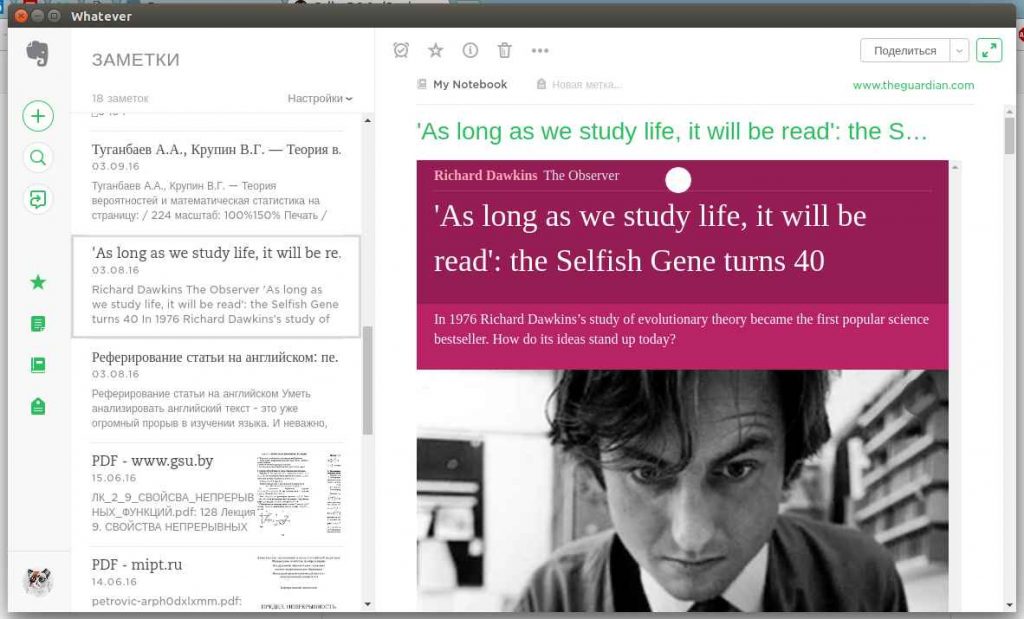
Features
Whatever does almost everything you’d expect out of an Evernote app. Here are some of the notable features.
- To-do lists – This is useful when you have a list of tasks you wish to accomplish in a given time.
- Smart note-taking
- Note sharing – When working with a colleague or friends, you can share your notes with them. The app proves to be a reliable collaboration tool.
- Cross-device synchronization – You can synchronize two devices running the desktop client and share notes.
- Search functionality – This feature comes in two ways Universal search and unity search. It is reliable when you have a lot of notes, and you want a specific note.
- Media file support – This includes audio, video, PDF, images, etc.
Install Whatever – Evernote Client for Ubuntu Linux
Whatever is available free of cost as a .deb package and a .tar.gz package. You can use the .deb package to install the Evernote app on Ubuntu or any other Debian-based distro. The .deb file of the unofficial Evernote app can be installed on Ubuntu via one of the following ways.
Ubuntu Software Center
- Download Whatever Files.
- Navigate to the downloaded .deb file using the file explorer.
- Right-click on it and select Open With Software Install.
- Ubuntu Software Center will now open up listing the app to be installed.
- Click on Install and enter your password when asked.
Once the installation is complete, you will find the app in your app’s menu.
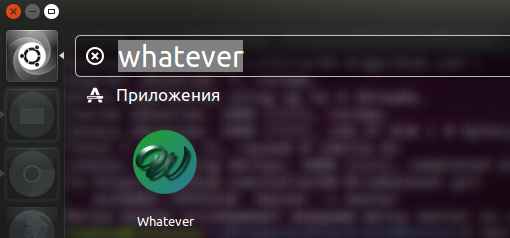
Terminal
Even if you choose to use the terminal, you have a couple of choices. You can either use dkg or Gdebi. Neither of them provides any real advantages over the other in this scenario. But dpkg is available right out of the box on Ubuntu. Gdebi is something you will most probably have to install.
dpkg
- Navigate to the folder where the .deb package is downloaded.
- Right-click on an empty area in the file explorer.
- Select Open in Terminal.
- Enter the following commands.
sudo dpkg -i /path/to/deb/file
e.g sudo dpkg -i /Downloads/whatever.deb
sudo apt-get install -f
Gdebi
- Navigate to the folder where the .deb package is downloaded.
- Right-click on an empty area in the file explorer.
- Select Open in Terminal.
- First, install Gdebi if you haven’t already. You can do that by using the following command.
sudo apt install gdebi
- Now install the .deb package.
sudo gdebi install /path/to/deb/file
e.g sudo gdebi install /downloads/whatever.deb
If the installation is successful without any errors, you should see Whatever in your apps menu regardless of the method you chose.
