Websites don’t remain online forever. Due to some unforeseen circumstances, it may be temporarily unavailable or the admin might no longer wish to continue further, owing to losses. Or even in more general cases, you might face interrupted internet connectivity and hence cannot access those web pages. In those scenarios, a backup of those websites might come in handy. Therefore, in this guide, we have given the steps to download an entire website directly onto your PC. So the next time you’re on a journey, take these along with you and it might prove to be a great time-killer.
Before you proceed, however, don’t forget to check out our list of 350+ most useful websites on the internet.
Download An Entire Website onto your PC
To do so, we would be taking the help of HTTrack Website Copier. Several apps are capable of downloading websites, but most of them are either paid versions or are limited in functionality. On the other hand, HTTrack Website Copier apart from being free provides some pretty useful functionalities.
For example, it allows downloading only a specific part of a website, a specific type of image, video, or files from that website. Apart from that, there exist many other whitelisting exceptions that you could try out before downloading the website. Although the app’s UI takes a back seat, still one could do away with it, considering that it does its function pretty well.
Don’t Miss: How to View Cached Copy or Old Version of a Website
Steps to Follow
- Download the HTTrack application on your PC.
- Agree to the Terms and Conditions, choose the desired installation directory, and click Install.

- Once the process finishes, untick the View History.txt file and click Finish.
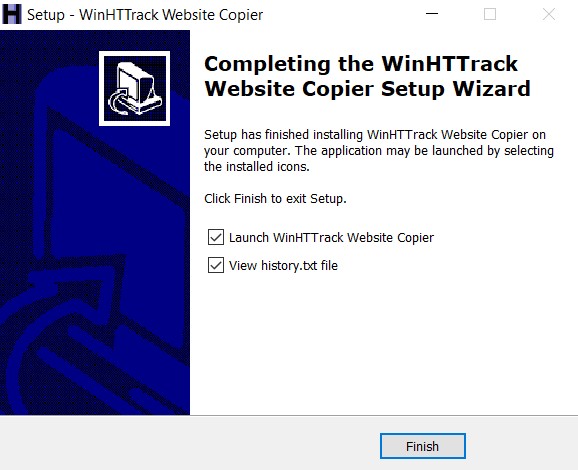
- As soon as the app opens, click Next on the Welcome screen.
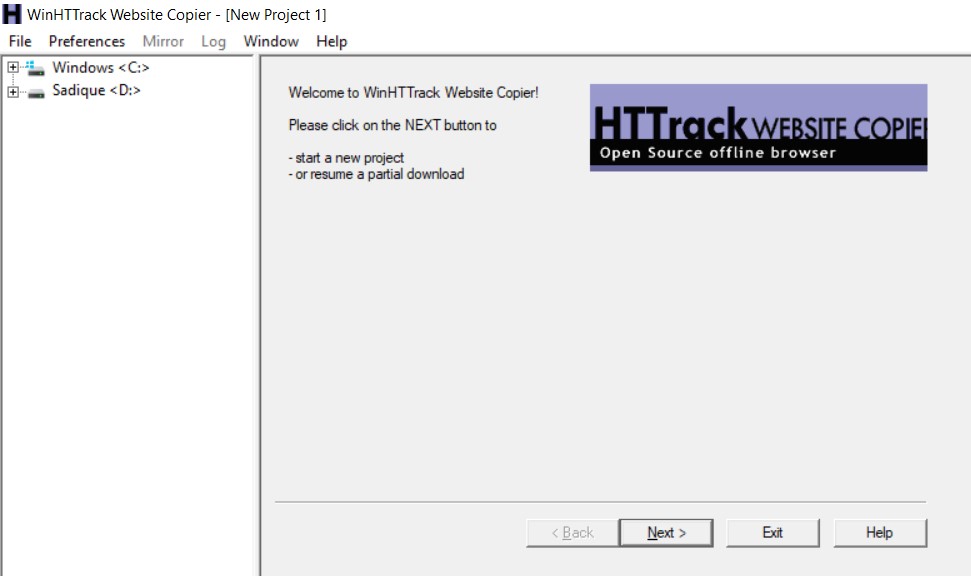
- Now enter the Project Name, Category, and the Download Location of that website and click Next.
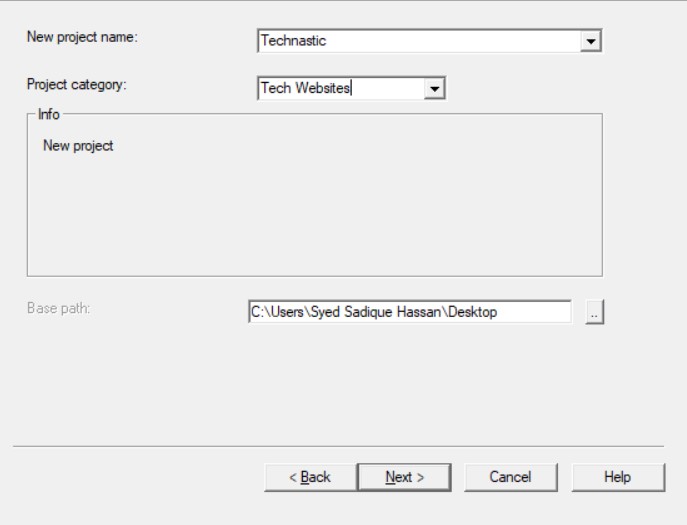
- Enter the desired URL of the website which you need to download, in the Web Addresses field.
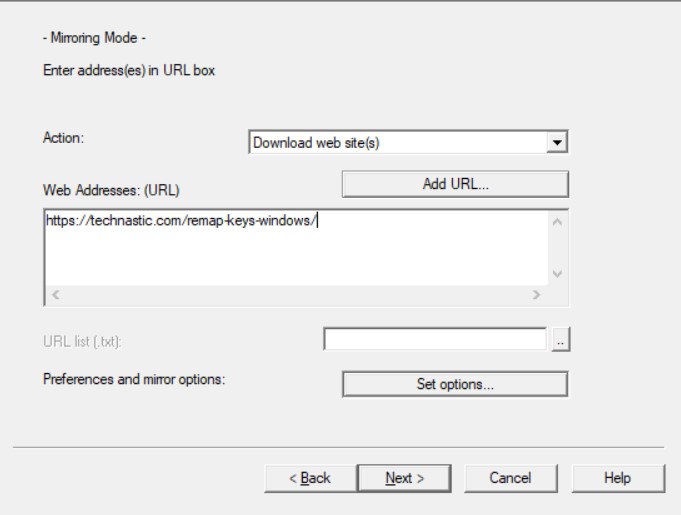
- Furthermore, click Set options to modify any settings or to add an exceptional rule.

- Click Next > Finish and wait for the website to get downloaded.
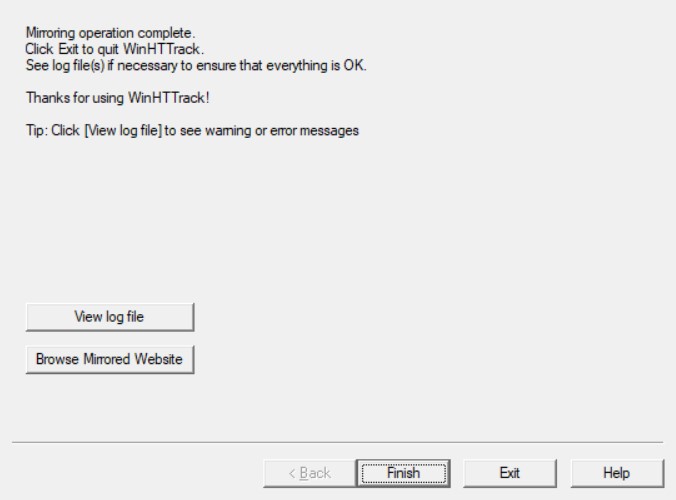
- Head to the location where you downloaded the website and click the index.html file. Open it with any of the browsers of your choice and click the website name.
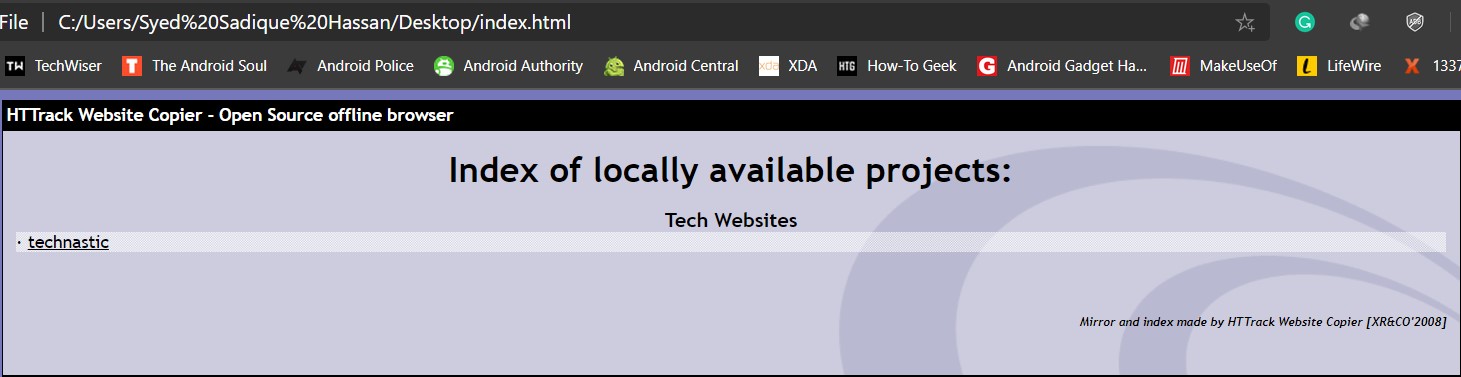
That’s it. With this, we conclude the guide on downloading any website on your PC.
Read next: How to Create and Use System Restore Point on Windows 10