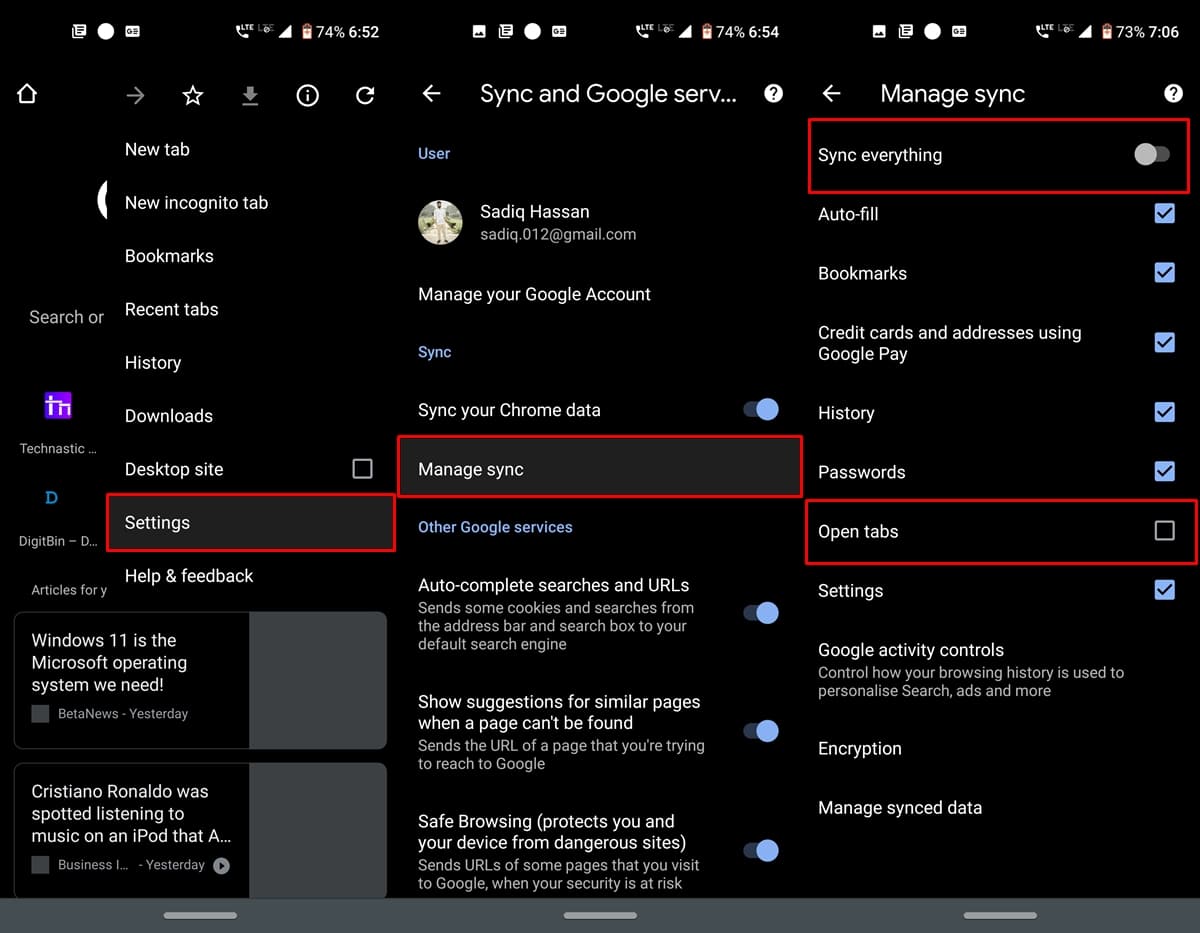Send to Devices used to be an experimental feature in Google Chrome, but beginning with Chrome 77, it has been baked into the browser permanently. For the unknown, this feature lets you send links across all devices synced with the same Google ID. However, if you don’t regularly use this feature, you could turn it off. In this guide, we’ll check out the steps to disable the Send to Devices feature in Chrome for web and Android.
Earlier, all you had to do was disable that concerned flag. But now that the feature has moved from the experimental flags section to the stable build, the steps have changed. If you wish to disable the Send to Device option, here are the steps to follow. Instructions for both the Android and web versions are given below, beginning with the former.
Disable the Send to Devices Option in Chrome (Android)
- Open the Chrome browser on your Android device
- Tap the overflow menu and head over to Settings.
- Next, tap Sync and Google services.
- Go to Manage sync and disable the Sync Everything option. This is needed so that we can disable the required option.
- Finally, untick the Open Tabs option and restart your Chrome browser once.
That’s it. You have successfully disabled the Send to Devices option in Chrome for Android. Now, let us look at the steps for its web version.
On Chrome (Web)
Here are the steps to disable the Send to Device option in Chrome’s web version.
- Launch the Chrome browser on your PC.
- Click the overflow menu and go to Settings.

- Go to the Sync and Google Services option.
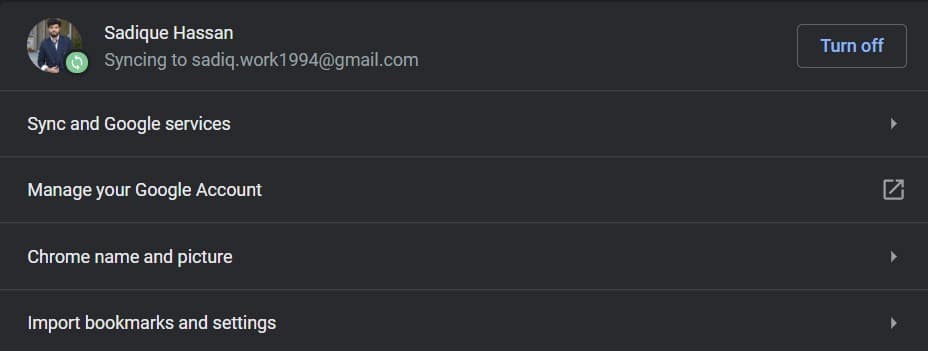
- Then go to Manage Sync.

- Under that, toggle off the Sync Everything option. Now just uncheck the Open Tabs option and restart your browser once.
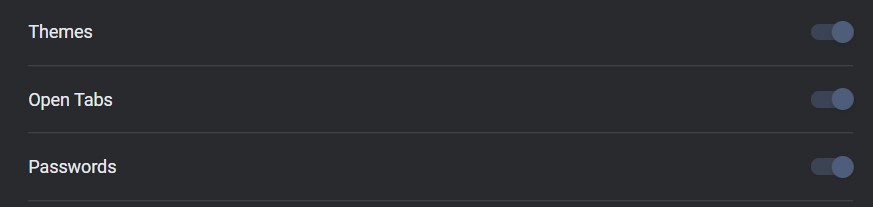
With that, we conclude the guide on disabling the Send to Device option in the Chrome browser (Android and Web). Having trouble executing the above steps? Let us know in the comments box below.
Read next: Sync Passwords Across Devices with Google Password Manager