- Right-click the PDF file that has a long name and select the Copy as path option. The path contains the short name of the file.
- Now launch a CMD or PowerShell window and use the DEL command with the short file name:
DEL filename.PDF
Have you ever struggled to delete a PDF file because its name exceeds the limitations? A PDF file with an overly long and convoluted name can make it difficult for you to copy, move, rename, or delete it. Below, I’ll walk you through a quick and effective solution to delete a stubborn PDF file with an excessively long name on Windows 10 and 11.
You can delete files and folders via PowerShell using advanced parameters, but when it comes to removing files with long names, you have to use the del command instead of Remove-Item.
Recently, I struggled with renaming and deleting a PDF file from my desktop. I was fined for unauthorized car parking. After paying the fine online, I downloaded the PDF receipt to the desktop. It opened normally in Google Chrome, but I noticed that the name of the PDF file was too long.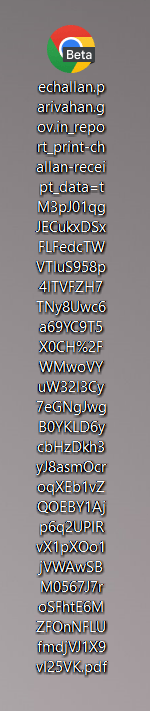
echallan.parivahan.gov.in_report_print-challan-receipt_data=tM3pJ01qgJECukxDSxFLFedcTWVTluS958p4lTVFZH7TNy8Uwc6a69YC9T5X0CH%2FWMwoVYuW32l3Cy7eGNgJwgB0YKLD6ycbHzDkh3yJ8asmOcroqXEb1vZQOEBY1Ajp6q2UPIRvX1pXOo1jVWAwSBM0567J7roSFhtE6MZFOnNFLUfmdjVJ1X9vI25VK.pdf
When I tried to rename the file to assign it a short name, I couldn’t do that. Suspecting that it might be malware, I even tried to delete it, but nothing happened. Then I tried to move the PDF file to a folder to delete it along with the folder, but failed.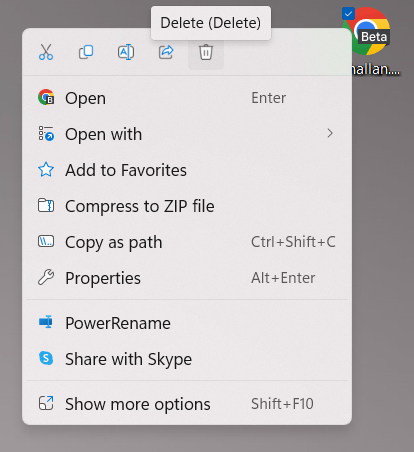
Having done some research online and testing different methods, I finally succeeded in deleting the PDF file with a long name from my desktop using a PowerShell command.
Deleting a File with a Long Name in Windows
The root cause why you can’t delete a file lies in LFN. Windows uses a naming convention called LFN (long filename). The LFN system allows the operating system to recognize files and directories that use up to 255 characters in their names.
Like LFN (long filename), Windows also supports the SFN (short filename) convention used by DOS. It works like an alternative filename system in Windows 10 and 11. SFN (aka 8.3 filename) is limited to 8 characters followed by a file extension. Windows’ backward compatibility assigns an 8-character short name to the files whose name exceeds 255 characters.
For instance, the PDF file name I mentioned above also had a short filename containing only 8 characters. Once you have that SFN or 8.3 filename, you can easily delete any file with a long name using the DEL command in the PowerShell or the Windows Command Prompt.
Let’s see how to do it.
- Right-click the file whose name is too long and choose the Copy as path option to copy the file path.
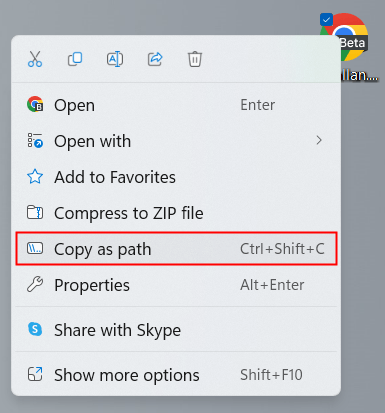
- Now, paste the copied file path into a text file. The path will contain the 8-character short filename of the file you can’t delete. In my case, the short filename of the PDF file I mentioned above was ‘ECHALL~1.PDF‘ as in “C:\Users\droid\Desktop\ECHALL~1.PDF”
- Copy the short filename to the clipboard.
- Now, navigate to the directory or desktop where that stubborn file is located.
- Hold the Shift key, right-click on an empty area, and select the Open in Terminal or Open PowerShell window here option from the Windows context menu.

- Execute the DEL command followed by the filename (with extension).
DEL Filename.PDF
- As soon as you hit Enter, the file you couldn’t delete earlier will be deleted.
The deleted file will disappear from your computer completely. It won’t be sent to the Recycle Bin. Using this method, you can delete any file with a long name. It doesn’t matter whether it is a PDF or text file or has any other extension.
Read Next: 250+ Windows 10/11 Keyboard Shortcuts

