- Chrome/Edge/Opera: Press the Shift + Ctrl + Delete shortcut and click the Delete button.
- Firefox: Click the hamburger icon (≡), select Settings > Privacy and Security, and click the Clear Data button.
Are you having the virus scan failed error in Chrome? Is your web browser not loading web pages properly? Do you think your browsing data is overloaded with 3rd-party cookies? If you encounter any such issues in Chrome, Edge, Opera, or Firefox, you should clear your browser cache and cookies to fix them. The steps to clear cookies and cache are the same for Windows and Mac.
Cache (pronounced “cash”) is temporary data stored in memory. Caching lets web browsers download and store website resources such as images (logos, pictures, backgrounds, etc.), HTML, CSS, and JavaScript on the local drive. When you visit a website for the first time, the browser stores its data. When you reload or revisit a page subsequently, the browser serves the stored resources so that the page loads faster and consumes less bandwidth.
On the other hand, cookies are small bits of information generated by a web server and sent to a web browser. Cookies provide key information to websites about users, such as their user IDs, login credentials, preferences, and session activities. While cookies are good for enhancing the web experience, they are also used to exploit private information for personalization, advertisement, and tracking purposes. In short, the internet knows you through the cookies the web server collects.
The steps to go to the browsing data settings are almost the same on all main web browsers. You can type or paste the following URLs in the URL bar of the respective web browser and press the Enter key to access the clear browsing data menu.
- Google Chrome:
chrome://settings/clearBrowserData - Microsoft Edge:
edge://settings/clearBrowserData - Opera:
opera://settings/clearBrowserData - Firefox:
about:preferences#privacy
The detailed steps are described below.
Clear Cache and Cookies in Chrome
- Open Google Chrome, click the 3-dot icon in the top-right corner of the browser window, and select Delete browsing data.
- Alternatively, you can press the Shift + Ctrl + Delete shortcut to launch the Delete browsing data window in Chrome. Check out more Google Chrome shortcut keys to use this browser like a pro.
- When you see the Clear browsing data pop-up window, select All time under Time range. Ensure options like Cookies and other site data, and Cached images and files are checked.
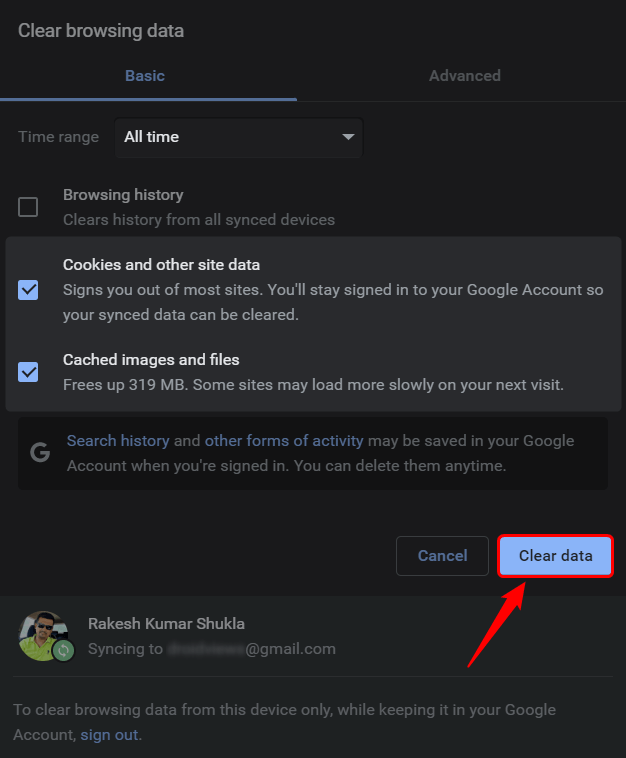
- Finally, click the Clear Data button.
Now, close the Chrome browser window and relaunch it to check if the virus scan failed error is gone or not!
Clear Cache and Cookies in Microsoft Edge
If you are a Microsoft Edge user, follow these steps to delete the browsing data.
- Open Edge, click the 3-dot icon in the top-right corner of the browser window, and select Settings.
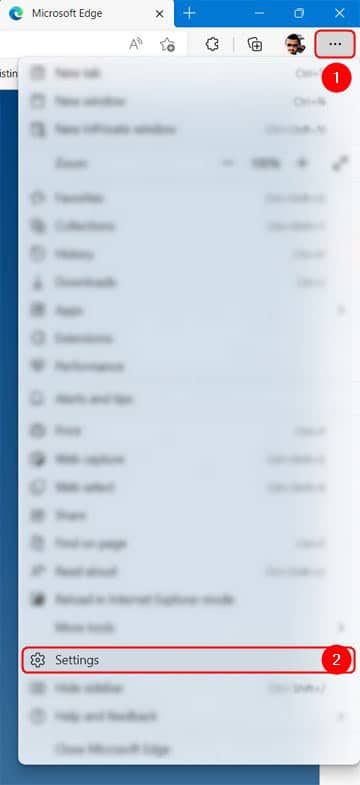
- On the browser’s settings screen, click the Privacy, search, and services option in the left sidebar.
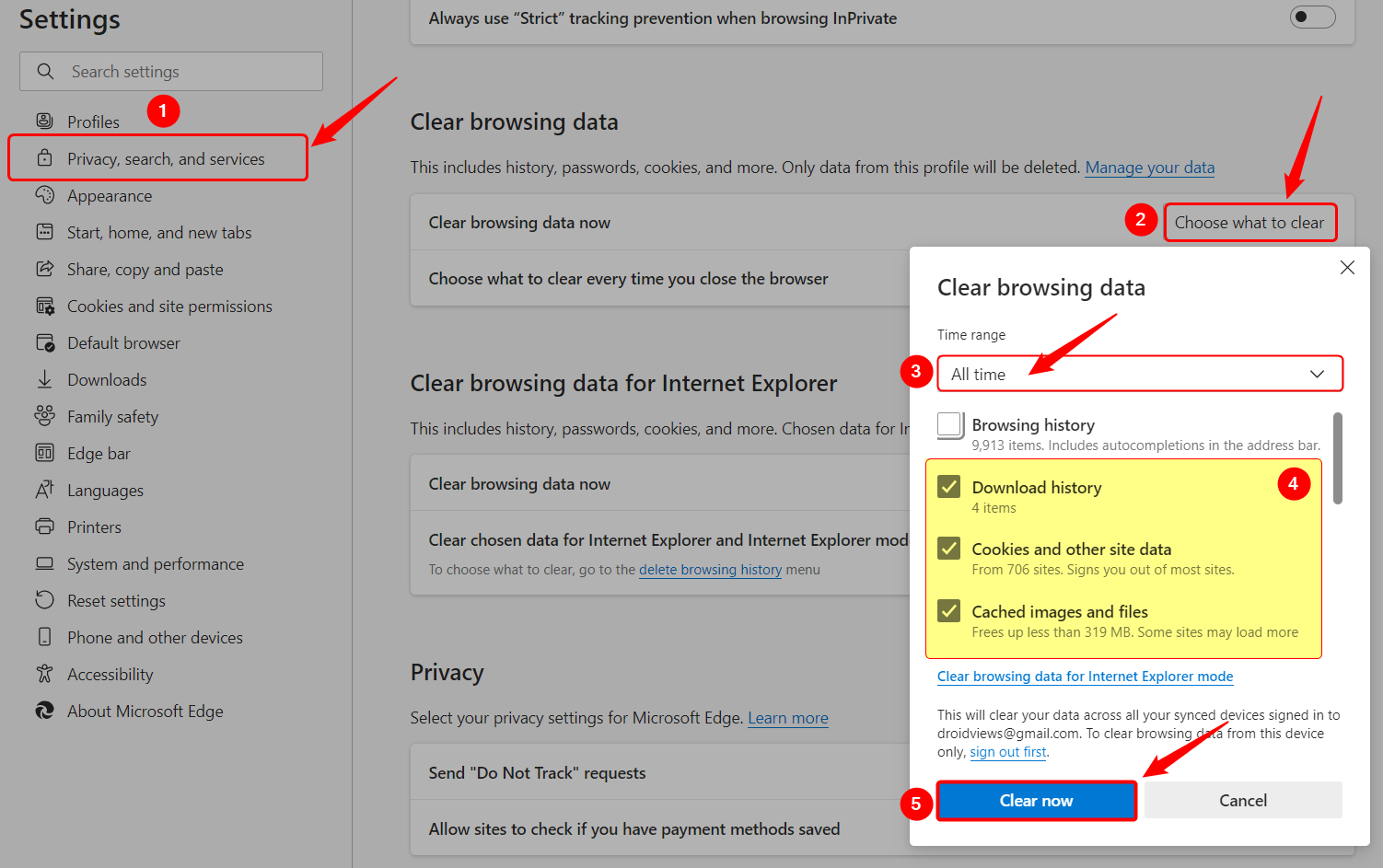
- Go to the Clear browsing data section and click the Choose what to clear option next to Clear browsing data now.
- In the small window that pops up, choose All Time under Time range, check all options except Browsing history, and click Clear now.
Clearing Cache and Cookies in Opera Browser
- Open Opera and click the Settings icon in the top-right corner of the browser window.
- Click the Clear button next to Browsing data or Go to full browser settings.
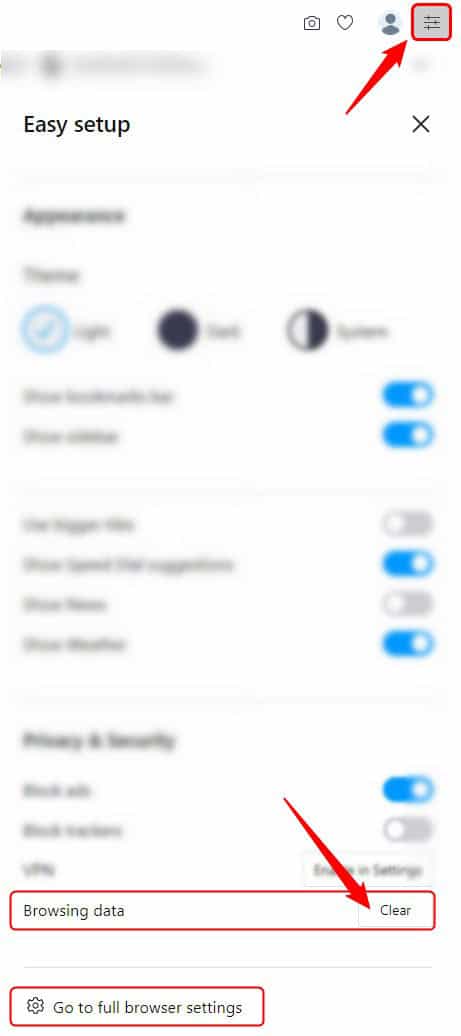
- Go to Privacy and security > Clear browsing data on the Opera settings page.
- In the Clear browsing data pop-up window, set the time range to All time and check the Cookies and other site data and Cached images and files options.

- Finally, click the Clear Data button.
Clear Browser Cache and Cookies in Firefox
- Open Firefox and click the hamburger menu icon (≡) on the top-right corner of the browser window.
- Select Settings.
- On the Settings page, click on Privacy & security.
- Now, click the Clear Data button in the Cookies and Site Data section.
- Ensure Cookies and Site Data and Cached Web Content options in the Clear Data window are selected.
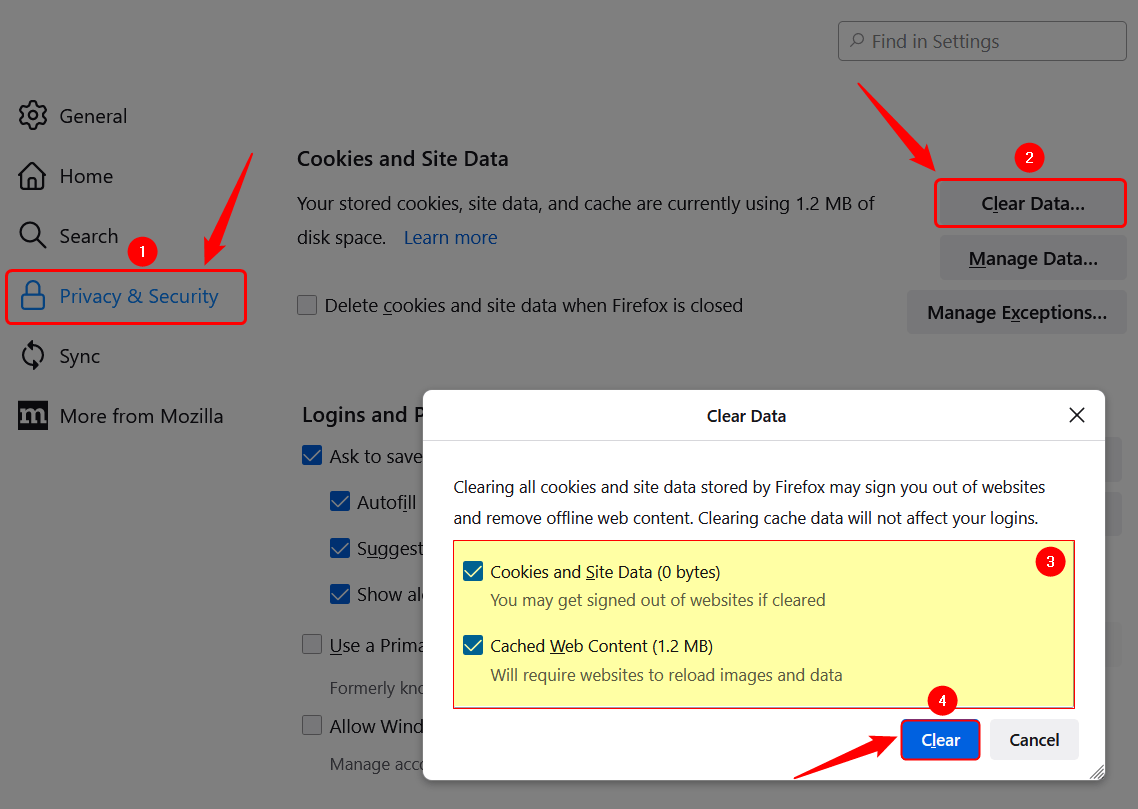
- Click the Clear button. That’s it!
Finally, it’s time to wrap up this article. If clearing the cache and cookies in your web browser doesn’t solve your problem, you should flush the DNS cache in your Windows PC. Besides, you can also try clearing the DNS cache in your web browser.
