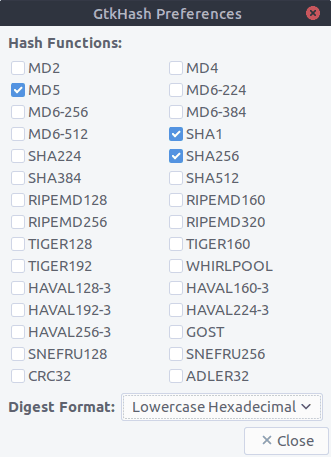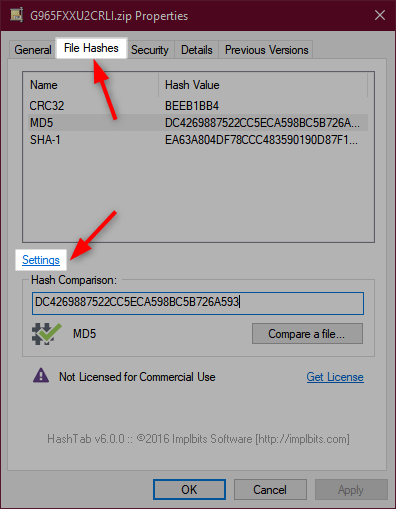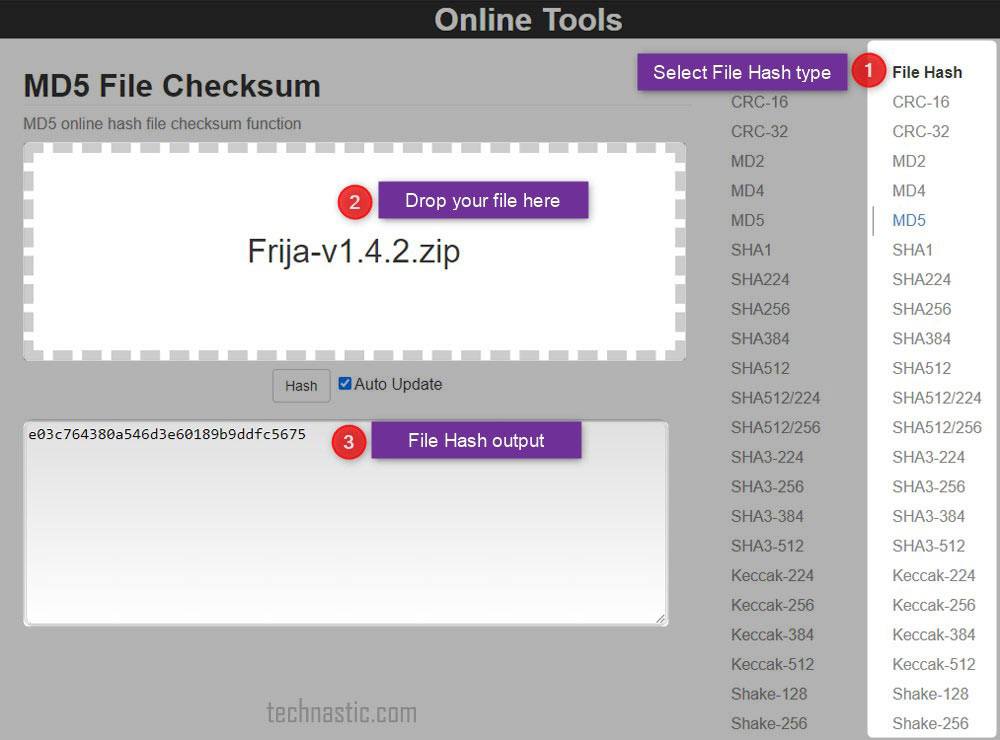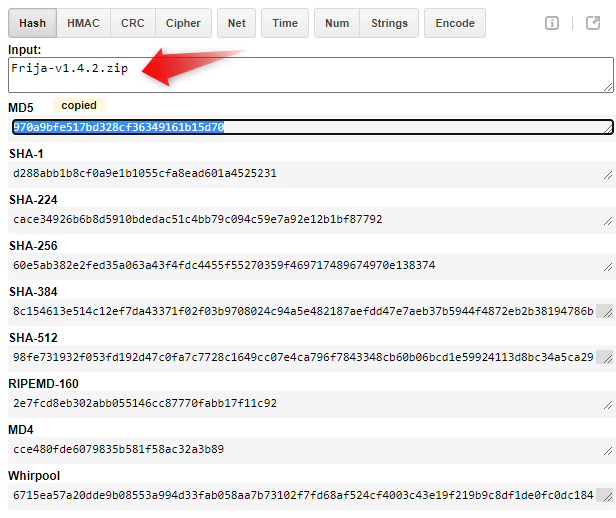Hash is a digital signature-based encryption system to check the integrity of a file. If the hash checksum of a file is intact, it’s safe to use. There are several hash checksum algorithm formats including MD5, SHA1, SHA256, SHA384, SHA512, SFV, CRC, Base64, LM, etc. We’ve hand-picked some great hash checker programs and online tools that help you check the MD5 checksum or hash of a file on Windows. You can verify the MD5sum using commands on Windows, macOS, and Linux. Moreover, we will also check some hash generator utilities that let you encrypt your files.
Hashes vs Checksums
The purpose of the hashes or hash codes and checksums is the same. They ensure the integrity of a file via an alphanumeric string. If the uploader of a file has provided that hash for the file, you can verify it easily. Once you have downloaded the file, you can use a hash checker to compare the hash signature of the original file and your copy of the file. A mismatch in the hash signature indicates the downloaded file has been corrupted or compromised.
The checksum value of a file changes when someone modifies the original file or it is corrupted due to a bad download. The reasons why a file can get corrupted might be a network issue during a file download, or errors that creep in during copying and moving or storing a file on a faulty storage drive.
MD5 checksum is a string of hexadecimal strings (6 + 10 = 16) that contains 6 alphabets (A to F) and 10 digits (0 to 9). It is made up of 32 characters and looks as shown below:
3D19A66D0CC7DD5938479978FC313C79 0550E1B8D3501A0B9646A7EF2D2CCFFA
MD5 is a 128-bit fingerprint. Being the most popular hash algorithm, it is prone to the hash collision problem. MD5, SHA1, and SHA256 are the most widely used checksums to verify data integrity.
Depending on the encryption type, there are several types of hashing.
- MD4
- MD5
- SHA1
- SHA2
- SHA224
- SHA256
- SHA384
- SHA512
- SHA-512/224
- SHA-512/256
- SFV
- CRC
- Base64
- LM
- Tiger
- xxHash
- MACTripleDES
- RipeMD
- HAVAL
- Whirlpool
Now that we have understood what hashing and MD5 mean, let’s check out the methods to verify the MD5 checksum and the hash value of a file on Windows, macOS, and Linux. There are several ways to verify the hash value of a file online, including hash checker utilities, and even a command line. Online hash checkers are great but big files can take a lot of time and consume data every time you check the hash value.
Don’t Miss: How to Enable God Mode on Windows 10 and 11
Check Hash Value using Command Line
MD5Sum Windows Command Line
Windows natively calculates the hash values or checksums for algorithm types like MD5, SHA1, SHA256, SHA384, SHA512, MACTripleDES, and RIPEMD160. You can easily find the hash code of any file on your Windows PC using a command line in the Command Prompt or PowerShell.
- Navigate to the path where the concerned file is located. In my case, the file is saved on the desktop.
- Launch a command window from the file location. That way, you won’t need to add the full path of the file manually.
- Execute the following command to find the algorithm type and hash value.
get-filehash filename
- To get the hash value for a different algorithm type, use this command.
get-filehash -Algorithm [hash-type] filename
- Suppose you want to find out the MD5 checksum of a file, use the command as follows: ‘get-filehash -Algorithm MD5 Frija-v1.4.2.zip‘.
Windows certutil -hashfile Command
Besides the Windows commands mentioned above, you can also use the built-in Certificate Utility tool to verify MD5 and SHA checksum. In this method though, you need to use the Windows Command Prompt instead of PowerShell. ‘certutil -hashfile’ command supports the following hash algorithms.
- MD2
- MD4
- MD5
- SHA1
- SHA256
- SHA384
- SHA512
Please, note that SHA1 is the default hash of the ‘certutil -hashfile’ command if you don’t provide a value.
CertUtil -hashfile <path to file> MD5
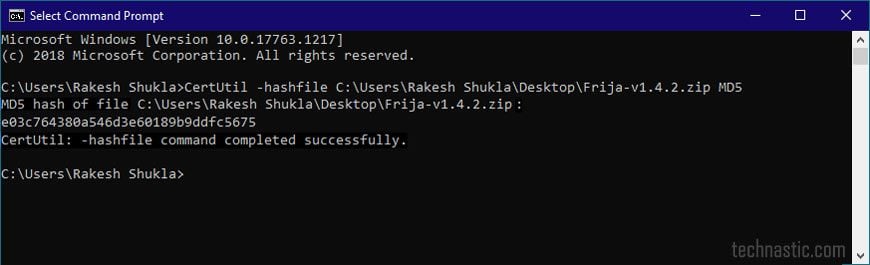
To check the SHA checksum, replace the MD5 parameter in the above command with some other hash algorithm.
Mac OS X Hash Checker Commands
If you are a Mac user, you can use terminal commands to check the hash value of a file.
- Navigate to Applications > Utilities > Terminal.
- Launch the Terminal and execute the following commands to find the MD5, SHA1, SHA256, and SHA512 hash algorithms. Make sure to replace ‘python.dmg‘ with your file name and path to the file. Suppose the file is located in the Downloads folder, the path to the file would go like this: /Users/Username/Downloads/file-name.extension.
MD5: $ md5 python.dmgSHA1: $ shasum -a 1 python.dmgSHA256: $ shasum -a 256 python.dmgSHA512: $ shasum -a 512 python.dmg
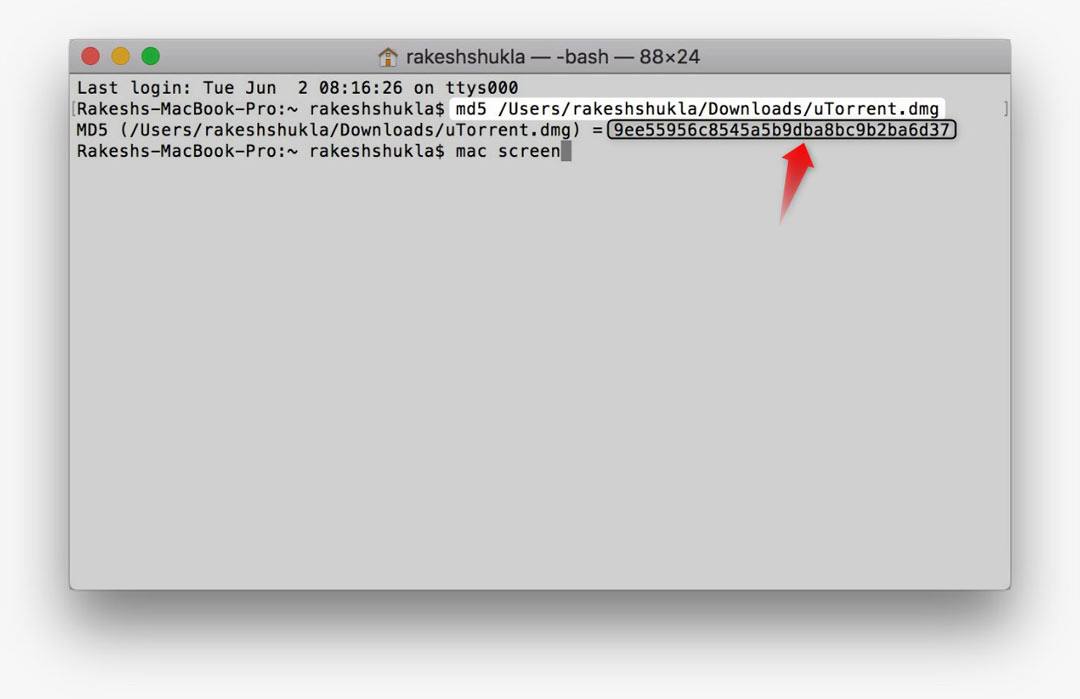
Thus, you can easily get the MD5 checksum on Mac.
Read also: 300 Keyboard Shortcuts for macOS.
Linux Command Line to Check Hash
Linux users can verify the checksum using commands in the Terminal. For instance, if you use Ubuntu, execute the following command to go to the directory where the file is located.
ubuntu@ubuntu-desktop:~$ cd Downloads
Then, use the following:
md5sum Frija-v1.4.4.zip
The MD5 checksum of the file would print out as follows:
8044d756b7f00b695ab8dce07dce43e5 Frija-v1.4.4.zip
Similarly, to check the SHA256 hash of a file, you can use the following command:
sha256sum ubuntu-mate-20.04-desktop-amd64.iso
You can use the above commands with other algorithm types of hash.
GtkHash Tool (Ubuntu)
To generate or verify the checksums of various algorithms via GUI (graphical user interface), you can use a tool called GtkHash. It supports all well-known hash algorithms including MD5, SHA1, SHA256, SHA512, Whirlpool, Tiger, RipeMD, HAVAL, etc.
Download GtkHash from GitHub and install it using the following command:
sudo apt install gtkhash
When GtkHash is installed, launch the app and add the file by clicking the Browse icon in the File section. To match the checksum of the original file with your downloaded copy, paste the original hash value in the Check field and click the Hash button. Below is an example of a SHA1 hash check for the Ubuntu MATE ISO image.
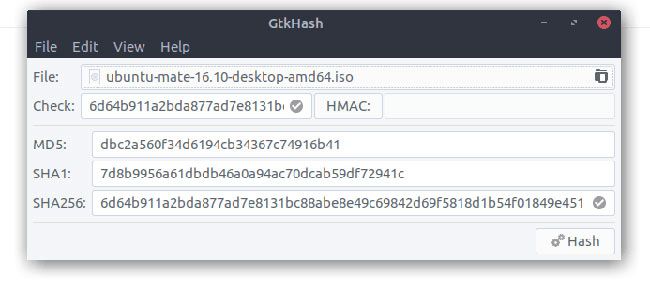
Hash Checker Tools
If you find the Windows command line method inconvenient, try one of the following hash checker utilities.
QuickHash (Windows/Mac/Linux)
The very reason why QuickHash is my favorite is that it’s versatile. It’s an open-source hash checker and hash generator tool for Windows (32 and 64-bit), macOS, and Linux. QuickHash is easy to use and offers more features than most other hash checkers and generators. However, it supports only a few popular hash algorithms.
- MD5
- SHA1
- SHA256
- SHA512
- xxHash64
QuickHash can check hash code or MD5 checksum for a single file, multiple files, or all files in an entire folder or disk. If you want to compare the hash codes or MD5 checksums of 2 files or folders, QuickHash can help you with that too.
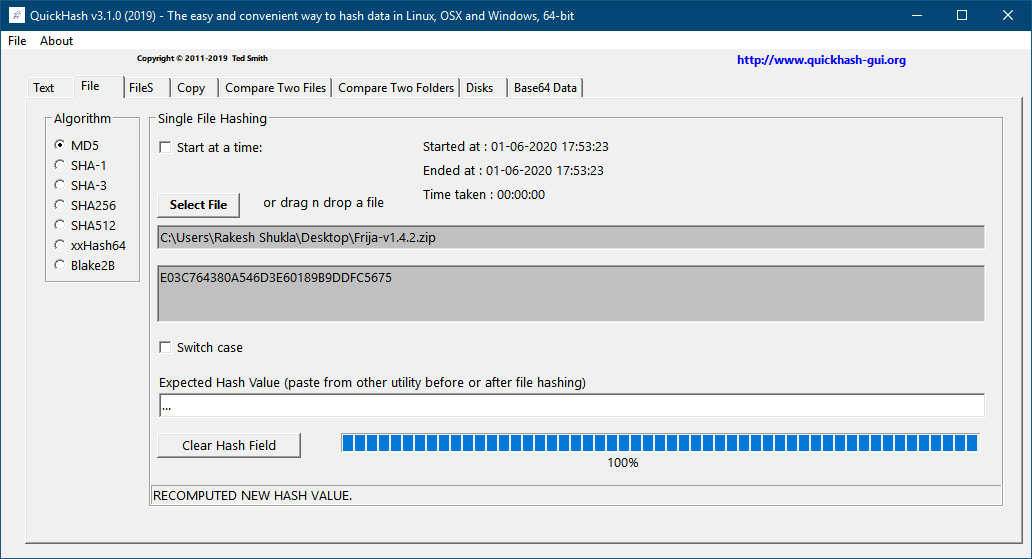
Suppose you want to compare the MD5 checksum of two files in QuickHash, you need to click the Compare Two Files tab, add the files, and click the Compare Now button. Not just that, QuickHash can also generate the checksum or hash value for all supported types.
Download QuickHash hash checker for Windows, Mac, and Linux (Debian) from quickhash-gui.org.
Hash Generator (Windows)
Hash Generator is another free hash checker tool that can generate and compute the checksums or hashes of 16 popular hash algorithm types.
This tool even lets you export the complete list of hash values to a text, HTML, XML, or CSV file. Whether you want to verify the checksum of an MD5 or an SHA encrypted file or generate a new hash value for any text, Hash Generator is what you need.
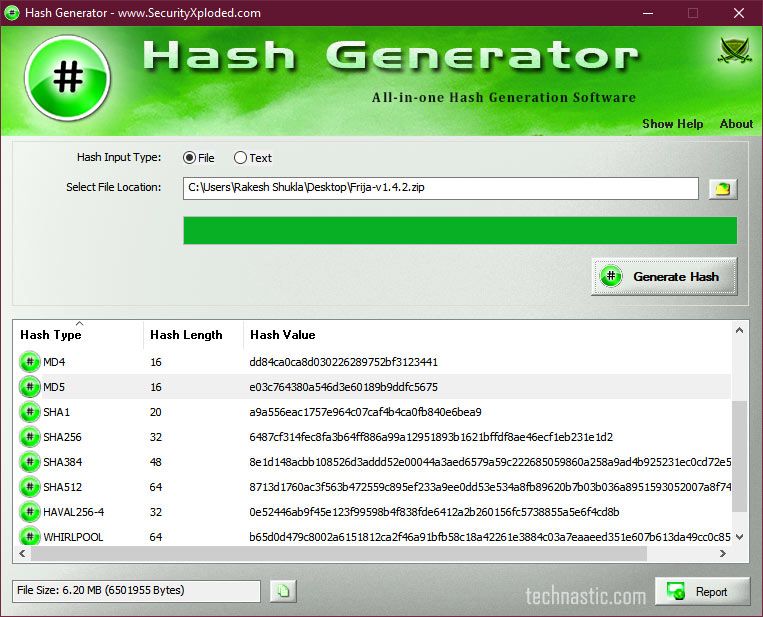
- Download and install Hash Generator on your Windows PC.
- Click the Browse button, add the file, and click the Generate Hash button to see a list of checksums or hash values for all 16 hash algorithm types.
- Hash Generator adds a quick shortcut in the right-click context menu to generate hash and checksum for any file.
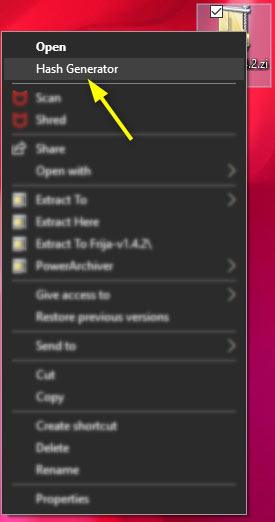
HashTab Hash Checker (Windows)
HashTab is a great option for Windows users because it takes a practical take on how a hash checker tool should work. Once you have installed HashTab, you don’t need to launch it in a separate window. The program supports 30 types of hash algorithms. However, only MD5, CRC32, and SHA1 hashes are available by default. You can easily enable the additional hash types from the app settings. HashTab used to be available for Mac as a paid app but it has been taken down from the iTunes Store.
HashTab adds a tab called File Hashes in the Properties menu of a file. Here’s how to use HashTab.
- Right-click the file on which you want to perform the MD5sum or hash value check.
- In the context menu, click Properties > File Hashes.
- The tool will automatically list the hash value or checksum of CRC32, MD5, and SHA-1.
- If you want to add more hash algorithms, click Settings, and select the hash types you want to add.
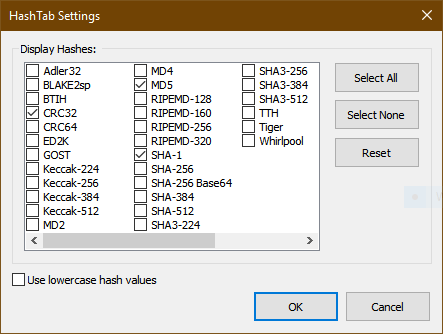
Using the Compare a file… option you can compare the hash value of one file with another.
Verify MD5sum on Android
If you want to check MD5 checksum on your smartphone or tablet, there are some good Android apps that you can try. Having tested 13 apps from the Google Play Store, I found 2 apps that work great. Hash Droid supports not only MD5 hash check but also Adler-32, CRC-32, Haval-128, MD2, MD4, RIPEMD-128, RIPEMD-160, SHA-1, SHA-256, SHA-384, SHA-512, Tiger, and Whirlpool.
There is yet another app called Crypto – Tools for Encryption & Cryptography that combines a host of tools and utilities. The app is like a Swiss Army knife. You can use the Checksums tool in the app to verify the hash of a file.
Online Hash Checker (Windows, Mac, and Linux)
Online Tools is the best hash checker website to check the hash checksum of a file online. It’s an ad-free and open-source platform that gives you a hash file checksum for a huge range of hash algorithms.
Visit Online Tools, select the File Hash type, and drop your file.
Hasher Hash Generator Chrome Extension
You can also generate hash via a Chrome extension called Secure Hash Generator. It’s an easy-to-use utility (for developers) that computes cryptographic hashes.
Having added the Hasher extension to your Chrome Browser, you need to launch it and enter the text for which you want to generate the hash, HMAC, CRC, etc.
I recommend using the command-line method or tools like QuickHash or HashTab as they are far better than an online hash checker.
Read Next: How to Rename Files Using PowerShell