The Chromium-based Microsft Edge browser offers Chrome-like features. Importing bookmarks, and extensions from Chrome has also become quite a streamlined process. Being a Microsft browser, Bing is the default search engine in Edge. Bing is good but doesn’t match the capability of Google’s search functionality. Thankfully, there is an easy way to replace Bing with Google as your default search engine in Edge.
Changing Search Engine in Microsoft Edge
This guide isn’t just limited to assigning Google as the default search engine. We will describe the steps to add a search engine of your choice to this browser. For example, privacy-focused users may try out the Duck Duck Go. Or the nostalgic ones might still be using the Yahoo one. Here are the required steps to change the default search engine on Edge. Besides, you can also make Cortana use Google Search and Chrome.
Steps to Follow
- Open the Microsoft Edge Chromium browser on your PC.
- Click the 3-dot icon at the top right and select Settings from the drop-down menu.
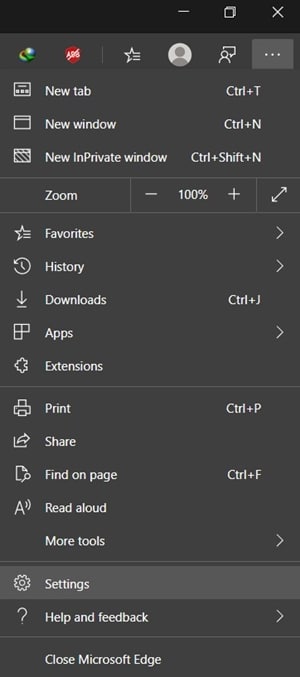
- Next, click Privacy and Services from the left menu bar.

- Under that, scroll to the Services section and click Address Bar.
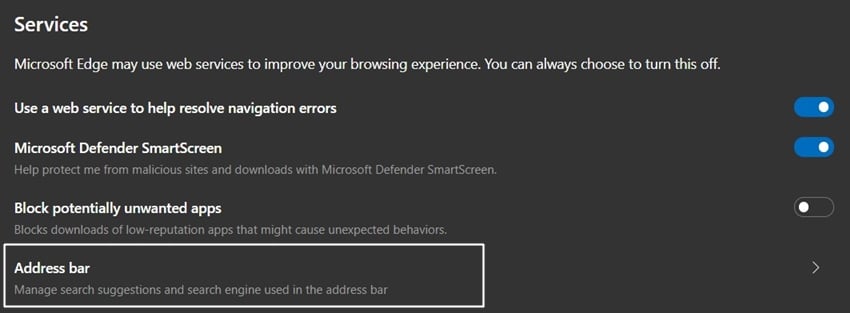
- Now click the drop-down menu next to the Search Engine in the Address bar. Select your preferred search engine from the list.

- However, it’s not there on this list, click Manage Search Engine. Then click Add and do the needful.
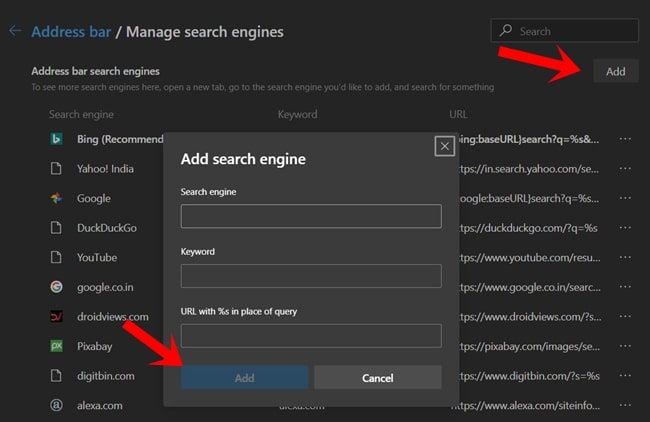
That’s it. You have successfully changed the default search engine on the Microsoft Edge. Don’t miss our informational article describing the difference between Chrome and Chromium.
