The Lock screen is one of the coolest features we’ve seen in the Windows 10 and it feels awesome on both PCs and tablets as well. Microsoft has made it quite easy to customize the lock screen in few steps. You can simply go to Settings » Personalization » Lock Screen, then change the background to whatever you’d like. However, changing the Login Screen Background, the screen where you enter the password, is still a no-go from Microsoft.
Well, in this curious world, there is nothing impossible to achieve and we have a workaround for this as well. Usually, changing the Login Screen background is a long and complicated process for many. But thanks to developer Krutonium for publishing a simple tool that removes the Login Screen background in a few simple steps. Download the tool from the below download link and follow the procedure to change the Login Screen.
Changing Windows 10 Login Screen Background
- Download the Login Background Changer software from the above link. The package is available in zip format, so extract the contents to your PC.
- Navigate into the GUI folder and double-click on the W10 Logon BG Changer.exe file to start the program.
- The app itself is quite simple and straight-forward. You can simply browse for a wallpaper or choose a plain color, then check the preview before applying the changes.
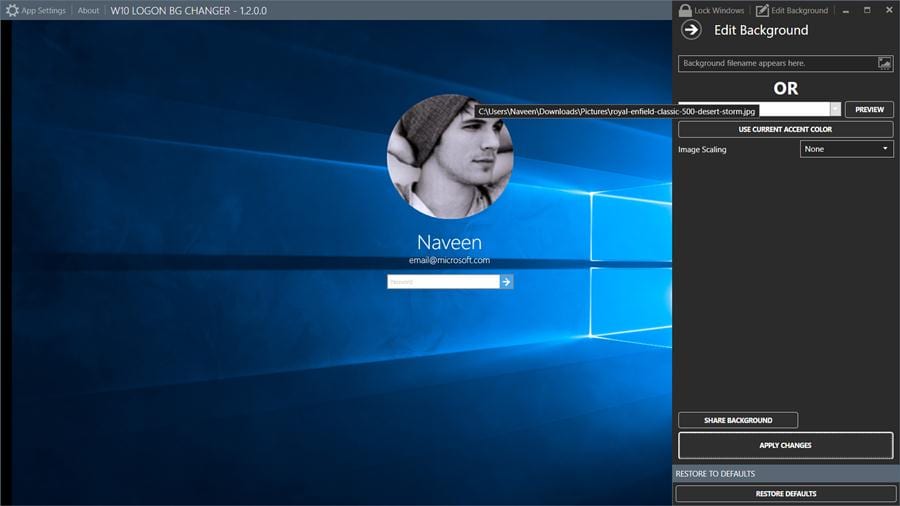
- Once you choose the desired wallpaper, click on the “Apply Changes” button at the bottom to save the Login screen.
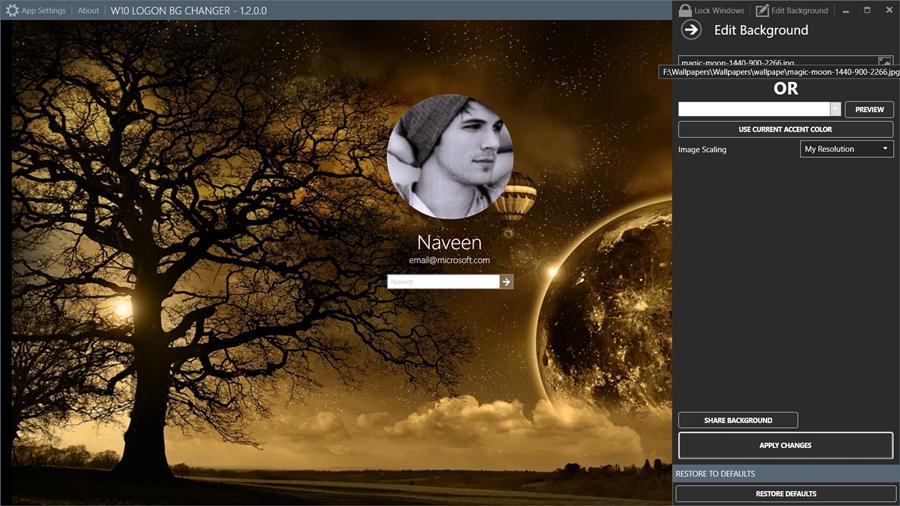
- Finally, lock the screen to check out your new Login screen background.
The Login Background Changer has some other useful settings like show/side user information, show/hide glyphs and language selection which are optional to use. At any point of time, if you wish to go back to the Windows 10 Login Screen, just hit the Restore Defaults button.
So, isn’t this simple program quite useful? Let us know if this tutorial helped you in the comments section below.
Read Next: Automatically Switch Between Light and Dark Themes on Windows 10
