- Archiving a chat: Open WhatsApp, long-press a chat, or chats to select, and tap the Archive icon next to the 3-dot icon on the top bar.
- Unarching a chat: Open WhatsApp, scroll to the end of the chat list, tap the Archived folder to view chats, long-press the chat, and tap the Unarchived icon.
Privacy has been a serious concern for WhatsApp users. Besides end-to-end encryption, WhatsApp allows users to lock chats and hide conversations. Archiving chats is the easiest way to hide WhatsApp chats without deleting them. In this tutorial, we’ll see how to archive chats on WhatsApp, where to find the archived chats, and how to unarchive them.
When you archive chats, they are neatly tucked into the “Archived” folder. You will not receive notifications for archived chats unless you are mentioned or replied to in a chat. Whether you archive individual or group chats, they will remain archived until you unarchive them manually. You can use the Chat lock feature to lock a WhatsApp chat, hide it and block notifications.
How to Archive a WhatsApp Chat
Archiving chats in WhatsApp is easier than you might think. Just open WhatsApp and long-press the chat you want to archive to select it. You can select multiple chats this way. When the chat/s is selected, 4 icons will appear at the top of the chat list. Tap the folder icon with a down arrow.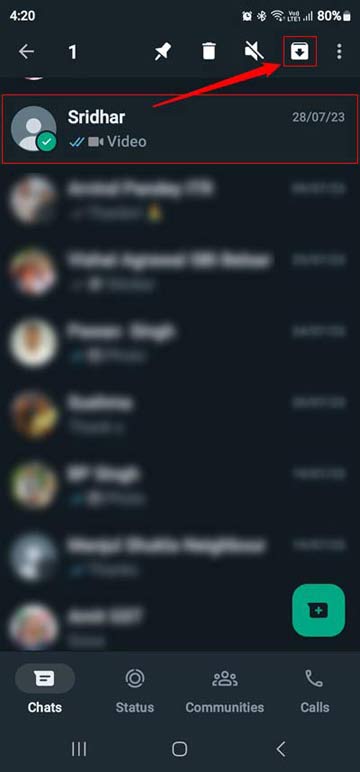
The selected WhatsApp chat will be archived.
Where to Find Archived Chats on WhatsApp
When you archive a chat in WhatsApp, it is moved to a folder named “Archived” and disappears from the main chat list. You can find your archived chats at the bottom of the chat list. Launch WhatsApp and scroll down to the bottom of the chat list. You will see a folder named Archived.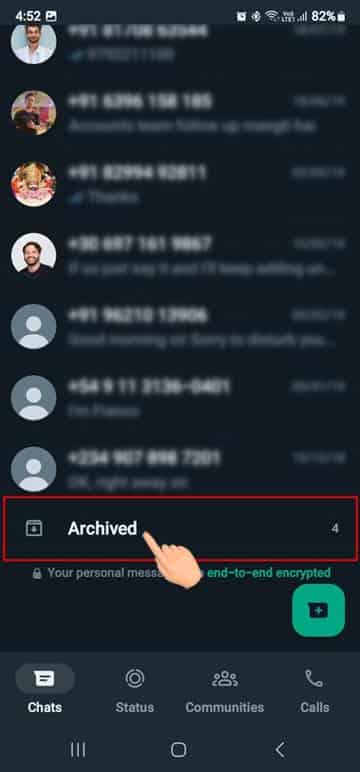
Just tap it and you’ll find all archived chats in WhatsApp.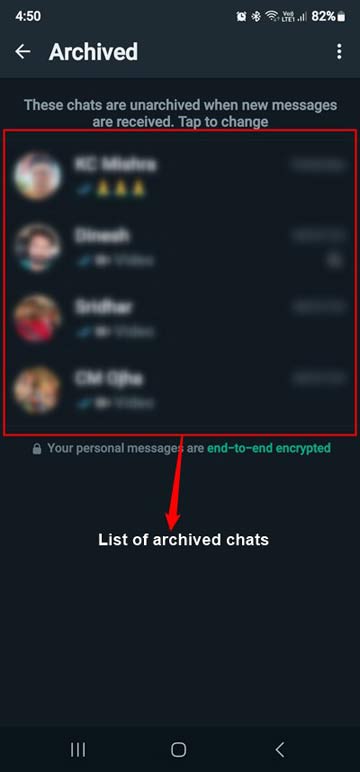
How to Unarchive Chats on WhatsApp
Unarchiving a chat in WhatsApp is as easy as archiving it. If you’ve decided that you want to unarchive a chat in WhatsApp, here’s how to do it:
- Open the WhatsApp app on your phone and go to the Chats tab.
- Scroll down to the end of the chat list to find the Archived folder.
- Tap Archived to view the list of chats.
- Now, long-press the chat you want to unarchive. You can select single or multiple chats this way.
- Finally, tap the Unarchive icon at the top of the chat list.

That’s all there is to it! The chat will now be moved back into your regular chats list and will no longer be archived.
Permanently Hide WhatsApp Chats
WhatsApp also lets you archive all chats by default. This is a great way to hide new messages in the Archived section and declutter your chat list. Here is how you can archive all your chats in WhatsApp.
- Open WhatsApp, tap the 3-dot icon at the top-right corner, and select Settings.
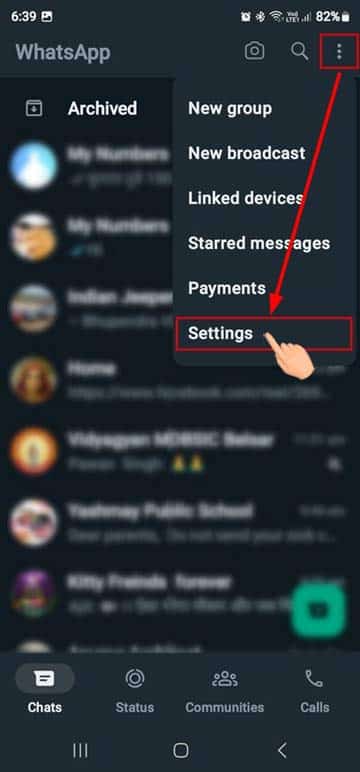
- Go to the Chats option and tap it.
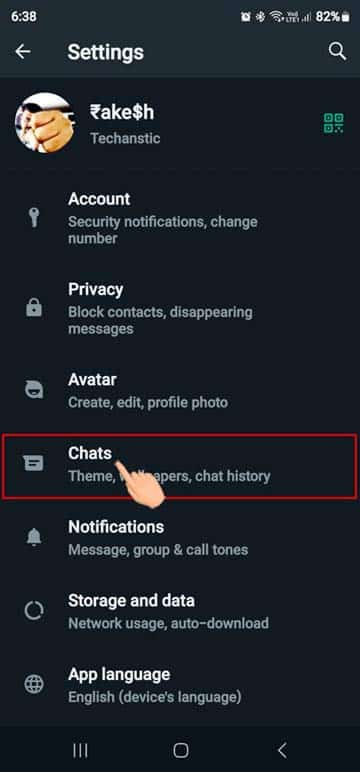
- Tap the toggle button next to the Keep chats archived option.
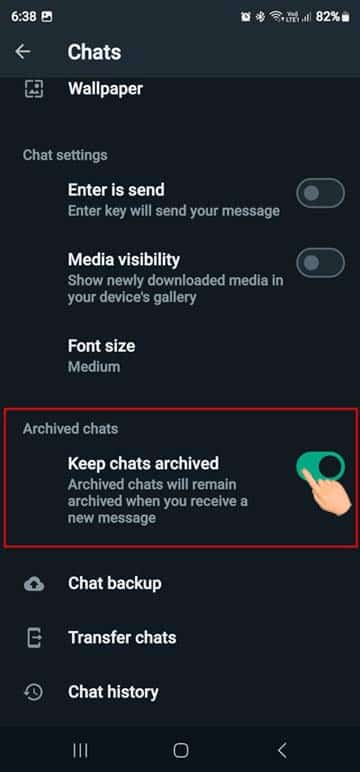
How to Move Archived Chats to the Top/Bottom
If you use the Keep chats archived option in WhatsApp’s chat settings to archive chats, they will stay at the top of the chat list. If you want to remove archived chats from the top and move them to the bottom in WhatsApp, go to Settings > Chats and turn off Keep Chats Archived.
To keep the archived chats at the bottom of the chat list, long-press a chat and tap the Archive icon. The chats archived this way stay at the bottom, which is better for privacy.
