It is a safe bet to put forward saying that 2016 wasn’t exactly the best year for LG when it comes to their success of flagships. The LG G5, though a powerful device, failed to come into the competition, and even lost its value to the famous Chinese underdog, OnePlus. However, if you’re a user of the LG G5, there’s no doubt you’re enjoying the experience. However, there’s something truly weird that LG has done with their software this year.
LG decided to move out from their path of sticking to Stock Android and have accumulated a lot of bloaty-feel on their UX skin. While there’s nothing you can do about it, one of the most frustrating parts of it is the removal of the App Drawer. Believe it or not, there’s a hidden option that allows you to toggle between the no-app-drawer version and otherwise. In today’s mini-guide, we’ll be taking a look at the same.
Add App Drawer to the LG G5
- First up, hop into the Settings application using the notification tray, or via the inbuilt application from the
app drawer(lol).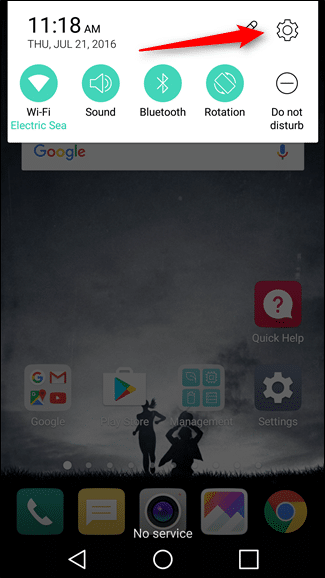
- While in the Settings application, under the ‘Device‘ section, you will find a sub-menu labelled ‘Homescreen‘, tap to view more options.

- Tap on the first option which is named ‘Select Home‘.
- This is where all of your installed launchers appear, and if you don’t have any, then the last option is named ‘Home & app drawer‘.

- You will find a little download button near the same, so download and wait a while for its installation. Now, reboot your LG G5. This whole process might take a good 5 minutes depending on your internet connection.
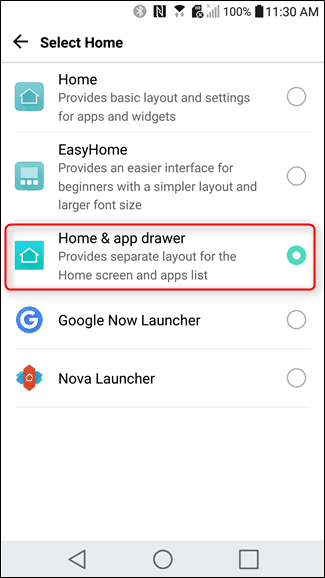
- The moment your device reboots, you will be greeted with a much familiar version of Android!
If you have any queries, then refer us in the comments section down below. If you think our guide has helped you, share it around and make someone else’s day as well!
