Millions of PCs are now running on Windows 10 operating system. By now some of the users might have noticed that while trying to view photos using Windows photo viewer, a black screen will appear with the message “The remote procedure call failed”. If you are worried about this bug, then you can now relax as we have a solution to fix this bug. With that said, let’s see how we can fix the photo viewer issue on Windows 10.
To fix this issue, the photo viewer app in Windows 7 is to be enabled in Windows 10. Once you have enabled this photo viewer app in your Windows 10 PC, you can make this app as default and start viewing photos in this app. So, what are you waiting for? Go ahead and fix this issue on your PC before that, it will be a good idea to check out these best Windows File Explorer alternatives as well.
Downloads
Fix Photo Viewer issue in Windows 10
Well, its simple to fix this photo viewer in Windows 10. Just follow the below steps to fix this issue in your PC.
- Open notepad in your PC from the Windows Start menu. Copy the below code and paste it in the notepad.
Windows Registry Editor Version 5.00 [HKEY_CLASSES_ROOT\jpegfile\shell\open] "MuiVerb"=hex(2):40,00,25,00,50,00,72,00,6f,00,67,00,72,00,61,00,6d,00,46,00,\ 69,00,6c,00,65,00,73,00,25,00,5c,00,57,00,69,00,6e,00,64,00,6f,00,77,00,73,\ 00,20,00,50,00,68,00,6f,00,74,00,6f,00,20,00,56,00,69,00,65,00,77,00,65,00,\ 72,00,5c,00,70,00,68,00,6f,00,74,00,6f,00,76,00,69,00,65,00,77,00,65,00,72,\ 00,2e,00,64,00,6c,00,6c,00,2c,00,2d,00,33,00,30,00,34,00,33,00,00,00 [HKEY_CLASSES_ROOT\jpegfile\shell\open\command] @=hex(2):25,00,53,00,79,00,73,00,74,00,65,00,6d,00,52,00,6f,00,6f,00,74,00,25,\ 00,5c,00,53,00,79,00,73,00,74,00,65,00,6d,00,33,00,32,00,5c,00,72,00,75,00,\ 6e,00,64,00,6c,00,6c,00,33,00,32,00,2e,00,65,00,78,00,65,00,20,00,22,00,25,\ 00,50,00,72,00,6f,00,67,00,72,00,61,00,6d,00,46,00,69,00,6c,00,65,00,73,00,\ 25,00,5c,00,57,00,69,00,6e,00,64,00,6f,00,77,00,73,00,20,00,50,00,68,00,6f,\ 00,74,00,6f,00,20,00,56,00,69,00,65,00,77,00,65,00,72,00,5c,00,50,00,68,00,\ 6f,00,74,00,6f,00,56,00,69,00,65,00,77,00,65,00,72,00,2e,00,64,00,6c,00,6c,\ 00,22,00,2c,00,20,00,49,00,6d,00,61,00,67,00,65,00,56,00,69,00,65,00,77,00,\ 5f,00,46,00,75,00,6c,00,6c,00,73,00,63,00,72,00,65,00,65,00,6e,00,20,00,25,\ 00,31,00,00,00
- Now save the file with some file name followed by .reg extension.
- Double-click on this file to run this registry file to fix the issue. Once you double click on the file, you will be prompted to allow this file to run on your PC.
- Click on the Run button to execute this registry file.
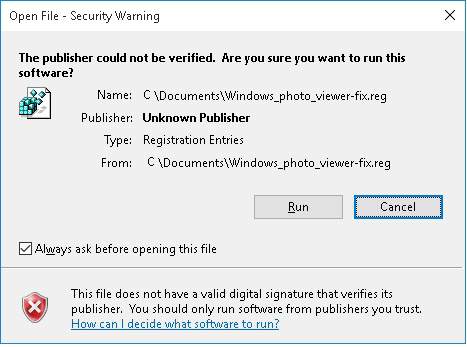
- There you go, your Windows photo viewer bug is now fixed in your PC. You can check it by viewing an image in the Windows photo viewer. To do so, right-click on the image which you want to view and click on the Open with option. Select Choose another app from the sub menu.
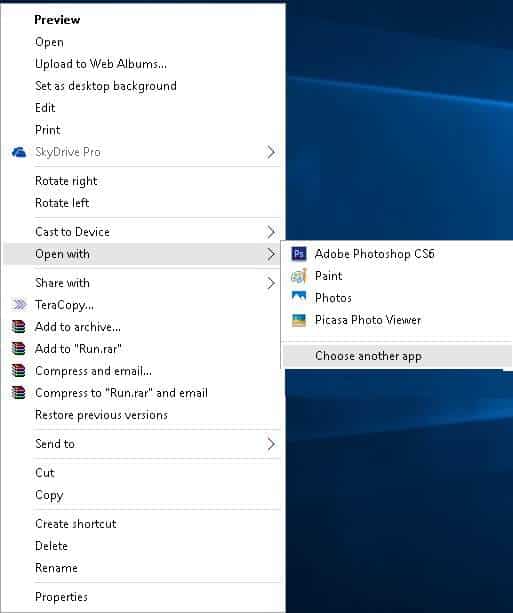
- Select the Windows photo viewer app and enable the “Always use this app to open .jpg files” checkbox.
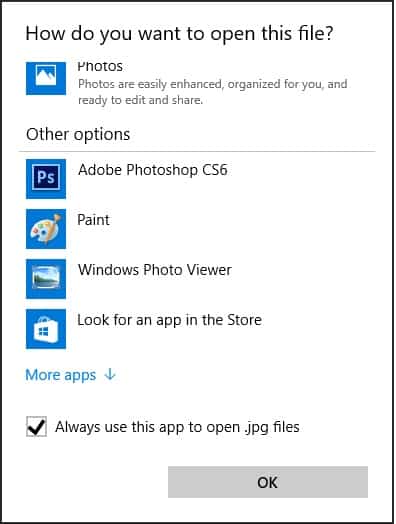
To make the process much simpler, we have created and attached a registry file in the download section. Just download the registry file from the download section and run it in your PC to fix this issue.
That’s it. Now you can view photos in your PC running on Windows 10 using Windows photo viewer.
Do let us know your valuable comments and suggestions in the below comments section.
