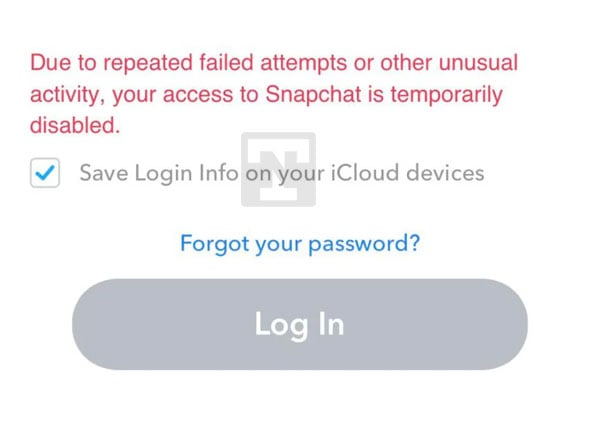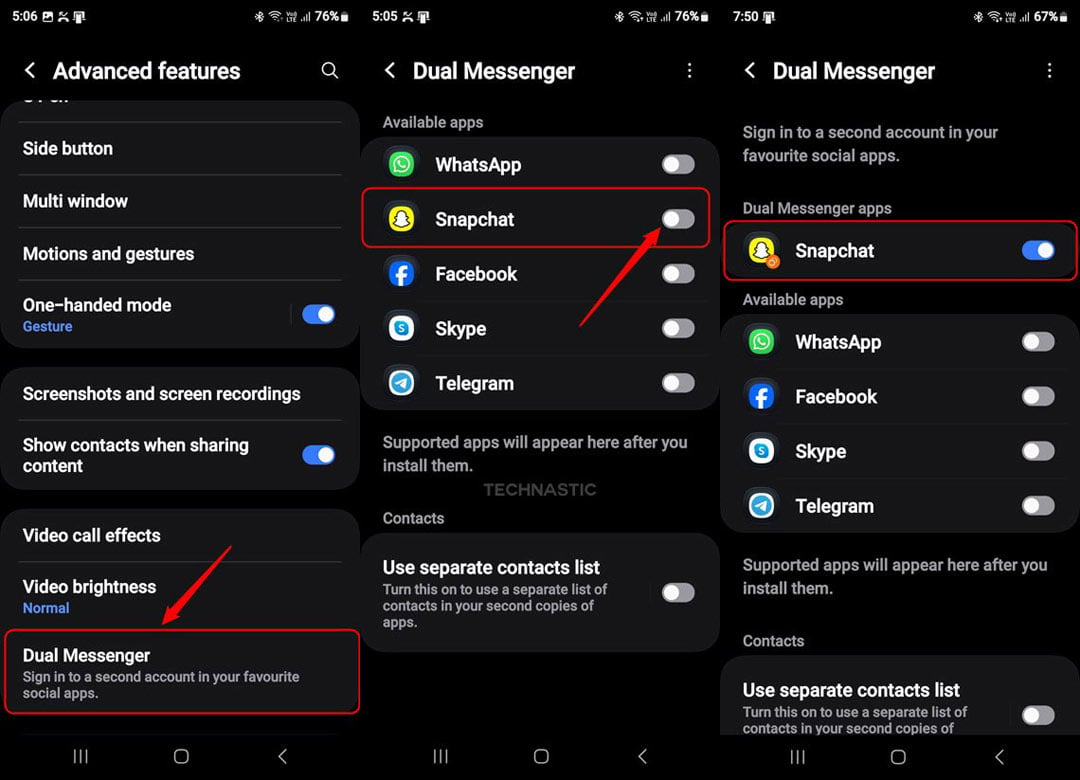Snapchat can disable an account for various reasons, such as violating community guidelines, spammy behavior, or suspicious activity. In some cases, Snapchat temporarily bans the device, and in others, it deactivates the user account. If you’re lucky, Snapchat might unblock the device or reactivate the account automatically after some time. However, if you want immediate access to your account, try our tips to fix Snapchat errors on Android and iOS.
When Snapchat bots detect repeated unsuccessful attempts to log in or suspicious behavior that violates their community rules, you might get the following message on the login screen. This is a common Snapchat error that thousands of users encounter.
Due to repeated failed attempts or other unusual activity, your access to Snapchat is temporarily disabled.
Snapchat sends this message when its system detects some unusual activity or violation of its policies. You should be able to log into your Snapchat account on your computer, but not on your Android or iOS device. Sometimes, Snapchat revokes the device or account ban within 24-28 but in many cases, it might take months or last forever.
If Snapchat is disabled on your phone, try the solutions below. However, before doing anything else, try the following quick fixes:
- Check if the Snapchat server is down
- Restart your phone
- Clear app cache and data
- Uninstall and reinstall Snapchat
1. Clone Snapchat via Parallel Space or Dual Messenger
Android and iOS both support parallel or dual apps that allow using two instances of social media apps like WhatsApp, Instagram, Facebook, Snapchat, etc. If Snapchat has blocked your phone, you should be able to log in to the app.
If you are an Android user, open device Settings, tap the search icon, and type “dual” in the search box to find the Dual Apps or Dual Messenger settings. Then tap the toggle next to Snapchat to install its clone.
You can also install 3rd-party apps to install a second instance of Snapchat on Android.
iOS users can create a clone or duplicate version of Snapchat by holding the app from the library and copying it to the homescreen. Alternatively, you can install a parallel space from the App Store and set up Snapchat.
2. Install an Old Version of Snapchat
Installing an older version of Snapchat might reportedly fix various issues. Do the following.
- Uninstall the existing Snapchat app from your device.
- Download a random version of the Snapchat app released in 2022.
- Copy the downloaded file to your device and install the APK via File Manager or ADB on your Android phone.
- Open the app and log in to your Snapchat account.
- Now, open the Google Play Store and update the app to its latest version.
The Snapchat login error should be fixed. Remember, if you log out of your Snapchat account, you’ll have to repeat the above steps to make it work again.
3. Reset Your Android or iOS Device
Needless to mention, this method will wipe your phone’s data and settings. It’s strongly recommended that you back up all important data before proceeding.
- Open Settings on your iOS or Android device.
- Tap the search icon, search for “reset” and select the Factory data reset option.
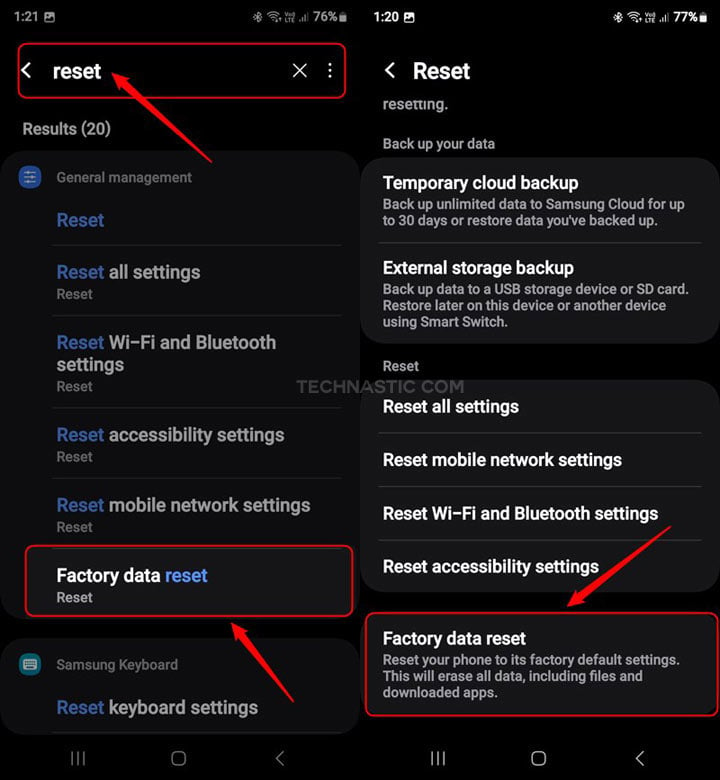
- Tap the Reset button.
When your phone boots up, finish the device setup, install Snapchat, and log into the app.
4. Install a Custom ROM (Android)
Custom ROMs are a great way to enjoy custom features on Android devices. Visit XDA forums, find a suitable custom ROM, and flash it. Many users were able to bypass the “Snapchat is temporarily disabled” issue. I remember doing so using Hades ROM on my Samsung Galaxy S23 Ultra.
5. Use Snapchat on a Different Device
If you own more than one Android or iOS device, uninstall Snapchat on the banned device. Install the app on another phone, and you should be able to use Snapchat without errors.
6. Reach out to Snapchat
If you have tried all the troubleshooting methods and still encounter the “Snapchat is temporarily disabled” issue, it might be time to contact Snapchat support for further assistance. Sometimes, Snapchat’s system wrongly flags accounts for violations. Their support team will investigate the matter and help you get personalized help and guidance on resolving the problem.
Remember, staying patient is key when dealing with technical issues with Snapchat. The tips given in this guide should help you start snapping again without interruptions. To avoid account violations, strictly adhere to Snapchat’s policies and guidelines. Respect others’ privacy and refrain from posting offensive material. Happy snapping!